Visual content, like images on social media and online articles, is everywhere. But not all images are high quality; many are low-resolution, looking blurry or pixelated. This can be annoying, especially if you want to use or share these images.
Luckily, there are ways to enhance low-resolution photos and make them high-quality and visually appealing. This article will discuss why low-resolution photos happen and cover three easy methods to enhance them.
In this article
Part 1: Reasons for the Occurrence of Low-resolution Photos
Low-resolution photos can occur for a variety of reasons. Here are some common reasons why photos may appear low-resolution:
- Image Compression: Photos may lose detail when they are compressed to reduce file size, especially when shared online or via messaging apps.
- Low Camera Quality: Pictures taken with low-quality cameras or older smartphones may lack sharpness and detail.
- Incorrect Settings: Using incorrect camera settings, such as low resolution or improper focus, can result in blurry or pixelated images.
- Poor Lighting: Insufficient lighting can lead to blurry or grainy photos, especially in low-light conditions where the camera struggles to capture details.
- Movement: Rapid movement during photography can cause motion blur, reducing the clarity of the image.
- Resizing: Enlarging a small image can stretch pixels, making it look pixelated or low-resolution.
Part 2: How to Enhance Low Resolution Photos?
Now that we've explored the reasons behind the occurrence of low-resolution photos, let's dive into the three methods you can use to enhance them:
Method 1: Use Repairit AI Photo Enhancer to Enhance Low-resolution Image
Repairit AI Photo Enhancer is a powerful and user-friendly software that can help you enhance low-resolution photos with ease. This AI-powered online tool utilizes advanced algorithms to analyze the image and apply the necessary adjustments to improve its quality.
One of the key features of Repairit AI Photo Enhancer is its ability to upscale low-resolution photos without sacrificing image quality. Yes, that’s right. Repairit can enlarge the image while preserving the original details, resulting in a high-resolution, visually appealing final product.
Repairit AI Photo Enhancer is great for improving low-resolution photos taken with old devices or compressed for the web. Its AI algorithms can bring back lost details and minimize flaws, giving you a high-quality image for many uses.
To use Repairit AI Photo Enhancer, simply follow these steps to quickly enhance low resolution photos:
Step 1: On the main interface, switch to the “AI Photo Enhancer” section.

Step 2: Click on the “+Add” button to import the image.
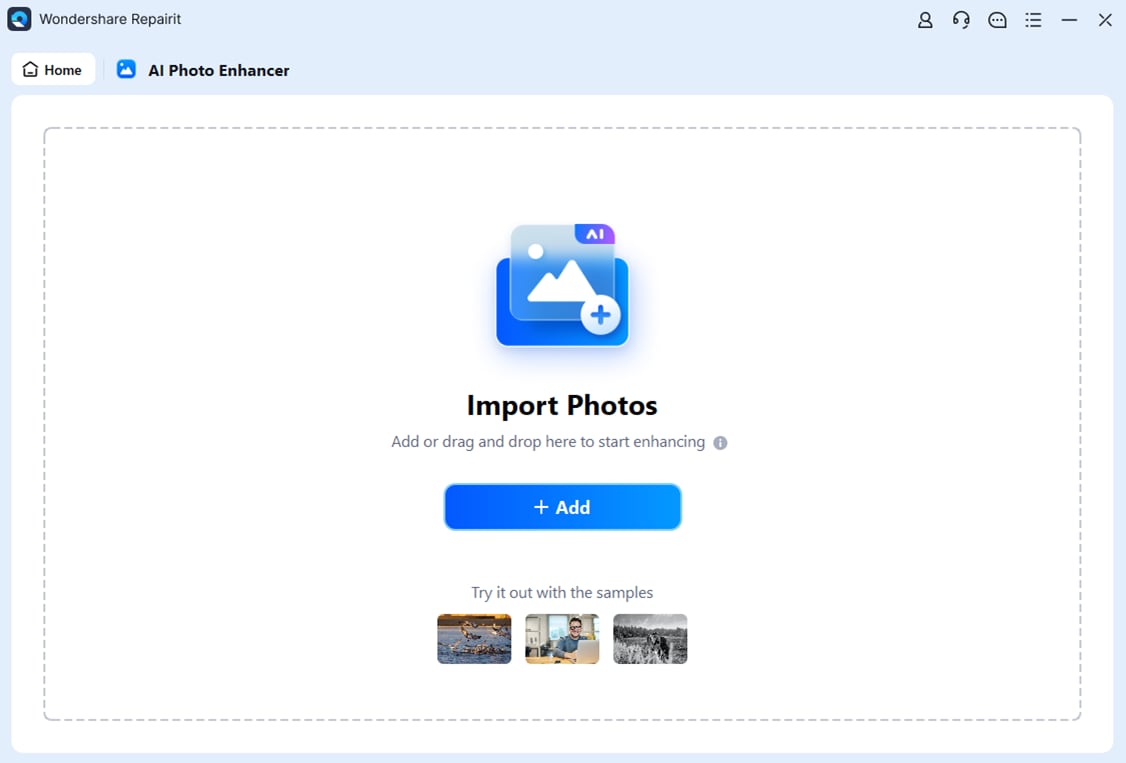
Step 3: Adjust the settings, such as the upscaling factor (100%, 200%, 400% or 800%) and sharpness, to achieve your desired results.
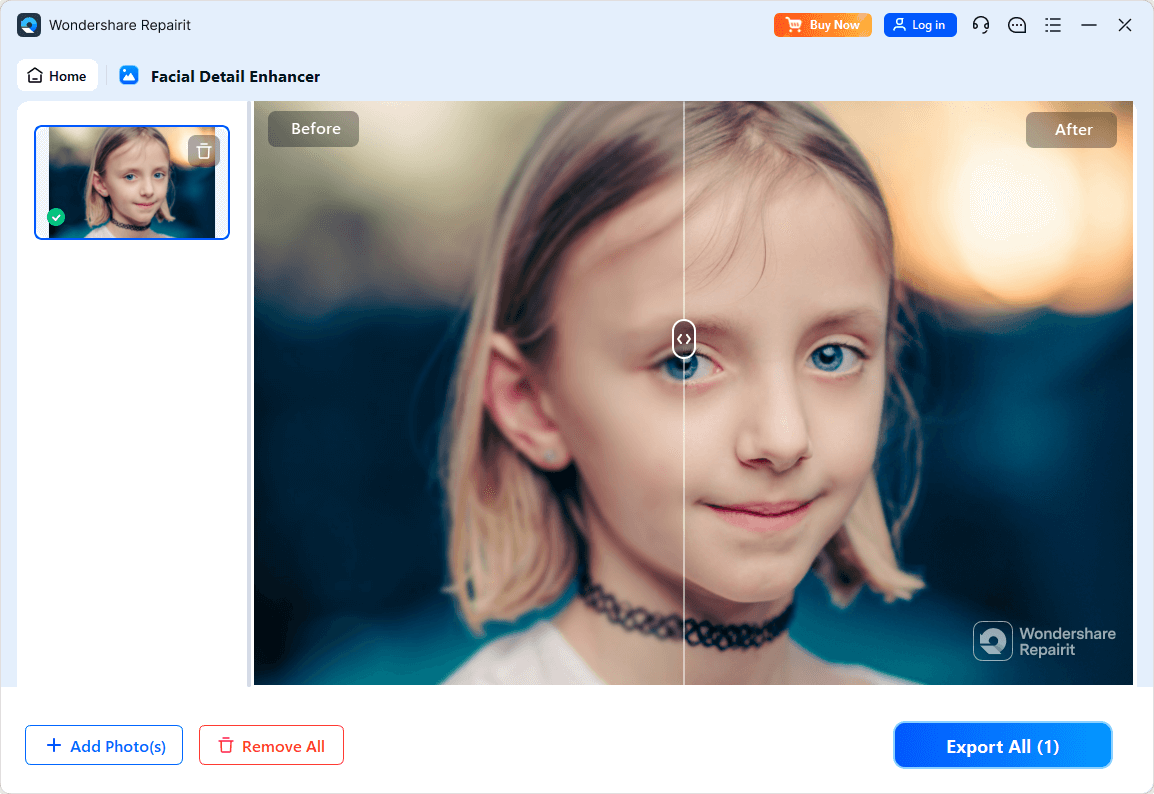
Step 4: Hit the “Save All” button to save the enhanced photo in your preferred file format.
Enhance Low-resolution Photos with Repairit AI Photo Enhancer Now!

Method 2: Enhance Low-resolution Photos with Aiseesoft Image Upscaler
Another effective tool for enhancing low-resolution photos is Aiseesoft Image Upscaler. This online tool is designed to upscale images without compromising their quality, making it an excellent choice for improving the resolution of low-quality photos.
One of the standout features of Aiseesoft Image Upscaler is its ability to handle a wide range of image formats, including JPEG, PNG, TIFF, and BMP. This makes it a versatile tool for enhancing low-resolution photos from various sources, whether they are digital camera files, smartphone images, or scanned documents.
Here’s how to enhance a low resolution photo using Aiseesoft Image Upscaler:
Step 1: Hit the “Upload Photo” button to enhance low resolution photos.
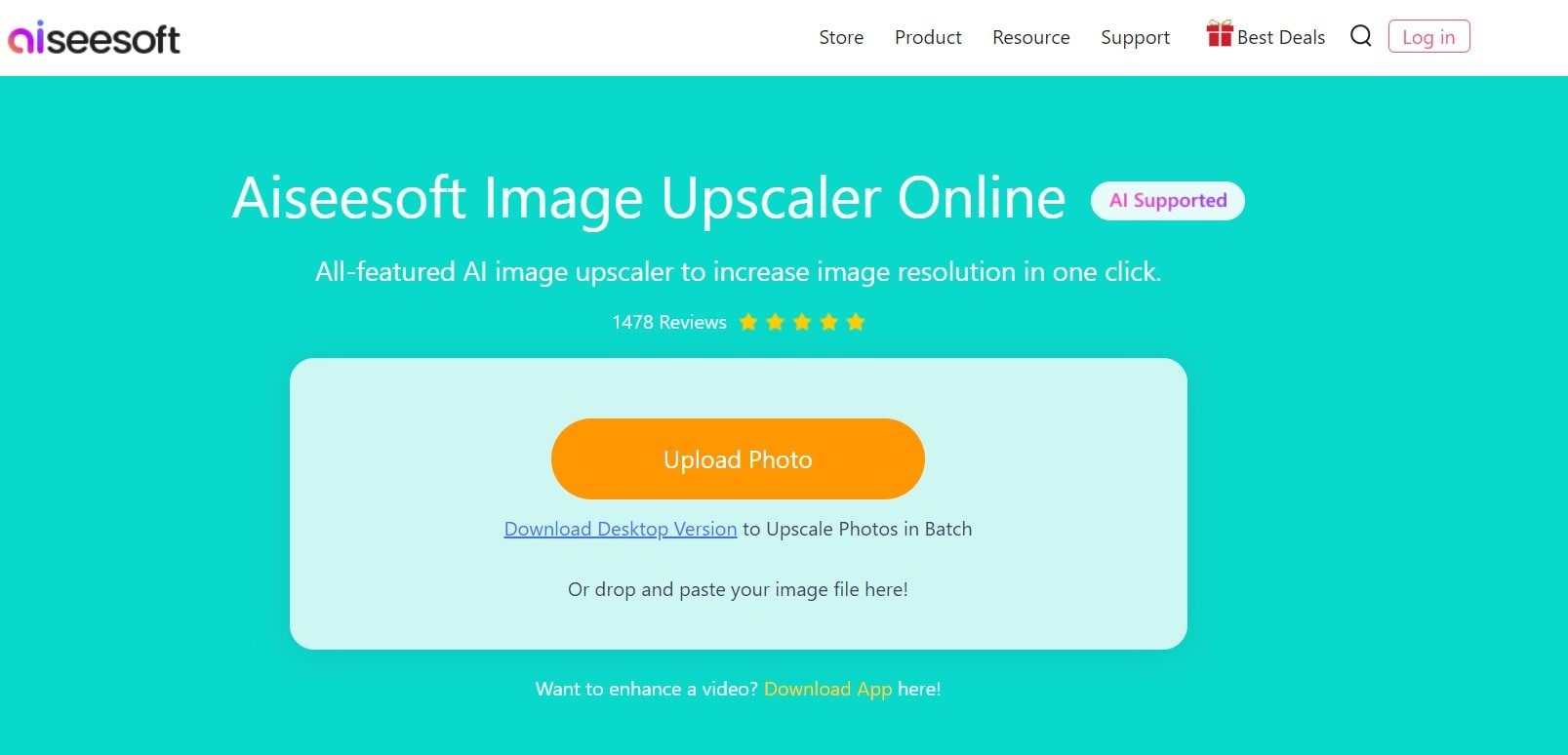
Step 2: Once the low-resolution image is uploaded, select the desired upscaling factor, ranging from 2x to 8x. Choose the output file format and quality settings.
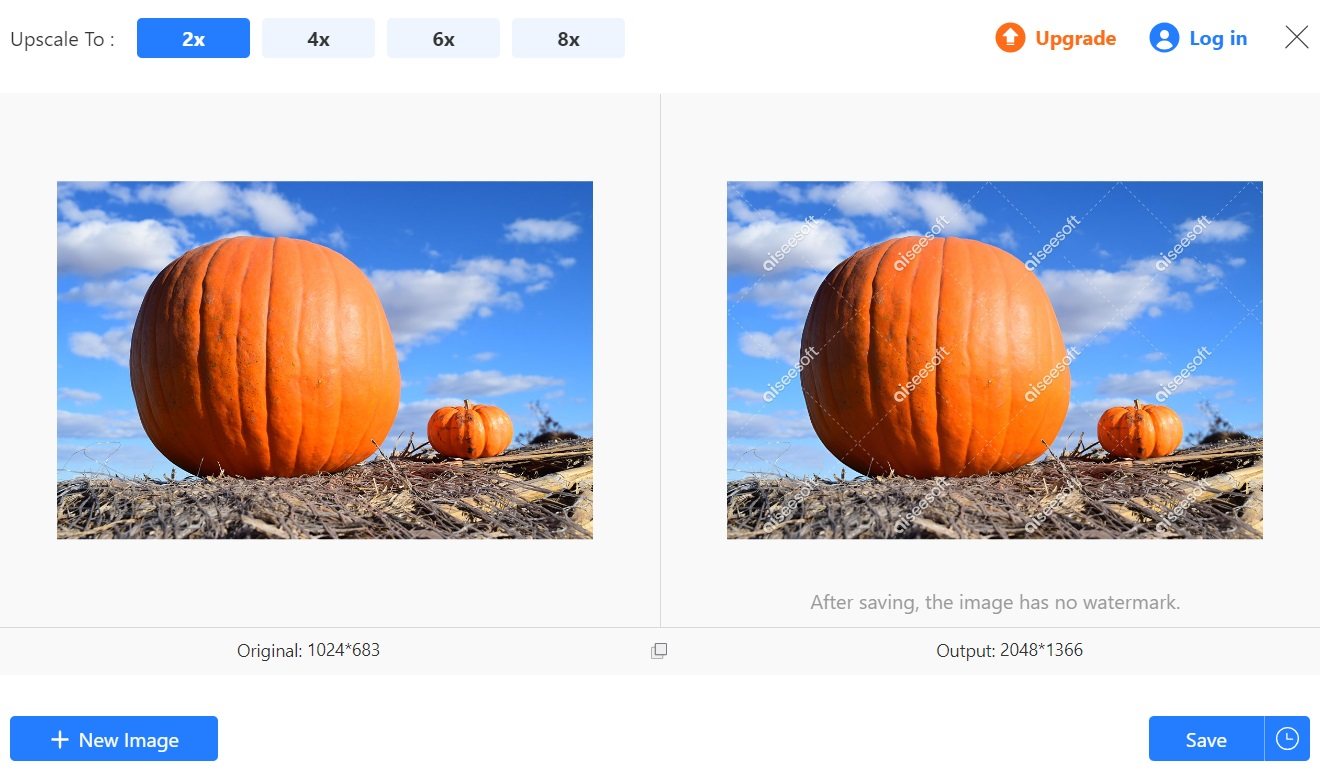
Step 3: After making all the adjustments, hit the “Save” button.
Method 3: Use Let's Enhance to Enhance Low-resolution Photos
Let's Enhance is another web-based tool that offers a convenient and user-friendly way to enhance low-resolution photos. One of the key benefits of using Let's Enhance is its simplicity. The web-based interface is intuitive and easy to navigate, making it accessible to users of all skill levels.
Additionally, the software's AI-powered algorithms can effectively enhance a wide range of low-resolution photos, regardless of the source or the level of degradation.
To use Let's Enhance, follow these steps:
Step 1: Tap on “Start Free” to get started. Sign in with your Google account or create a new account.
Step 2: Hit the “Browse” button to upload the low-resolution photo you want to enhance.

Step 3: Choose how much you want to improve the photo from the menu on the right. Click “Start Processing” to fix low-resolution photos. Wait for the tool to finish and show the improved image.

Part 3: Tips to Deal with Low-resolution Pictures
In addition to the three methods outlined above, there are several tips and strategies you can use to effectively deal with low-resolution photos:
- Avoid Stretching or Enlarging Low-Resolution Photos: A common error with low-resolution photos is just making them bigger, which often makes them blurry or pixelated. Rather than stretching the image, it's better to use enhancement techniques mentioned before to increase the size but keep the details sharp.
- Adjust the Contrast and Brightness: Low-resolution photos can look dull. By changing the contrast and brightness, you can make the details stand out and the image more vibrant and appealing.
- Apply Sharpening Filters: Sharpening the image can improve details and make it less blurry or pixelated. Just be careful not to sharpen too much, as it can make the edges look strange or create unwanted effects.
- Consider Using Vector Graphics: If you're dealing with low-quality logos or graphics, think about turning them into vector graphics. Vectors can be resized without losing clarity, making them ideal for upgrading low-resolution images for use in high-quality projects.
By implementing these tips and strategies, you can effectively deal with low-resolution photos and transform them into high-quality, visually appealing images that are suitable for a wide range of applications.
Conclusion
The ability to enhance low-resolution photos has become increasingly important. Whether you're a professional photographer, a business owner, or simply someone who wants to improve the quality of their online content, the techniques and tools discussed in this article can help you achieve your goals.
FAQ
-
Why do low-resolution photos occur?
Low-resolution photos can occur due to various reasons, such as the limitations of the camera or device used to capture the image, the compression process during sharing or online storage, and the quality of the original image file. -
How to enhance Low-quality photos?
There are several effective methods to enhance low-resolution photos, including using Wondershare Repairit AI Photo Enhancer, Aiseesoft Image Upscaler, and Let's Enhance. These tools utilize advanced AI-powered algorithms to upscale and improve the quality of low-resolution images. -
Can I enhance low-resolution photos using image editing software?
Yes, you can also use image editing software like Adobe Photoshop, GIMP, or Canva to further refine and improve low-resolution photos. These tools offer a wide range of advanced features and customization options to help you achieve your desired results.
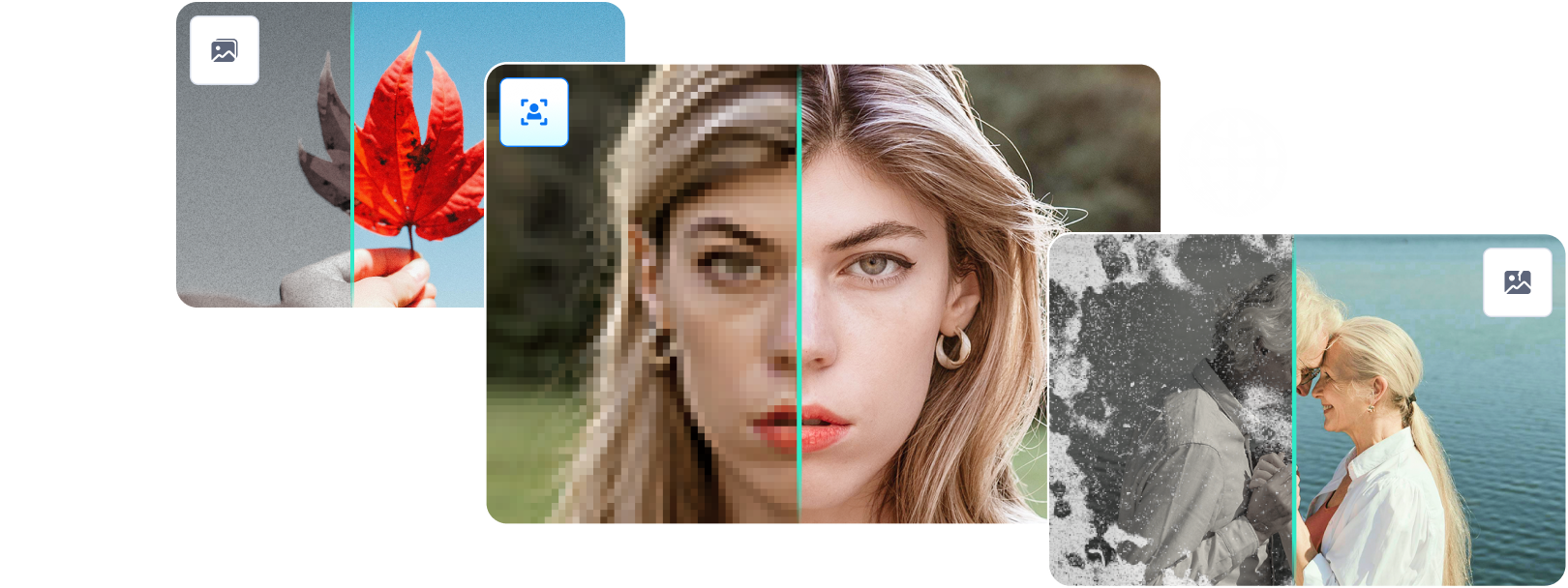

 ChatGPT
ChatGPT
 Perplexity
Perplexity
 Google AI Mode
Google AI Mode
 Grok
Grok

