Do you find yourself struggling with CR2 files from your Canon camera? Are you looking for an easy way to convert CR2 to PNG? You're not alone! Many photographers and digital enthusiasts face this challenge when working with raw image files. Converting CR2 to PNG can seem daunting at first, but don't worry – we're here to help you navigate this process with ease.
In this article
Part 1: Overview of CR2 and PNG File Formats: Key Differences
Before we dive into the conversion process, let's take a moment to understand the key differences between CR2 and PNG file formats. This knowledge will help you appreciate why converting CR2 to PNG can be beneficial in certain situations.
| Feature | CR2 (Canon Raw 2) | PNG (Portable Network Graphics) |
| File Type | Raw image format | Compressed image format |
| Developed by | Canon | PNG Working Group |
| Compression | Lossless | Lossless |
| File Size | Large | Smaller than CR2, larger than JPEG |
| Editability | Highly editable | Limited editability |
| Color Depth | Up to 14-bit | Up to 48-bit |
| Compatibility | Limited to specialized software | Widely supported |
| Best Use Case | Professional photography, extensive editing | Web graphics, transparent images |
Part 2: How to Convert CR2 to PNG Easily?
Now that we understand the differences between CR2 and PNG formats, let's explore three easy methods to convert CR2 file to PNG. Each of these methods offers a user-friendly approach to CR2 to PNG conversion, catering to different preferences and needs.
Method 1: Use Movavi to convert CR2 file to PNG
Movavi is a versatile software that offers an intuitive interface for converting CR2 to PNG. Here's how you can use Movavi as your CR2 to PNG converter:
Step 1: Go to the Movavi website. Click on "Add Your Media" to import your CR2 images.
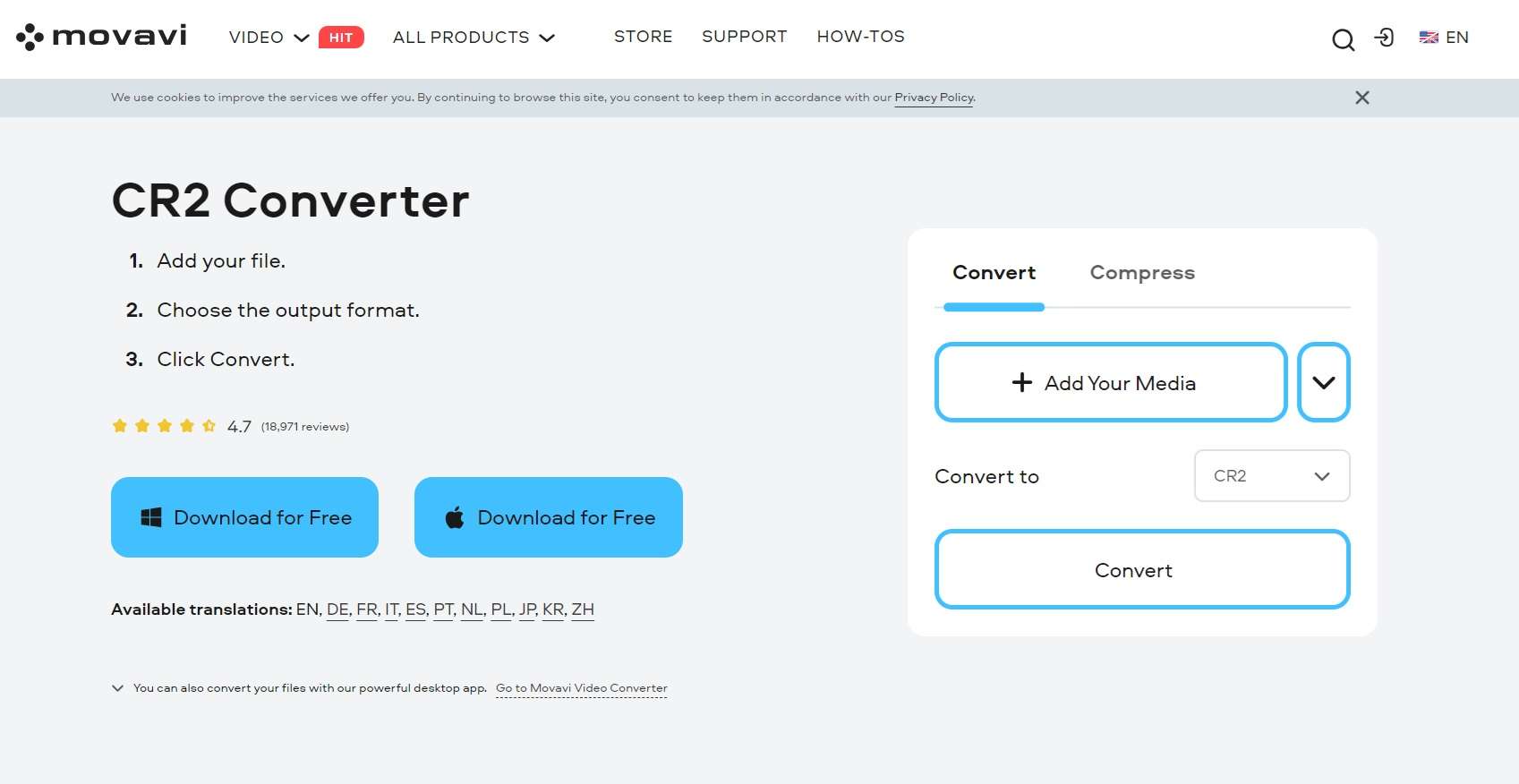
Step 2: Select PNG as the output format from the available options. Choose your desired output folder. Click on "Convert" to start the CR2 to PNG conversion process.
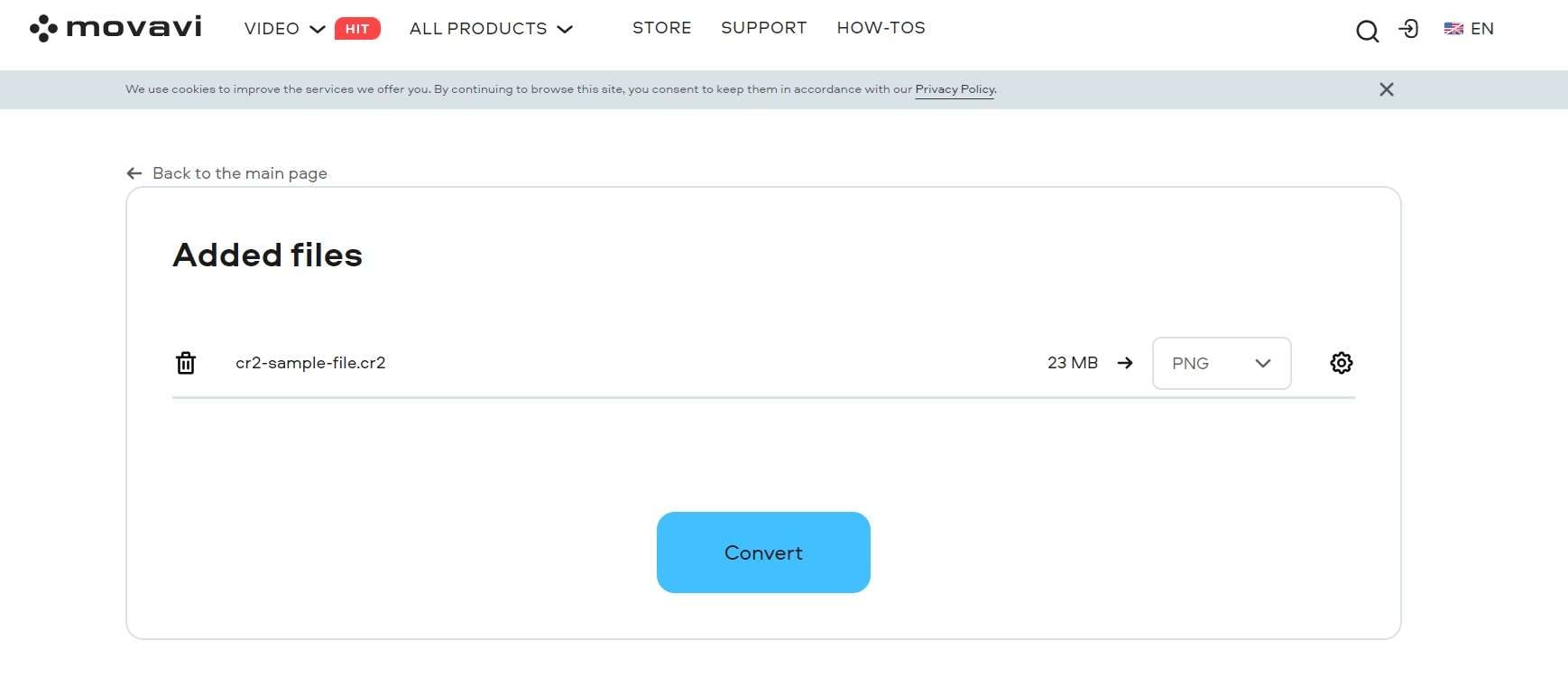
Movavi offers a straightforward way to convert CR2 file to PNG, making it an excellent choice for users who prefer desktop applications.
Method 2: Use Zamzar to convert CR2 file to PNG
Zamzar is a popular online CR2 to PNG converter that doesn't require any software installation. Follow these steps to convert CR2 to PNG using Zamzar:
Step 1: Visit the Zamzar website. Click on ""Choose Files"" and select your CR2 images.
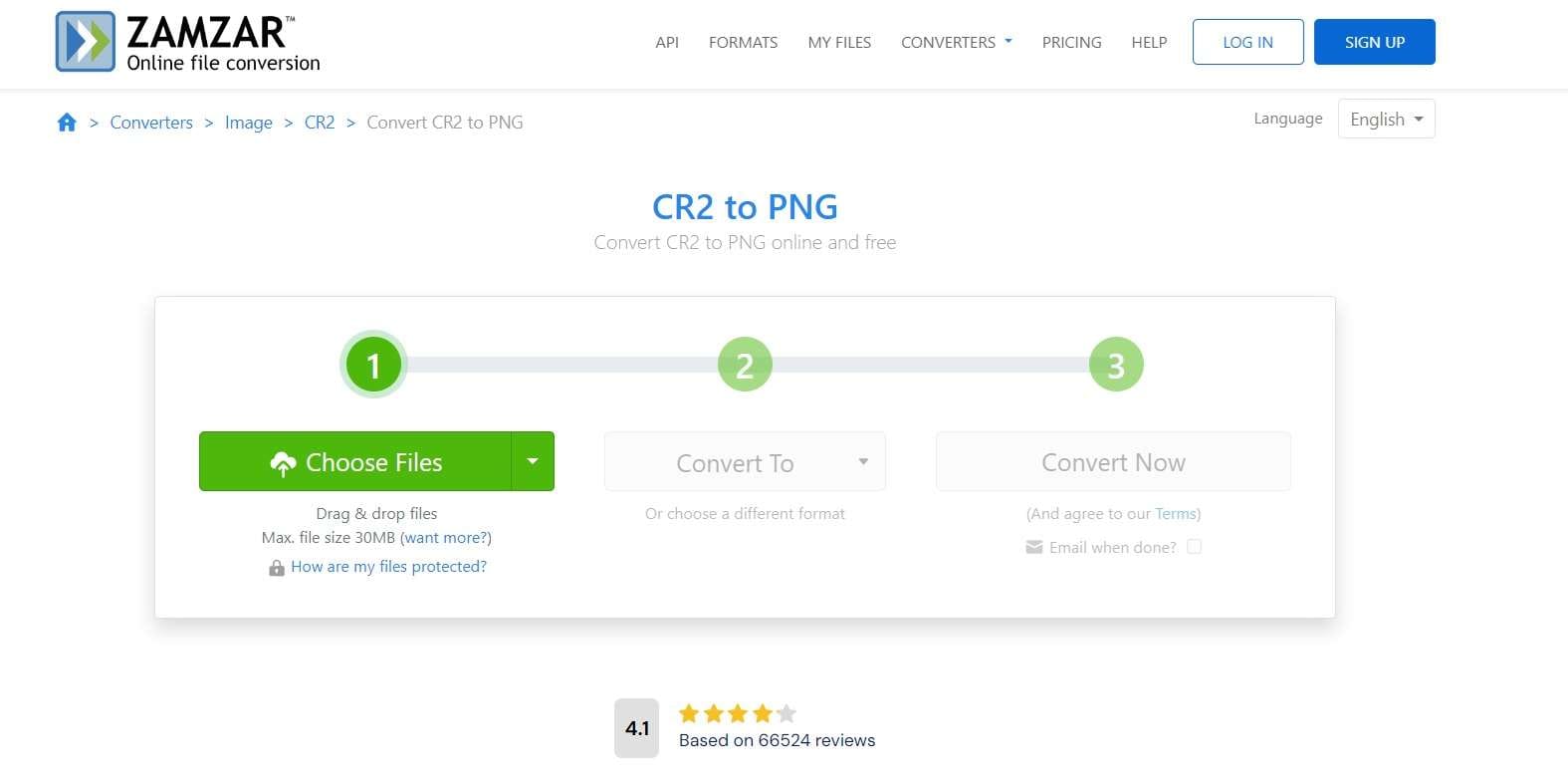
Step 2: Choose PNG as the output format from the dropdown menu. Click on "Convert Now" to start the conversion process.
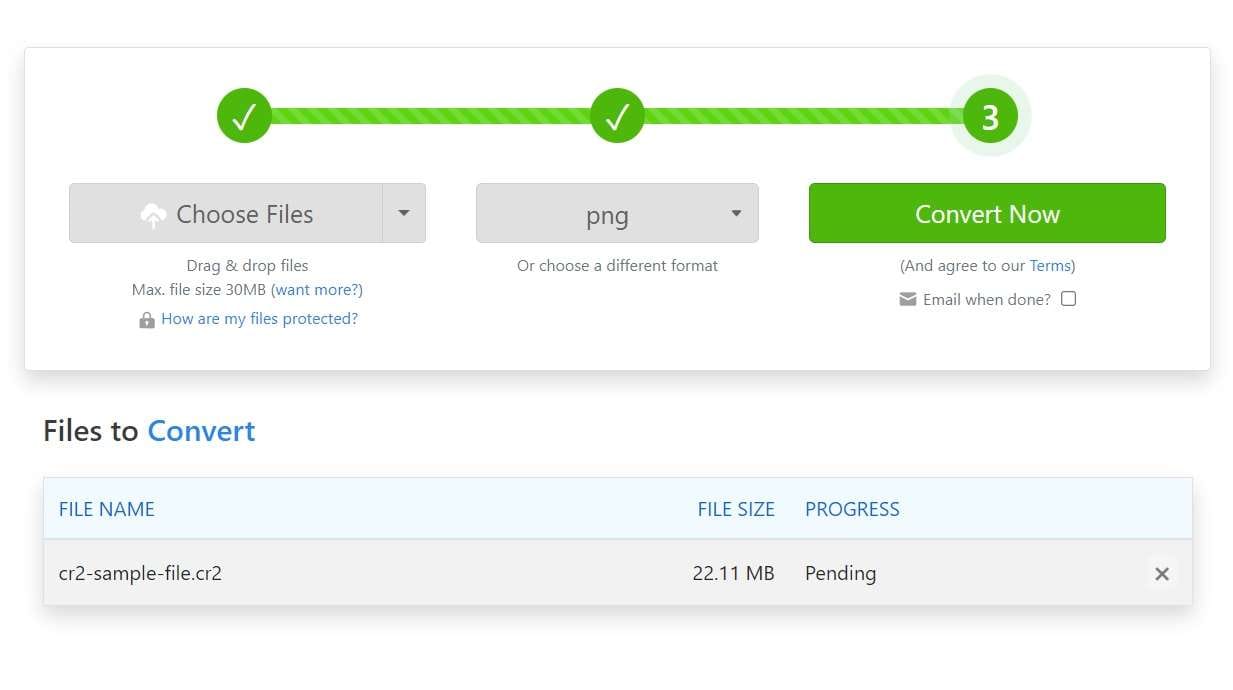
Zamzar provides a convenient online solution for those who need to quickly convert CR2 file to PNG without installing any software.
Method 3: Use CloudConvert
CloudConvert is another excellent online tool for converting CR2 to PNG. Here's how you can use it:
Step 1: Go to the CloudConvert website. Click on "Select Files" and choose your CR2 images.
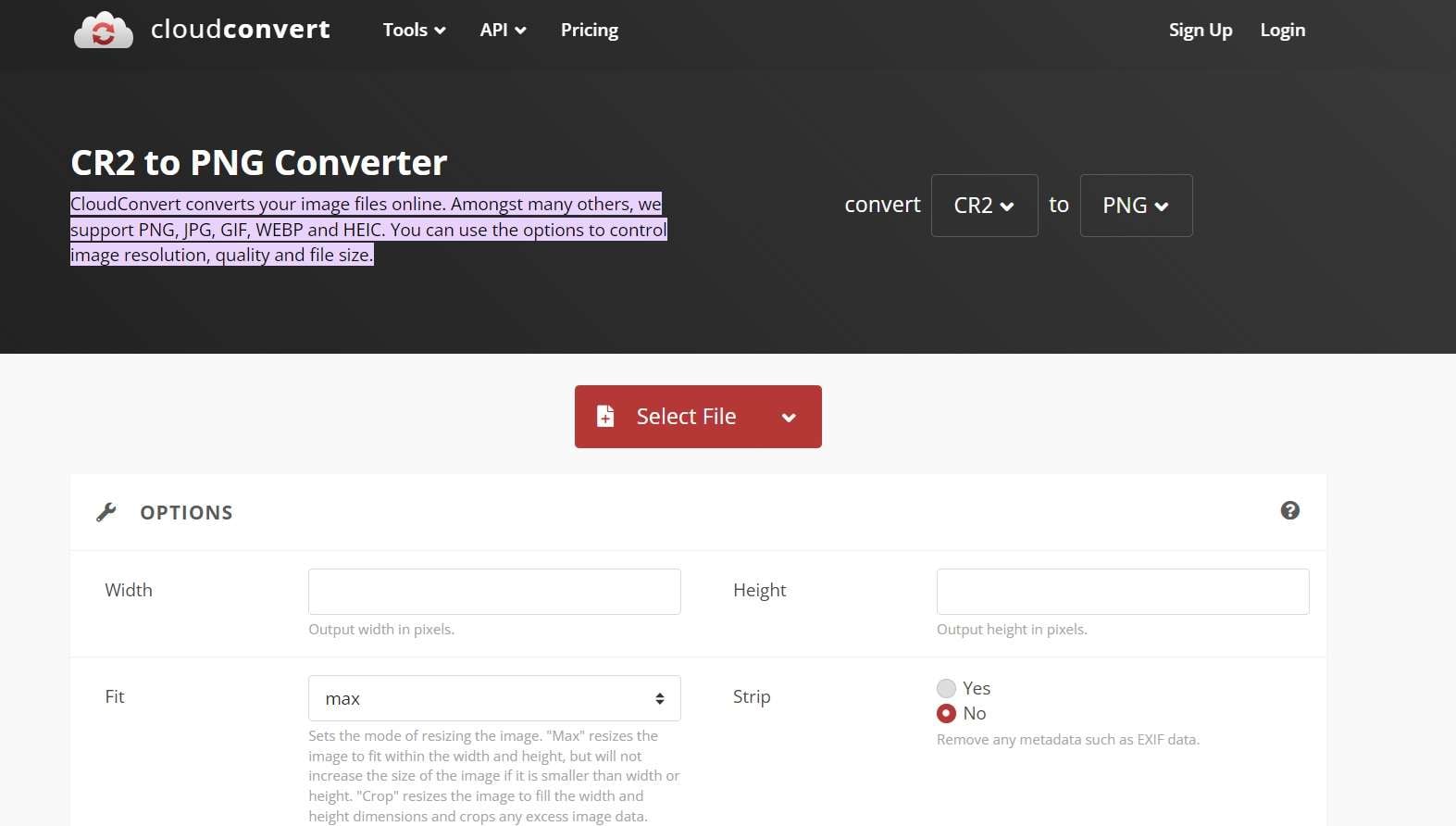
Step 2: In the "Convert to" dropdown, select PNG as the output format. Click on "Convert" to begin the CR2 to PNG conversion. Once complete, download your converted PNG files.
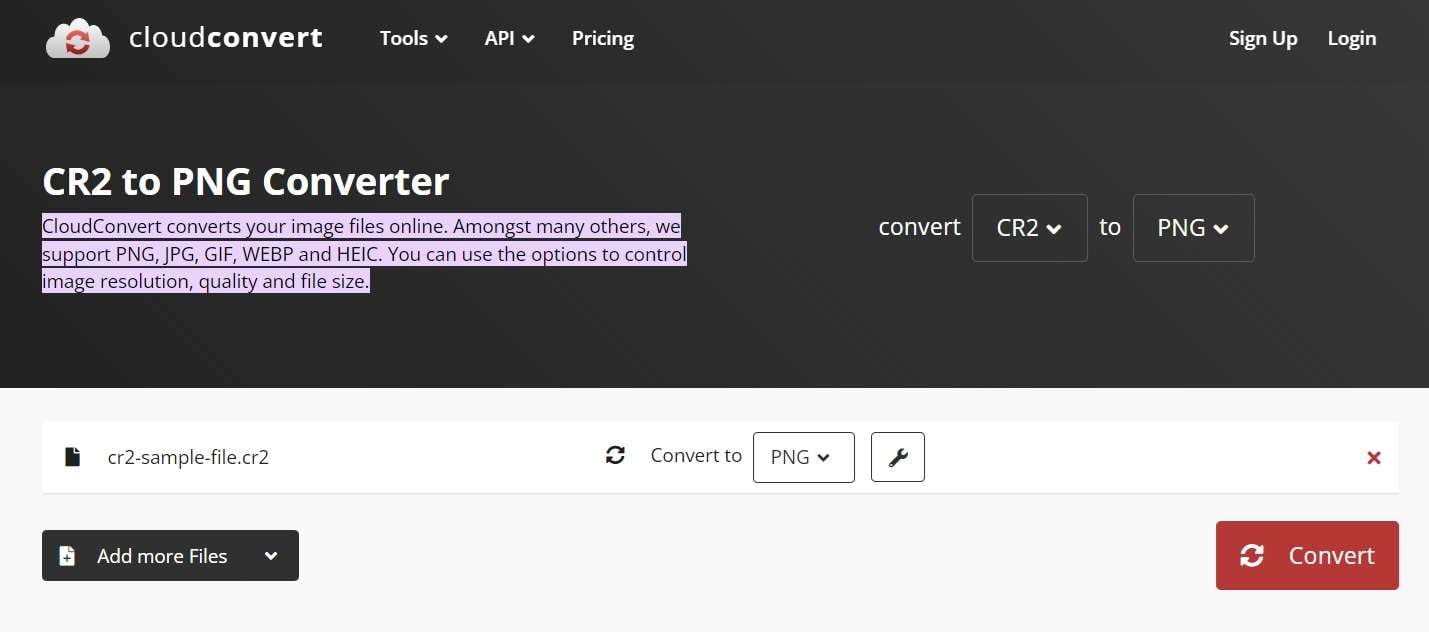
CloudConvert offers a user-friendly interface and supports batch conversion, making it an efficient CR2 to PNG converter for multiple files.
Part 3: Stuck with Corrupt CR2/PNG Files? Try Repairit Photo Repair Today!
Sometimes, things can go wrong when you're working with image files. Maybe you tried to convert CR2 to PNG, but something didn't work right. Or perhaps your CR2 or PNG files got damaged for some other reason.
Don't worry! There's a tool called Repairit Photo Repair that can help you fix these problems.
Repairit Photo Repair is a special computer program made by a company called Wondershare. It's designed to fix image files that have been damaged or corrupted. This tool can work with many types of image files, including both CR2 and PNG formats.
Why Might You Need Repairit Photo Repair?
There are several reasons why you might need to use Repairit:
- Failed conversion: Sometimes, when you try to convert CR2 file to PNG, something might go wrong. This can leave you with a file that won't open or looks strange.
- Incomplete file transfer: If your computer shuts down or loses power while you're moving files around, it can damage the images.
- Storage device issues: Problems with your hard drive, memory card, or USB stick can cause image files to become corrupt.
- Software crashes: If your photo editing software crashes while you're working on an image, it might save a corrupted version of the file.
Using Repairit to fix your damaged CR2 or PNG files is pretty easy. Here's a step-by-step guide:
Step 1: Install Repairit on your computer. Launch the application and select the "Photo Repair" module.

Step 2: Click on "Add" to import your corrupted CR2 or PNG files.

Step 3: Click on "Repair".

Step 4: Preview the repaired images and save them to your desired location.

Using Repairit can be a lifesaver when you encounter issues during or after the CR2 to PNG conversion process, ensuring you don't lose valuable photos due to file corruption.
Fix Your Corrupted CR2/PNG Files Now

Conclusion
With the methods and tools we've discussed in this guide, you now have multiple options to easily convert CR2 file to PNG. Whether you prefer desktop software like Movavi or online converters like Zamzar and CloudConvert, you can choose the method that best suits your needs and comfort level.
Remember, the key to successful CR2 to PNG conversion lies in understanding the process and using the right tools.
Don't let file formats hold you back – start converting your CR2 files to PNG today and unlock new possibilities for your digital images!
FAQ
-
1. Why should I convert CR2 to PNG?
Converting CR2 to PNG can be beneficial for several reasons. PNG files are more widely supported across different software and platforms, making it easier to share and view your images. Additionally, PNG files offer a good balance between image quality and file size, making them suitable for web use and digital sharing. While CR2 files are great for professional editing, converting to PNG can make your images more accessible for everyday use. -
2. Is there a loss in quality when I convert CR2 file to PNG?
When you use a good CR2 to PNG converter, the quality loss is minimal. PNG is a lossless format, which means it retains much of the original image data. However, because CR2 is a raw format that contains more information than PNG can store, there may be some loss of data during conversion. For most purposes, this loss is negligible, and the resulting PNG files still offer excellent image quality. -
3. Can I convert CR2 to PNG on my smartphone?
Yes, you can convert CR2 to PNG on your smartphone using various apps available on both iOS and Android platforms. Many of these apps function as a CR2 to PNG converter, allowing you to import your CR2 files and convert them to PNG format. However, keep in mind that processing large CR2 files can be resource-intensive, so conversion on a desktop or laptop computer is often faster and more efficient.


 ChatGPT
ChatGPT
 Perplexity
Perplexity
 Google AI Mode
Google AI Mode
 Grok
Grok

