Having a corrupted video file can be really frustrating, especially if it holds precious memories or important information. When a MOV video file gets damaged, it may not play properly or at all. That's where the Remo Repair MOV tool comes in handy. This powerful tool is designed to fix corrupt MOV video files, making them playable again and restoring your valuable content.
Using Remo Repair MOV is straightforward and user-friendly. Even if you're not a tech expert, you can easily follow the steps to repair your damaged videos.
In this article
Part 1: Remo Repair MOV Tool: Everything to Know.
The Remo Repair MOV tool is a specialized software designed to fix corrupted or damaged MOV video files. It effectively addresses various issues in MOV files, including header problems, sound issues, synchronization troubles, and playback errors. This powerful tool works with videos from a range of devices, such as iPhones, digital cameras, and professional video equipment.
What makes Remo Repair MOV unique is its ability to fix badly damaged video files while keeping the original quality. It uses advanced methods to scan the corrupted file, find the issues, and repair them without affecting the video content. It supports different MOV formats and can handle various file sizes, making it useful for both casual users and professionals.
Part 2: Remo Repair MOV Tool: Why Choose It?
Here are some notable features of the Remo Repair MOV tool:
- User-Friendly Interface: The tool is designed to be easy to use, making it accessible for both beginners and advanced users.
- Advanced Repair Algorithms: It uses sophisticated algorithms to fix various types of corruption in MOV files.
- Supports Multiple Devices: This MOV Repair tool is built to fix MOV video files recorded on a variety of devices, including iPhones, Canon DSLRs, Nikon cameras, drones, Panasonic Lumix, GoPro, and more.
- Safe and Secure: The tool ensures that your original files remain intact and free from viruses or malware.
- Supports all Codecs: This MOV file repair software can fix corrupted video files encoded with various codecs, such as H.264 and H.265, making it highly compatible with many video formats.
- Free Preview: You can preview the repaired video for free before deciding to purchase the tool.
- Batch Repair: It allows you to repair multiple corrupted videos at once.
- High Compatibility: Supports various video codecs and formats, making it versatile and effective.
The features mentioned above make Remo Repair MOV a highly reliable and efficient tool for fixing corrupt MOV files. Its user-friendly interface ensures that even beginners can navigate the repair process with ease, while advanced algorithms provide the necessary power to fix a wide range of issues. Additionally, the tool's support for various devices and formats means that it can handle virtually any MOV file, making it a versatile solution for both personal and professional use.
With the added benefit of secure and virus-free operation, Remo Repair MOV is a trusted choice for restoring damaged video files to their original quality.
Part 3: Steps to Use the Remo Repair MOV Tool to Fix Corrupt Videos
Ensure you have downloaded and installed the Remo Repair MOV tool on your computer before beginning the repair process. This tool is compatible with both Windows and Mac operating systems.
Follow these steps to fix your corrupted videos:
Step 1. Launch the Remo Repair MOV tool. Click on the “Select File" button. Choose the MOV file and import to Remo Repair.
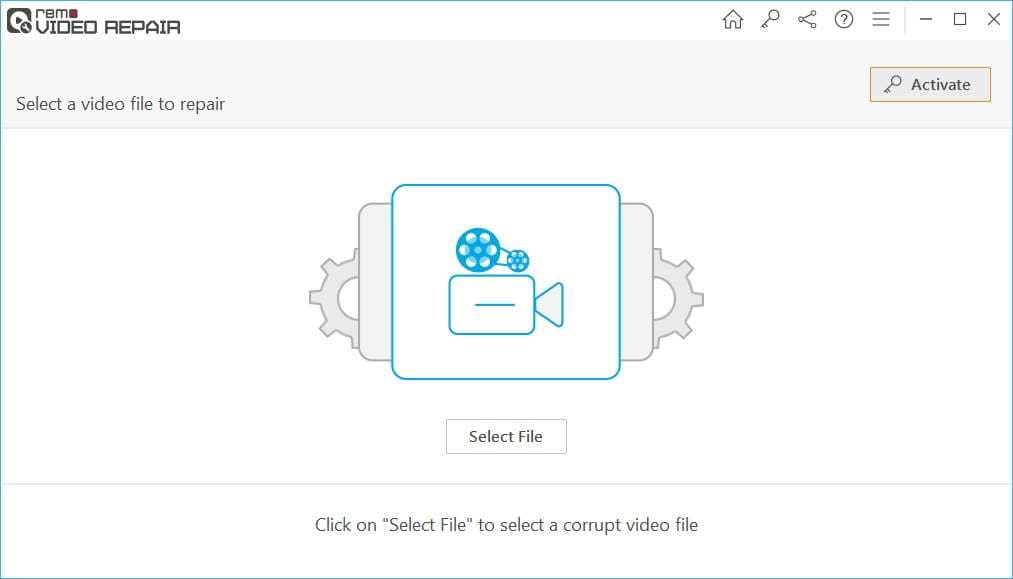
Step 2. Click "Repair" to start the process. The tool will start analyzing the corrupted file. A deep scan will begin automatically. Progress bar shows the scanning status. Wait for the scan to complete.

Step 3. Once the scanning is complete, preview the repaired video. Check if all issues are fixed. Verify audio and video synchronization. Ensure the quality is satisfactory. Save the repaired video. Select a new Image name if desired. Click "Save" to store the fixed video. Confirm the saved file plays correctly.
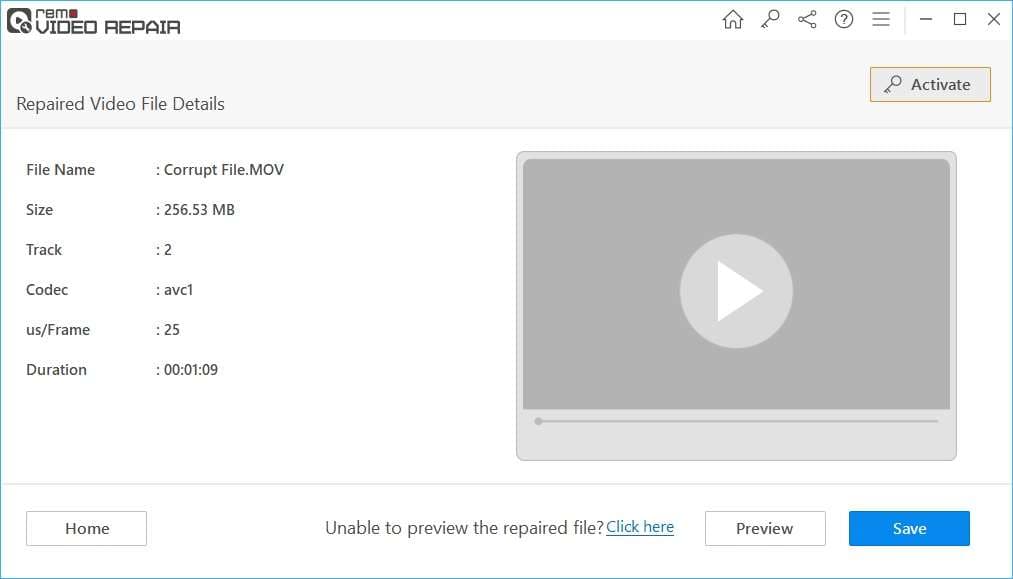
Part 4: Best Alternative to Remo Repair MOV Tool: Use Repairit Today
While Remo Repair MOV is a good tool, Repairit offers several advantages that make it a superior choice for video repair.
Here are compelling reasons to choose Repairit:

-
Advanced Repair Technology: Uses more sophisticated algorithms. Higher success rate in fixing severely damaged files. Better preservation of video quality. Faster processing speed
-
Broader Format Support: Repairs more than just MOV files. Works with MP4, AVI, MKV, and other formats. Supports videos from any device. Handles modern video codecs
-
Better User Experience: More intuitive interface. Clearer progress indicators. Better organized features. More helpful customer support
-
Enhanced Preview Features: Real-time repair preview. Frame-by-frame comparison. Multiple preview modes. Better quality assessment tools
-
Cost-Effective Solution: More features in basic package. Better value for money. Flexible pricing plans. Regular updates included
-
Advanced Batch Processing: Repair multiple videos at once. Better organization of batch files. Faster batch processing. More control over batch repairs
-
Support Windows 11/10/8/7/Vista, Windows Server 2003/2008/2012/2016/2019/2022, and macOS 10.12~macOS 13.
Here's how to use Repairit:
Step 1. Install it on your computer. Launch the program. Select video repair mode. Click "Add" or drag and drop files. Select corrupted videos.

Step 2. Click "Repair" to start. Wait for the process to complete.

Step 3. Preview the results. Save the repaired videos.

Part 5: Tips to Use a Video Repair Tool
Using a video repair tool can be a lifesaver when you have a corrupted or damaged video file. Whether it's a precious memory or an important work project, knowing how to effectively use these tools can help you restore your videos quickly and easily. Here are some useful tips to get the best results from your video repair tool.
- Back-Up Your Files: Before you start repairing a video, make sure to back up your original file. This way, if something goes wrong, you'll still have the original version.
- Choose the Right Tool: Select a video repair tool that is compatible with your video file format. Not all tools support every format, so it's important to check this first.
- Follow the Instructions: Each video repair tool will have its own set of instructions. Follow them carefully to ensure the best results. Skipping steps can sometimes lead to incomplete repairs.
- Use High-Quality Videos: The higher the quality of the original video, the better the results after repair. Low-quality videos may not be repaired as well.
- Be Patient: Repairing a video can take some time, especially if it's a large file or severely corrupted. Be patient and let the tool complete the process.
- Check the Results: After the repair process is complete, check the video thoroughly to make sure it has been fixed properly. Look for any remaining issues or glitches.
- Update Your Software: Make sure you're using the latest version of the video repair tool. Updates often include bug fixes and improvements that can enhance the repair process.
- Seek Professional Help if Needed: If the tool can't fix your video or if you have a particularly complex issue, consider seeking help from a professional who specializes in video repair.
Using these tips can help you effectively repair your video files and ensure that your valuable content is restored.
Conclusion
Video repair tools like Remo Repair MOV and Repairit have become essential utilities in our digital toolkit. They offer solutions to what used to be devastating problems with corrupt or damaged video files. While Remo Repair MOV provides a solid foundation for MOV file repair, Repairit stands out as a more comprehensive and user-friendly solution for all your video repair needs.
Remember that the best approach to dealing with video corruption is prevention. Always maintain proper backup procedures, use reliable storage devices, and handle your video files with care. However, when problems do occur, having a reliable video repair tool can save your precious memories and important content from being lost forever.
FAQ
-
Q1: Can Remo Repair MOV fix all types of video corruption?
While Remo Repair MOV can fix many common issues like header corruption, audio-video sync problems, and playback errors, it may not be able to repair severely damaged files or files with physical storage damage. Success depends on the type and extent of corruption. -
Q2: Is it safe to use video repair tools on my important files?
Yes, most reputable video repair tools, including Remo Repair MOV and Repairit, use read-only processes that don't modify your original files. They create new repaired copies, keeping your original files intact. However, it's always good practice to backup your files before any repair attempt. -
Q3: Why do videos become corrupted?
Videos can become corrupted for various reasons, including:Sudden power failures during recording or saving
Incomplete file transfers
Hardware issues
Virus or malware infections
Software crashes
Storage device problems
Understanding these causes can help prevent future corruption issues.

 ChatGPT
ChatGPT
 Perplexity
Perplexity
 Google AI Mode
Google AI Mode
 Grok
Grok

