"I watch YouTube all day. The problem is that I only see some nature videos when I search for HDR videos. Why are HDR videos quite rare on YouTube? Or is it me who's not searching properly?"
If you've tried to look for HDR on YouTube, you can relate to the quoted text above. If so, this guide is for you; we'll explain everything you need. From what HDR videos are and the steps to access them on YouTube to creating these videos and much more. So, read the guide to the end.
Repairit is the First to Repair Corrupted HDR Videos

In this article
Part 1. What Is HDR on YouTube?

HDR stands for High Dynamic Range. It provides more contrast between the darkest and lightest parts of an image. That means a broader range of colors, contrast ratio, and brightness compared to the standard dynamic range (SDR).
The HDR technology usually uses formats like Dolby Vision or HDR10. By offering more detailed images, HDR YouTube videos guarantee a more life-like viewing experience.
Part 2. How to Access HDR on YouTube?
HDR videos are indeed rare on YouTube—at the moment. So, accessing them might seem tricky at first for most people, but it's not. This part explains what you need to do to watch HDR videos on YouTube.
What Do You Require to Watch an HDR YouTube Video?
As mentioned, HDR videos differ from standard dynamic range (SDR) videos, so there are special requirements to ensure a seamless viewing experience.
They include the following:
- HDR-Enabled Device. Examples include a 4K Blu-ray player and streaming devices like Roku or Apple TV. In addition, you can watch HDR on gaming consoles like Xbox Series X, PS5, etc.
- HDR-compatible display including a monitor or TV, or any screen that supports HDR.
- High-speed internet for streaming HDR content. We recommend at least 25 Mbps.
- Correct settings for optimal performance. Make sure HDR is turned on in both the device and display settings.
Do you meet all the above requirements? If yes, learn how to find these high-dynamic-range videos on YouTube below.
Steps for Finding an HDR Video on YouTube
Accessing an HDR video on YouTube is straightforward. Follow these steps:
- Go to YouTube on your app or browser.
- In the search bar, type HDR + the type of content you want. For example, search "HDR nature videos" to watch nature videos.

- HDR YouTube videos typically have an "HDR" label on the title or video settings.

- Open a video and tap the Settings (gear icon).

- Choose Quality, then select 4K or higher resolution, including the HDR label.

- Ensure you're using an HDR-supported device and screen. Also, make sure your internet connection is stable enough.
That's it! You can now enjoy watching HDR on YouTube.
Part 3. YouTube HDR Video Download: Easy Steps
Downloading videos from YouTube, HDR or not, is challenging for most people. YouTube doesn't allow users to download videos to their devices. But with the proper knowledge, this is a simple click-through process.
Follow these steps to learn the YouTube HDR download process:
- Go to YouTube and find your desired HDR video.
- Use a third-party tool or app like Free YouTube Downloader. You can also deploy YTD Video Downloader or 4K Video Downloader.
- Copy the video URL and paste it into your tool. Ensure you select the highest resolution available, such as HDR 4K.
- Follow the instructions in the tool to save the video on your device.
- Wait for the "YouTube video download HDR" process to complete. After that, you can access the video from your device.
Fix YouTube Video Issue Regardless of the Scenario

Part 4. Creating HDR Video on YouTube
Considering how rare HDR videos are on YouTube, you may want to know what it takes to create them. In this section, we'll cover three main parts of the HDR video creation process. That is, how to capture, edit, and upload HDR on YouTube. Continue reading.
How to Capture HDR Video?
Capturing HDR videos is an activity that requires a lot of skills. These are some valuable tips to consider:
Tip 1. Get a Camera that Supports HDR
Ideally, you want a camera that can record in a 10-bit or high color depth. That means it can store as much information as possible in every pixel. You also want to use a high-bitrate format to compress the data without losing quality.
Standard formats that support HDR videos are ProRes, HEVC, DNxHR, and HDR10. So, check if your camera supports one of these before shooting.
Tip 2. Set the Correct Exposure
Exposure is a critical aspect of capturing HDR videos. It determines how much light reaches the camera's sensor and how bright or dark your image will be.
An excellent way to set exposure for your HDR video is to use a waveform monitor. With it, you can see your scene's distribution and brightness level. A neutral density filter can also help in adjusting the exposure you need.
Tip 3. Use Reflectors and Filters
Reflectors and filters help shape and control the light in your scene. They are instrumental when shooting in mixed lighting conditions, such as outdoors. Filters can reduce glare, enhance colors, and create special effects.
Reflectors, on the other hand, can diffuse or bounce the light to create contrast. Common reflectors and filters for HDR videos are bounce boards, color correction filters, and softboxes.
Grading/Editing HDR Videos
This is the final step of capturing HDR video. You fine-tune the brightness, color, and contrast to achieve the desired look and mood. You'll need software like DaVinci Resolve and Adobe Premiere Pro.
First, you'll import your HDR footage to the tool. Second, you want to ensure you've configured HDR project settings. You can apply effects, various transitions, and edits like any standard video. Next, export the video, ensuring the export settings retain HDR. Select a compatible format like HEVC for high-quality output.
How to Upload HDR Video on YouTube?
If you want to upload your newly created HDR video on YouTube, there are a few easy steps:
- Sign in to your YouTube account.
- Click the Create button at the top-right corner of the screen and choose Upload video.

- You can drag and drop your video on the Upload Videos tab or click Select Files.

- Wait for the uploading process to complete, then click Next.

- Follow the prompts, making the necessary configurations until the last step (Visibility). If everything looks good, click Save.

YouTube will automatically detect the video and mark it as HDR if it's in a compatible format.
Part 5. How to Troubleshoot Common Problems of HDR YouTube Video?
The entire process of creating HDR videos is long. Anything can happen along the way, derailing your progress. Common issues that can occur include:
- File corruption
- Problems with playback
- Color and brightness inconsistencies
Learn how to address each below:
Troubleshoot 1. Repairing Corrupted HDR Videos
File damage or corruption could happen at any point. Especially when transferring the video between devices. A corrupt video is challenging to play or edit. You can use a video repair tool like Repairit Video Repair to fix the damage. Repairit will repair your HDR video with the highest success rate in a few steps.
The tool's interface is super-easy to use; anyone can use the tool to repair corrupted videos. It also works on both Mac and Windows.
Step 1: Install Repairit File Repair on your Mac or Windows.
Step 2: Open the software and go to Video Repair > +Add to import the corrupted file for repair.

Step 3: Hit the Repair button to initiate the repair process.

When the video is repaired, Repairit will request that you preview or save it.
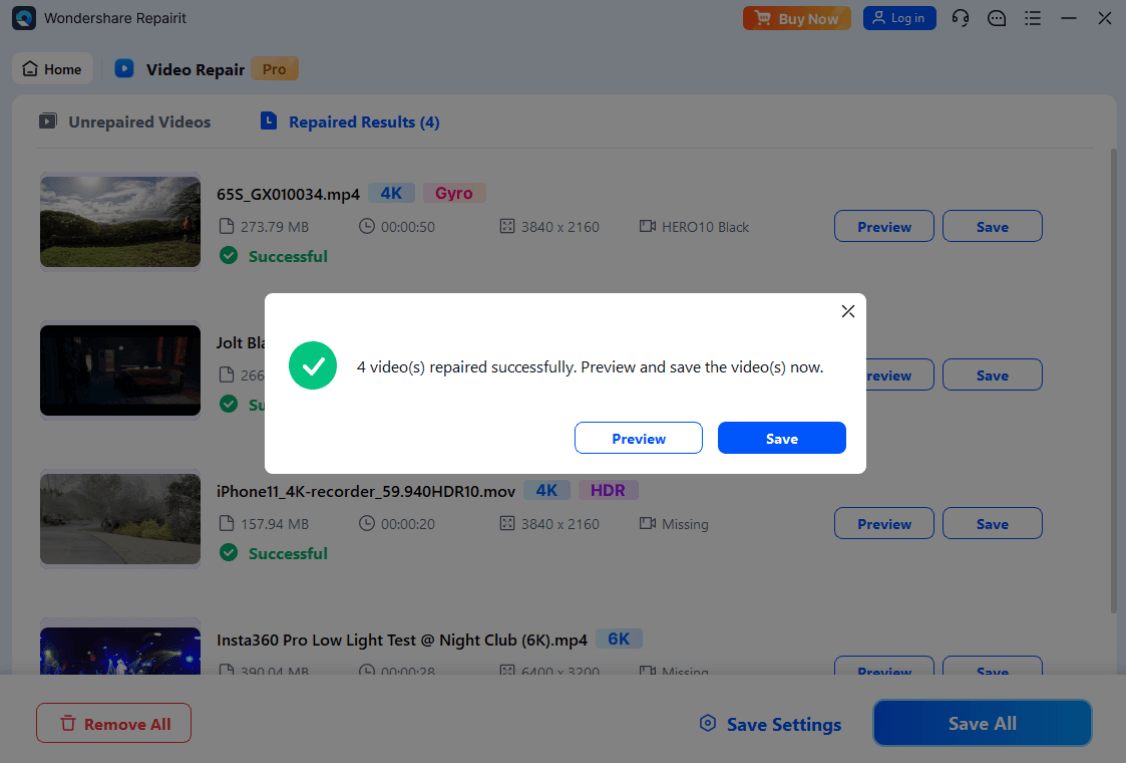
Step 4: Click Preview to preview the repaired file.
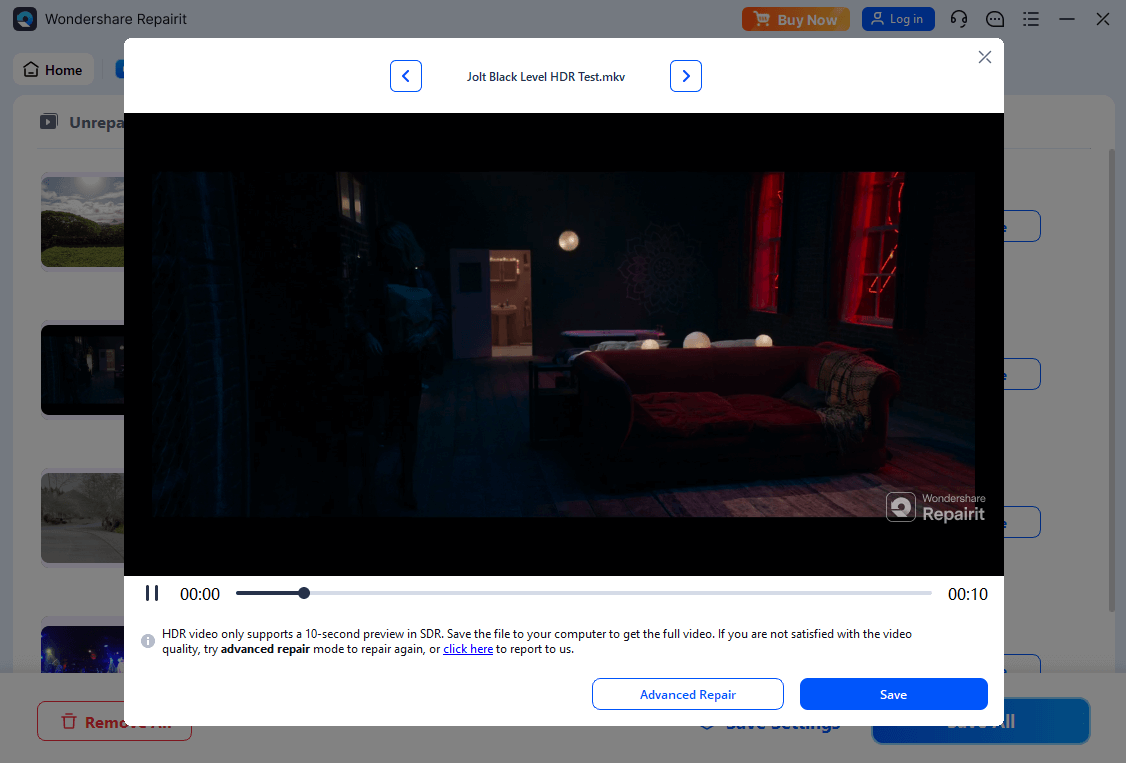
If the video is well-repaired, click Save to save it in your chosen location. Then, click OK to finish the process.
Step 5: If the file is severely damaged, click Advanced Repair for more advanced repairs. After finishing repairing, click the "Save" button and choose a target path to save videos on your Windows.
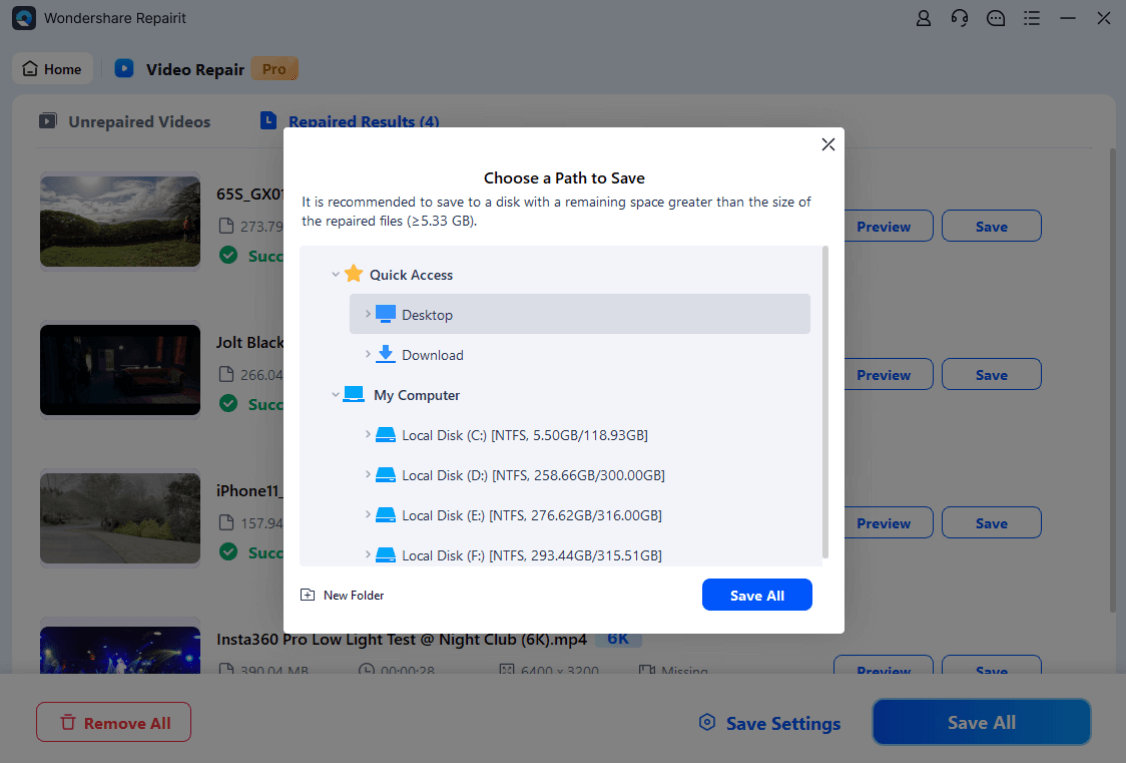
Repairing Corrupted HDR Videos

Troubleshoot 2. Addressing Playback Issues
There are three essential aspects to addressing HDR YouTube playback problems:
- Video quality: Temporarily lower the video quality if buffering happens. You can set the video to 1080p or 1440p. A lower quality will also reduce data usage.
- Internet speed: As mentioned, HDR requires higher bandwidth than SDR videos. Ensure you're connected to a fast internet.
- Hardware: An older device may not smoothly handle 4K HDR playback. If possible, upgrade your hardware if it doesn't meet the minimum performance specs.
Troubleshoot 3. Handling Color and Brightness Problems
For perfect color and brightness levels, take care of the following:
- Graphic drivers: Your GPU drivers should be up-to-date to prevent color rendering problems.
- Color space settings: Apply the correct color space on your editing software (e.g., Rec. 202 for HDR)
Conclusion
You now have the information you need on HDR on YouTube. You've learned what HDR means and how to find and download HDR videos from YouTube.
We've also discussed some valuable tips for creating high-dynamic-range videos, which you can even upload to YouTube. So, now it's time to use this knowledge. Use Repairit Video Repair to repair a corrupted HDR file!
FAQ
-
Can you turn off HDR on YouTube?
Yes! You can disable HDR on YouTube, although the option may not be directly available. Go to YouTube and play an HDR video. Next, go to Settings > Quality, then choose a lower resolution than 4K to automatically turn HDR off. HDR is only available on 4K and higher resolutions. -
How can you convert HDR video to normal?
You can convert HDR to SDR by downscaling the contrast, brightness, and color range. Software like Adobe Premiere Pro and DaVinci Resolve can help in this process. Some web-based tools may also provide HDR to SDR conversion. -
Why are HDR videos rare on YouTube?
There may be many reasons why HDR videos are rare on YouTube. First, HDR isn't a ‘universally’ supported technology. For example, there are two main HDR formats: Dolby Vision and HDR10. Some TVs support Dolby Vision, while others support HDR10. Very few TVs support both. Second, the requirements for playing HDR video are inaccessible to most people.


 ChatGPT
ChatGPT
 Perplexity
Perplexity
 Google AI Mode
Google AI Mode
 Grok
Grok

