Windows 11 is the newest Windows operating system, and it's already been a success. The Windows 11 release date was on October 5. Get the lowdown on all of its features and what you can expect from it. The Windows 11 features are most attractive for many people, including gamers, office workers, and anyone who uses their computer for work or play.
If you're wondering what you can do with these Windows 11 new features in the next generation of Microsoft software, and then keep reading! This blog post will go through all of the best tips for using your computer more effectively on Windows 11.
There's no need to worry about Windows 11 compatibility issues because most devices will run smoothly on this new software. Just make sure that you have everything backed up before upgrading so that if anything happens during installation, you will know how to fix it.
If you are Windows 10 user, do not worry! You will be eligible for a free upgrade to the latest version of the Microsoft operating system. You do not want any data loss when installing. If you are interested in trying out Windows 11, we have a guide that will help.

So what does Windows 11 have to offer? Let take a look at all of its updated features and benefits for users.
In this article
Part 1. What are Windows 11 new features? Here's everything you need to know.
Windows 11 includes all the features you need, including an improved interface and improved security features, which will make your computer more secure than ever before! In addition, there are easier ways to find apps on the windows store so you can download what interests you without any hassle. A few of the standout Windows 11 new features are listed below:
1. Security and scanning
The Windows 11 operating system has features that are similar to those in previous versions of windows. It starts with the hardware and includes OS security, application security, user & identity protection all-around your safety devices. This section describes some features in which Microsoft has made it easier than ever for people who own Windows 10 to move over into windows 11 without having any problems when upgrading!
• Windows Security app
The Windows Security app is an easy-to-use interface that combines commonly used security features. For example, you can get virus and threat protection, a firewall, or network protection all in one place.
• Windows Security baselines
Security baselines are the easiest way to make sure your devices are protected. They include some of the most significant security settings. Security baselines include pre-configured settings, so you don't have to spend hours configuring them.
• Microsoft Defender Antivirus
Microsoft Defender Antivirus is built into Windows and helps protect devices using next-generation security. When used with Microsoft's newest endpoint protection, your device gets strong defense at its most advanced level! Plus, if you have Endpoint Manager implemented on the device, it can create policies based on the levels found in Microsoft's latest Defender for Endpoint.
• Windows Application Security
With the Windows Application Security features, you can enjoy peace of mind knowing that your system will be safe from unwanted or malicious code from running entrusted websites and Office files to protect against malware sites.
• Windows Hello for Business
Windows Hello for Business protects user identities with a PIN or biometric that stays locally on the device. Device manufacturers have been adding more hardware security features like IR cameras and TPM chipsets to help create strong security measures within user identities on organizations' devices.
When you go password less, it helps protect user identities and enforce compliance. With Windows OS, Azure AD, and Endpoint Manager, you can remove passwords for more security policies for your users while also helping support compliance policies!
2.Easier access to new and already used services
• Windows 365 Enterprise
Windows 365 is a desktop operating system that is Microsoft's cloud service. You can run an operating system just like a virtual machine from another internet-connected device including, Android or macOS.
• Microsoft Teams
Microsoft Teams include the OS that presents in the taskbar. Select it to sign in, use a personal account or an organization's one if needed. Sign in; use a personal Microsoft account or an organization's one to start the call right away with your friends, family members, or co-workers.
This Microsoft team's version is for individual accounts. For business accounts, you can deploy the app by applying MDM policy such as Endpoint Manager to manage it on a company level and provide more security features.

The user can manage all of their preinstalled apps using the Settings app > Apps and Features. Admin can set policies that pins installed applications or remove them from the taskbar for security purposes.
• Power Automate in Windows 11
Power automate is a low-code app for desktops with the OS. Users can create flows with this app that help them accomplish everyday tasks like saving messages to OneNote or notifying teammates when there's a new form response - all in an instant! Once you've installed the app, head to Settings > Apps and select all preinstalled apps for quick access.
3. Customize the desktop experience
• Snap Layouts, Snap Groups
When you want to customize the size of your apps, open up an app and hover over the minimize/maximize option. The app's layouts customize to suit your needs.
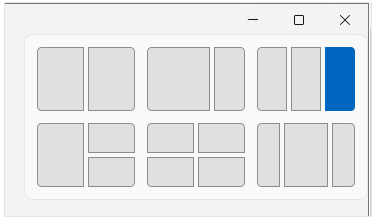
It is a great way to make your desktop look more customized and lively. You can customize the size of apps on your desktop with this feature. When you add other applications to an existing layout in the snapped, it automatically sticks.
When you add all your favorite apps in a Snap Layout, it saves to a group. When hovering over an app with any existing snaps layout - they're there for easy access.
This feature is called Snap Groups. It is a way for you to organize your favorite apps in the same layout. You can select the group, and then tap an app from within that specific grouping. The more Snap Groups you create, the easier it will be to switch between them selecting snap group.
The Settings app has some options for managing your Snap features. There is a section in the System menu where you can find Multitasking, which will allow users to manage different Snaps features.
• Start Menu and Taskbar
The Start menu is a customizable area that contains some apps by default. You can customize the layout to suit your needs with ease. Organizing your apps is easier than ever with the Pinned tab.
You can pin commonly used applications, such as Microsoft Teams or outlook, to speed up access. You can use a customized Start menu layout to devices in the organization with ease. Start menu features can operate using the Settings app > Personalization.
• Widgets
Widgets are available on the taskbar with personalized feeds such as weather, calendar, and more for your convenience.
Don't want to see widgets on the taskbar? You can disable them just by changing one setting in Windows! Go into the Computer Configuration/Administrative Templates section of your computer settings and select "Windows Components" under Widgets. It will take you directly to enabling or disabling this feature.
• Virtual desktops
The taskbar is the window you see on your screen when clicking Start. You can create new desktops by selecting them and then choosing "Create New Desktop." To get things done, use the desktop to open different apps. For example, you can set up a Travel Desktop with websites and apps focused on travel.
4. Manage your same and new apps update
• With Windows 11, users in the latest version of the Microsoft operating system can download and install Android™ apps from Microsoft Store. You will use your favorite Android apps on a Windows device with the new Subsystem for Android. It is similar in function and design to other Microsoft Store applications.
• When users open the Microsoft Store, they can install apps for Android. After installing the Amazon App store on their Microsoft Store account, users can browse for download apps like you would find in Google Play.
• Your favorite Windows 10 apps can now run on an even better Windows 11. The UWP, Win32, and WPF desktop apps will continue to work with MSIX packages.
• Continue installing Windows applications through the Windows Package Manager. Microsoft's Azure is a better choice for vitalizing desktops and apps.
• If you operate devices using Endpoint Manager, then it's likely that the Company Portal app is familiar to you. The Company Portal app is your private organization apps repository in Windows 11.
• Windows Terminal app included with the OS. In previous versions of Windows, it downloads separately in the Microsoft Store. This app allows you to execute Windows Power Shell commands, use the command prompt and Cloud Shell all in one window. You can choose your command-line application when you open a new tab.
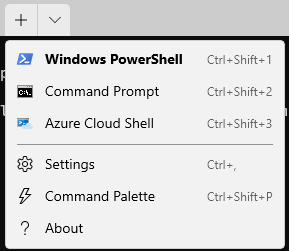
• What's new in the Microsoft Store? A new looks with more public and retail apps.
• The Microsoft Edge browser includes the operating system, and it is the default. Internet Explorer isn't available in Windows 11.
• Many of our users and customers still use Internet Explorer (IE) that is no longer available in Windows 11. You can use group policy or an MDM provider for configuring Microsoft Edge settings.
5. Deployment and servicing
• Install Windows 11
The way you install Windows 10 can use to install the latest version of Windows 11.
• Windows Autopilot
With Autopilot, you can simplify the process of getting new devices by setting them up and pre-configuring with just a few clicks. Autopilot can help you get your company up and running with a remote workforce.
• Microsoft Endpoint Manager
Microsoft Endpoint Manager is a provider of MAM and MDM for mobile applications. Microsoft Endpoint Manager helps you manage your devices and apps.
• Windows Updates and Delivery optimization
Windows updates and delivery optimization helps you run the updates that come with your device. You can install updates on your Windows, including Endpoint Manager and Group Policy.
Part 2. How to Check Window 11 Compatibility?
How excited are you for the new Windows 11? I can't wait! Microsoft has announced that a vast majority of laptops and computers on the market will be compatible with this latest operating system. The Windows 11 upgrade has been a long-awaited release, but the wait is almost over!
The brand has also released a list of minimum requirements and processors that support this latest operating system. If you want to know whether your Windows 10-powered laptop or PC is compatible with Windows 11, there some methods for it. Take a look at each method to determine which one works best for you!
Method 1: Use Microsoft's PC Health Check app to see adaptability for Windows 11
Before upgrading to Windows 11, make sure that your current PC is compatible with the upcoming operating system. Microsoft has made it easy to find if your laptop or PC will be compatible with Windows 11 or not. To start, you can follow these steps to find out if your laptop or PC is compatible:
Step 1: Visit the Microsoft website and click on Windows 11. Check the compatibility section and Download the app. Now install the Microsoft PC Health check app, finally click on the finish button.
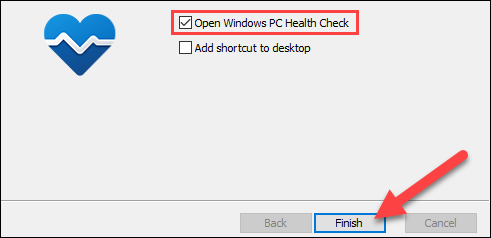
Step 2:The app home page pops up "PC health at a glance." At the top of it is an introducing Windows 11, you can click check now button for more information.
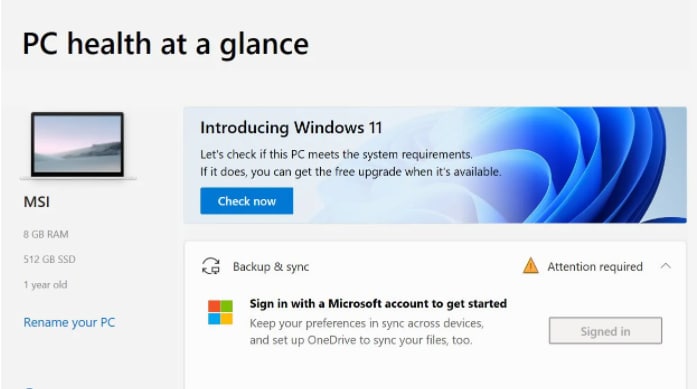
Step 3:If your laptop is compatible, you will see a message that this PC meets Windows 11 requirements.
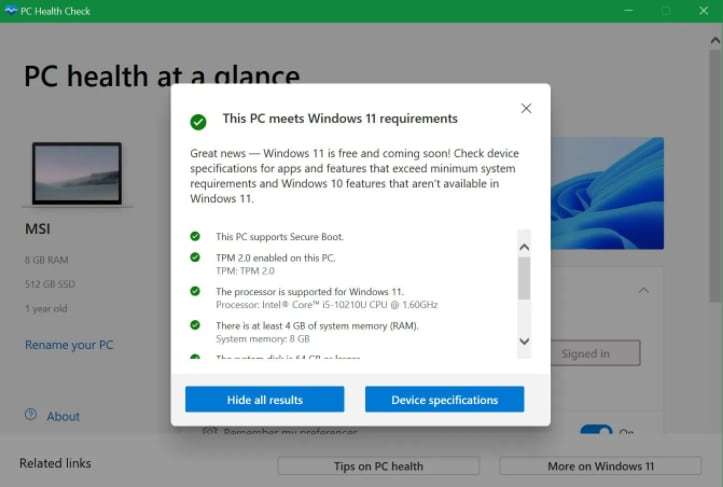
Method 2: Use the WhyNotWin11 app to see Windows 11 adaptability
It's time to get your game on! WhyNotWin11 is the perfect app for anyone who wants an alternative experience with PC Health Check. It has a less friendly interface, but you'll receive more information and be able to go into detail about various compatibility issues.

Method 3: Verify Microsoft's list of system designations for Windows 11
Are you wondering if your current PC will be able to run Windows? Check out this list of system specifications on Microsoft's website. If it matches, you can download the free windows 11 update when available!
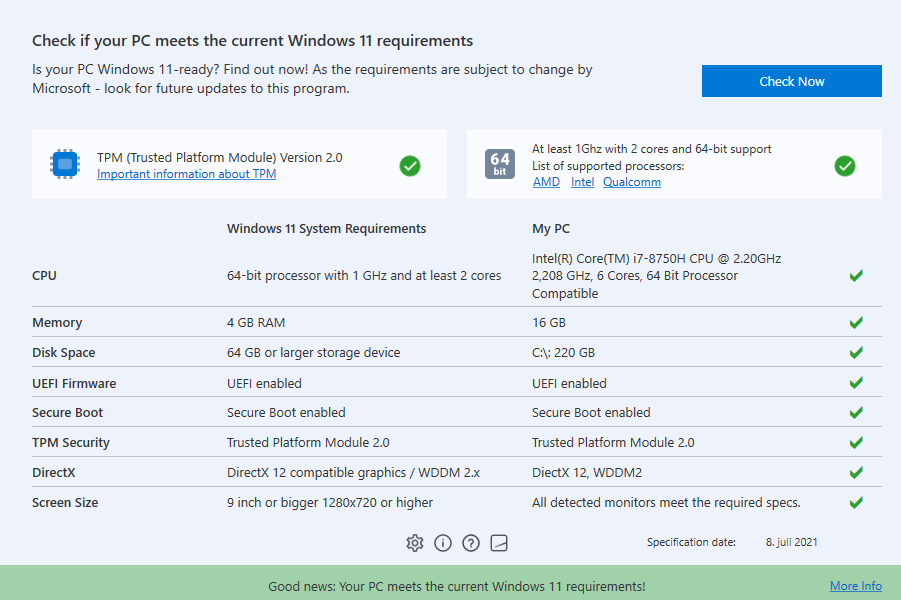
Part 3. Is Windows 11 Download Free?
Are you still waiting to update your computer with Microsoft's latest operating system, Windows 11? If so, then the installation assistant is here for a quick and easy download. The new operating system, Windows 11, has just been released as a free optional upgrade for computers running Windows 10. Are you ready to upgrade your device with Windows 11? Click here for more information about downloading and installing Windows 11 on your device today!
Conclusion
Windows 11 is the latest and greatest version of Microsoft's operating system, with a long list of new features. It's packed with new features like improved security, scanning, access to services for old and new apps, customization of your desktop experience, management tools for updates on any device you're using - including mobile devices! There are also compatibility issues that need to consider before upgrading.
We also recommend using Wondershare Repairit as it is a powerful tool for repairing corrupted videos, photos, and files with a few simple clicks! It helps fix many corruption scenarios such as damaged or corrupt videos, photo restoration, and data recovery.
We hope this article has helped explain why your Windows 11 Thumbnails are not showing up and how to fix them.
Wondershare Repairit is an effective and safe file repair software. This third-party software can quickly get back corrupted, formatted files on Windows Computer, irrespective of the file type and format.

 ChatGPT
ChatGPT
 Perplexity
Perplexity
 Google AI Mode
Google AI Mode
 Grok
Grok
