Excel files are used for tracking data, creating reports, and organizing information. However, dealing with a corrupted XLSX file can be frustrating. Imagine it contains an important financial report you’ve worked hard on; repairing these files is a top priority.
When you’re facing a corrupted XLSX file, there are reliable XLSX repair tools available to help! In this article, we’ll look at four of the best XLSX repair tools worth trying. These options can help you recover and fix Excel files. Let’s dive in and see which one best suits your needs.
In this article
Part 1. Why Do You Need XLSX File Repair Tool?
An XLSX file repair tool is important for recovering corrupted Excel files. A repair tool can help restore data, formulas, and formatting. Instead of starting over, a good repair tool can help you. Here's what the common issue you might faced in XLSX file and how repair tool can help:
📂Data Recovery. Corrupted Excel XLSX files can result in data loss, which makes it challenging to retrieve important information. Repair tools can recover the contents of these files, helping restore lost data and minimizing the impact of corruption.
⚙️Fix File Errors. XLSX files may become inaccessible if you face unexpected system shutdowns, software conflicts, or viruses. A repair tool can fix these errors, allowing you to reopen and use the file without recreating it from scratch.
⏳Save Time and Effort. Repairing Excel XLSX files manually or recreating lost data can be time-consuming and tedious. Using a repair tool that automatically restores files is a great help.
🎨Preserve Complex Formatting. Many Excel XLSX files contain confidential formulas, graphs, and formatting that may get lost in a corrupted file. Repair tools help in recovering these elements.
🚀Prevent Workflow Disruption: When you rely on Excel for business or academic tasks, a damaged file can disrupt your workflow. Repair tools provide a quick solution to restore your files.
Part 2. Top 4 XLSX Repair Tool
When your Excel files don’t open due to corruption, XLSX repair tools can help restore lost data and formatting. These tools can recover essential elements in Excel files. Below, we’ll explore the best options for repairing damaged XLSX files, and other helpful details to make your choice easier.
Here are the outlined XLSX repair tools:
- Repairit File Repair
- Excel Repair Toolbox
- Excel Repair Kit
- DataNumen Excel Repair
Tool #1: Repairit File Repair [HOTTEST]
Repairit File Repair is a user-friendly tool for fixing XLSX files of all sizes and versions. This software can restore data and maintain its format, even complex elements like formulas, macros, and cell formatting. With a high repair success rate and support for batch processing, Repairit offers an efficient way to restore multiple files.
Key Features
- Microsoft Excel versions 2019, 2016, 2013, 2010, 2007, and Office 365 are all supported.
- Preserves formulas, formatting, and macros within the repaired files
- Enables batch processing for multiple file repairs
- Repair any Excel corruption issues, like unreadable content or unrecognized format errors.
Ratings
Step 1: Go to the "File Repair". Press "+Add" to upload your invalid XLSX files. You can upload multiple XLSX files at once with Repairit.

Step 2: To start the repair procedure, click "Repair". You can view the way that Repairit fixes your invalid XLSX files.

Step 3: To see the results, select the "Preview" button next to any file icon. If it's fine, click "Save" to store the repaired XLSX file on your Windows PC.

Try Repairit XLSX File Repair Tool

Tool #2: Excel Repair Toolbox
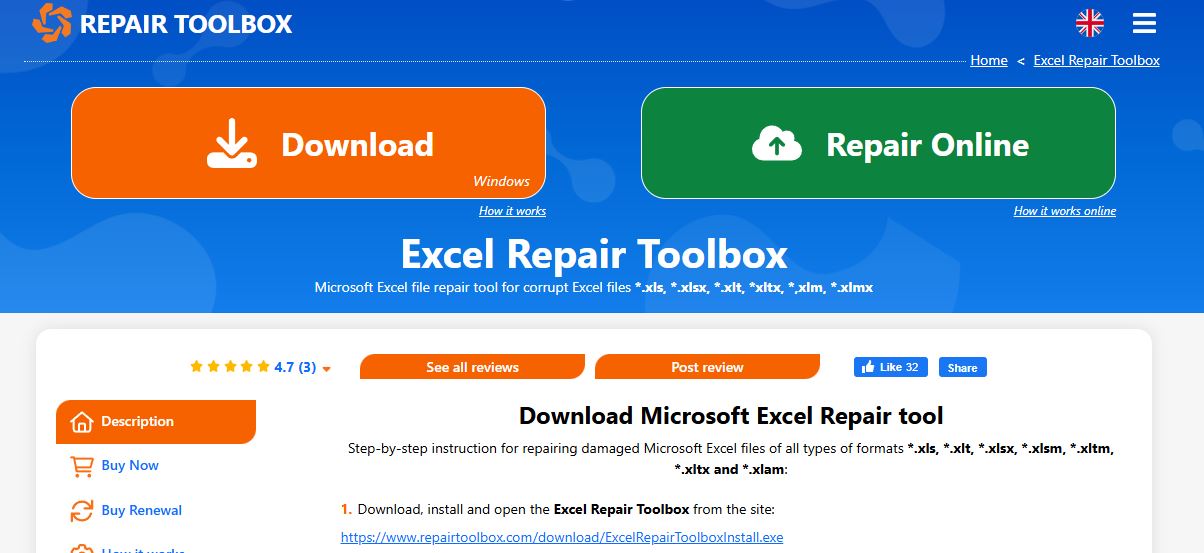
Excel Repair Toolbox is known for its simplicity in recovering data from corrupted Excel files. It’s compatible with various Excel versions and can retrieve tables, formulas, and formatting. This tool also includes a preview feature, allowing users to view recoverable data before saving so you can be confident of the results.
Key Features
- Recover essential data elements like tables, formulas, and cell formatting.
- Previews recoverable data before the final save
- Batch processing is available for handling numerous files.
Ratings
Tool #3: Excel Repair Kit
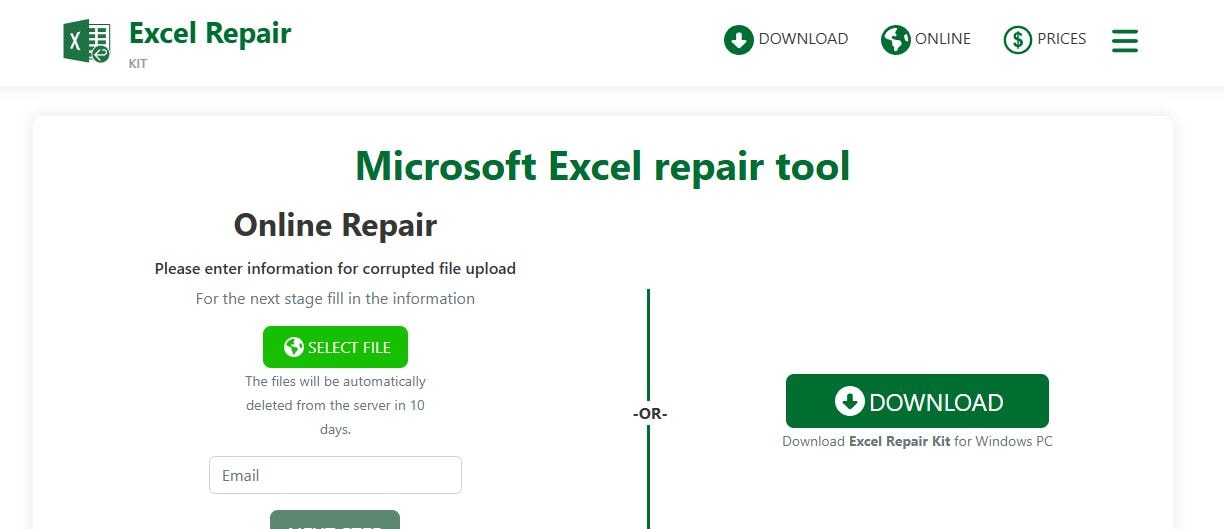
Excel Repair Kit is a recovery solution for XLS and XLSX file types. This tool excels at maintaining data quality and retrieving information from damaged files while preserving complex structures like cell links and formatting.
Key Features
- Supports both XLS and XLSX file formats
- Preserves essential elements such as data, formulas, and formatting
- Quick recovery process with minimal steps
Ratings
Tool #4: DataNumen Excel Repair
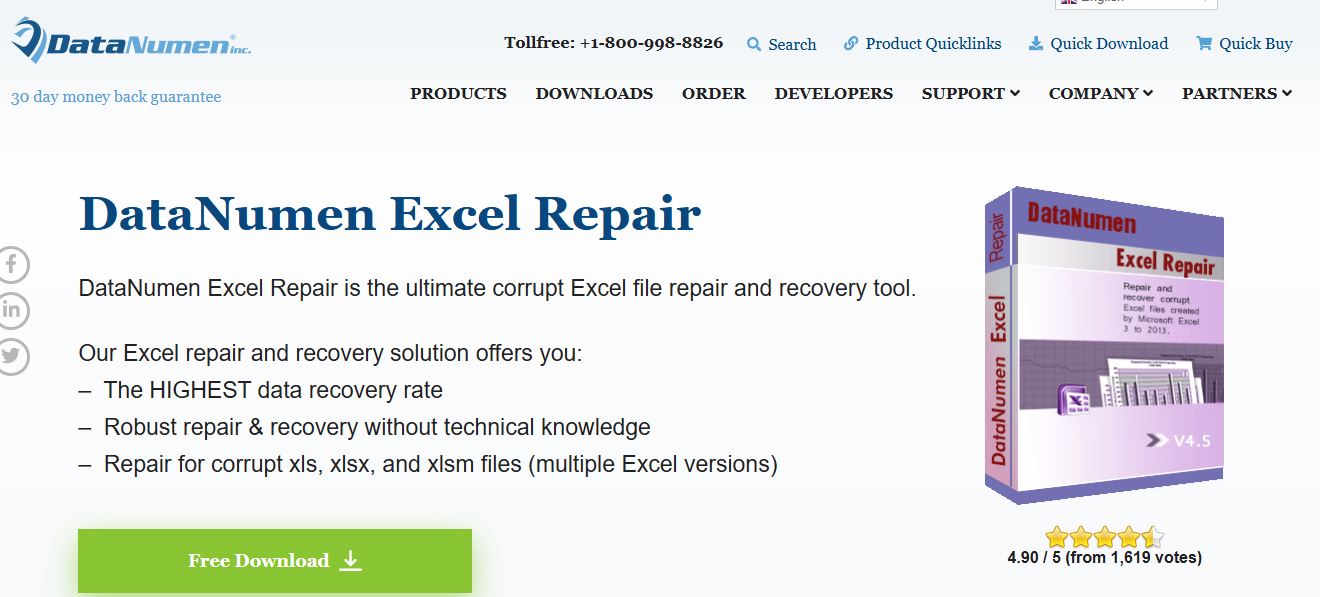
DataNumen Excel Repair is a tool that handles even the most heavily corrupted Excel files. DataNumen can restore XLSX data, complex cell formatting, and embedded elements from both small and large Excel files. It鈥檚 equipped with features like drag-and-drop and batch processing. If your file is severely corrupted, DataNumen is a dependable option to maximize data recovery.
Key Features
- The high success rate in restoring data and cell formatting
- Supports large file recovery and multiple versions of Excel
- Includes drag-and-drop functionality for quick file uploads
Ratings
Part 3. How to Avoid Damaged or Corrupted XLSX File?
Preventing damage or corruption to your XLSX files is important to keep your data accessible. By taking a few proactive steps, you can reduce the risk of file issues. Let's see them one by one.
- Regular Backups. Save backup copies of your XLSX files periodically. This can be as simple as creating copies on an external drive, cloud storage, or a dedicated backup service to prevent data loss.
- Avoid Sudden Shutdowns. Always close Excel files properly. Avoid forced shutdowns of your device, as this can disrupt the saving process and lead to file corruption.
- Update Software. Ensure that both your operating system and Excel software are up to date. Updates often fix bugs and vulnerabilities that could lead to file corruption.
- Minimize File Size. Large XLSX files are more prone to corruption. Try to minimize file size by reducing data complexity, such as limiting the use of embedded objects and formulas.
- Use Reliable Storage. Avoid saving files on unreliable devices or unverified cloud services. Stick to reputable storage solutions, as some can increase the risk of data corruption.
- Scan for Viruses and Malware. Use a reliable antivirus to prevent malware from affecting your XLSX files. Files might become corrupted and unusable due to malware.
- Disable Add-Ins If Not Needed. Excessive use of add-ins can sometimes interfere with Excel's performance and may increase file corruption.
Conclusion
Nowadays, repairing a corrupted XLSX file is much easier with XLSX repair tools by your side. Each of these tools has distinct capabilities, allowing you to select the one that best meets your requirements. And remember, if you encounter frequent issues, consider backing up your files regularly, keeping your software updated, and using secure storage methods to prevent future problems. With these tips and the right tools, you鈥檒l be well-prepared to protect and restore your important XLSX files.
FAQ
-
Can I repair a corrupted XLSX file without downloading software?
Some online tools are available for repairing XLSX files, though they may have limitations compared to software downloads. They can work for minor issues, but larger or more complex repairs are often best handled by software. -
Will my formulas and macros be preserved during the repair process?
Yes, most XLSX repair tools aim to restore all data, including formulas, macros, and formatting, to keep your work intact. -
What should I do if the repaired file doesn鈥檛 open properly?
If issues persist after using a repair tool, try reopening it in another Excel version or attempt a different repair tool for better results. Additionally, make sure your Excel software is updated.


 ChatGPT
ChatGPT
 Perplexity
Perplexity
 Google AI Mode
Google AI Mode
 Grok
Grok

