A corrupted Word file can be a nightmare. Well, yes! You lose important work and valuable time. But don't worry, there are free Word repair tools that can help. These tools fix your files and get you back on track. Whether it's a simple error or a big corruption, a good free Word file repair tool can save the day.
Discovering the perfect free Word document repair tool can be challenging due to the myriad of available options, each boasting unique features. Some tools are straightforward, while others are more intricate. Nonetheless, they all share a common goal: swiftly recovering your files. This article aims to guide you in selecting the ideal free Word document repair tool tailored to your needs.
In this article
Part 1: Top 5 Free Word File Repair Tools to Try
Corrupted Word files can be a major headache. Thankfully, there are many free Word repair tools available to help. These tools can fix errors, recover lost data, and restore your files to their original state. In this section, we will introduce the top 5 free Word file repair tools that you can try.
Each tool has its own strength. Some are simple and easy to use, while others offer more advanced options for complex repairs. By understanding the key features, pros, and cons of each tool, you can choose the best one for your needs.
#1 Repairit File Repair Tool
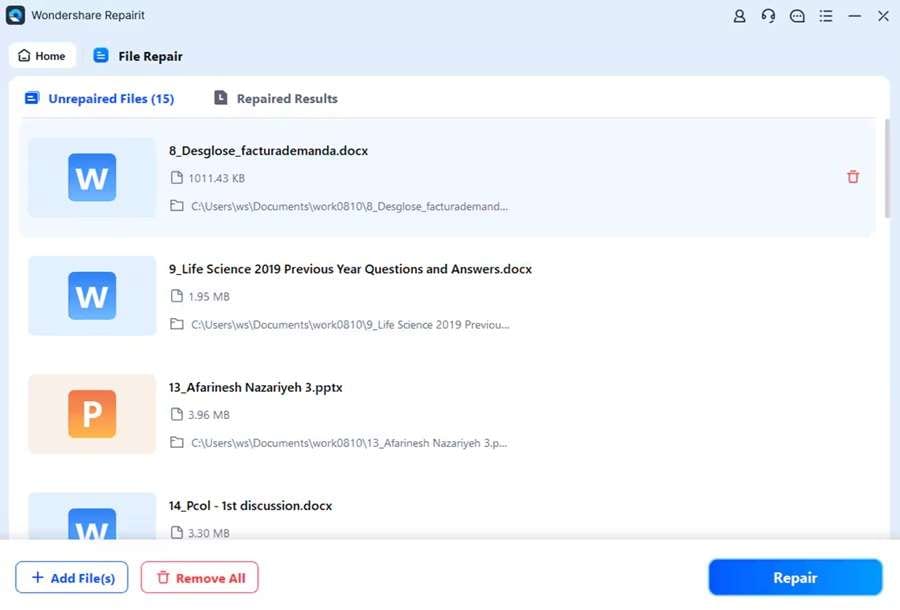
Repairit is a popular free Word repair tool known for its efficiency and ease of use. This tool quickly fixes corrupted Word files and has a high success rate. With a simple interface, Repairit allows users to recover their files with minimal hassle. Its fast repair process and support for multiple file formats make it a reliable choice for anyone facing Word file corruption issues.
One of the standout features of Repairit is its user-friendly design. Even those with limited technical knowledge can navigate the tool easily. The quick recovery process ensures that users can get back to work without significant downtime. Although the free version offers limited features, the high success rate and reliability of Repairit make it a top choice for fixing corrupted Word files.
Key Features:
- Simple Interface: Easy to navigate for users with all levels of technical knowledge.
- Fast Repair Process: Quickly fixes corrupted Word files to minimize downtime.
- Supports Multiple File Formats: Can repair various Word file formats efficiently.
- High Success Rate: Reliable recovery of files with a high success rate.
- User-Friendly Design: Allows for hassle-free operation and quick recovery.
#2 DocRepair

DocRepair is another great free Word file repair tool. It specializes in fixing corrupt Word documents and is a lifesaver for many users. With its advanced recovery options, DocRepair can handle a wide range of Word file issues. It supports all versions of Word, making it a versatile tool for any user. The user-friendly interface ensures that even those with limited technical skills can navigate the software with ease.
This Word document repair tool is known for its effective recovery process. It works by scanning the corrupted file and repairing the damaged components. While the free trial offers limited features, it is often enough to recover important documents. DocRepair’s effectiveness and ease of use make it a reliable choice for anyone dealing with Word file corruption.
Key Features:
- Advanced Recovery Options: Capable of handling a wide range of Word file issues.
- Supports All Word Versions: Compatible with all versions of Microsoft Word.
- Effective Recovery Process: Scans and repairs damaged components of corrupted files.
- Versatile Tool: Suitable for various Word file corruption scenarios.
#3 S2 Recovery Tools for Microsoft Word
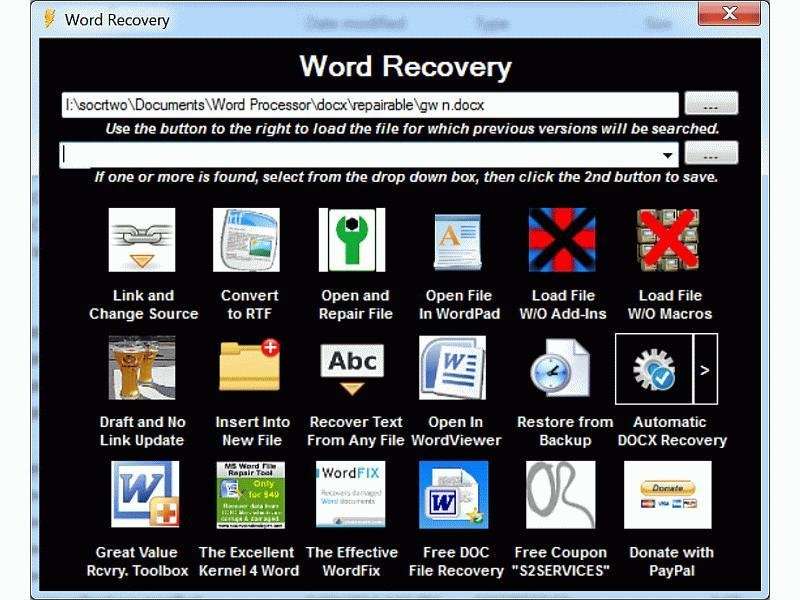
S2 Recovery Tools is a well-known free Word repair tool. It offers robust solutions for fixing Word files and is trusted by many. This tool provides comprehensive recovery options, making it suitable for a wide range of Word file issues. Whether your file is slightly corrupted or completely unreadable, S2 Recovery Tools has the capability to restore it. The simple interface ensures that users of all skill levels can navigate the tool without any hassle.
One of the key strengths of S2 Recovery Tools is its reliability. Users have consistently reported successful recoveries, which has helped build its reputation. The tool's fast repair process ensures that you can get back to work quickly, without prolonged downtime. Although some features are limited in the free version, the effectiveness of S2 Recovery Tools makes it a reliable choice for anyone dealing with Word file corruption.
Key Features:
- Comprehensive Recovery Options: Suitable for a wide range of Word file issues.
- Simple Interface: User-friendly and easy to navigate.
- Fast Repair Process: Quick recovery of corrupted Word files.
- Reliable: High success rate reported by users.
- Effective for Various Corruption Levels: Handles both minor and severe file corruption.
#4 Remo Repair Word
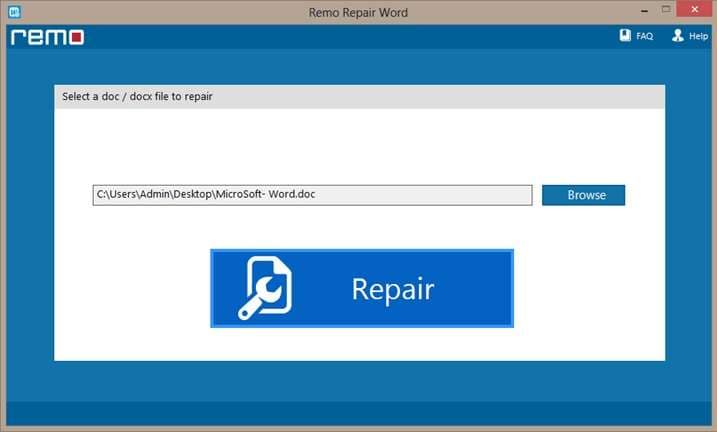
Remo Repair Word is an effective free Word file repair tool. It provides quick fixes for corrupted Word files and is popular for its simplicity. This tool repairs corrupt, damaged, and inaccessible Word files efficiently. It supports password-protected and large-sized Word documents, making it versatile for various recovery needs.
One of the standout features of Remo Repair Word is its user-friendly interface. It allows users to repair their files with just a few simple steps. The tool restores text and all embedded objects from corrupt Word files, ensuring comprehensive recovery. While the free version has some limitations, Remo Repair Word remains a reliable choice for fixing Word file issues.
Key Features:
- Fast Recovery: Quickly repairs corrupt Word files.
- Supports Large Files: Handles password-protected and large-sized documents.
- Restores All Elements: Recovers text, formatting, and embedded objects.
- User-Friendly Interface: Easy to navigate and use.
- Compatibility: Works with all versions of MS Word.
#5 WordFix
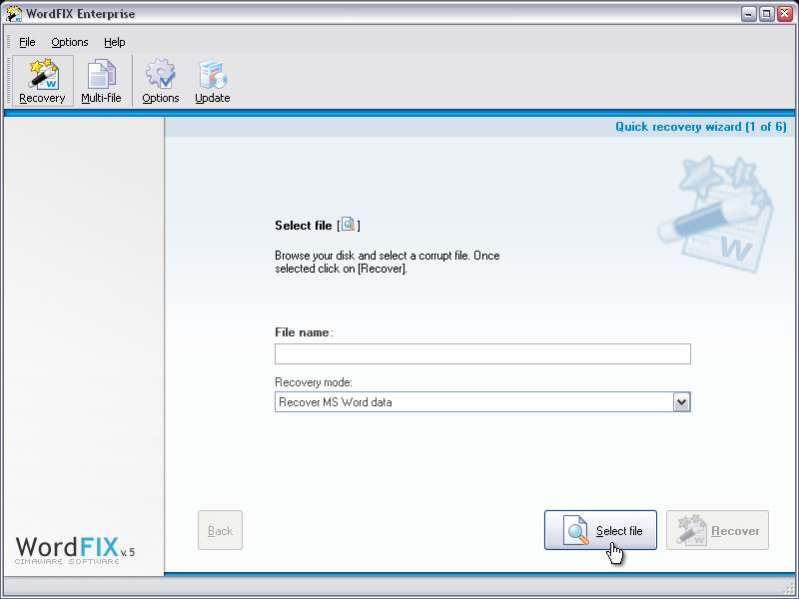
WordFix is a free Word repair tool that is easy to use. It specializes in recovering corrupted Word files and is popular among users for its reliability and simplicity. WordFix provides an efficient solution for fixing various Word file issues, ensuring that your documents are restored to their original state. Its user-friendly interface makes it accessible to users of all technical levels, and the tool supports multiple Word file formats for comprehensive recovery.
One of the key benefits of WordFix is its effectiveness in repairing corrupted Word files quickly. The tool's straightforward design allows users to recover their files with minimal effort. Although the free version comes with some limitations, WordFix remains a trusted choice for many users seeking a reliable and easy-to-use free Word repair tool.
Key Features:
- Simple Interface: Easy to navigate and use.
- Effective Recovery: Specializes in repairing corrupted Word files.
- Supports Multiple Formats: Compatible with various Word file formats.
- Quick Recovery: Ensures fast restoration of files.
- User-Friendly Design: Accessible to users of all technical levels.
These free Word recovery software tools offer various features to help you fix corrupted Word files. Try them out and see which one works best for you.
Part 2: Easily Fix Corrupted Word Files: Best Free Word Repair Tool Repairit
Repairitstands out as the best free Word file repair tool. It offers a simple way to fix corrupted Word files. Whether it's a minor error or a major corruption, Repairit can help. This tool is known for its efficiency and reliability, making it a go-to solution for many users. Repairit supports multiple file formats, which adds to its versatility and usefulness.
Repairit is easy to use. Its interface is user-friendly, and the repair process is quick. You can fix your Word files in just a few steps. This makes it the top choice for many users. The straightforward design allows even those with limited technical knowledge to navigate the tool with ease. The high success rate of Repairit ensures that users can recover their files without much hassle.

Wondershare Repairit - Word File Repair
1,010,994 people have downloaded it.
-
Repair damaged files with all levels of corruption, including blank files, files not opening, unrecognizable format, unreadable content, files layout changed, etc.
-
Perfectly repair corrupted word .docx files without modifying the original file.
-
Provide an easy fix option for text, images, font, hyperlinks, header, footer, etc.
-
Support Office 365, MS Word 2019, 2016, 2013, 2010, 2007, and earlier versions.
-
Support Windows 11/10/8/7/Vista, Windows Server 2003/2008/2012/2016/2019/2022, and macOS 10.12~macOS 14.
-
Except Word, Repairit also supports all formats of PDF, Excel, PowerPoint, PDF, ZIP, and Adobe files.
Steps to Fix Corrupted Word Files with Repairit:
Step 1. First, download and install Repairit on your computer. Open the software and select the corrupted Word file you want to repair.

Step 2. Click on ''Repair" and wait for the process to complete.

Step 3. Once the repair is done, save the repaired file to your computer.

This simple process makes Repairit a reliable choice for fixing corrupted Word files quickly and efficiently.
Repair Corrupted Word Files

Conclusion
Corrupted Word files can be stressful. But with the right free Word repair tool, you can recover your files. Tools like Repairit, DocRepair, S2 Recovery Tools, Remo Repair Word, and WordFix are great options. They offer quick and effective solutions.
Choose the best free Word file repair tool for your needs. Each tool has its own features and benefits. Whether you need a simple fix or a detailed repair, these tools can help.
Using these free Word doc repair tools will save you time and effort. Recover your files and get back to work quickly. Don't let corrupted files slow you down. Try these free Word repair tools today and see the difference.
FAQ
-
What is the best free Word repair tool?
The best free Word repair tool is Repairit. It is easy to use and has a high success rate in fixing corrupted Word files. Users find it reliable because it supports multiple file formats and recovers data quickly. Repairit is popular for its straightforward interface, making it accessible to users of all skill levels. -
How can I repair a corrupted Word file for free?
You can repair a corrupted Word file for free using tools like Repairit, DocRepair, S2 Recovery Tools, Remo Repair Word, and WordFix. Each of these tools offers effective recovery options for different types of Word file issues. They provide step-by-step guides to help you recover your files with ease, ensuring a smooth repair process. -
Is free Word recovery software effective?
Yes, free Word recovery software is effective. Tools like Repairit and DocRepair offer reliable recovery options for corrupted Word files. They ensure that your documents are restored to their original state with minimal effort. These tools are designed to handle various types of file corruption, making them a dependable choice for users.


 ChatGPT
ChatGPT
 Perplexity
Perplexity
 Google AI Mode
Google AI Mode
 Grok
Grok

