If you’re an avid internet user and follow the latest internet trends, you’ve most likely heard about blob videos. They’re a popular form of media you can find across various websites and social media platforms today.
While watching blob videos online is an excellent way to kill time, it can be frustrating when you want to watch them offline or share them with friends without internet access. Fortunately, there are ways to download a blob video to watch it anytime, anywhere.
We’ve decided to explore some simple methods and tips to help you seamlessly download blob videos.
In this article
What Are Blob Videos?
Blob videos are short, looped videos that can be humorous, informative, or simply entertaining. They typically feature a short scene or clip, which music or sound effects often accompany. The term “blob” refers to the format of these videos, which are usually saved as small files with the .blob extension.
People often share blob videos on popular social media platforms like Twitter, Instagram, and TikTok. They can go viral quickly due to their short and easily digestible format. Users themselves create many blob videos using smartphone cameras or video editing software.
One of the essential advantages of blob videos is their short duration. People can quickly consume them, making them an ideal form of entertainment for anyone on the go or those with limited attention spans. They’re also easy to share and can be a fantastic way to connect with friends and family online.
While you can typically view blob videos online, there are ways to download and save them for offline viewing. That can be helpful if you want to watch your favorite blob videos while traveling or have limited access to the internet. In the following sections, we will explore some methods for downloading blob videos to enjoy them offline.
Prerequisite: Get a Blob URL
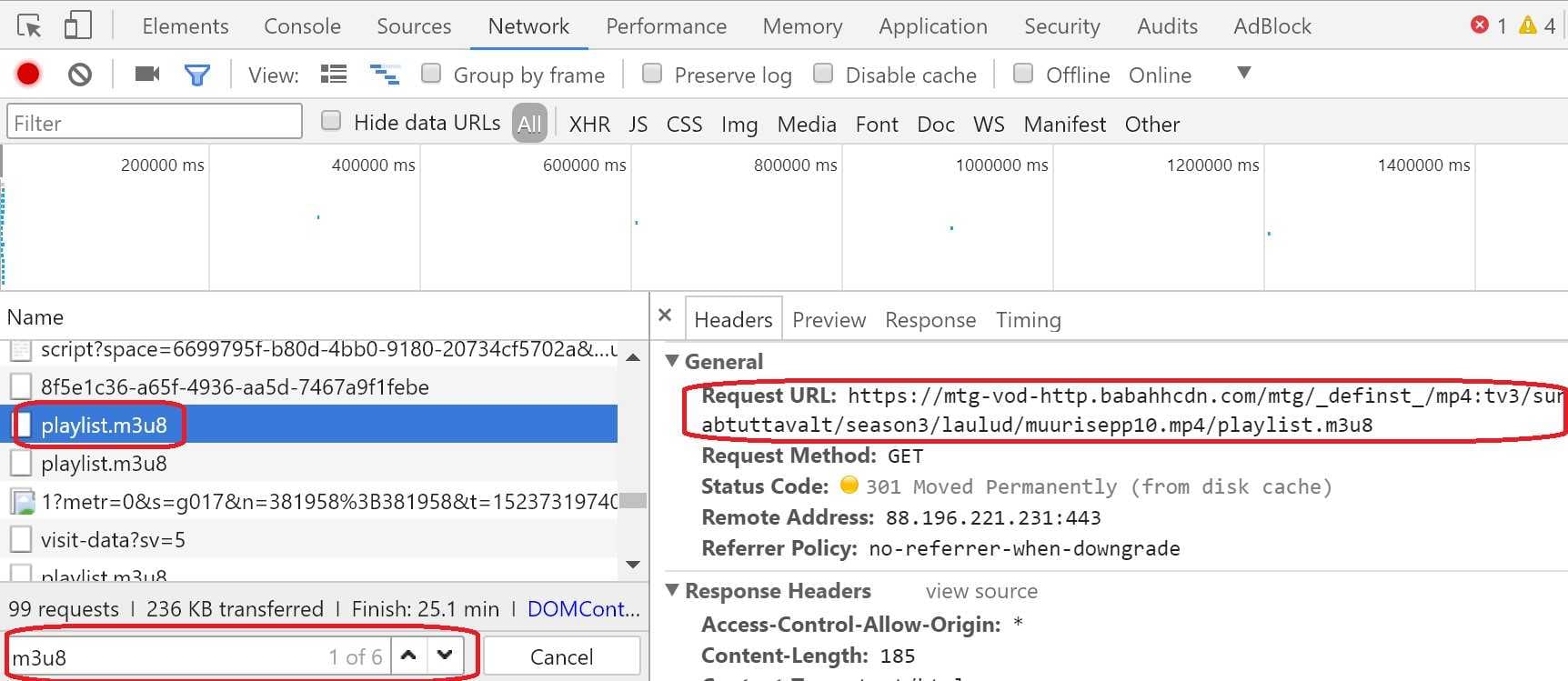
If you want to download a blob video, you must learn how to get a blob video URL. That’s a prerequisite for any other action you want to take, especially if you plan on enjoying these videos offline. To get a blob video URL, follow the steps below.
Step1 Select the Inspect/Inspect Element option
First, you’ll need to open the webpage that contains the blob video you wish to download. Once you’re there, right-click the video and select Inspect or Inspect Element from the context menu. That will open the web developer tools in your browser.
Step2 Search for the corresponding network request
After you’ve reached the web developer tools, look for the Network tab and select it. It might be helpful to refresh the webpage to reload the video and monitor the network activity.
That is when you’ll need to look for the network request that corresponds to the blob video you want to download. It’ll likely have a .blob URL and a MIME type of video/mp4 or similar.
Step3 Copy the URL
The next step is to right-click the network request and select Copy Link Address or Copy URL from the context menu. That will copy the blob video URL to your clipboard. Lastly, paste the blob video URL into a new browser tab or window to verify it works. You’ll be able to download the blob video without any difficulties.
Keep in mind that not all websites make blob video URLs available for download, and downloading blob videos from websites without permission may be a violation of their terms of service or copyright laws in some cases. To avoid any issues, we recommend you always ensure you have permission to download blob videos before doing so.
Method Introduction: Using the Inspect Option to Download Blob Videos
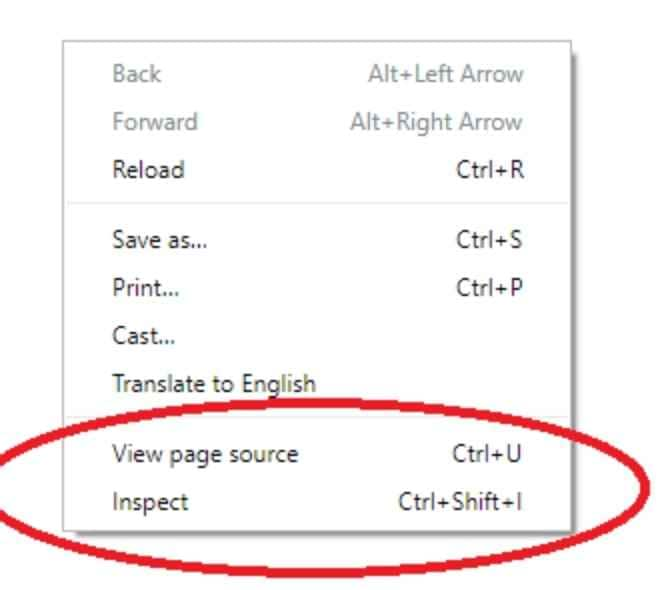
As you’ve seen in the section above, the Inspect option will allow you to open the web developer tools in your browser and access the tools you’ll need to use if you want to download a blob video.
The Inspect option is a powerful tool for developers and users, allowing them to inspect and modify a web page’s HTML, CSS, and JavaScript code in real time. When it comes to downloading blob videos, using the Inspect option helps you identify the URL of the video file, which is necessary to download it.
Blob videos are stored in the browser’s memory as binary data. Using the Inspect option, you can locate the URL of the video file in the network traffic, which you can then copy and paste into a new tab to download the video.
That is also a safer alternative to third-party video downloader software that may contain malware or adware and compromise your privacy and security. Using the Inspect option, you can avoid installing potentially harmful software on your computer.
How to Download Blob Videos on Windows
To download blob videos on Windows, you can use a few different methods depending on the website or platform that hosts the desired blob videos. The most popular options include using video downloader software, a web-based video downloader, or your browser’s built-in downloader.
Regardless of your chosen option, the general steps for downloading blob videos on Windows include opening your web browser and navigating to the website where the blob video is. Here’s a step-by-step guide you can follow:
Step1 Select the Inspect/Inspect Element option
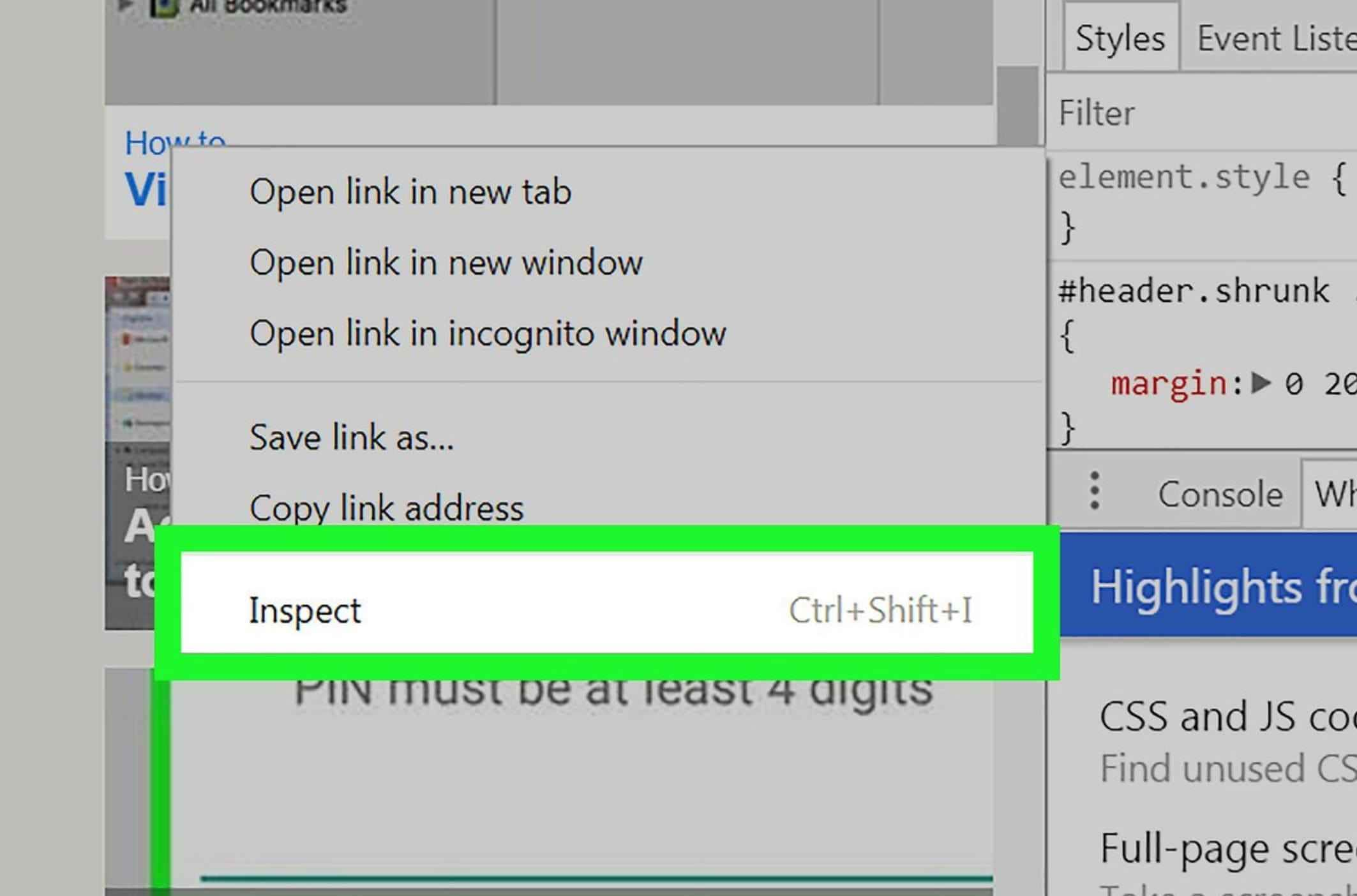
You’ll need to right-click the video and select Inspect or Inspect Element from the context menu. Switch to the Network tab in the developer tools. Once you do that, refresh the page to start capturing network traffic.
Step2 Search for the blob file
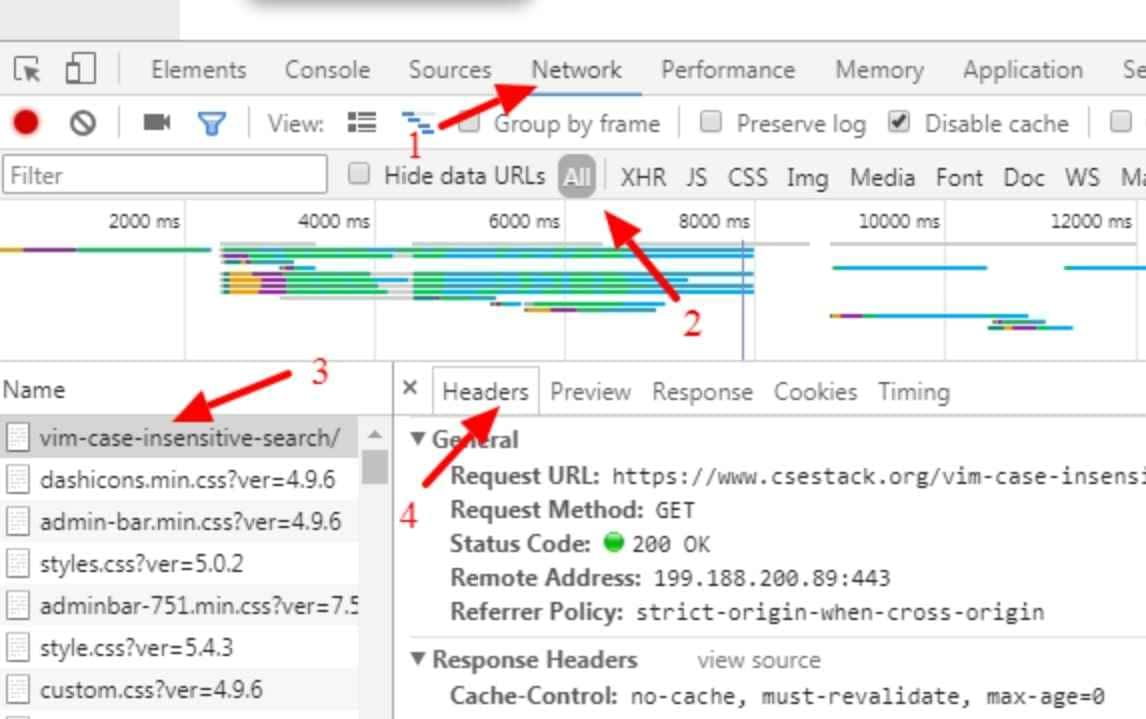
The next step is to look for the video file in the list of network requests. It may have a .blob extension. Once you find it, click the video file to open the Headers section and look for the Request URL field. Copy the URL of the video file, open a new tab in your web browser, and paste the copied URL into the address bar.
Step3 Download the video
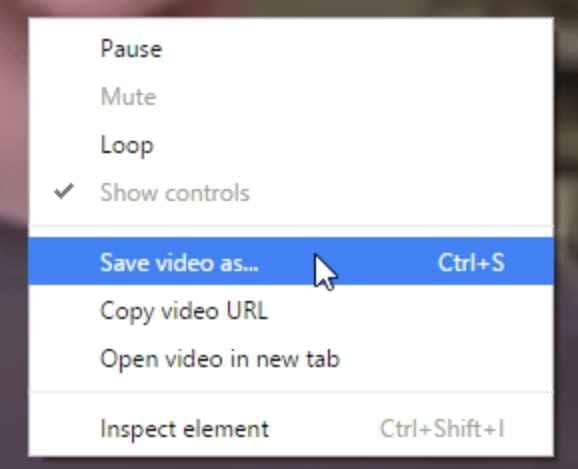
Press Enter to load the video file. Once the video starts playing, right-click the video player and select Save Video As or Download Video. Choose a location to save the video file on your computer and click Save.
Naturally, the steps will differ depending on the method you wish to follow. However, broken links and corrupted video files can happen, so it’s crucial to have access to a powerful video repair software that can help you fix this issue.
For instance, Wondershare Repairit is a great software tool designed to repair various types of corrupted or damaged files, including videos, photos, documents, and audio files. It can repair video files that are damaged due to various reasons, such as virus attacks, system crashes, power failures, software malfunctions, and more, and its AI enhancement function can improve the video quality to perfect.
How to Download Blob Videos on Mac
Downloading blob videos on Mac follows a similar procedure to downloading them on Windows. Again, you can choose from several different downloading methods, including web-based video downloading solutions, video downloading software, or screen recording programs. Here’s the process of downloading a blob video on a Mac.
Step1 Select the Inspect/Inspect Element option
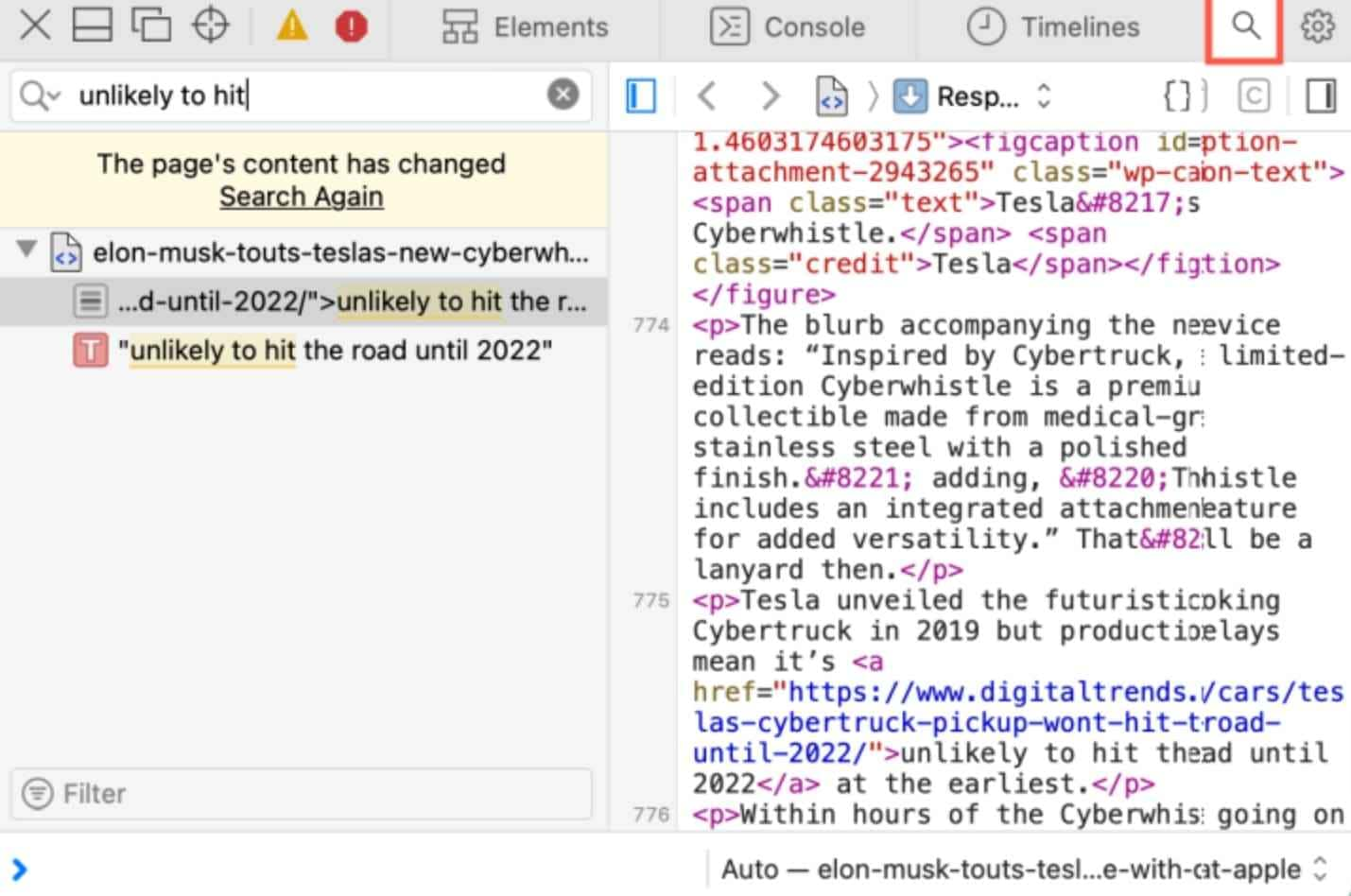
First, you must open your web browser and navigate to the website where your desired blob video is. Then, right-click the video and select Inspect or Inspect element from the context menu. That will open the developer tools of your browser. Once you’re there, switch to the Network tab. The best thing to do now is to refresh the page to capture network traffic.
Step2 Search for the blob file

After that, look for the video file in the list of network requests. It probably has a .blob extension. Now, click the video file to open the Headers section. Next, look for the Request URL field and copy the video file URL.
Step3 Download the video
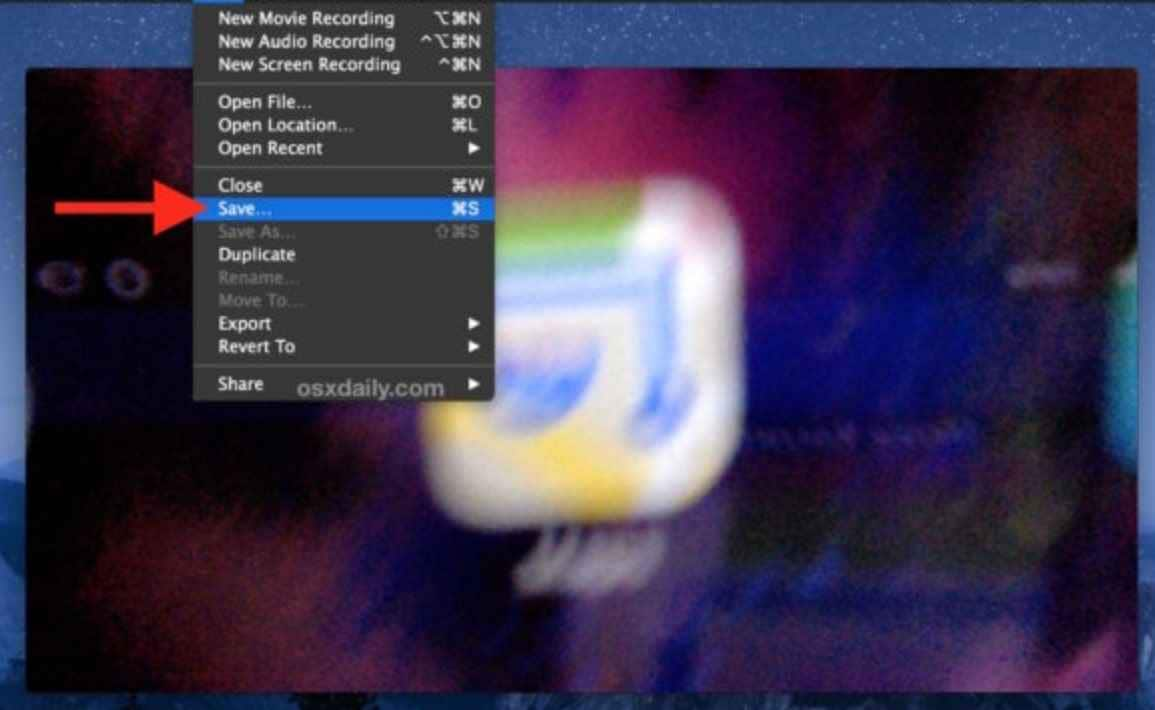
To finish up, open a new tab in your web browser and paste the copied URL into the address bar. Press Enter to load the video file. Right-click the video player and select Save Video As or Download Video. After choosing a location to save the video file on your computer, click Save, and that’s it.
Corrupted files and downloads can happen on Mac, too. Fortunately, Wondershare Repairit can help you with this issue by repairing corrupted photos, videos, audio, and other files quickly and easily. Regardless of the damage level, you can rest assured your blob videos will be playable when you use Wondershare Repairit.
Conclusion
All in all, blob videos can be challenging to download due to their unique file format. However, you can download blob videos in several ways, including using the Inspect option in your web browser or using third-party video downloader software. Each method has advantages and disadvantages, and the best approach may vary depending on your needs and wishes.


 ChatGPT
ChatGPT
 Perplexity
Perplexity
 Google AI Mode
Google AI Mode
 Grok
Grok

