“Hi! I have this old photo of my grandparents that I want to use for their 50th-anniversary celebration, but it's all pixelated and blurry. Is there any way to make a pixelated image clear in Photoshop?”
If you've ever found yourself in a similar situation, don't worry! You're not alone. Many people struggle with how to make a pixelated image clear in Photoshop.
Whether it's an old family photo, a screenshot, or a low-resolution image you found online, pixelation can be a real problem. But fear not!
In this article
-
- Method 1: How To Make Pixelated Image Clear In Photoshop With Unsharp Mask
- Method 2: How To Make Pixelated Image Clear In Photoshop With Smart Sharpen
- Method 3: How To Make Pixelated Image Clear In Photoshop With The High Pass Filter
- Method 4: How To Make Pixelated Image Clear In Photoshop With The Shake Reduction Filter
Part 1: What Is Pixelation And Why Does It Happen?
Before we dive into how to make a pixelated image clear in Photoshop, let's first understand what pixelation is and why it happens.
Pixelation is when an image appears blocky or grainy, with individual pixels (the tiny squares that make up a digital image) becoming visible to the naked eye.
This often happens for several reasons:
- Low resolution: When an image doesn't have enough pixels to display clearly at its current size.
- Enlarging a small image: When you try to make a small image bigger, the pixels stretch and become more noticeable.
- Compression: Some file formats, like JPEG, can cause pixelation when they compress the image too much.
- Poor quality original: If the original photo or image was taken with a low-quality camera or in bad lighting conditions.
- Screenshot of low-resolution content: Taking a screenshot of something that's already pixelated will result in a pixelated image.
Now that we understand what causes pixelation, let's explore how to make a pixelated image clear in Photoshop.
Part 2: How To Make A Pixelated Image Clear In Photoshop
Method 1: How To Make Pixelated Image Clear In Photoshop With Unsharp Mask
One of the simplest ways to make a pixel image clear in Photoshop is by using the Unsharp Mask filter.
Despite its confusing name, this tool actually sharpens your image.
Here's how to use it:
Step 1: Open your pixelated image in Photoshop. Click on Filter > Sharpen. Now Select Unsharp Mask.
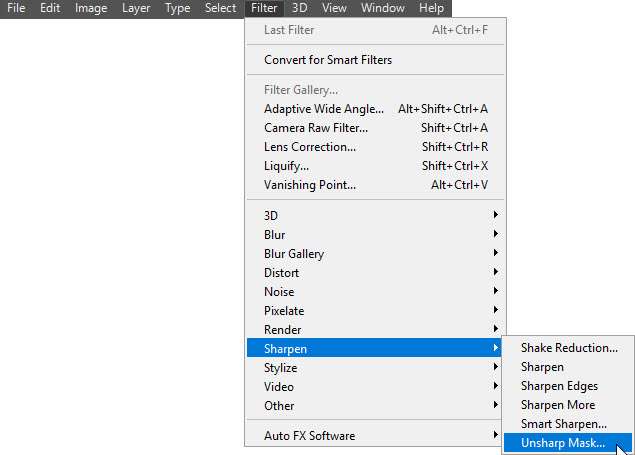
Step 2: A new window will pop up with three sliders: Amount, Radius, and Threshold. Start with these settings: Amount: 50%, Radius: 1 pixel, Threshold: 0 levels. Adjust the sliders slowly until you're happy with the result. Remember, too much sharpening can make the image look worse.
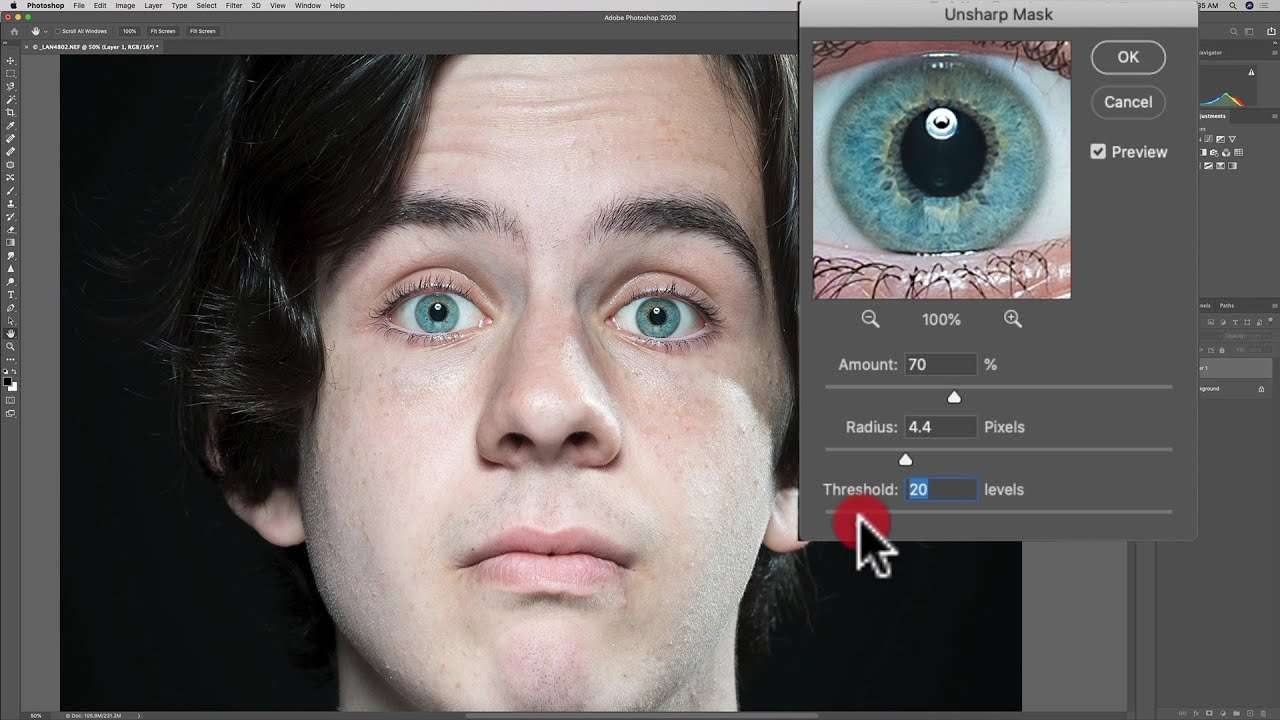
This method can be effective for slightly pixelated images, but it might not work well for heavily pixelated ones.
Method 2: How To Make Pixelated Image Clear In Photoshop With Smart Sharpen
Smart Sharpen is another tool that can help you make a pixelated image clear in Photoshop. It's a bit more advanced than Unsharp Mask but can give you better results. Here's how to use it:
Step 1: Open your pixelated image in Photoshop. Navigate to Filter > Sharpen. Select “Smart Sharpen”.
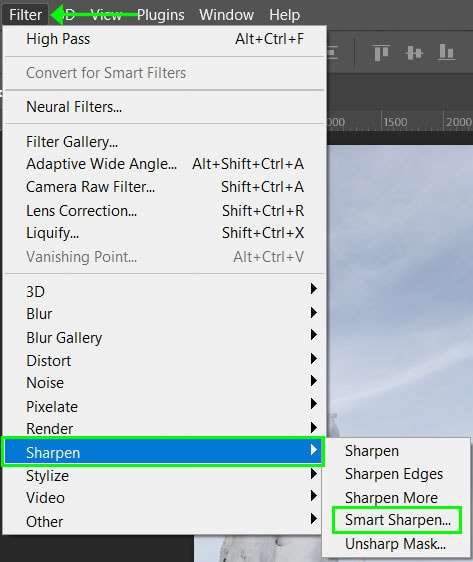
Step 2: In the new window, start with these settings: Amount: 100%, Radius: 1 pixel, Reduce Noise: 0%. Adjust the sliders until you're happy with the preview. You can also change the algorithm from Gaussian Blur to Lens Blur for potentially better results.
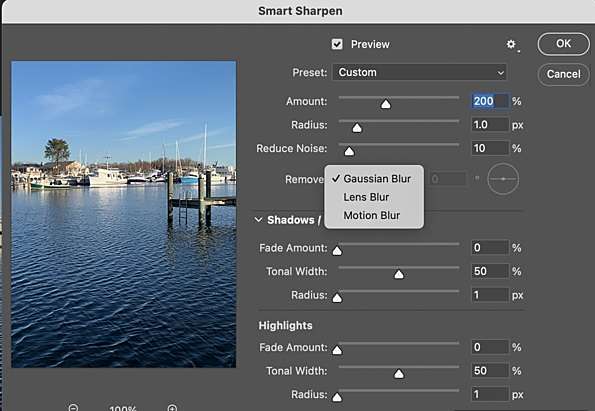
Smart Sharpen can be more effective than Unsharp Mask for making pixel images clear in Photoshop, especially for images with more complex details.
Method 3: How To Make Pixelated Image Clear In Photoshop With The High Pass Filter
The High Pass Filter is a more advanced technique to make a pixelated image clear in Photoshop, but it can produce excellent results. Here's how to use it:
Step 1: Open your pixelated image in Photoshop. Duplicate the background layer by right-clicking on it and selecting "Duplicate Layer." Go to Filter > Other > High Pass.
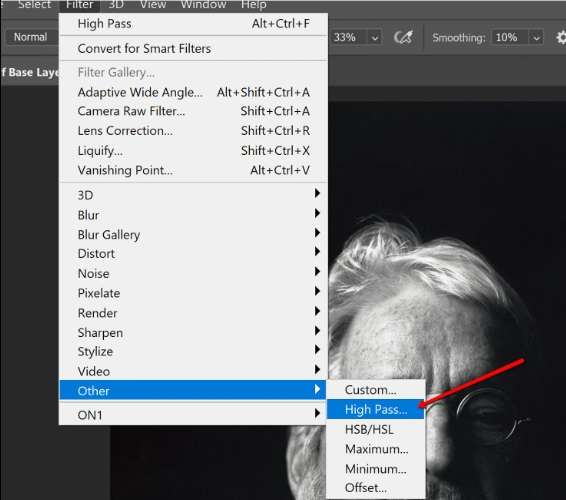
Step 2: Set the radius to around 2-3 pixels and click OK. Change the blending mode of this layer to "Overlay" or "Soft Light." If the effect is too strong, lower the opacity of the High Pass layer.
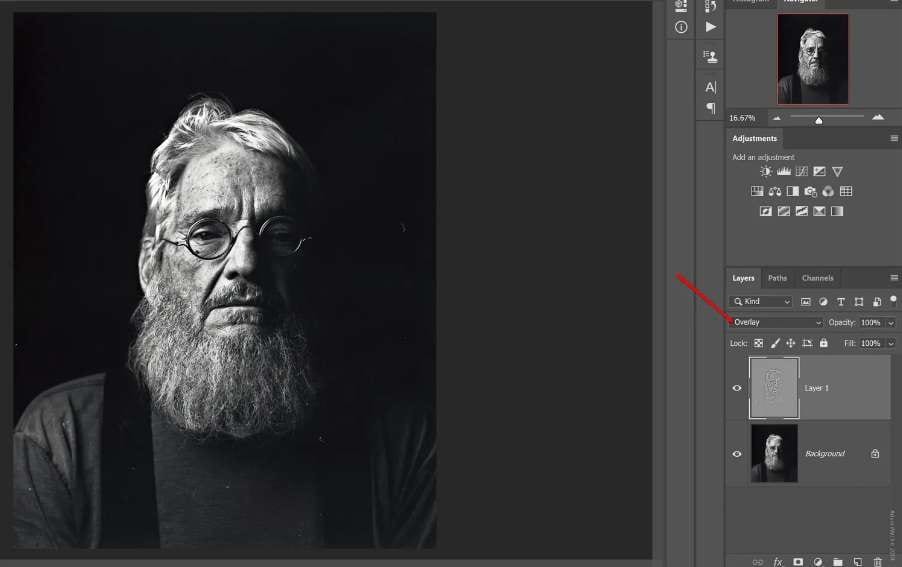
This method can be particularly effective for images with a lot of detail, as it enhances edges without oversharpening the entire image.
Method 4: How To Make Pixelated Image Clear In Photoshop With The Shake Reduction Filter
If your pixelated image is the result of camera shake, Photoshop's Shake Reduction filter might be the answer to how to make a pixelated image clear. Here's how to use it:
Step 1: Open your pixelated image in Photoshop. Go to Filter > Sharpen > Shake Reduction. Photoshop will automatically analyze the image and apply shake reduction.
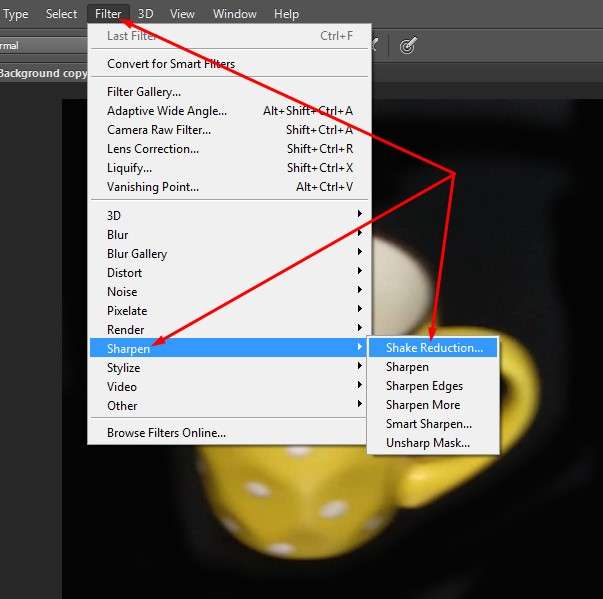
Step 2: You can adjust the settings or use the "Advanced" options for more control. Click OK to apply the changes.
This method works best for images that are blurry due to camera movement, rather than general pixelation. However, it's worth trying on any pixelated image as it can sometimes produce good results.
Part 3: Make your Pixelated Images Clear in One Click with Repairit AI Photo Enhancer
While Photoshop is a powerful tool for making pixelated images clear, it can be complicated and time-consuming, especially for beginners. This is where Repairit AI Photo Enhancer comes in. This tool uses advanced AI technology to make pixelated images clear with just one click, offering several advantages over Photoshop:
- Ease of use: Unlike Photoshop, which requires multiple steps and technical knowledge, Repairit is designed for simplicity.
- Speed: Repairit can process images much faster than manual Photoshop techniques.
- Consistency: The AI ensures consistent results across different types of pixelated images.
- No expertise required: You don't need to understand complex photo editing concepts to use Repairit effectively.
Here's how to make a pixelated image clear using Repairit AI Photo Enhancer:
Step 1: Install Repairit AI Photo Enhancer on your computer. Launch the program and click on "AI Photo Enhancer" from the main menu. Click "Add" to upload your pixelated photo.
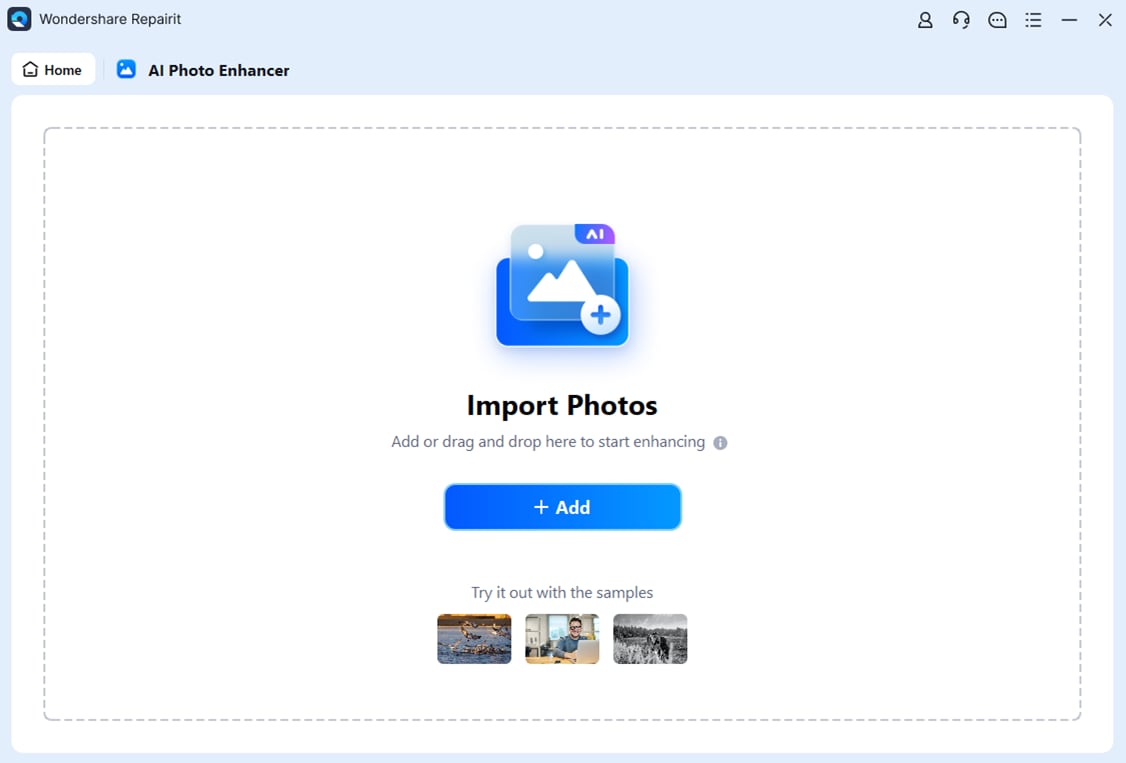
Step 2: The AI will automatically analyze and enhance your image. Hit the “Start Enhancing” button.
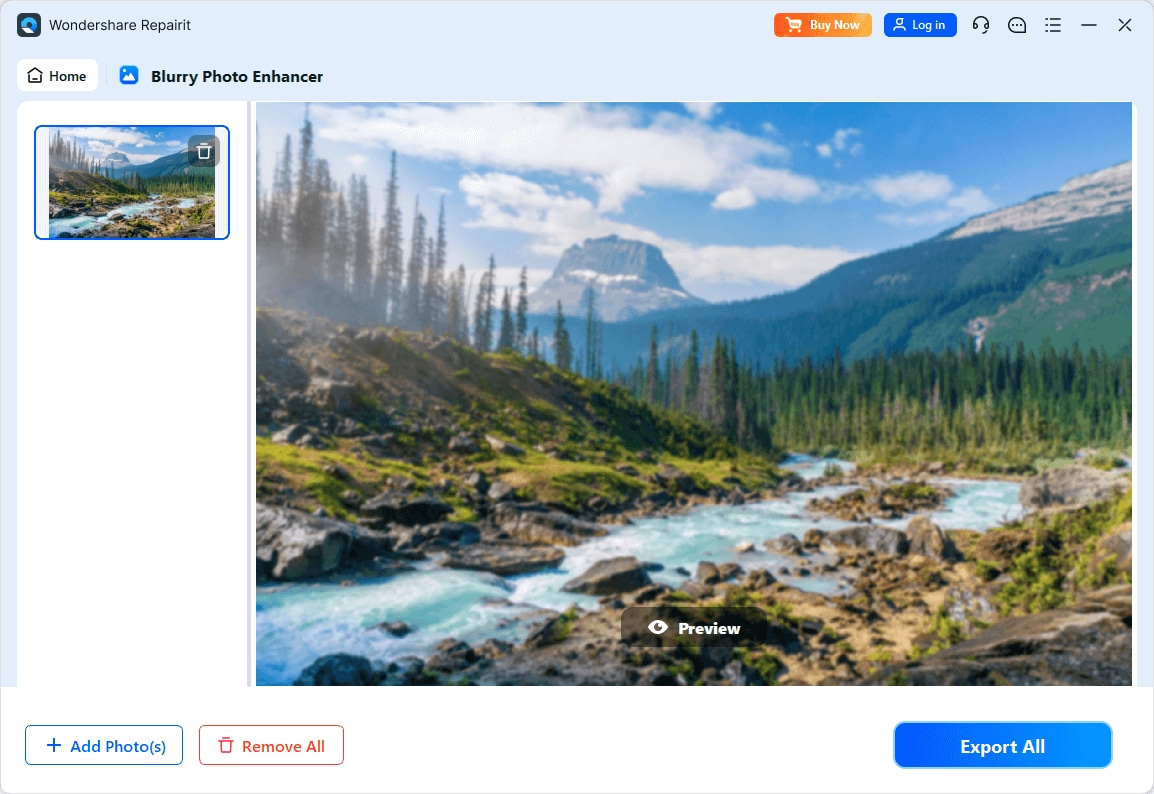
Step 3: Preview the result and if you're satisfied, click "Save All" to save your clear image.
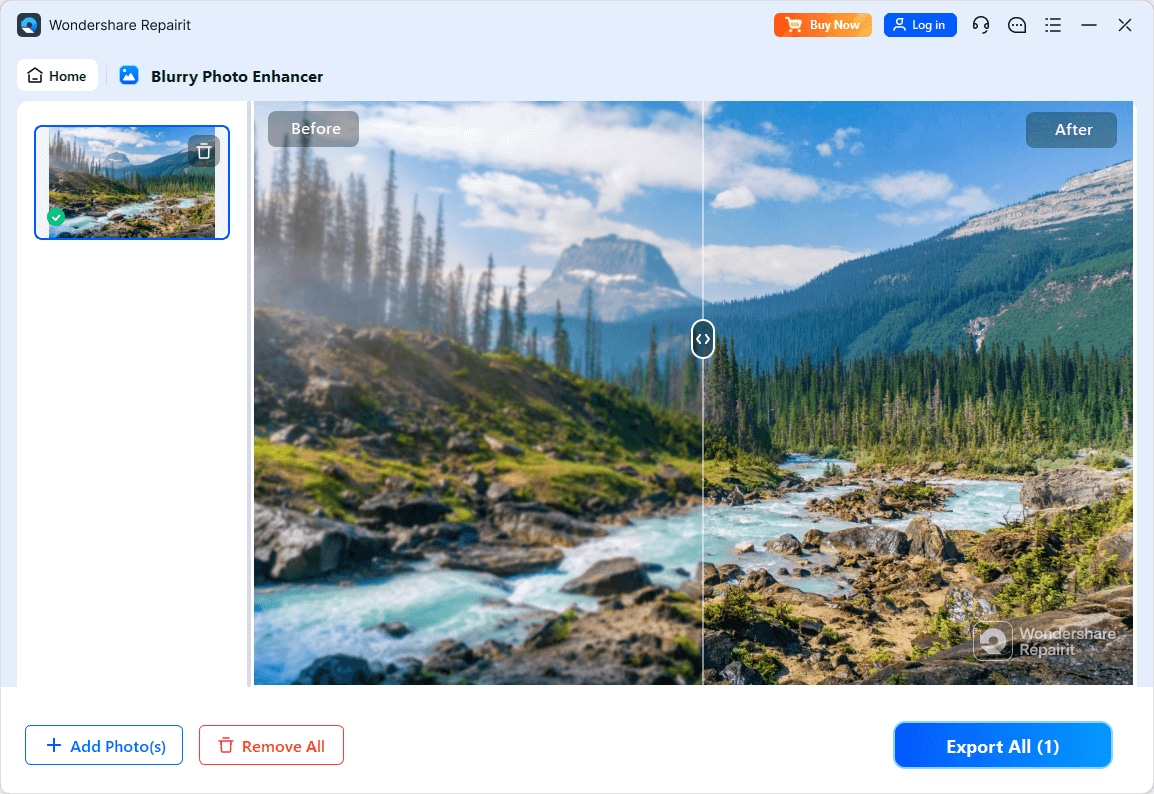
It's that simple! With Repairit, you can make pixel images clear without the complexity of Photoshop.
Fix Your Pixelated Image Now

Conclusion
Learning how to make a pixelated image clear in Photoshop can seem daunting at first, but with the methods we've discussed, it's certainly achievable. From using built-in filters like Unsharp Mask and Smart Sharpen to more advanced techniques like the High Pass filter, Photoshop offers a range of tools to help you improve your pixelated images.
However, if you find these methods too complex or time-consuming, remember that there are user-friendly alternatives like Repairit AI Photo Enhancer. These AI-powered tools can often achieve similar or even better results with much less effort, making them a great option for those who want to make pixelated images clear without diving deep into photo editing software.
FAQ
-
Can I make a heavily pixelated image clear in Photoshop?
While Photoshop is a powerful tool, it's important to understand its limitations. Heavily pixelated images lack the necessary information to recreate clear details. You can improve them to some extent using the methods described in this article, but you can't create detail that wasn't there to begin with. For best results, always start with the highest quality image possible. -
Why does my image become pixelated when I zoom in?
When you zoom in on a digital image, you're essentially making the individual pixels larger and more visible. This is normal and doesn't mean your image is low quality. The key is to ensure your image has enough pixels (high resolution) to look clear at the size you intend to use it. -
Is it better to use Photoshop or AI tools to make pixelated images clear?
Both Photoshop and AI tools like Repairit have their place. Photoshop offers more control and can be great for fine-tuning images, especially if you have experience with photo editing. However, AI tools are often faster, easier to use, and can produce excellent results, especially for beginners or when dealing with multiple images.
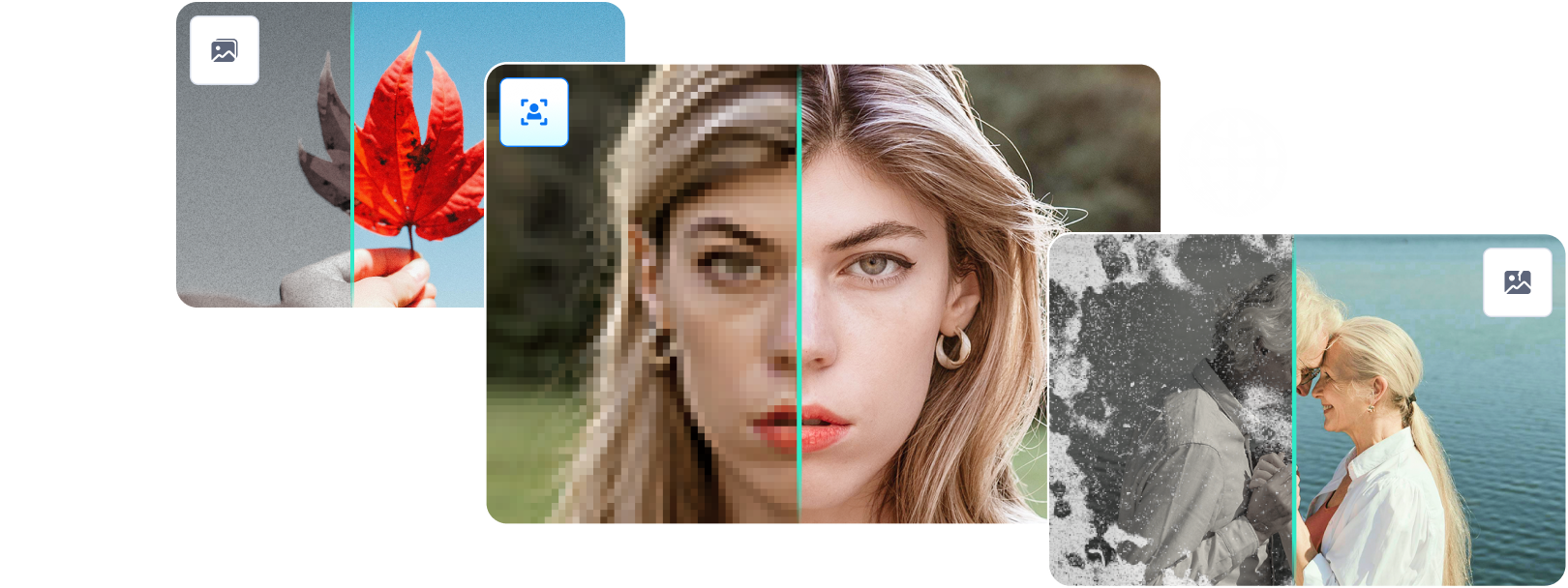

 ChatGPT
ChatGPT
 Perplexity
Perplexity
 Google AI Mode
Google AI Mode
 Grok
Grok

