Nothing is more frustrating than opening an old JPEG file only to see it won’t load, appears blurry, or shows strange artifacts. In an instant, it can feel like all the precious moments you captured, such as family memories, work presentation photos, or social media posts, are gone forever. These corrupted files don’t just represent lost images; they often carry emotional or professional value that you can’t easily replace.
The good news is that you don’t have to leave those photos behind. With today’s advanced JPEG repair online tools, you can quickly bring damaged files back to life. If you are looking for a reliable image repair online service, need to repair damaged JPG online, or want a trusted option for repair corrupted images online free, there are powerful solutions that can restore your photos with just a few clicks.
Table of Contents
Part 1. Why Do JPEG Images Get Corrupted or Damaged?
JPEG images are among the most common file types we use for personal, academic, and professional purposes, but they’re not immune to corruption. Missing data, broken downloads, software crashes, or storage errors can quickly make your photos unreadable. The good news is that with modern JPEG repair online tools, you can easily repair damaged JPG online without advanced editing skills. Knowing the common causes of corruption and the early warning signs will help you fix issues more effectively and prevent further damage.
Common Reasons
There are several common reasons why JPEG files may become corrupted. Most of these issues happen during storage, transfer, or editing, and they can affect both old and newly saved images. Knowing these causes can help you avoid future problems.
- File transfer errors. When you move photos from one device to another, small interruptions can cause data to be lost or altered. This often happens with unstable connections or faulty USB cables, leaving the image unreadable.
- Storage issues. Hard drives, SD cards, or USBs can develop bad sectors over time. If a photo is stored in a damaged area, parts of the file may become inaccessible or distorted.
- Interrupted downloads. Downloading images from the internet or cloud storage requires a stable connection. If the download is cut off midway, the result is often a half-loaded or broken file.
- Software crashes. Editing photos is risky if your program or device suddenly shuts down. A crash during saving can leave the file incomplete and unable to open properly.
- Viruses or malware. Infected devices can damage photos by altering their data. Malware sometimes corrupts image files completely, making them unreadable or causing unusual glitches.
JPEG corruption is more common than most people think, and it can happen for many reasons, from faulty storage devices to malware. The good news is that recognizing the causes and signs makes it much easier to find the right repair solution and protect your photos in the future.
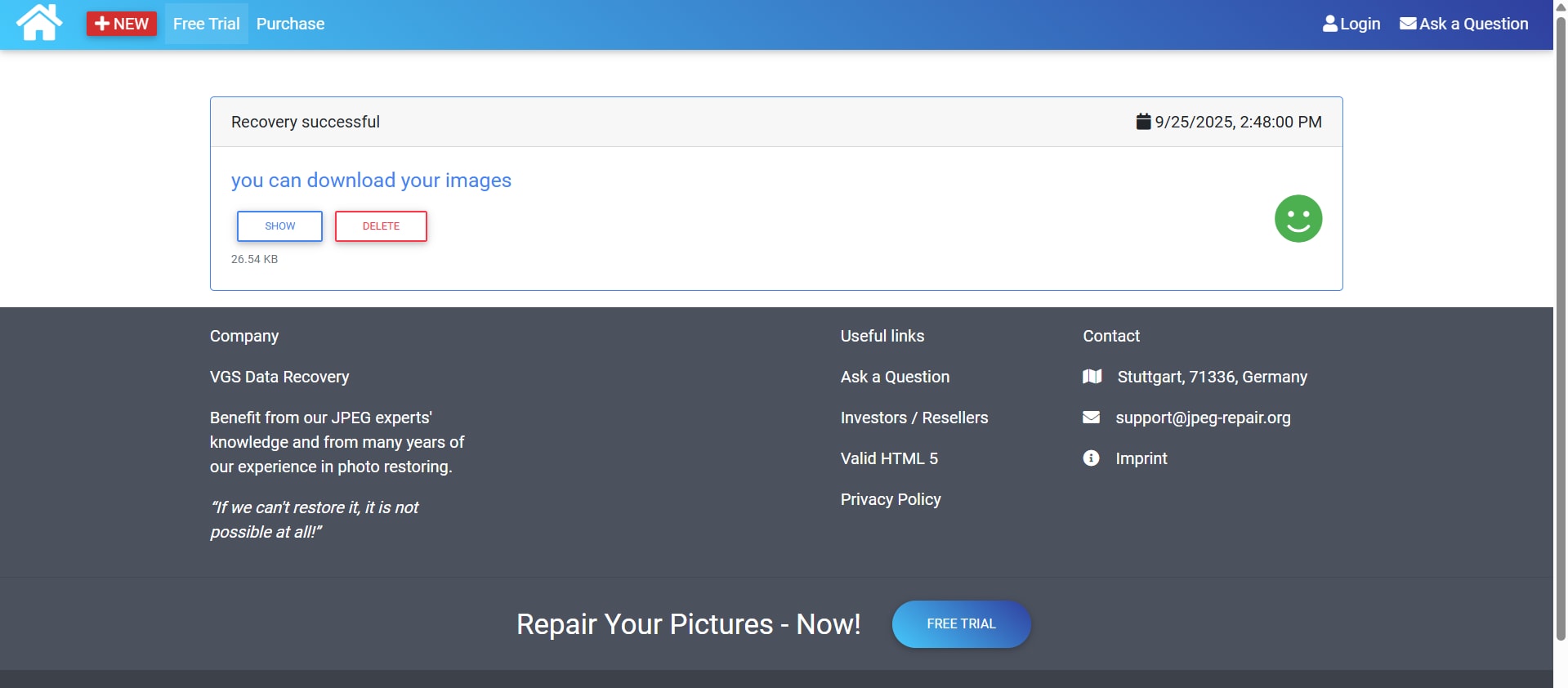
Part 2. Best Online Tools to Repair Corrupted or Damaged Images
When a photo gets corrupted, the right repair tool can make all the difference. Instead of wasting time with trial-and-error fixes, you can rely on online solutions that are built specifically for restoring images. Below are some of the best options you can use to repair damaged or unreadable JPEGs.
1. Repairit Photo Repair (Best Overall Solution)
Repairit Photo Repair is one of the most reliable online tools for fixing damaged, corrupted, or unreadable images. It supports JPEG, JPG, and other popular formats, allowing you to restore photos to their original clarity without needing technical knowledge. Since it’s fully web-based, you don’t need to download heavy software, making it convenient for quick repairs. Its AI-driven technology ensures professional-quality results even for beginners.
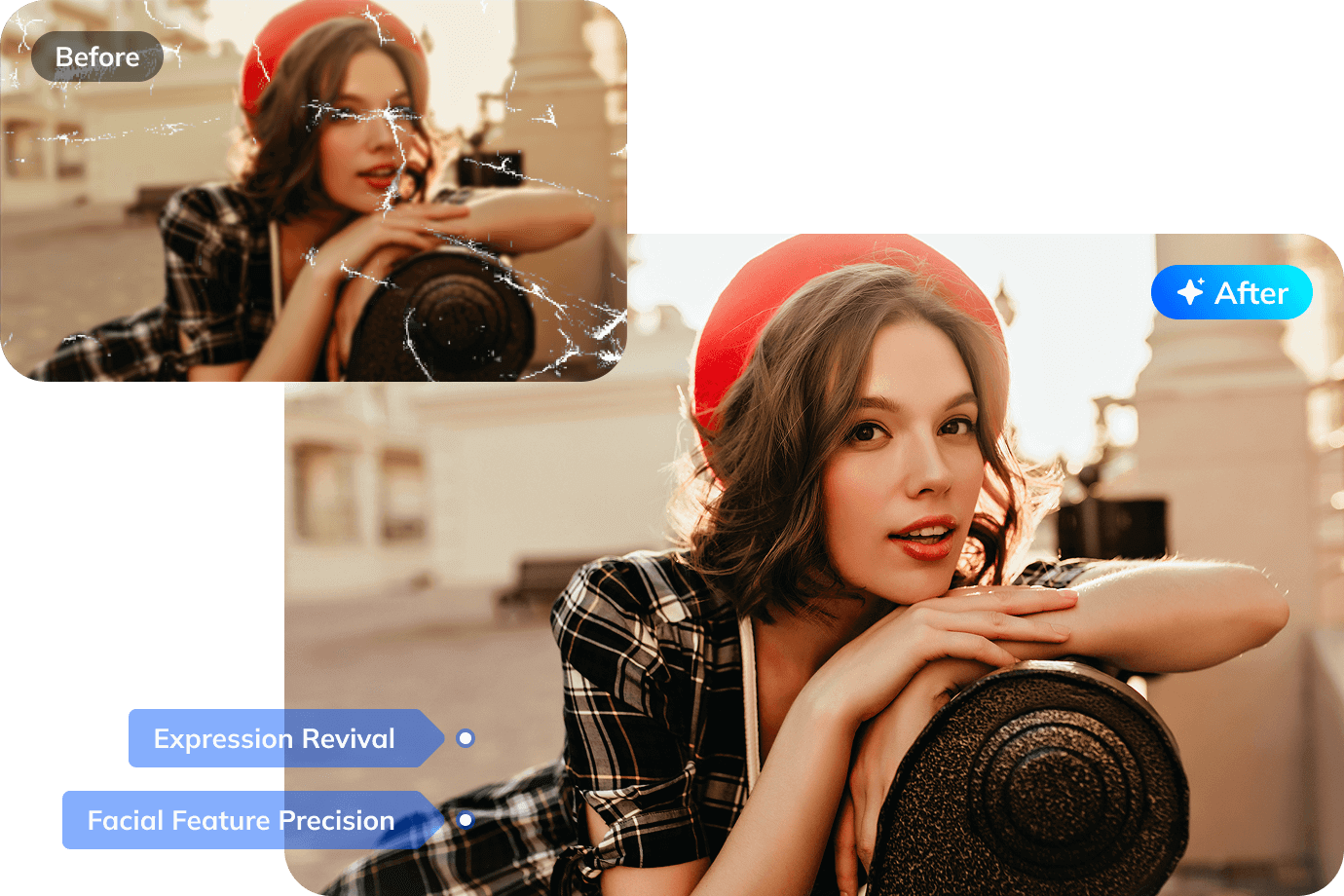
Key Features
- It can repair JPEG, JPG, and other image formats directly online, giving you flexibility for different file types.
- The tool restores blurry, pixelated, or unreadable areas so your photo looks sharp again.
- You don’t need to download heavy software since it is completely web-based and runs in your browser.
- The interface is simple and beginner-friendly, yet the results look professional.
- Your photo’s original quality is preserved even after the repair process.
Steps to Use
Step 1. Click the “Add Photo” button from the main interface and upload damaged photos.
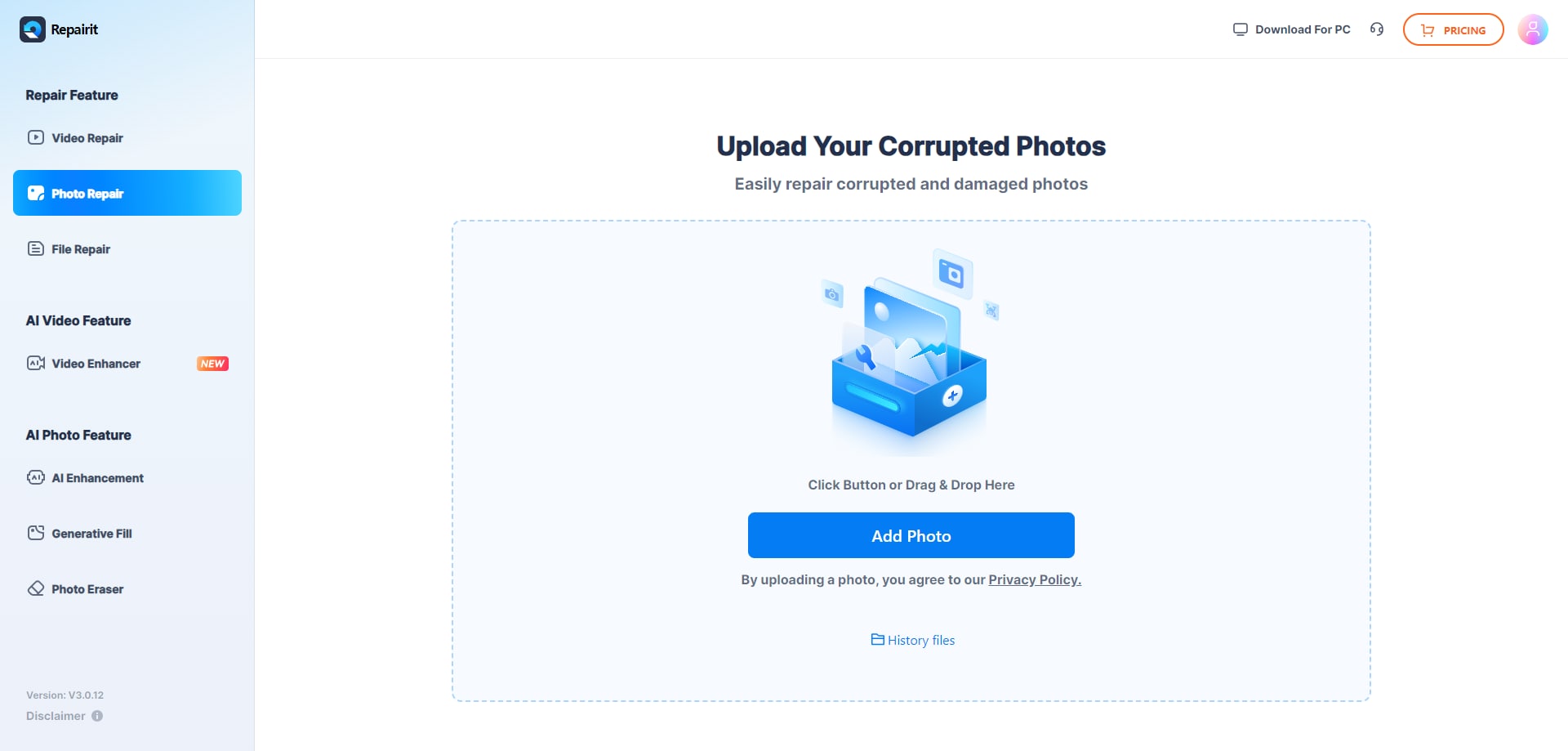
Step 2. Press the “Repair All” button on the bottom right corner to restore your broken image.

Step 3. Hit the “Download All” button to save it on your device.

Why It Stands Out
Many online tools provide only partial or inconsistent fixes, but Repairit combines AI-powered restoration with a user-friendly interface. You don’t need editing experience, and the results are reliable, making it the best overall solution for repairing damaged JPGs online.
2. JPEG-Repair.org
JPEG-Repair.org is a specialized tool built specifically for repairing broken or corrupted JPEG files. It focuses on fixing header and structural issues, which are often the reason images won’t open. While it requires some basic technical knowledge to use, it’s highly effective for cases of severe corruption. This makes it a good option for users dealing with files that most other tools can’t repair.
Key Features
- Specializes in repairing broken or missing JPEG headers.
- Works well when images cannot open due to corruption.
- Offers manual control for advanced users.
- Online-based, no software installation required.
- Provides detailed repair logs for transparency.
Steps to Use
Step 1. Visit JPEG-Repair.org.
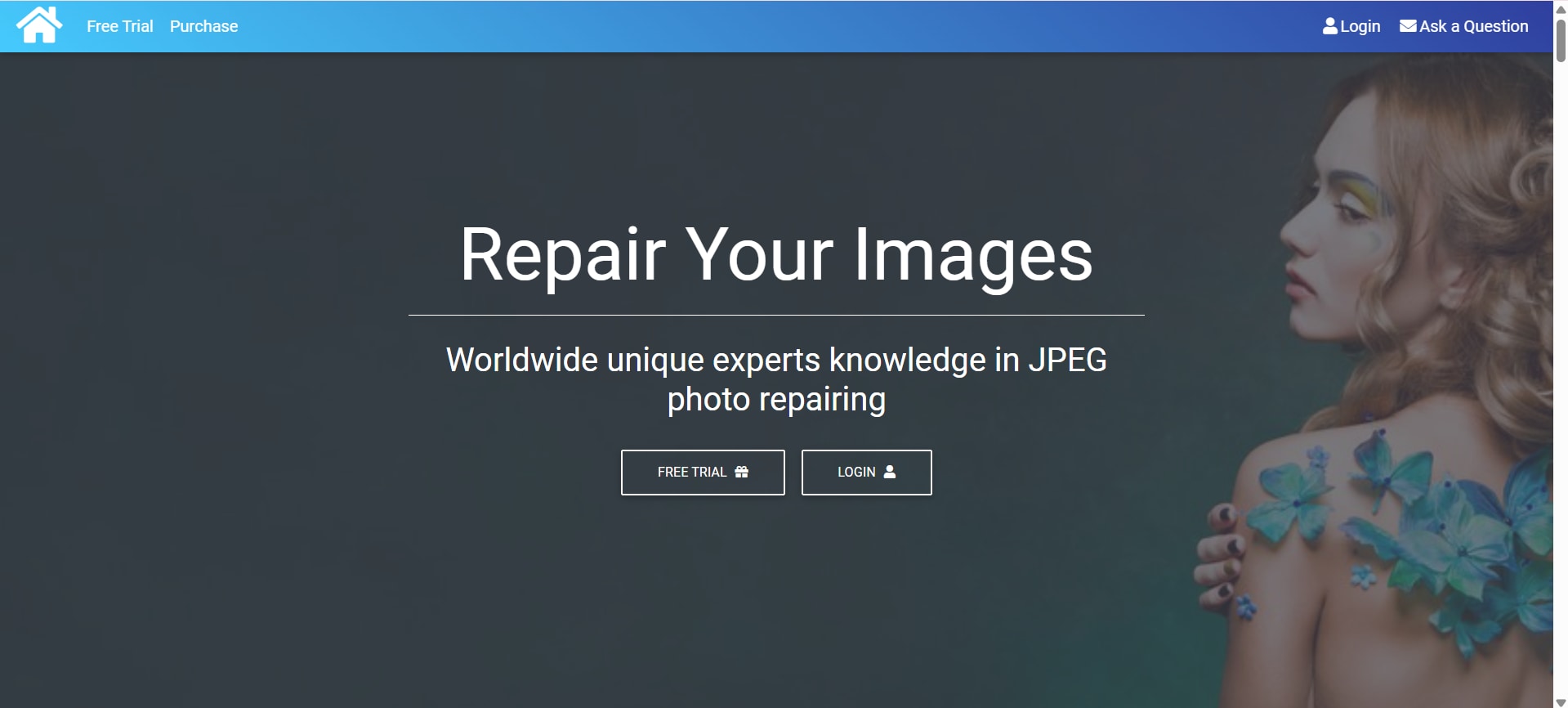
Step 2. Upload the corrupted JPEG file.
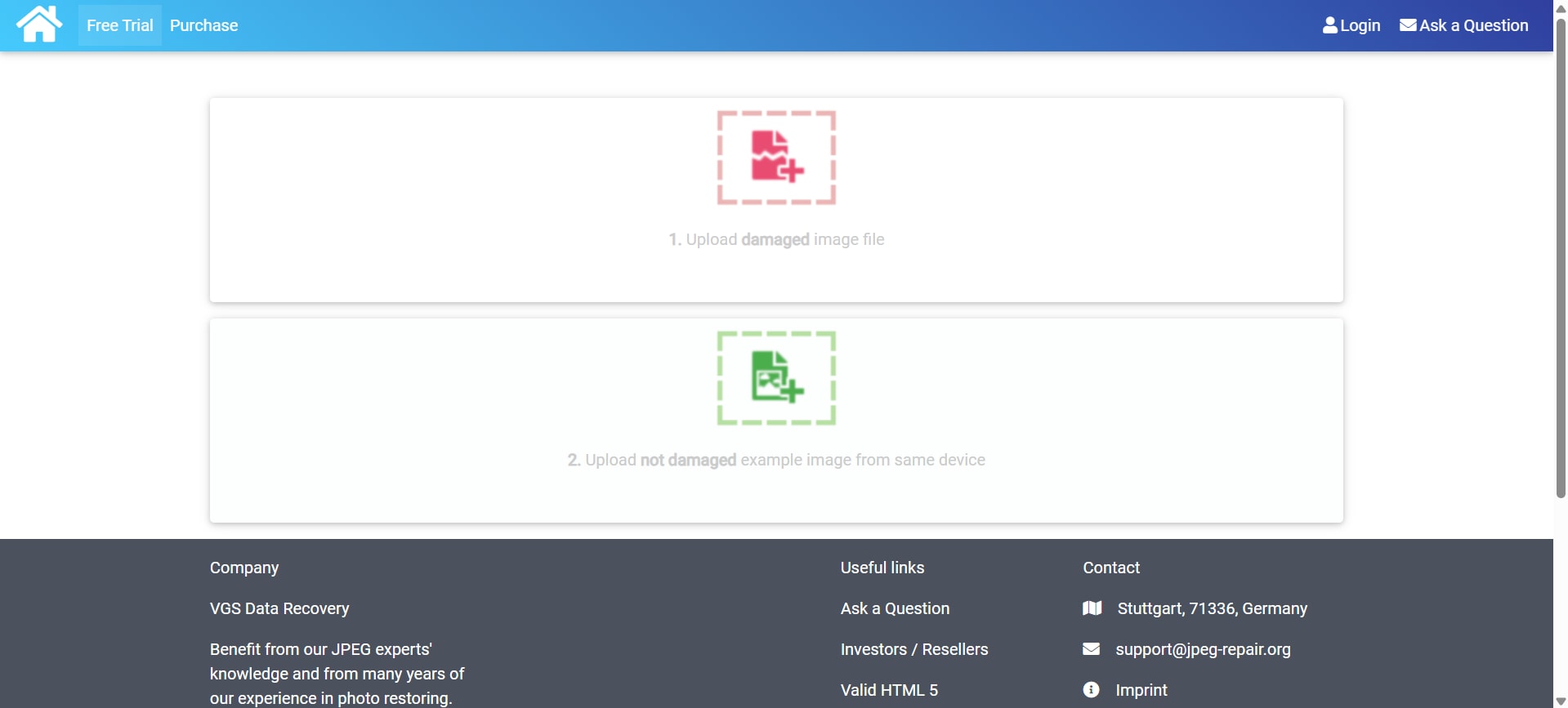
Step 3. Allow the system to analyze and repair the image headers.

Step 4. Download the repaired image once the process is complete.
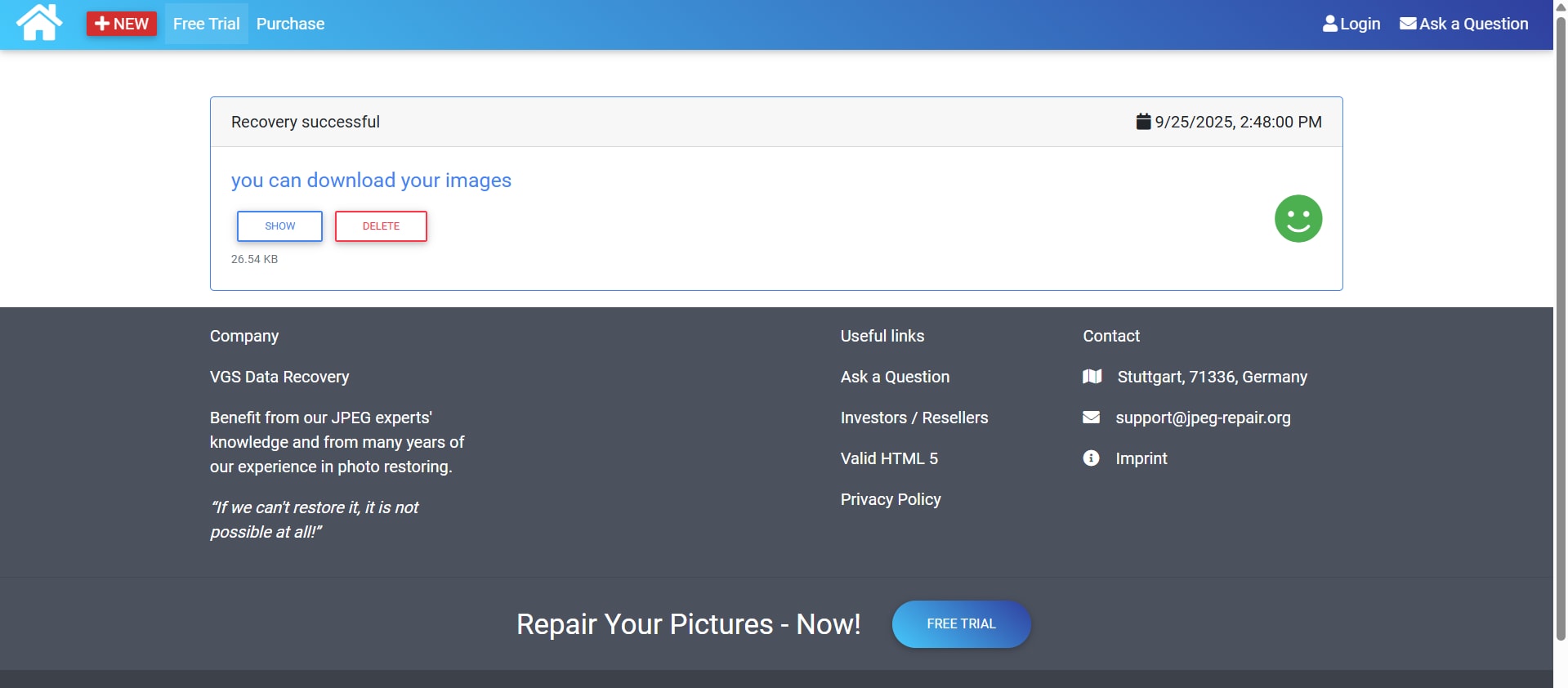
Why It Stands Out
Unlike general repair tools, JPEG-Repair.org is highly specialized in fixing structural corruption. This makes it a great option when other tools fail to open your file. However, it’s best suited for users who don’t mind a slightly technical approach.
3. OnlineFile.Repair
OnlineFile.Repair is a flexible, web-based tool designed to fix corrupted files, including JPEGs and other image formats. Since it runs entirely online, you can access it from different devices without any installation. It offers a simple process—upload, repair, and download your file. While some features are limited to the paid version, it’s still a practical solution for quick fixes.
Key Features
- Repairs not only JPEGs but also multiple file formats.
- Simple upload and repair process with automated results.
- Works online, no software required.
- Preview option before saving the repaired file.
- Supports quick recovery of slightly corrupted images.
Steps to Use
Step 1. Visit OnlineFile.Repair.
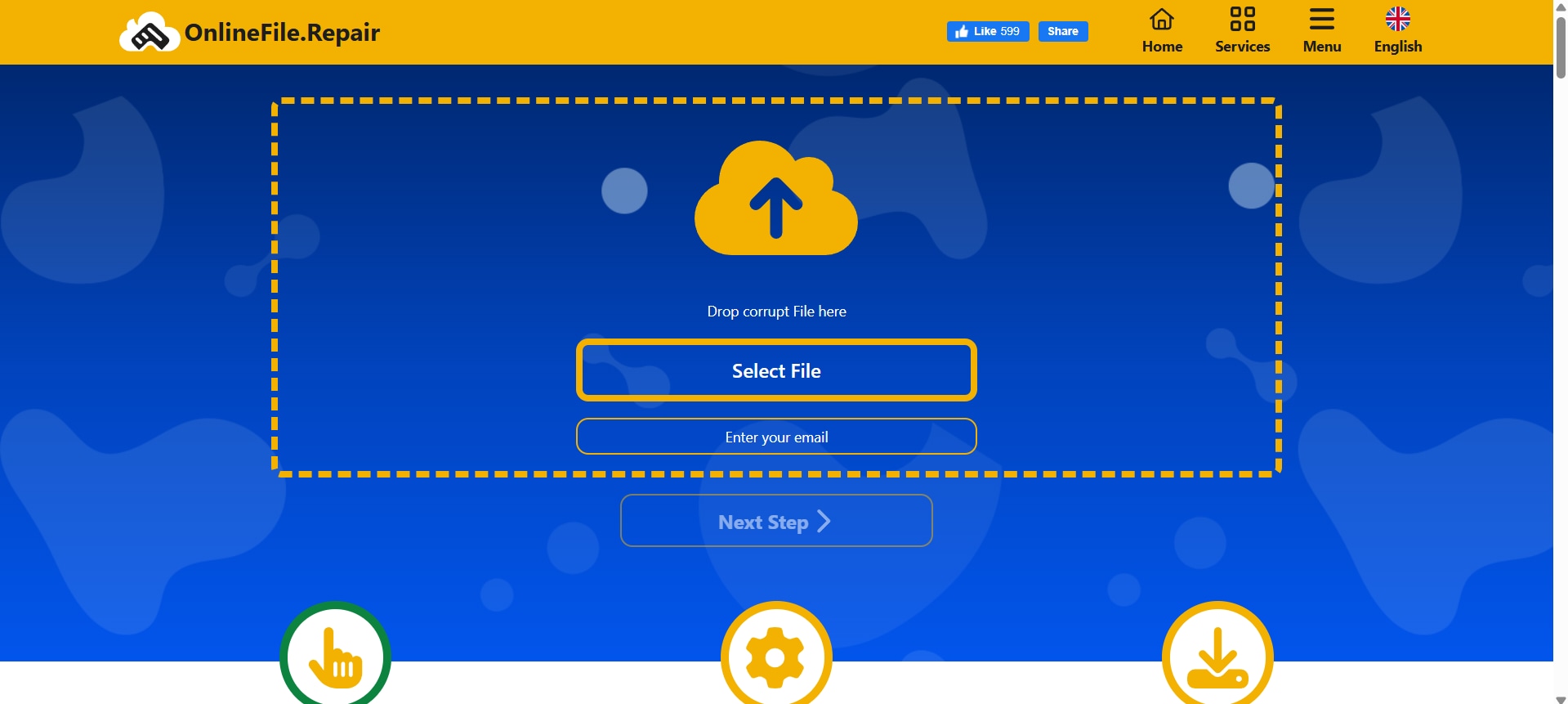
Step 2. Select and upload your corrupted image.
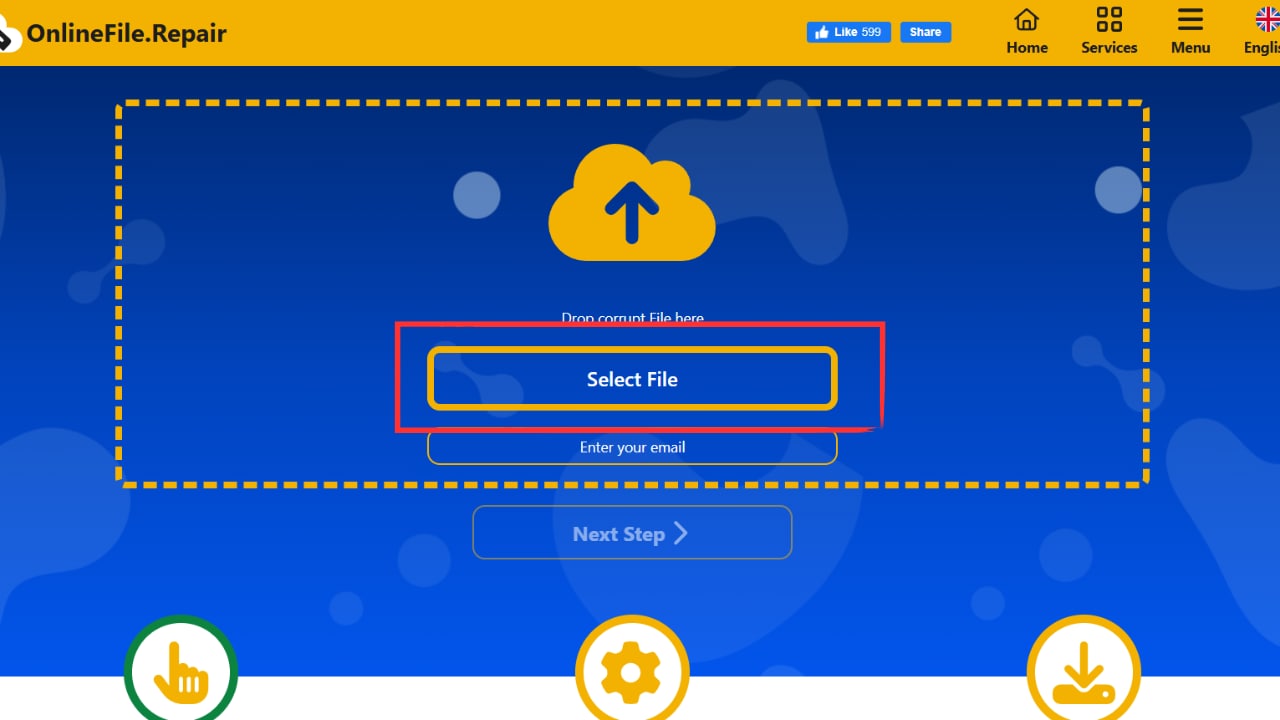
Step 3. Wait as the tool automatically processes and repairs the file.
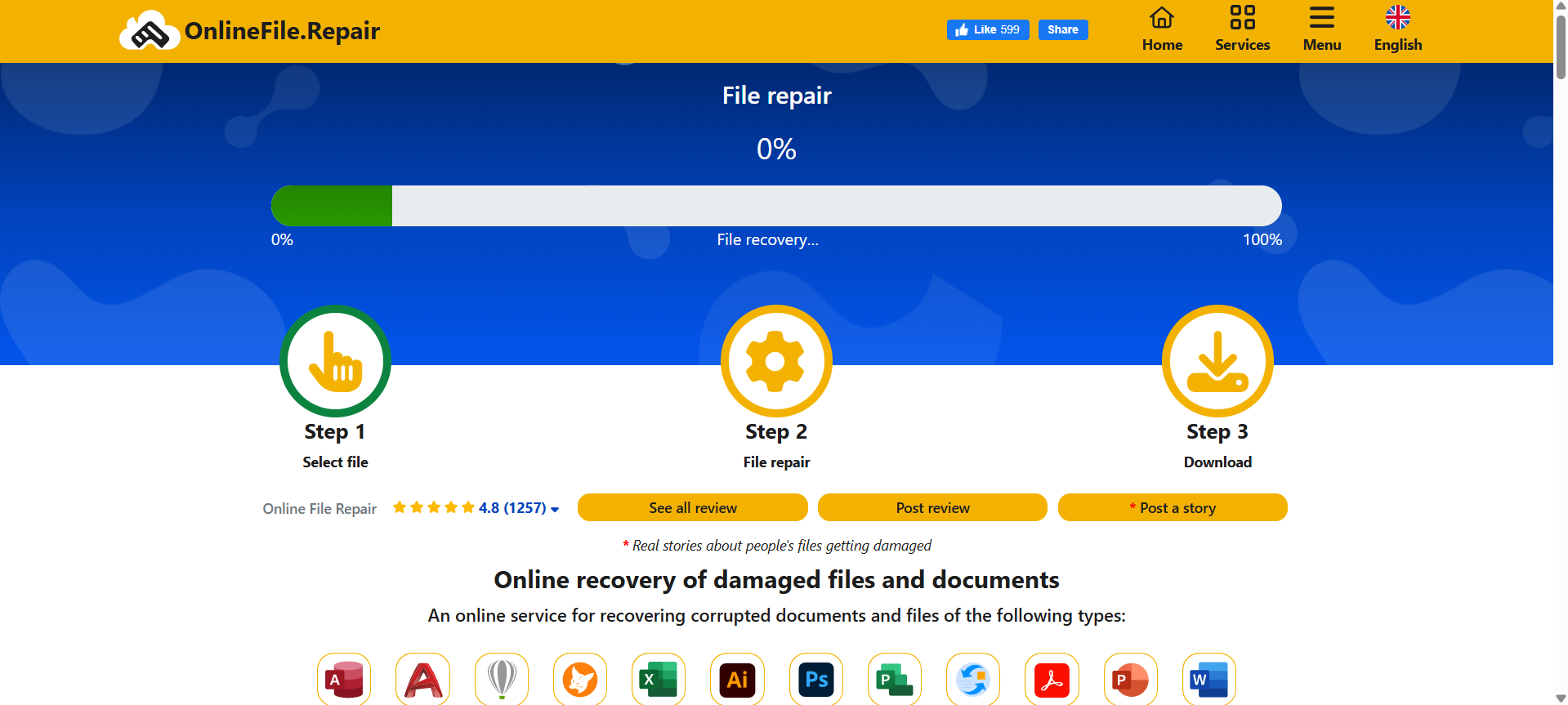
Step 4. Preview the result, then download the repaired image.
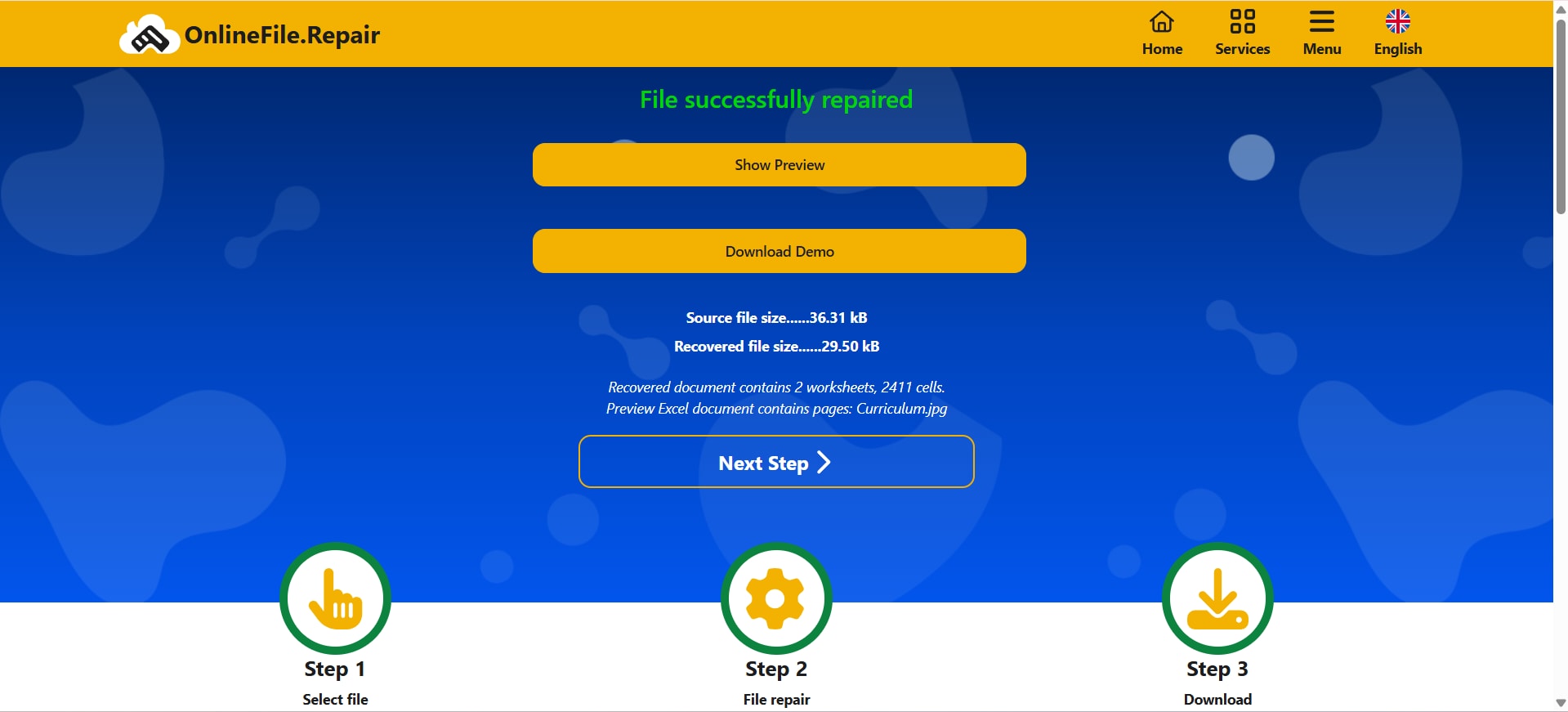
Why It Stands Out
This tool is a good choice for users who want a straightforward, no-frills repair service. While advanced features require payment, its ability to handle multiple formats adds versatility, especially for people dealing with more than just JPEG issues.
4. OfficeRecovery Online
OfficeRecovery Online is primarily designed for office-related file recovery, but it also supports JPEG image repair. This makes it especially useful if your photos are embedded in Word, Excel, or PowerPoint documents. It works directly in your browser, so there’s no need to install additional programs. For professionals dealing with document-based images, this tool can be a real time-saver.
Key Features
- Repairs JPEGs and other media inside office documents.
- Suitable for professionals dealing with document-related image corruption.
- Cloud-based—accessible from anywhere.
- Supports batch recovery for multiple files.
- Provides a preview before purchase.
Steps to Use
Step 1. Visit OfficeRecovery Online.
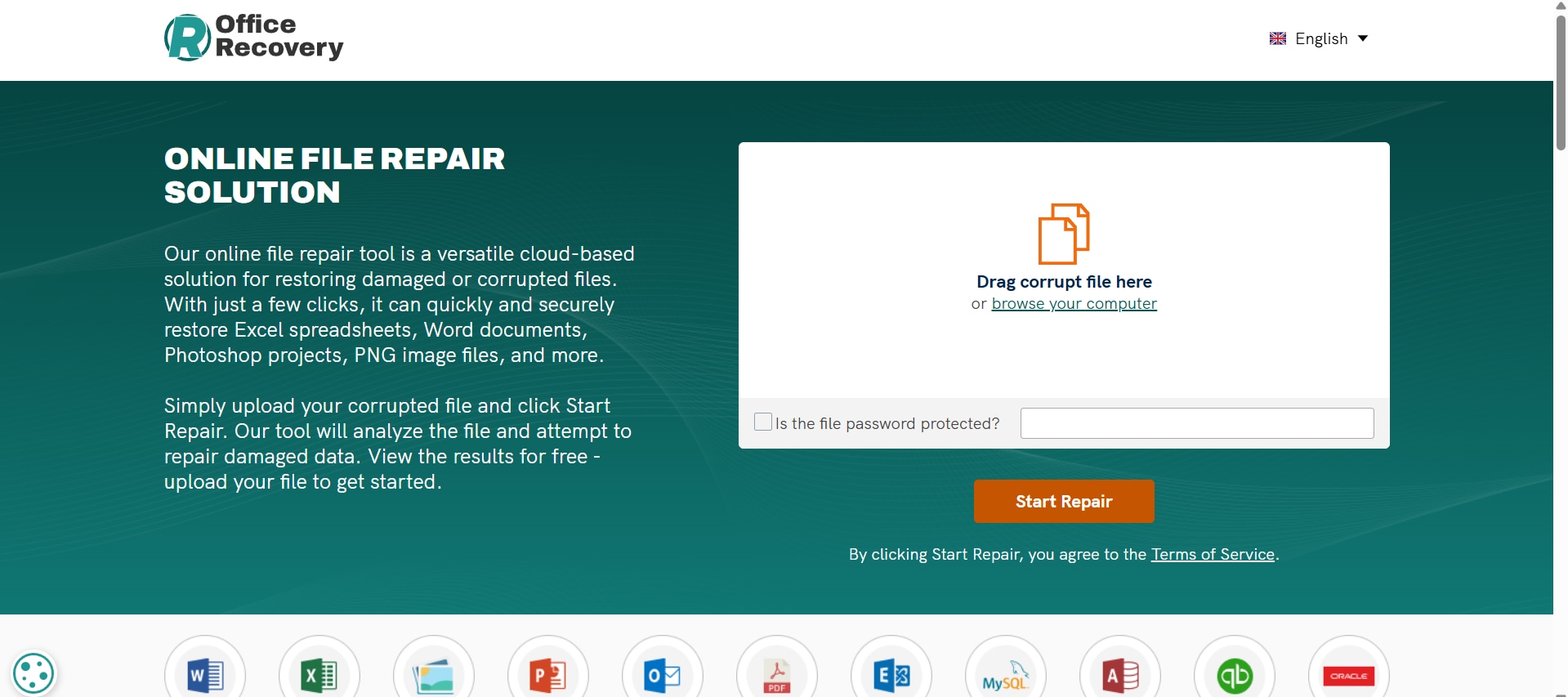
Step 2. Upload your corrupted JPEG or document containing images.
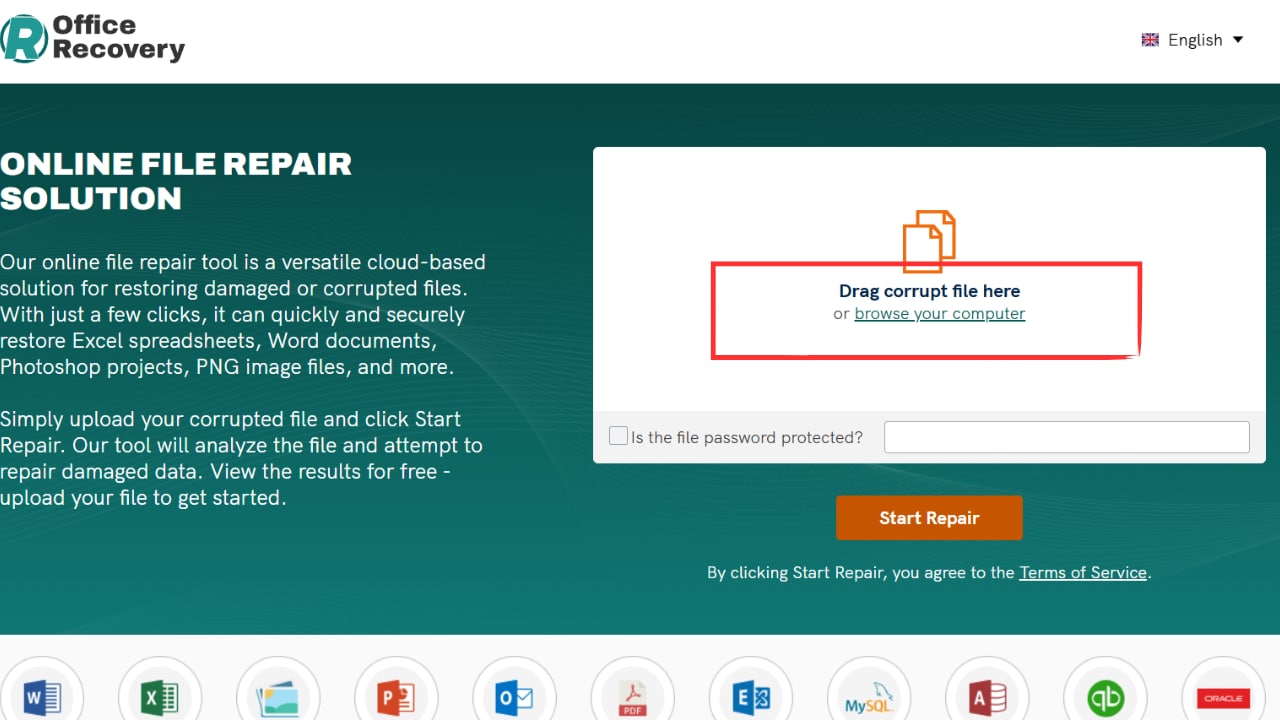
Step 3. Wait for the tool to process and repair your files.
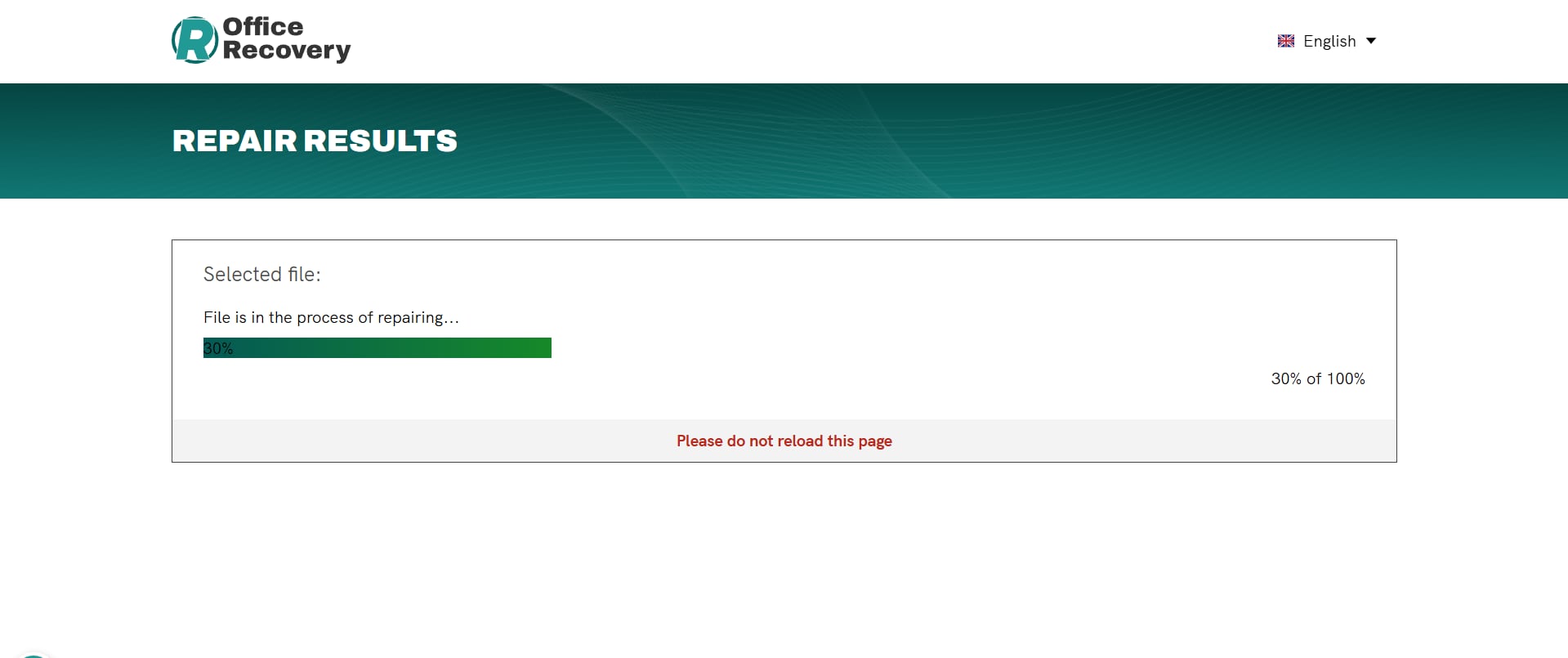
Step 4. Preview and download the recovered images.
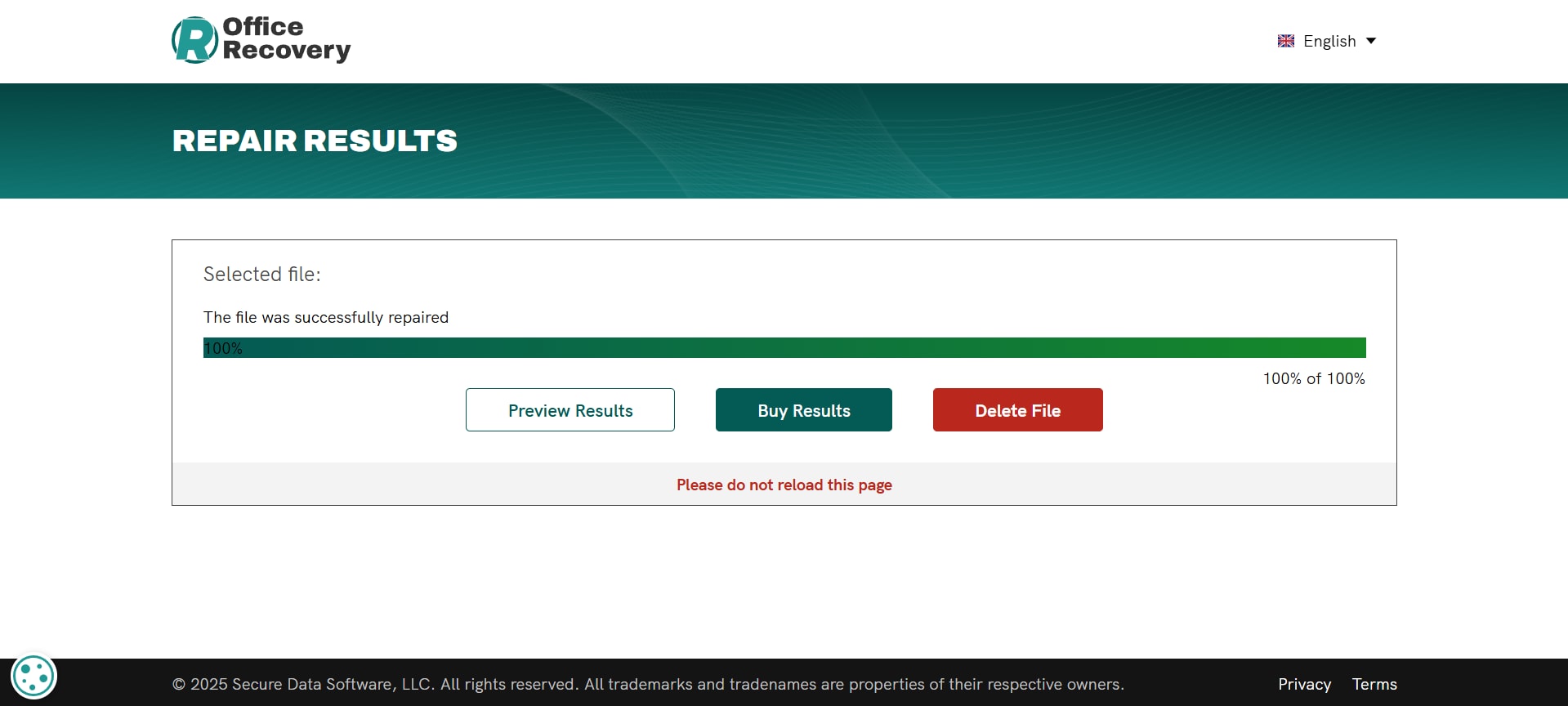
Why It Stands Out
OfficeRecovery is perfect for professionals who often deal with documents that contain important images. While not as specialized as other photo repair tools, its strength lies in recovering files directly from office formats, making it a unique solution.
Part 3. Tips to Prevent JPEG Image Corruption in the Future
Repairing damaged photos is helpful, but it’s always better if you can avoid corruption in the first place. JPEG files are especially vulnerable during transfers, edits, and storage, but a few simple habits can keep them safe. By choosing the right tools, backing up your photos, and handling devices properly, you can protect your images from unnecessary damage. These preventive steps not only save you time but also ensure your memories and important visuals stay clear and accessible for years.
- Upload high-resolution images whenever possible. Using high-resolution images ensures better quality and reduces the risk of distortion when editing or transferring files. Low-quality images are more likely to break down or appear pixelated after multiple edits or compressions.
- Avoid over-editing, Excessive editing, resizing, or compressing can weaken the file structure of a JPEG, making it more vulnerable to corruption. Always save edited photos in a separate copy to preserve the original quality.
- Use the right tool depending on the photo type. Not all photos are the same. Portraits, landscapes, and product images often require different adjustments. Choosing the right editing tool ensures that images are enhanced without risking unnecessary compression or data loss.
- Always back up photos. Storing backups in cloud storage or external hard drives provides extra security in case of file corruption. This simple step ensures your memories and important visuals remain safe, even if the original file gets damaged.
- Safely eject devices. Unplugging storage devices without ejecting them properly can cause file corruption. Always follow safe removal procedures to protect your images from accidental damage during transfers.
By practicing safe storage, careful editing, and regular backups, you can greatly reduce the risk of JPEG corruption. A little prevention goes a long way in keeping your photos clear, secure, and lasting for years to come.
Conclusion
Damaged or corrupted photos don’t have to mean lost memories. With powerful tools for JPEG repair online, you can quickly restore your photos with just a few clicks. You can fix a single family picture or repair damaged JPG online for work, and these tools give you the power to recover clarity and preserve your most important visuals. By repairing corrupted images instead of discarding them, you not only save time but also protect the memories and visuals that matter most. With just a little effort, your photos can remain clear, organized, and accessible for years to come.
FAQs
-
Will repairing a JPEG reduce its quality?
No. Most advanced tools restore images while preserving original quality. -
Do I need to install software to repair JPG files?
Not always. Many online tools let you repair damaged JPG online without installation. -
What types of corruption can be fixed?
Blurriness, pixelation, unreadable areas, half-loaded photos, and images that won't open.


 ChatGPT
ChatGPT
 Perplexity
Perplexity
 Google AI Mode
Google AI Mode
 Grok
Grok

