Using free image clearers online is a way to make your photos better. If you’re frustrated by pixelization, there are ways to make your images clearer. The page explores effective methods, beginning with the efficiency of AI tools.
Whether you need a free photo clearer or want to enhance image sharpness online, the article has you covered. Dive as you learn new insights into optimizing image clarity with minimal effort. Ensure your visuals stand out and look sharper effortlessly by following the tips. Read to learn more.
In this article
Part 1. How To Make an Image Clearer Online With AI
Creatives looking for ways to make clearer images often lead to AI-enhanced tools. One notable software you should try is Repairit AI Enhancement. The platform has a powerful online solution that extends beyond photo restoration. It offers a simple yet powerful way to make images clearer online in seconds.
Key Features of Repairit AI Enhancement
While making images clearer is a standout feature, Repairit offers additional benefits:
- Remove static, motion, and lens blurs.
- Enhance Facial Details of Every Image.
- Support photos of 6 formats: JPG/JPEG/PNG/BMP/WEBP.

Make Image Clearer Online Using Repairit AI Enhancement
If your images lack the desired sharpness, Repairit provides an online platform to enhance them. Here’s a step-by-step guide:
Step 1: Go to Repairit AI Enhancement. Start by clicking the Add Photo button. Upload your blurry photos. You can also drag them into the interface.
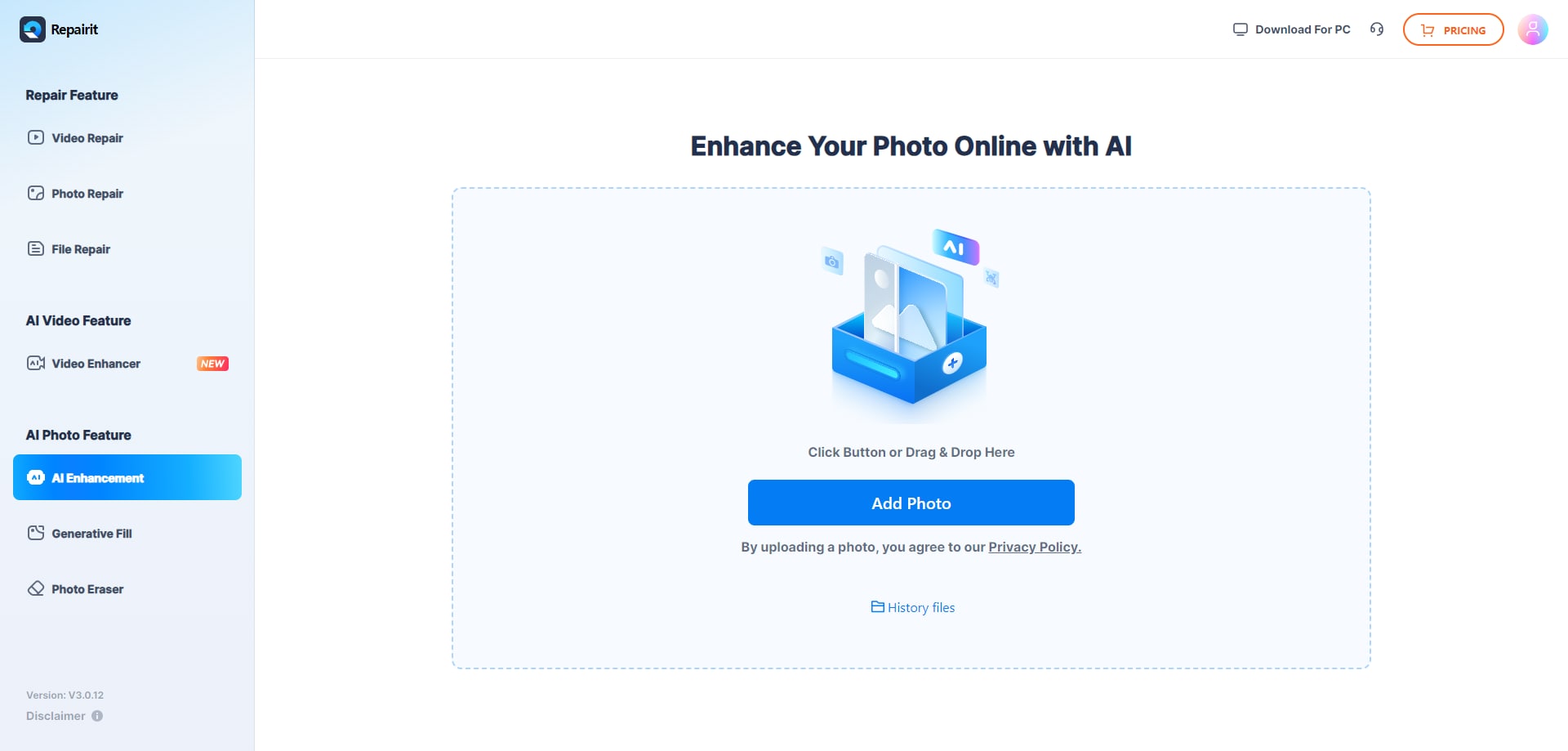
Step 2: Once the corrupted photos are uploaded, you can choose the enhancement model. For example, if your photos are portrait, then you can choose the portrait enhancement. This program also provides AI upscale feature, which means you can upscale your image dimensions without losing resolutions. click Start in the lower right corner. Wait for the completion of the process, which takes a few seconds.
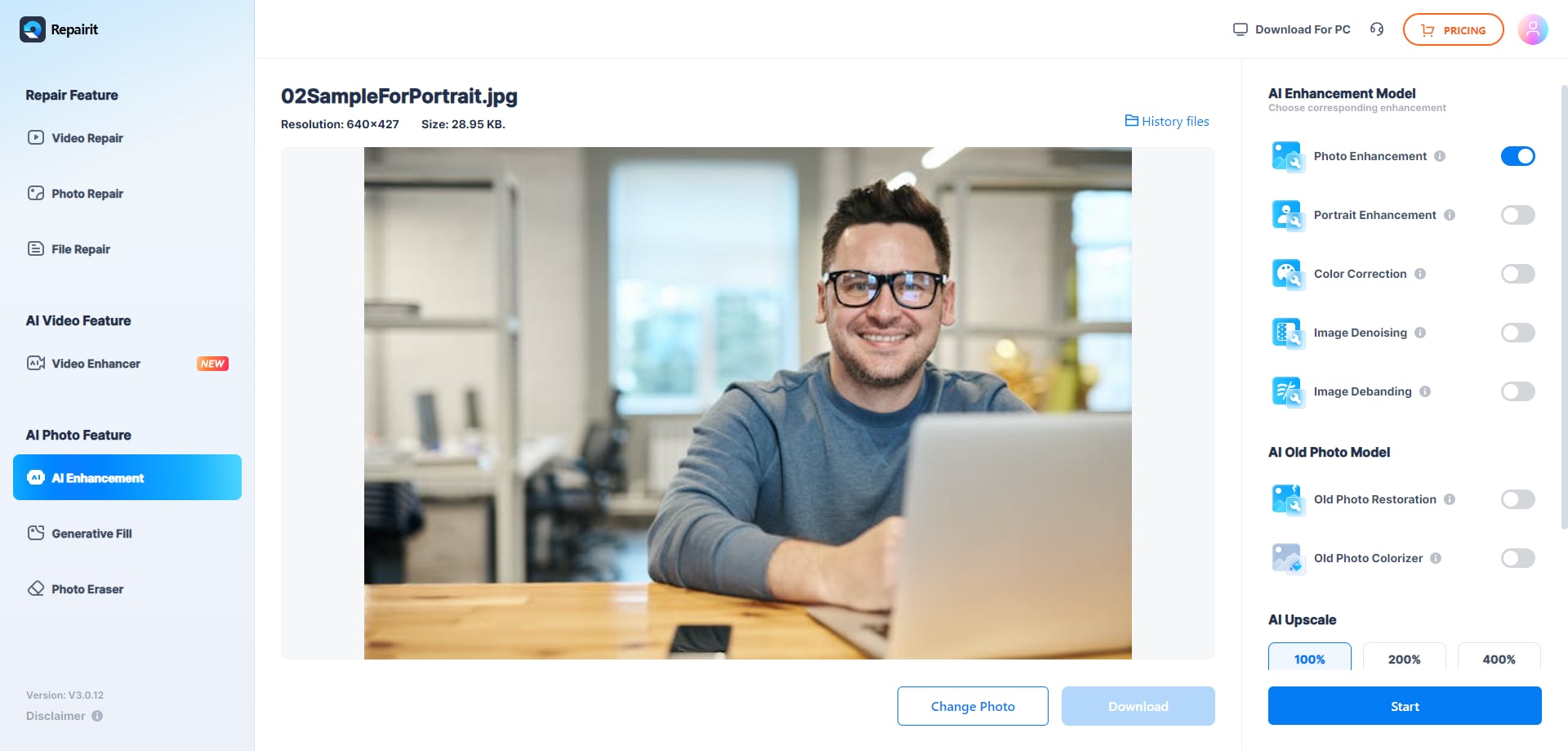
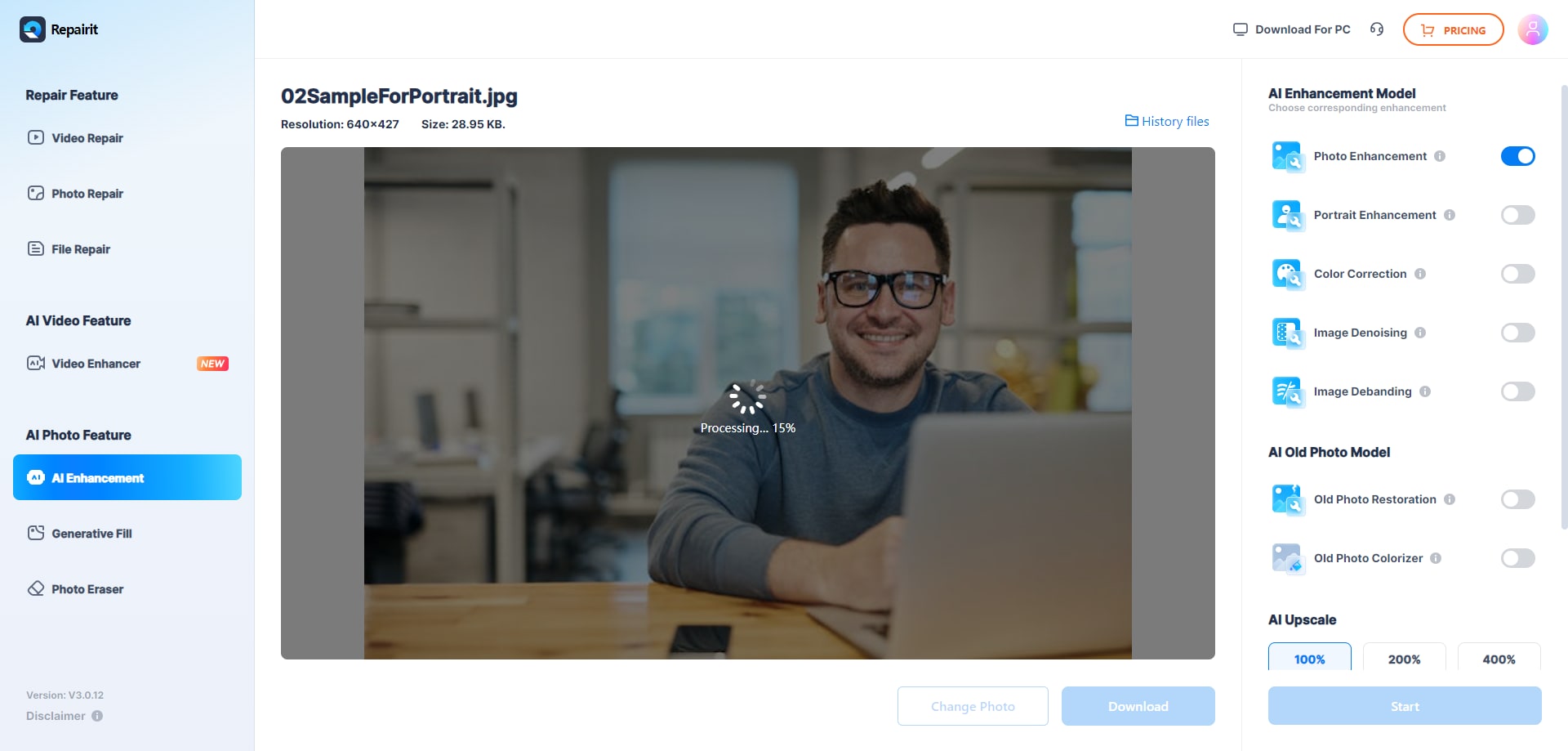
Step 3 : Once the AI photo enhancement process is complete, save the enhanced images.Click on Download All to save the enhanced photos.
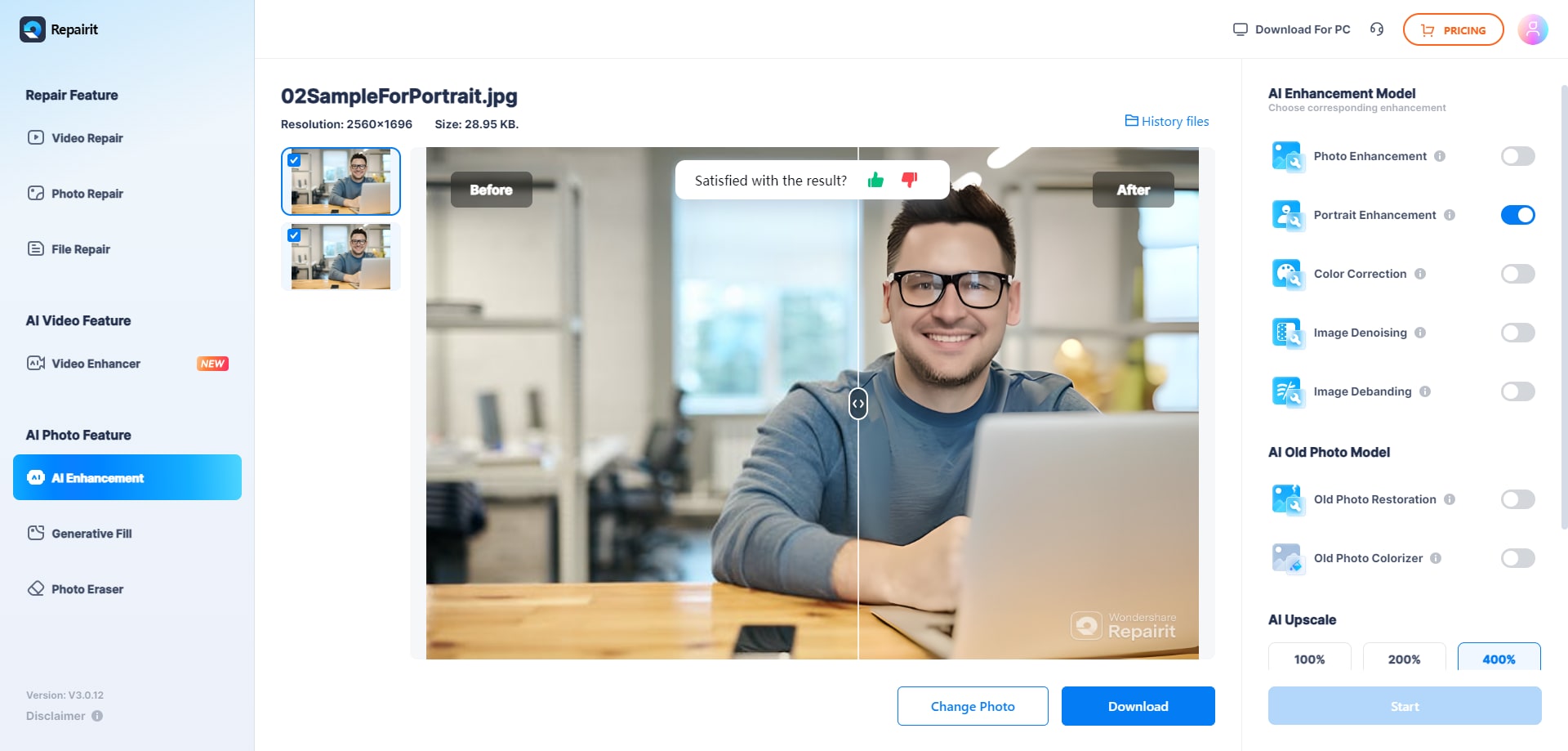
Part 2. How To Make an Image Clearer on iPhone & Android
YouCam Enhance is a top-tier app for a free photo clearer. It uses advanced AI technology and identifies the focal point—you. With a simple touch, it can clear images, resulting in a stunning result enhancing the visual appeal of your images. YouCam Enhance is available on iOS and Android for enhancing image clarity.
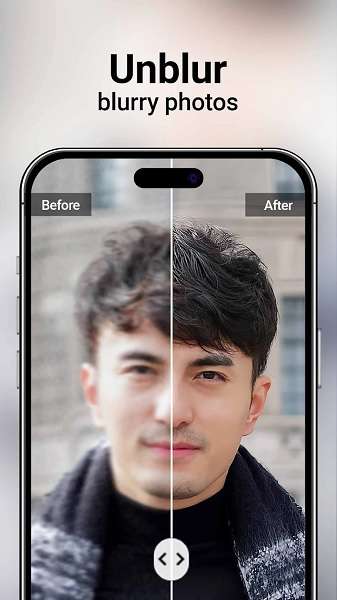
Follow the steps to use the tool:
Step 1: Head to the App Store or Google Play Store. Download the YouCam Enhance app.
Step 2: Launch the app. Choose the image you want to enhance and upload it within the interface. Explore various enhancement options to customize the clarity adjustments.
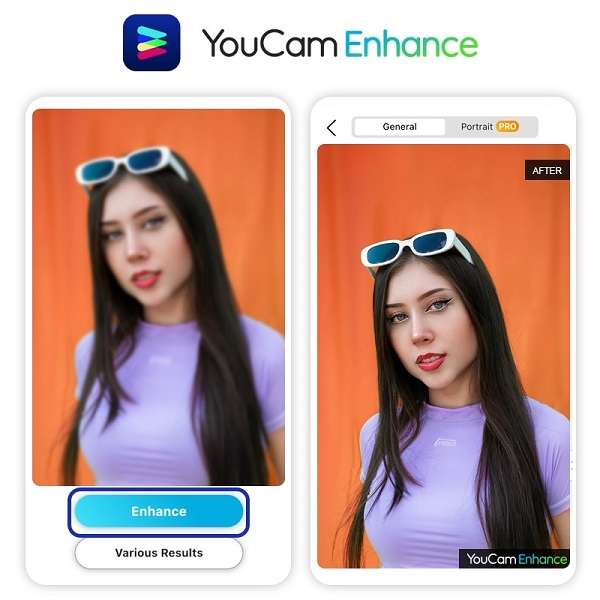
Step 3: Once satisfied with your settings, apply the enhancements for immediate improvement in image clarity. After adjustments, save your clearer image to your iPhone or Android device.
Part 3. How To Make an Image Clearer Using Photoshop
Photoshop offers a robust solution for enhancing image clarity if you’re inclined towards more advanced photo editing. Follow the steps below:
Step 1: Launch Photoshop and open the image you wish to enhance for clarity.
Step 2: Go to Filter > Noise > Reduce Noise. Adjust the settings to minimize unwanted noise, promoting a clearer image. You can also use the Sharpen tool.
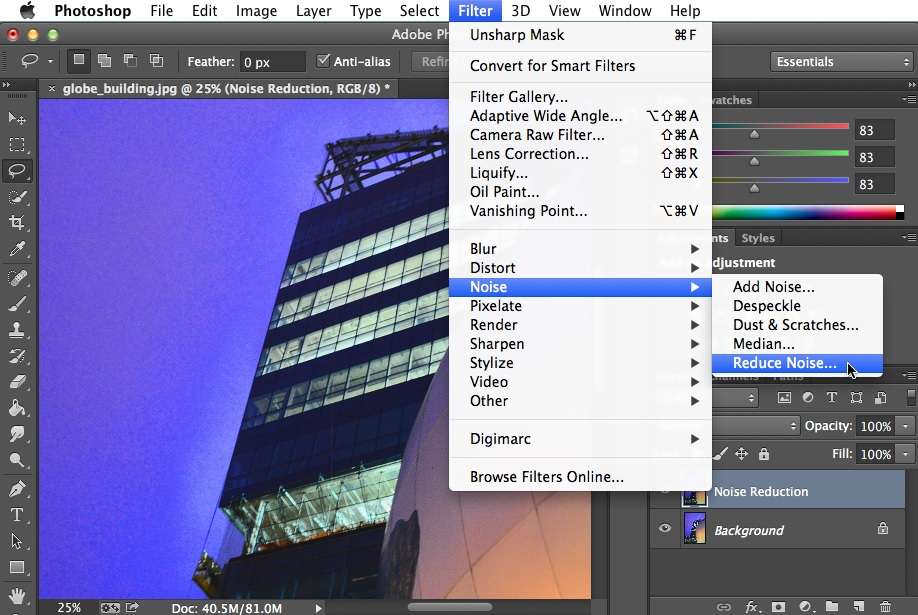
Step 3: Go to Filter > Sharpen to enhance the image’s overall sharpness.
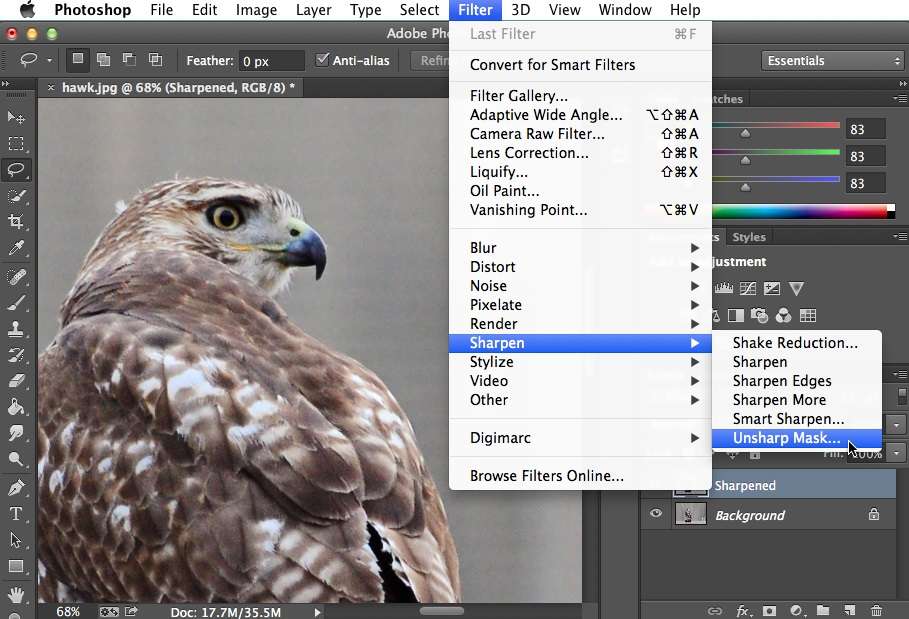
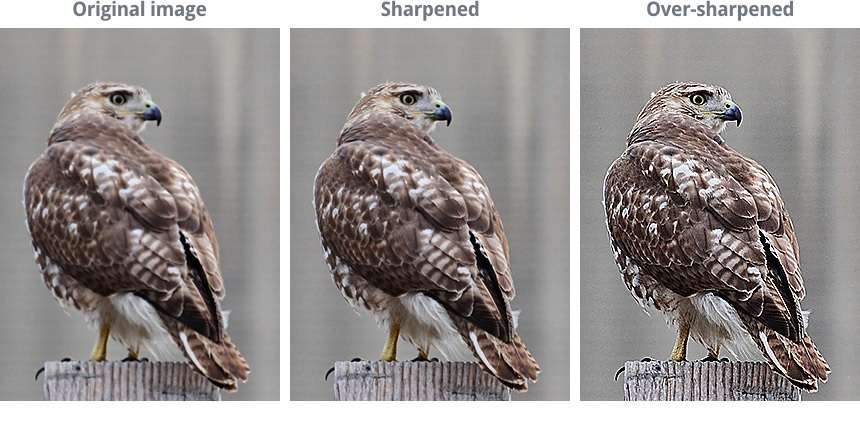
Step 4: Experiment with the settings until you achieve the desired level of clarity. Once satisfied, save your image to preserve the enhanced clarity.
Tip: Feel free to consult sample photos showcasing the impact of using Photoshop’s Reduce Noise and Sharpen tools. It’s recommended to observe a before-and-after comparison.
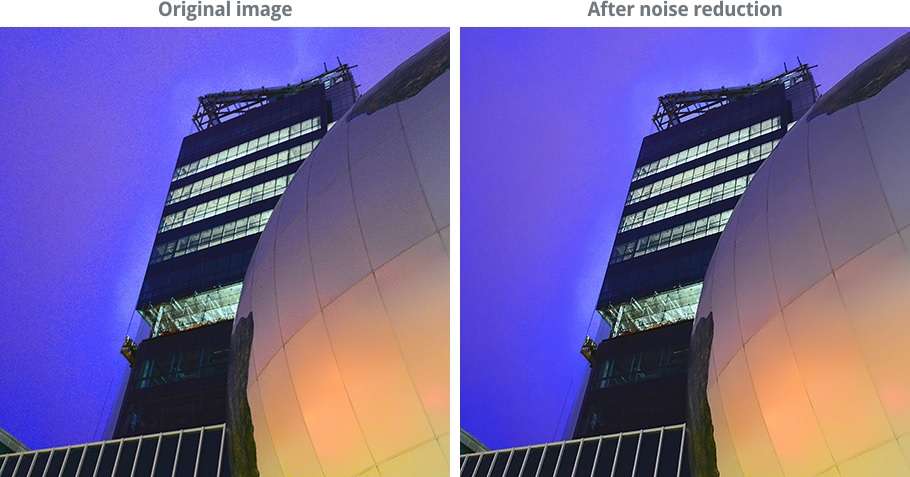
Part 4. How To Make Images Clearer on Desktop?
[a]
Repairit also offers a desktop version for those looking for a dedicated app. The offline platform ensures you can sharpen your images without an internet connection. The AI Enhance feature allows you to restore and colorize photos to make images clearer. Here’s how.
Step 1: Download and install Repairit on your desktop. Launch the app afterward and click AI Enhance > Old Photo Restoration & Colorizer. It uses a similar interface to the online version. Upload the photos you want to make clear.
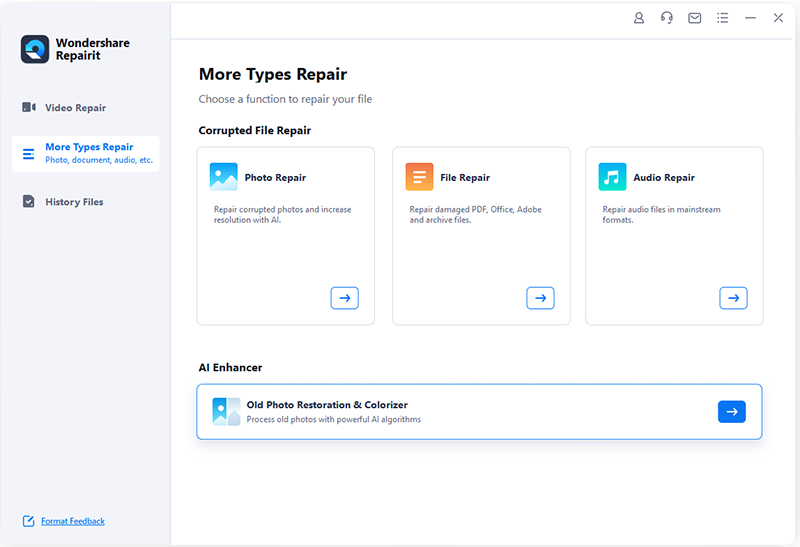
Step 2: Start restoring your photos by clicking the Process button. Choose between Restore & Colorize, Restore Only, and Colorize Only. Allow the application to use its algorithm to fix the photos. Once the restoration process is complete, the application will notify you of the results.
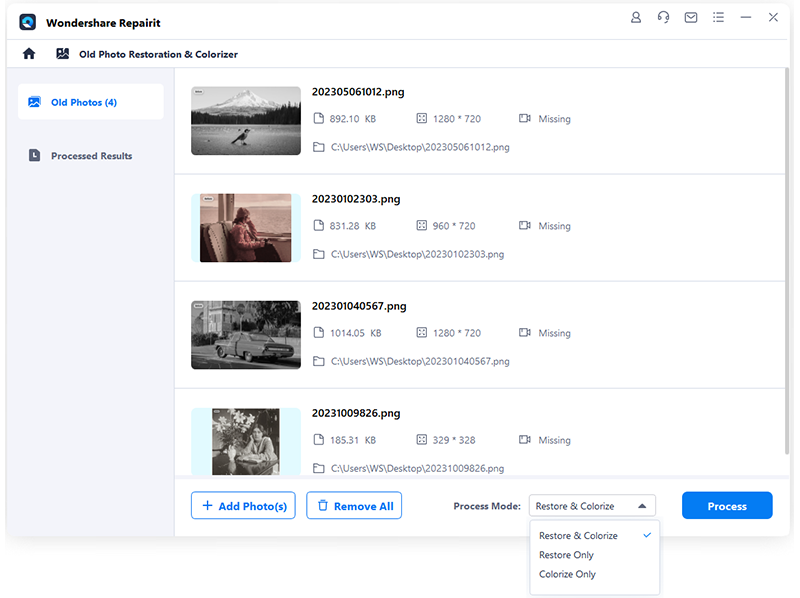
Step 3: Click the Preview button to review the outcomes. You can also click on the image thumbnail to open its preview window. If the photo is successfully restored and colorized, click the Save button. Choose a target path to save the enhanced photos.
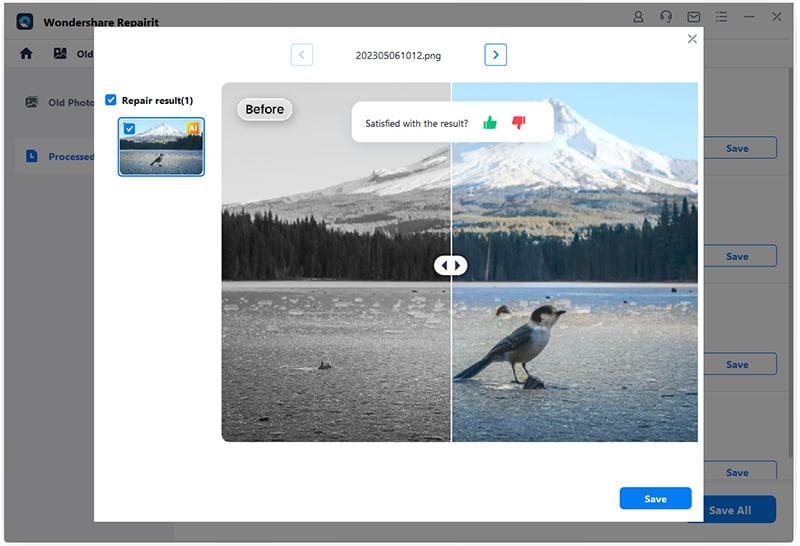
Step 4 (Optional): Much like Repairit Online, the desktop app features the AI Image Upscaler. You have the option to enhance your photos using this tool. Click the processing mode from 2x to 8x, and click the Process button. After the AI photo upscaling process concludes, save the improved images.

Part 5. Top Tips To Make Your Images Clearer and Sharper
Achieving clearer and sharper images is an art. Here are the best tips when using a picture clearer online.
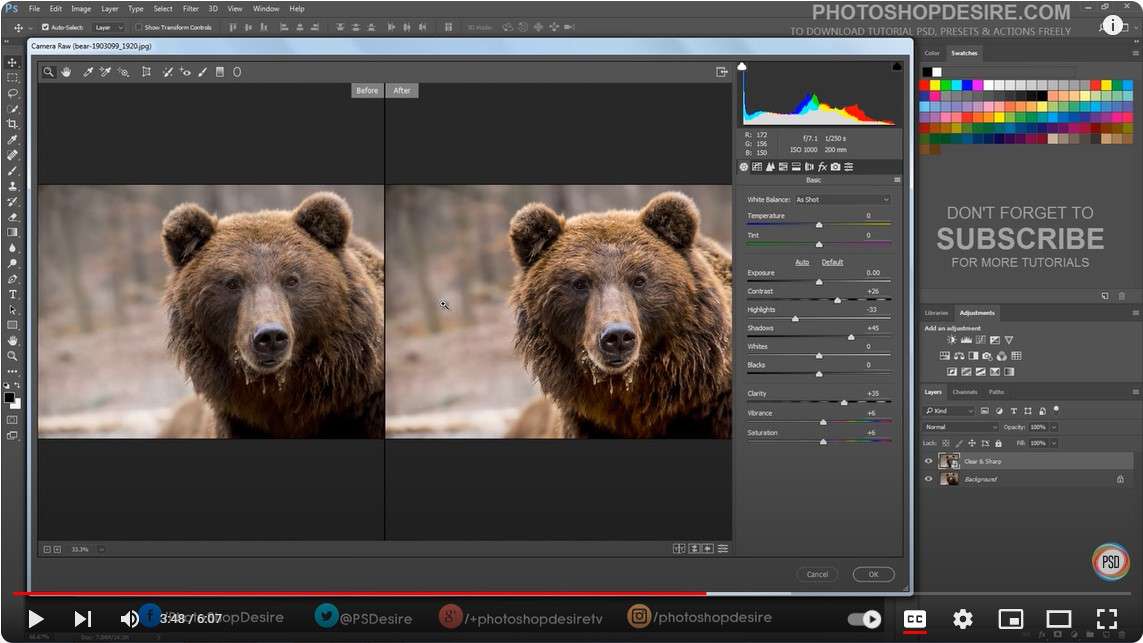
- Use AI Tools for Enhancement
Take advantage of AI tools to enhance your images. Repairit, both online and offline, provides an effective solution for clarity improvement.
- Harness Sharpening and Filter Tools
Explore the sharpening and filter tools in your editing software. Add crispness and enhance details in your photos.
- Invest in a High-quality Camera
Start with the basics. A high-quality camera can significantly impact the clarity and sharpness of your images.
- Experiment with AI-colorized Features
Explore AI colorization features, such as those offered by Repairit, to add vibrancy and lifelike tones to your images.
- Learn Editing Techniques
Familiarize yourself with various editing techniques to fine-tune your images. Adjusting contrast, brightness, and saturation can contribute to enhanced clarity.
- Opt for OIS in Low Light
When shooting in low-light conditions, use a camera with Optical Image Stabilization (OIS). It minimizes blur and maintains image sharpness.
- Employ Deblurring Features
Advanced editing tools like Photoshop offer deblurring features to salvage images affected by motion blur or camera shake.
- Explore Dedicated Apps
Downloading a dedicated app tailored for image enhancement can provide an efficient way to make your images clearer. Repairit’s online and offline tool is a notable choice for creating and seeking convenient image repair.
Conclusion
In the pursuit to find the best free image clearer, the page explored many effective methods. While using an AI tool like Repairit proves the easiest, alternative methods can also yield results. Remember the top tips on how to make a picture clearer for free.
Use AI tools, sharpening features, high-quality cameras, and editing techniques. Whether it’s a free photo clearer online or offline, these strategies ensure your visuals stand out. Choose the method that suits you best and capture moments with clarity.
FAQ
-
1. How can I increase the resolution of a picture online?
Tools like Repairit offer AI-based upscaling to enhance resolution online. Upload your image, choose a processing mode, and let the tool amplify its resolution. It provides a clearer outcome and saves you valuable time than if you did it manually. -
2. What resolution is ideal for saving photos?
To ensure high-quality prints, it’s recommended to save photos with a resolution of 300 dots per inch (DPI). For web usage, a resolution of 72 DPI is sufficient. The balance maintains clarity while also minimizing file sizes. Following a similar resolution can result in faster loading times on online platforms. -
3. How do you find the resolution of an image?
To find the resolution, right-click on the image, select Properties, and go to the Details tab. Look for the Image section, where you’ll find the dimensions in pixels, revealing the image resolution.
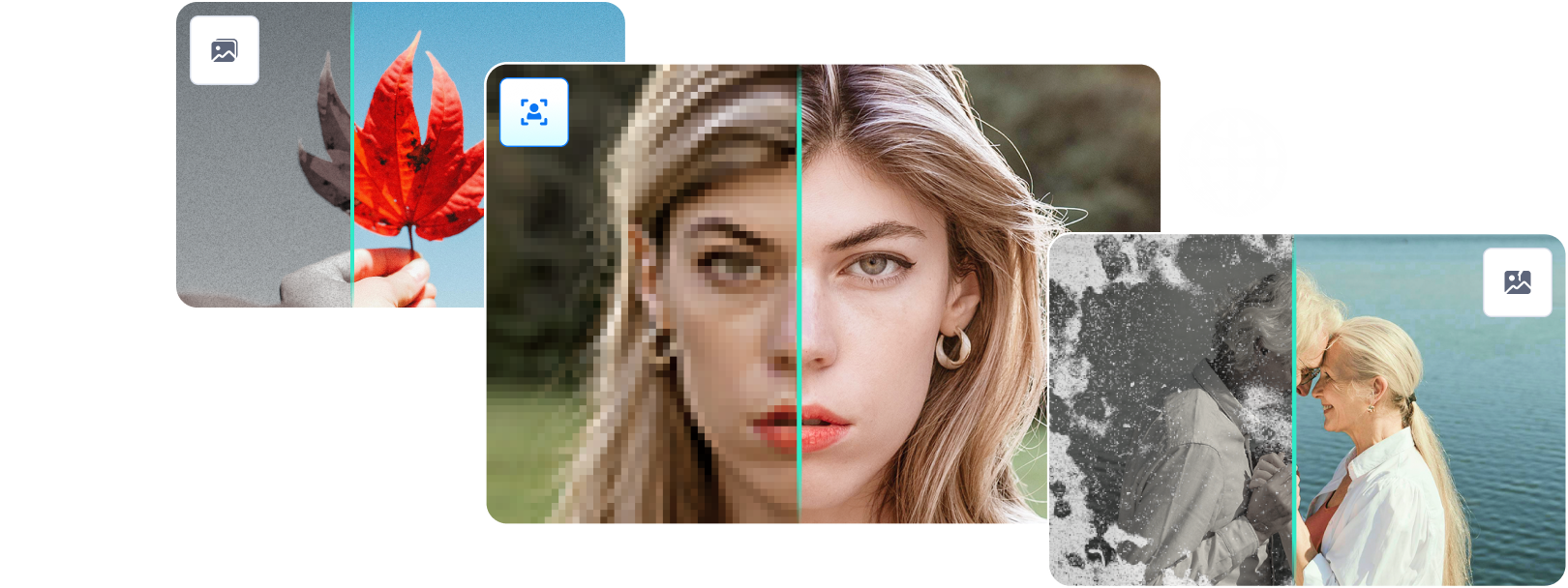


 ChatGPT
ChatGPT
 Perplexity
Perplexity
 Google AI Mode
Google AI Mode
 Grok
Grok

