In action sports and adventure photography, GoPro cameras have become synonymous with capturing breathtaking moments. Their versatility and durability have made them indispensable tools for enthusiasts and professionals alike. Among the formats used by these devices for videos, LRV retains an essential spot.
This file type serves a specific purpose that can improve playback and editing, especially on devices with limited processing power. When a GoPro LRV file becomes corrupted or doesn't function as expected, accessing your footage or experiencing smooth previews becomes challenging. This extensive guide will explore the purpose of LRV files, how to open them, and how to repair them if they are corrupted.
In this article
Part 1: What is an EDB File?
An Exchange Database file is the primary database file used by Microsoft Exchange Server to store all mailbox data. The EDB file includes emails, calendar events, contacts, tasks, and other user information. These files are critical to Exchange’s architecture, enabling it to maintain vast amounts of structured data. Exchange Server typically manages two types of EDB files: priv.edb and pub.edb.
The priv.edb file stores private data, while the pub.edb file holds public folder information accessible to related users. Moreover, EDB files rely on a specialized data structure called the Extensible Storage Engine (ESE). It supports large volumes of data and high transaction processing speeds. However, this complexity means trying to open EDB files without Exchange Server can be hard.
Part 2: How to Open and View EDB File?
A major issue is the complexity of EDB files and the lack of native support for accessing them outside of the Exchange Server. It has led to the need for specialized tools for IT professionals and users looking to retrieve their data. Among the various options available, both online and offline choices exist for you. Described below are two tools for you to open EDB files to access your essential data:
2.1 Online Tool: FileProInfo
It is a user-friendly, web-based tool that enables users to open and read EDB files without requiring installation. This tool is ideal for those who need quick access to an EDB file and prefer an online platform for fast results. You can upload a file up to 150MB in size using this web program and perform many other operations.
These operations include the ability to edit, merge, convert, split, and compare EDB files. The following is the simple guide to using this EDB file viewer online to view your data in this Exchange Server file:
Instructions. Use a reliable browser to access the FileProInfo web tool and upload the EDB file by selecting the “Select EDB File” option. Once uploaded, the tool will process the file and display the mailbox data within minutes.
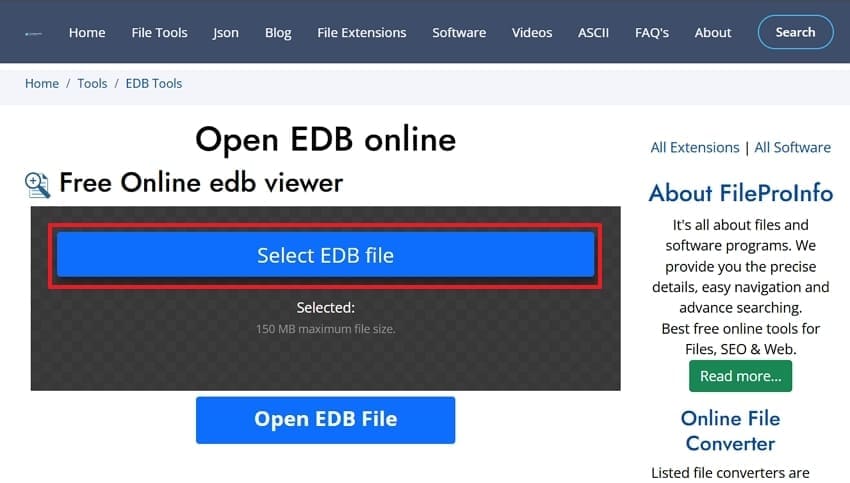
2. Offline Tool: FreeViewer
Supporting both normal and damaged EDB files, this software allows users to open, view, and even export their data from them. FreeViewer is particularly useful for users with larger files as it has no file size limitations. Additionally, it lets you view deleted items from the file using advanced tracing. You can use these instructions to open EDB files without Exchange using this program:
Instructions. Begin by installing the FreeViewer software on your computer and launching it to click “Add File.” Now, locate the Exchange file you want to open, and the program will display all data within seconds.
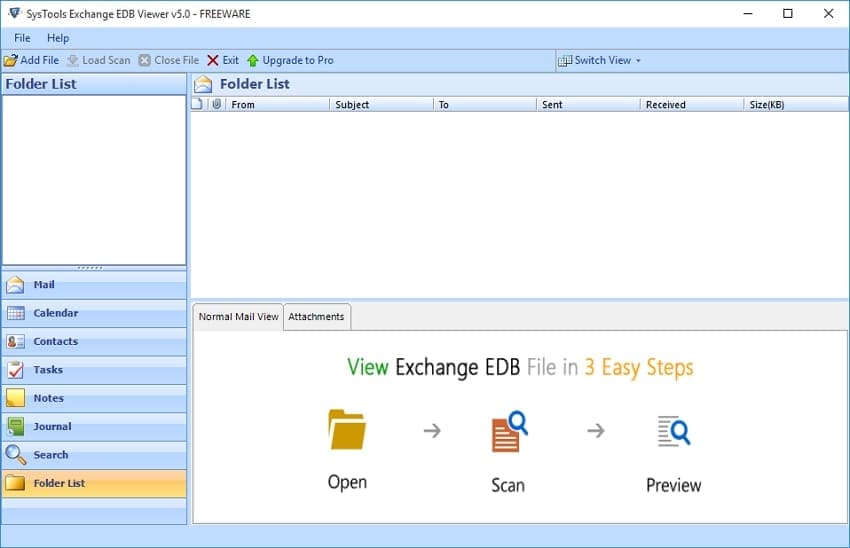
Part 3: Converting EDB Into PST: A Progressive Approach
As it can be difficult to utilize an Exchange file due to restricted software support, it is best to convert it into a more suitable format. The ideal format in this regard is PST, a widely used format for Outlook and other email clients. It allows for easy data access, making it a practical option for email archiving, migration, and backup.
Doing so also ensures that users can access mailbox data without an Exchange Server environment. A reliable tool for this conversion is the Stellar Converter for EDB, which is designed to handle such operations.
This software offers a 100% precision rate and supports all modern versions of Exchange Server. With these few straightforward steps, users can open an EDB file and transform it into a PST file to preserve all data:
Step 1. Once you have launched the tool, choose between “Hosted Exchange” and “Offline DB” to proceed. Next, import the EDB file via “Browse” or “Find” and tap “Next” to let the program load the file.
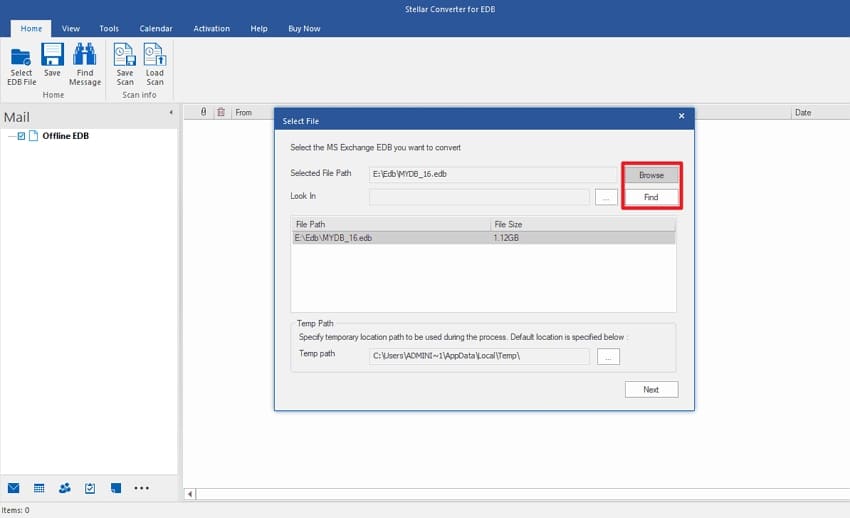
Step 2. As the content of the database gets displayed, click “Save” to initiate the conversion process when you are ready. On the following window, choose “Save as PST” and hit “Next” to continue.
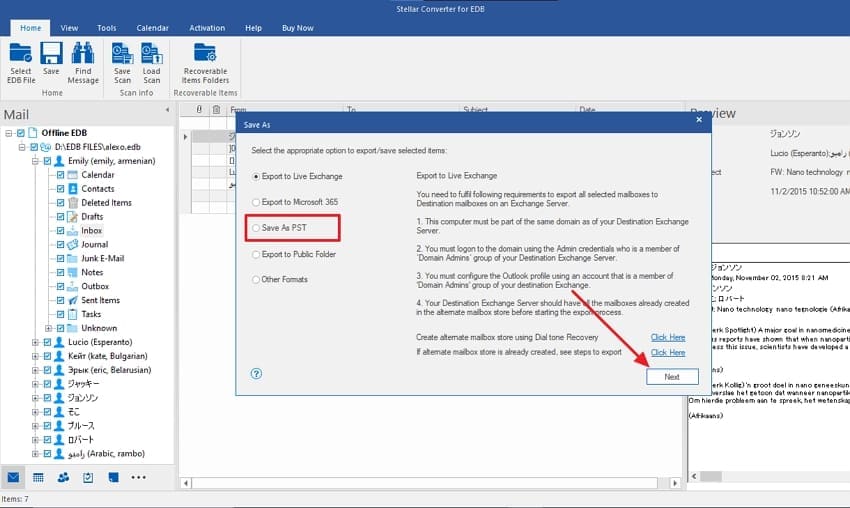
Step 3. Now, use “Browse” to define the save location and press “OK” to access the list of available mailboxes in the file. Finally, opt for the targeted mailbox and click “Next” to complete the conversion procedure.
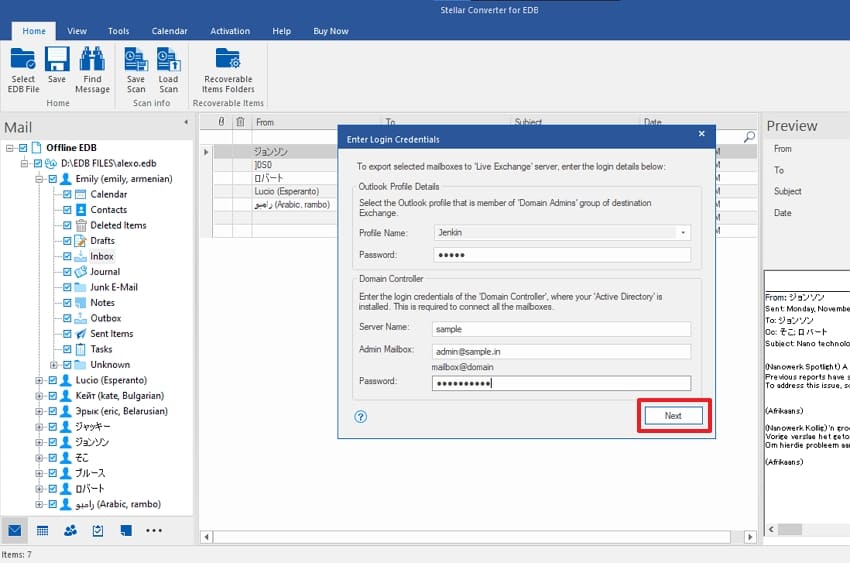
Part 4. Bonus Tip. How To Repair PST File To Perfection?
The process of converting your EDB files to this suitable format can sometimes go awry, resulting in corrupted or damaged files. A reliable solution to repair these files is available in the form of Repairit for Email. This dedicated PST repair tool addresses common corruption problems, such as inaccessible emails and missing attachments.
Through its advanced repair capabilities, it lets users recover their email data without losing critical information. In addition, this innovative software benefits large PST files, which are more susceptible to corruption due to their size and complexity.
Beyond just repairing, it offers a preview function, allowing users to verify the integrity of emails and attachments. This extra layer of verification ensures users get exactly what they need from their files without reintroducing errors. Therefore, Repairit is a dependable tool that not only repairs PST files but also improves their usability.
Major Benefits of Repairit for Email
- It works by thoroughly scanning the corrupted PST file to identify errors and restore email data.
- Capable of handling large PST files without compromising performance or efficiency, making it ideal for extensive email archives.
- Works with all major versions of Microsoft Outlook, ensuring flexibility for users regardless of the version in use.
Steps to Follow to Repair Your Damaged PST Files to Perfection via Repairit for Email
Utilize these instructions for using Repairit for Email to ensure your email files can be repaired and restored without any data loss:
Step 1. Once the program is open, click on “+ Select File” to import your corrupted PST files from your device. Now, you will find two “Find File” and “Add File” options to use when choosing the files.

Step 2. After selecting the corrupted PST files, click “Repair” to begin the email restoration process. To complete the process, click “Save” to store them in your preferred location on your system.

Fix Your Corrupted Files Now

Conclusion
In summary, the right tools and methods can simplify learning how to manage and open EDB files. We explored how these files function as crucial data storage for Microsoft Exchange, holding key email and organizational information. By using specialized offline and online tools, users can easily retrieve and work with EDB data.
Additionally, we looked at the importance of converting EDB files to PST format for compatibility with Outlook. However, if these files get corrupted during conversion, Wondershare Repairit for Email offers the most reliable repair solution. By following these practical steps and utilizing the right software, users can handle EDB and PST files effectively.
FAQ
-
Where can you find the EDB file stored in your Windows?
They are typically located in the Exchange Server installation directory on a Windows system. The default path is usually “C:\Program Files\Microsoft\Exchange Server\V15\Mailbox\<Mailbox Database Folder>.” Alternatively, you can use the Exchange Admin Center or PowerShell commands to locate them. -
Can a corrupted PST file be saved for viewing email records?
Wondershare Repairit for Email can repair and restore damaged PST files without any issues. It allows you access to email records, contacts, calendar events, and attachments. -
How large can a PST file be before it risks corruption?
It increases as the file size grows, and the maximum recommended PST file size for Outlook 2010 and later versions is around 50GB. Older versions of Outlook have a much lower limit, like 2GB for Outlook 2002 and earlier.


 ChatGPT
ChatGPT
 Perplexity
Perplexity
 Google AI Mode
Google AI Mode
 Grok
Grok

