Has it ever happened to you that you wanted to watch your favorite video on YouTube, but the message appeared which said there's a problem with the server? Well, it's really disappointing not to be able to watch the video you wanted. If this has happened to you, don't worry; many people faced this issue.
Now, the YouTube problem with server 400 error might just strike you out of the blue and leave you in the dark. Don't get upset, though! You can actually fix this problem and watch your videos again. In this article, we are going to explain why this error occurs and, more importantly, how you can actually resolve it.
In this article
Part 1: What Causes the YouTube Server 400 Error?
Before we jump into the solutions, let's understand what might be causing this YouTube problem
with server 400. Here are some common culprits:
- Unstable or poor internet connection: Your internet is too slow or keeps cutting out.
- Outdated browser cache: Old stored data in your browser is causing conflicts.
- Incorrect date and time settings: Your device's clock is not set to the right time.
- YouTube's restricted mode is enabled: A feature meant to filter content is interfering.
- Outdated YouTube app: You're not using the latest version of the YouTube app.
- Server-side issues on YouTube's end: The problem is with YouTube's computers, not yours.
- Conflicts with browser extensions or add-ons: Extra tools in your browser are causing trouble.
- Temporary glitches in your device's operating system: Your phone or computer is having a momentary hiccup.
Understanding these potential causes can help you troubleshoot the YouTube server problem 400 more effectively. Now that we have an idea of what might be behind this error, let's move on to the solutions.
Part 2: 6 Fixes to "YouTube There was a Problem with the Server 400" Error
When you encounter the dreaded "there was a problem with the server 400 YouTube" message, don't panic. Here are six reliable fixes to get you back to your video-watching bliss:
Fix 1: Check the Internet Connection
Sometimes, the easiest solution works best. If you're having trouble with YouTube and see an error message, it might be because your internet connection isn't strong or stable. Try these steps:
- First, check how fast your internet is by doing a speed test.
- If you're using Wi-Fi, get closer to your router or connect directly with a cable.
- Turn off and then back on your modem and router.
- If you're using your phone's internet, turn on airplane mode for a few seconds and then turn it off to refresh your connection.

Fix 2: Restart Your Device
Restarting your device can clear temporary glitches that might be causing the server problem 400 YouTube.
Here's how to fix the YouTube there was a problem with the server 400 error:
For smartphones and tablets:
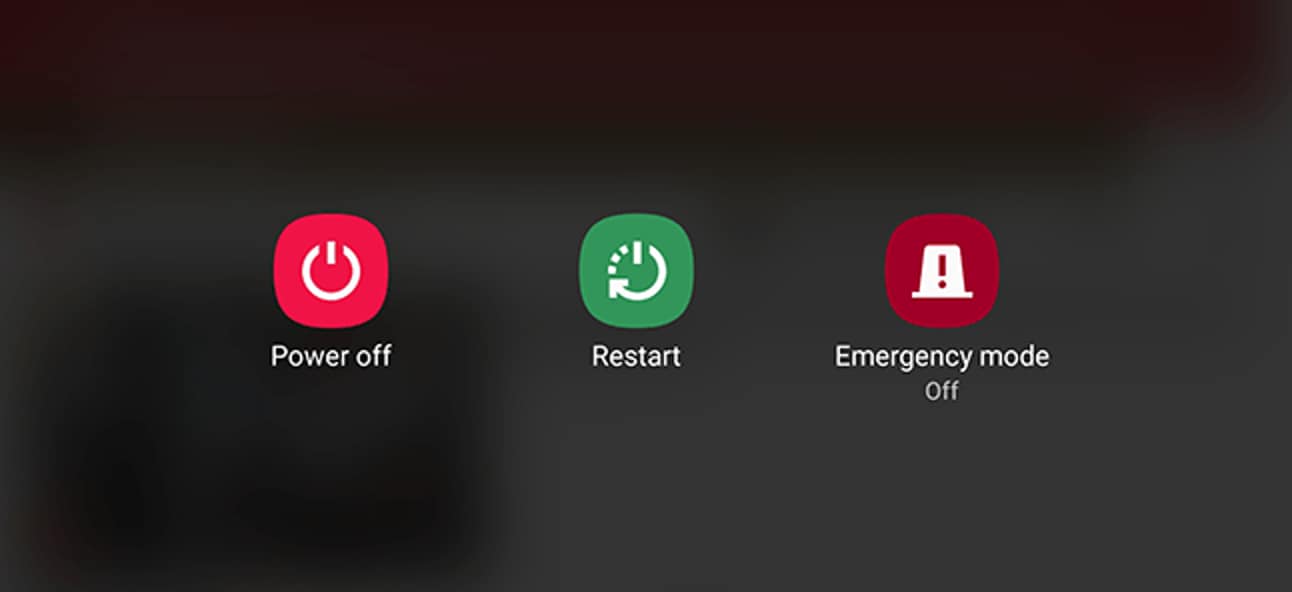
- Android: Press and hold the power button. Tap the “Restart” button.
- iOS: Press and hold the power button and volume down button simultaneously until you see the Apple logo.
For computers:
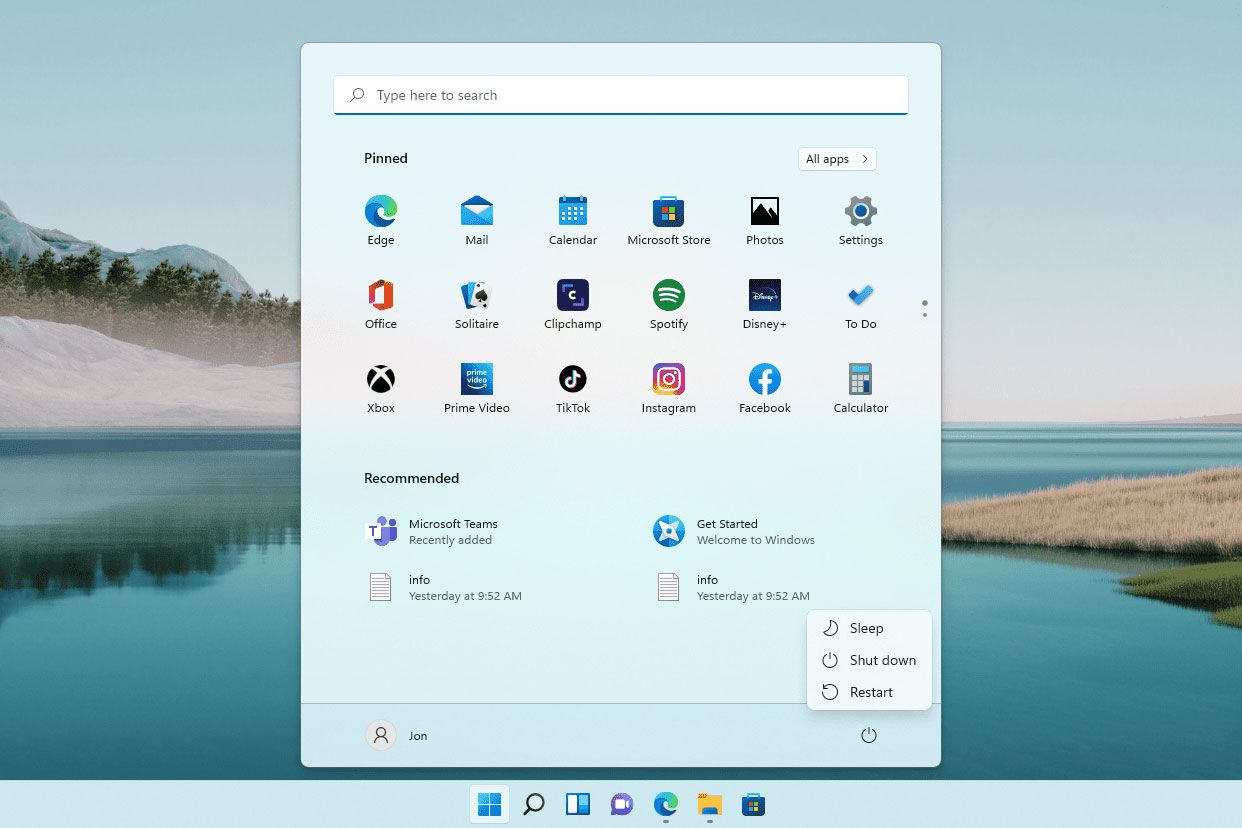
- Windows: Click the Start menu, select the Power icon, and choose "Restart."
- Mac: Click the Apple menu. Now select the "Restart "option.
After your device restarts, try accessing YouTube again. You might find that the YouTube server 400 error has vanished.
Fix 3: Clear Browser Cache
Over time, your browser accumulates cached data which can sometimes interfere with website functionality. Clearing this cache might resolve the "problem with the server 400 YouTube" error.
Here’s how to fix it:
Google Chrome:
Step 1: Click the three dots in the top-right corner. Select “Delete Browsing Data”.
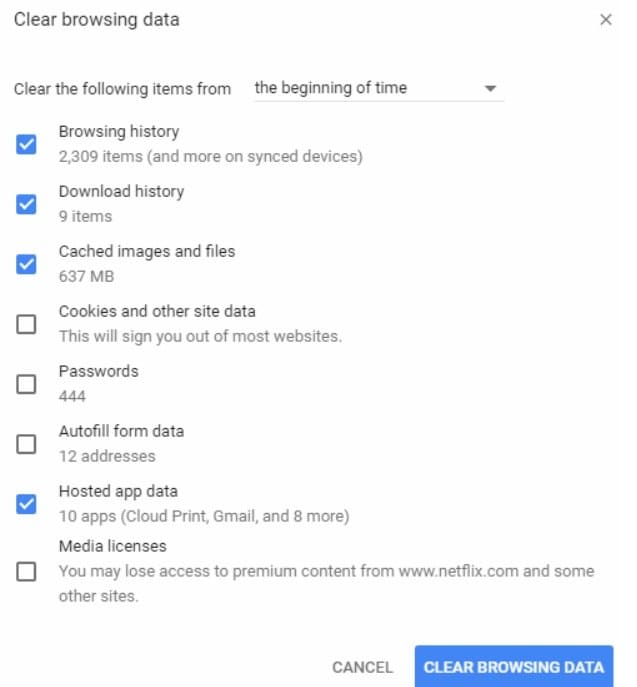
Step 2: Check the "Cached images and files" option. Finally, click "Clear Browsing data."
Mozilla Firefox:
Step 1: Click the menu button and select "Options." Go to "Privacy & Security."
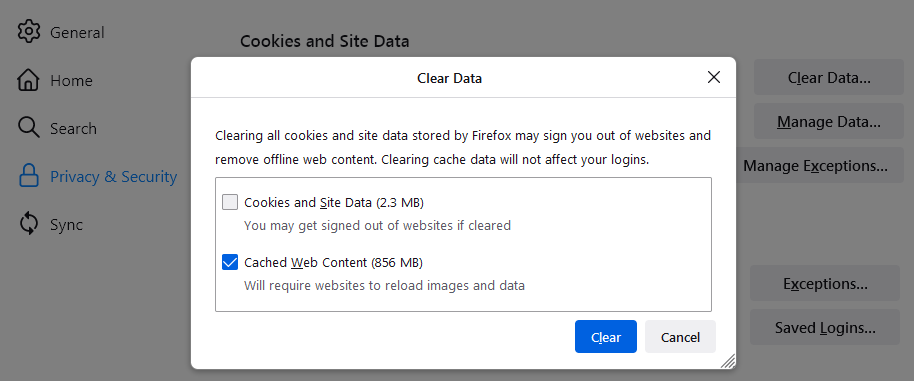
Step 2: Under "Cookies and Site Data," click "Clear "
Safari:
Step 1: Go to "Safari" > "Preferences." Click the "Advanced" tab. Check "Show Develop menu in the menu bar."
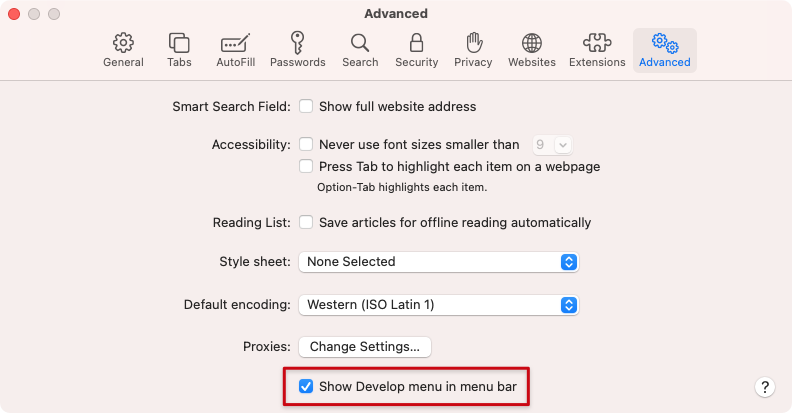
Step 2: Go to the "Develop" menu and select "Empty Caches."
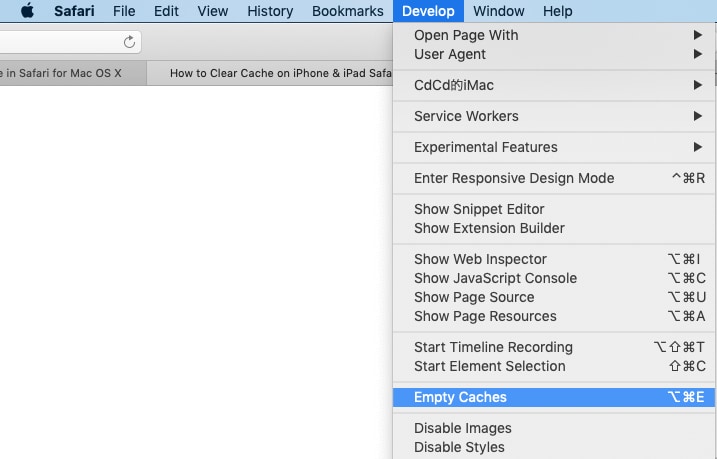
After clearing the cache, restart your browser and try YouTube again.
Fix 4: Disable Restricted Mode on YouTube
YouTube's Restricted Mode can sometimes cause issues with video playback. If you're facing the YouTube server problem 400, try disabling this feature:
Step 1: Go to YouTube. Tap your profile picture on the top-right corner.
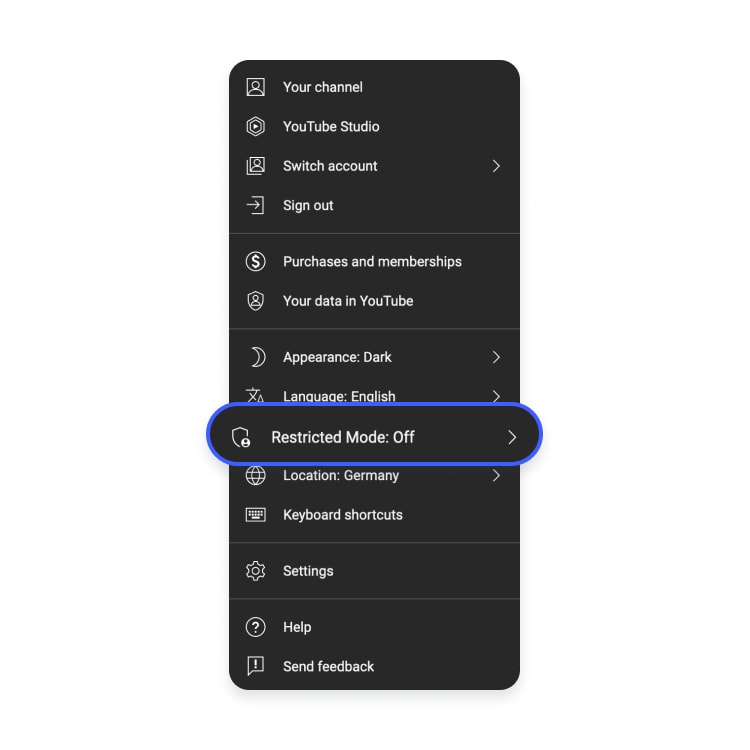
Step 2: Scroll down and click on "Restricted Mode." Toggle the switch to turn off Restricted Mode.
Refresh the page and see if the problem with server 400 YouTube has been resolved.
Fix 5: Update Date and Time on Your Phone
Believe it or not, incorrect date and time settings can cause various internet-related issues, including the YouTube server 400 error. Here's how to ensure your device's clock is accurate:
On Android:
- Go to "Settings" > "General management" > "Date and time." Toggle on "Automatic date and time."
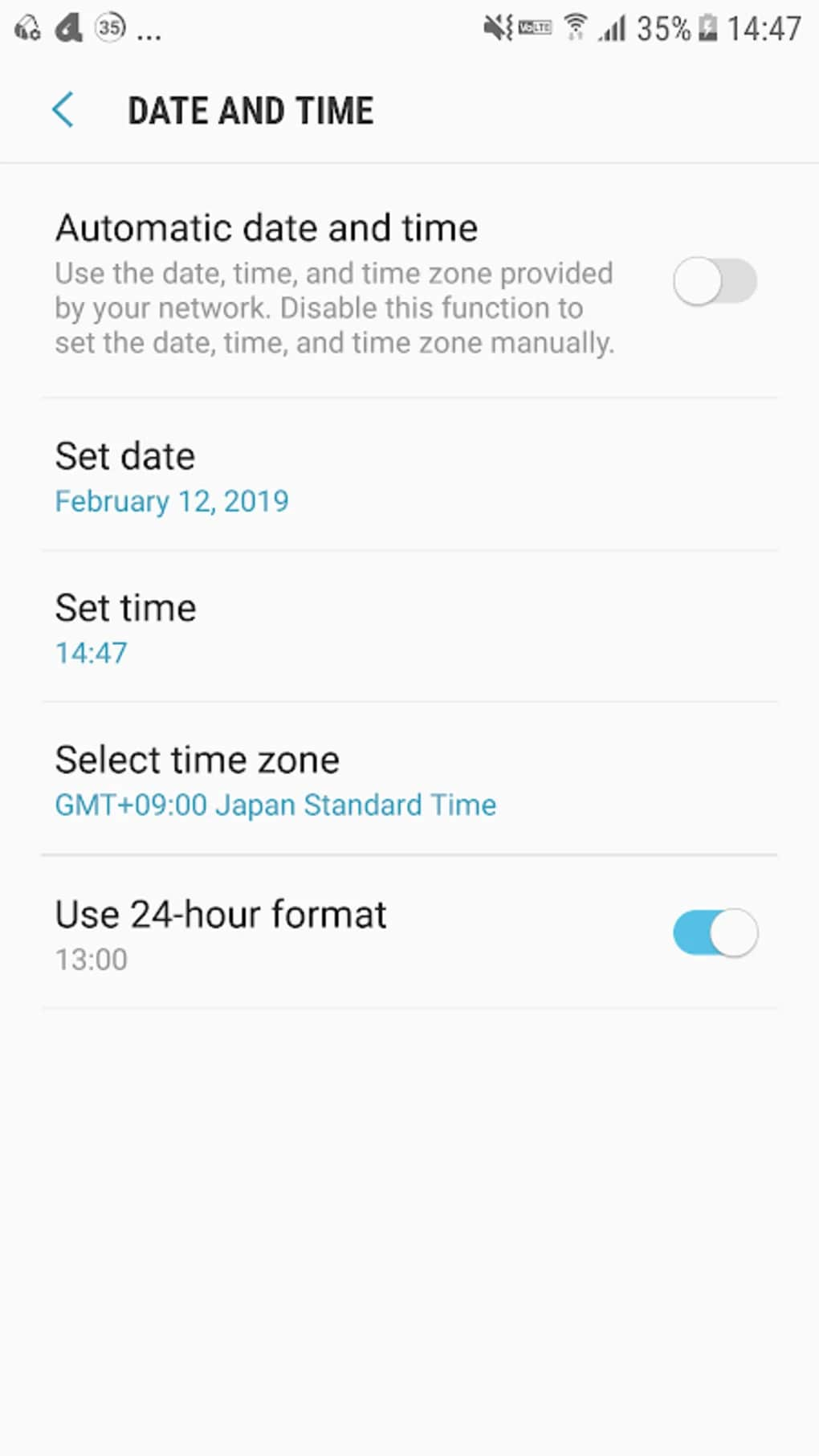
On iOS:
- On your iPhone, go to "Settings" > "General". Now select the Date & Time option. Toggle on "Set Automatically."
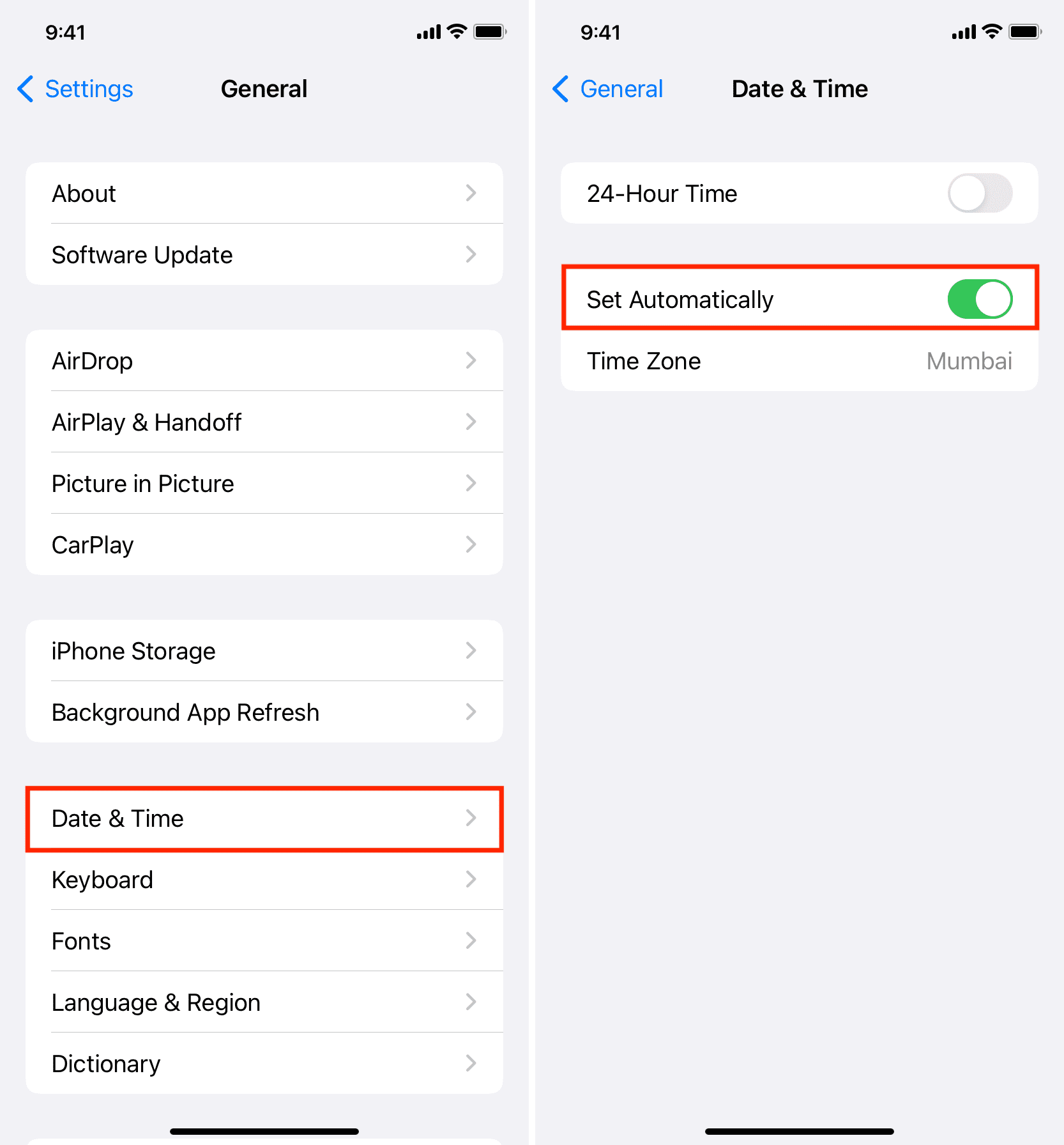
Once you've updated the time, restart your device and try YouTube again.
Fix 6: Update the YouTube App
An outdated YouTube app can sometimes be the root of the server problem 400 YouTube. Keeping your app up-to-date ensures you have the latest bug fixes and improvements. Here's how to update:
On Android:
Step 1: Open the Google Play Store. Search for "YouTube."
Step 2: If an update is available, you'll see an "Update" button. Tap it.
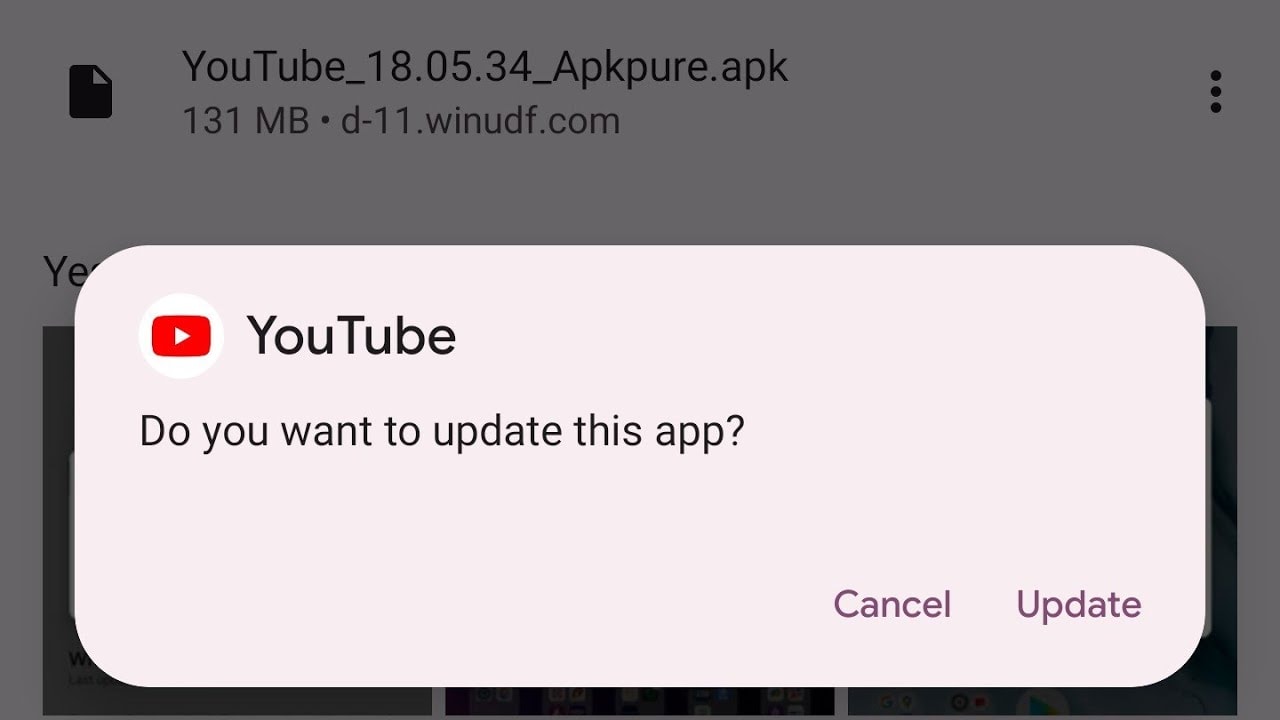
On iOS:
Step 1: Open the App Store. Tap your profile icon in the top-right corner.
Step 2: Scroll down to see pending updates. If YouTube is listed, tap "Update."
After updating, restart your device and check if the YouTube server 400 error persists.
Part 3: How to Fix Corrupted YouTube Videos Due to YouTube Server 400 Error?
Occasionally, when you're uploading videos to YouTube, you might encounter a server error that causes your videos to become problematic. In such cases, the Repairit Video Repair tool can be very useful.
Here's what this tool can do for you:
- Repairs damaged videos: If your video was affected by a YouTube server issue, Repairit can usually repair it.
- Supports multiple video formats: No matter if your video is in MP4, MOV, AVI, or another popular format, Repairit can work with it.
- Simple to use: You don't have to be a technical expert to use this tool. It has a straightforward, easy-to-use interface.
- Preview option: You can see if the repair was successful before you save the repaired video.
- Can fix several videos at once: If you have multiple videos that need fixing, you can repair them all together.
- Effective repairs: Repairit is known for its ability to fix videos that other tools might not be able to repair.
By using Wondershare Repairit, you can often save videos that were corrupted due to the YouTube server 400 error. This means you won't lose your content and can try uploading again once YouTube's server issues are resolved.
Here’s how to use Repairit Video Repair to fix corrupted YouTube video files:
Step 1: Open Repairit and click on "Video Repair". Click "+Add" to choose the video(s) you want to fix.

Step 2: Hit "Repair" to start the process.

Step 3: When it's done, preview the fixed video. If you're happy with the result, click "Save" to keep the repaired video.

Fix Corrupted YouTube Videos Due to YouTube Server 400 Error Now

Conclusion
The "YouTube there was a problem with the server 400" error can really ruin your day when you're trying to watch your favorite videos. However, there are several ways to fix this problem. You can start with easy steps like checking your internet connection and restarting your device. For more complex issues, you can try clearing your browser's cache or updating your YouTube app.
FAQ
-
Q: Why do I keep getting the "YouTube server 400" error?
This error can occur due to various reasons, including poor internet connection, outdated browser cache, incorrect device time settings, or issues on YouTube's servers. -
Q: Is the "problem with server 400 YouTube" error the same on mobile and desktop?
While the error can occur on both platforms, the troubleshooting steps might differ slightly between mobile devices and desktop computers. -
Q: How long does it usually take for YouTube to fix server 400 errors on their end?
The duration can vary, but YouTube typically resolves server-side issues within a few hours. If the problem persists for more than 24 hours, it's likely a local issue on your end.


 ChatGPT
ChatGPT
 Perplexity
Perplexity
 Google AI Mode
Google AI Mode
 Grok
Grok

