“I have some old word documents (.doc) I wrote as a kid. I tried to open them but I can't remember the password. Is there any way to decrypt them other than brute-force?” – Reddit user
File encryption keeps secret information in documents completely safe from unauthorized access. However, sometimes encrypted files can get damaged, leading to big data losses. Thus, people sometimes need to decrypt it. Keep reading this post if you're unsure how to decrypt a Word file. We'll cover how to decrypt Word files and how to fix it easily.
In this article
Reasons to Decrypt Word Documents
Word decryption means unlocking it by removing any password or encryption. This lets you access what's inside. Learn why people decrypt Word documents:
- For access content. Decrypting allows you to read what's in the document. The document stays locked without it, and you can't see anything inside.
- For editing purposes. Decrypting lets you change or add things to the document. This is important if you need to update the information in it.
- For easy sharing. Decrypting makes it easy to share the document with others.
- For seamless collaboration. Decrypting allows multiple people to work on the same document simultaneously. After decrypting, each person can make their changes.
- For file recovery. Sometimes encrypted documents can get messed up or can't be opened. Decrypting helps fix these problems and restore the document's content.
3 Ways to Decrypt Word Documents Online and Offline
How to decrypt a Word document? See the following steps to do so.
#1 Unlock Password Protected Word Document with VBA Code
VBA, or Visual Basic for Applications, is a programming language used to add more features to Microsoft Office apps like Excel, Word, and PowerPoint. It lets you automate tasks, create custom functions, and edit text and formatting by giving specific instructions to these applications.
But did you know it can also help you open password-protected Word documents? The only catch is it might not work if your password is longer than three characters.
Here's how to do it:
Step 1: Open MS Word with a new document.
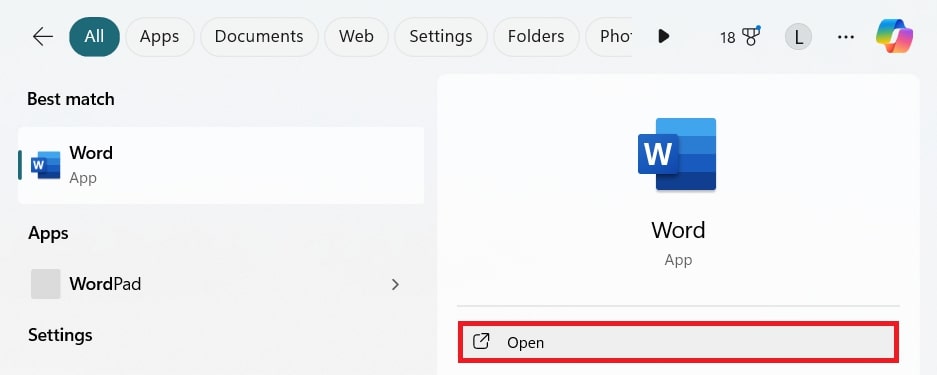
Step 2: Press ALT and F11 together to open VBA. Alternatively, you can go to the Developer option and click Visual Basic.
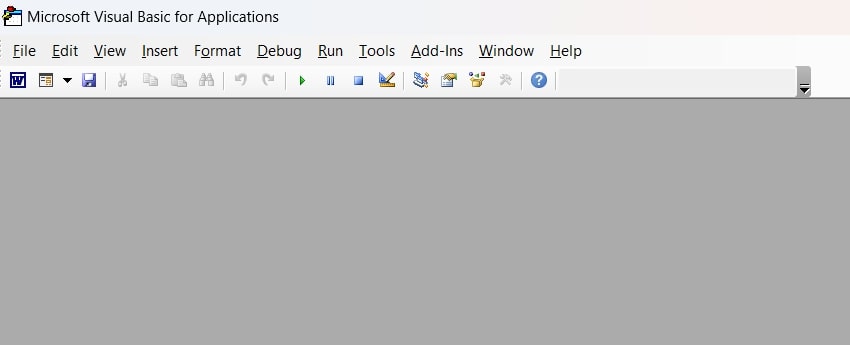
Step 3: Click Insert and choose Module to open a new module for code.
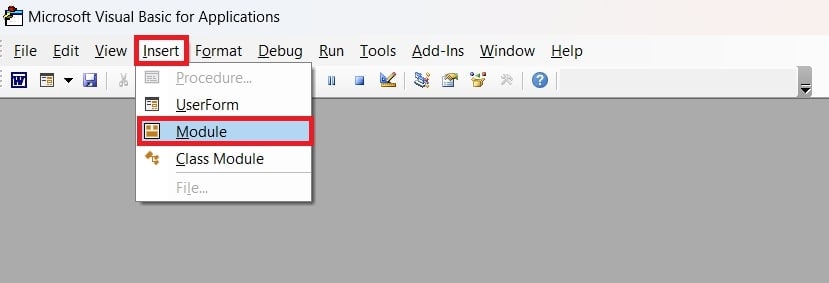
Step 4: Enter the code exactly as shown and run it by pressing F5.
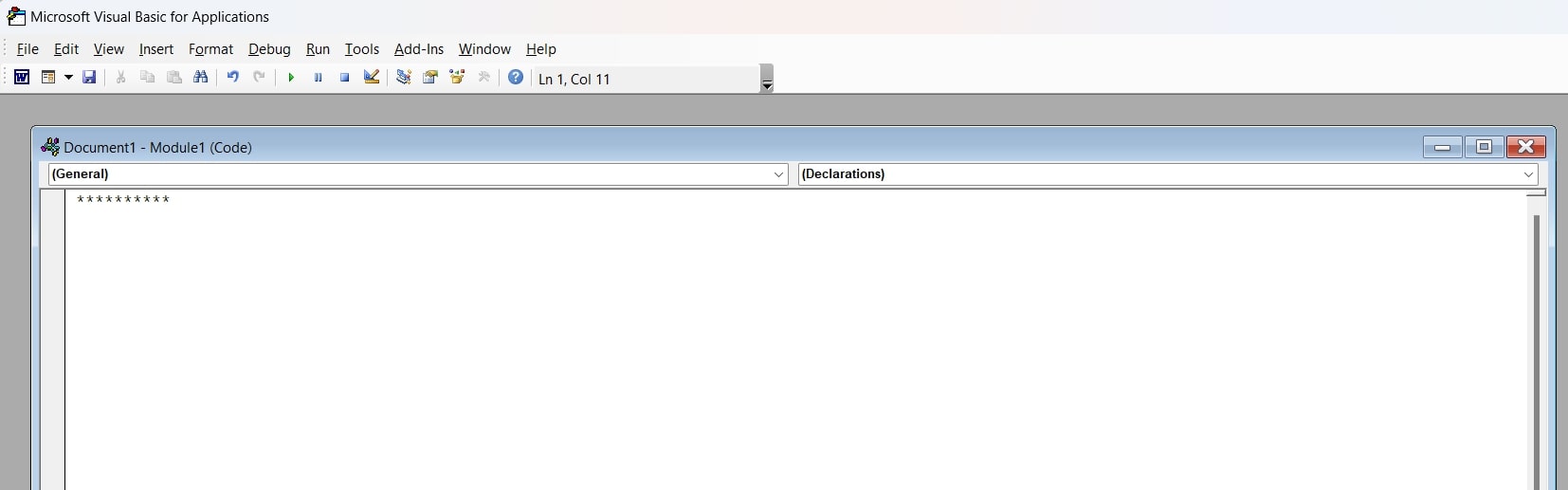
Step 5: Once the code runs, browse and open your file. After a moment, a box showing the file's password should pop up. You can now use this password to open your protected Word document.
#2 Use Devglan to Decrypt Word Document Online
If the previous method didn't work, try this next one. Unlike the first one, this is simpler and requires little time.
In this method, we’ll be using an online tool. Devglan is a free tool that quickly encrypts and decrypts any file you want. It works with files like .txt, .docx, .pdf, and more. You can encrypt files with your secret key or without one, ensuring top-notch security.
You can also use it to encrypt plain text for free. The program’s developers recently upgraded their system, so you can now upload files up to 6 MB, up from 1 MB. And don't worry about your data—it doesn't store anything you input or output. This tool has an HTTPS URL to keep your information private.
Here's how to use it:
Step 1: Go to the Devglan site to decrypt the Word file online.
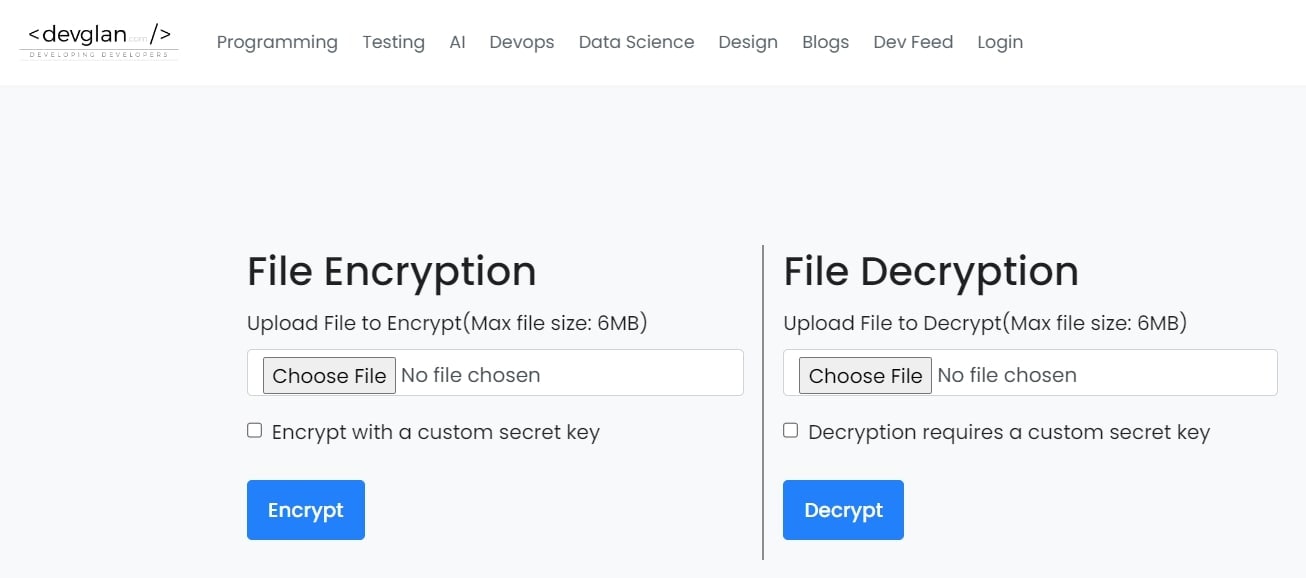
Step 2: Click Choose File to upload your Word file.
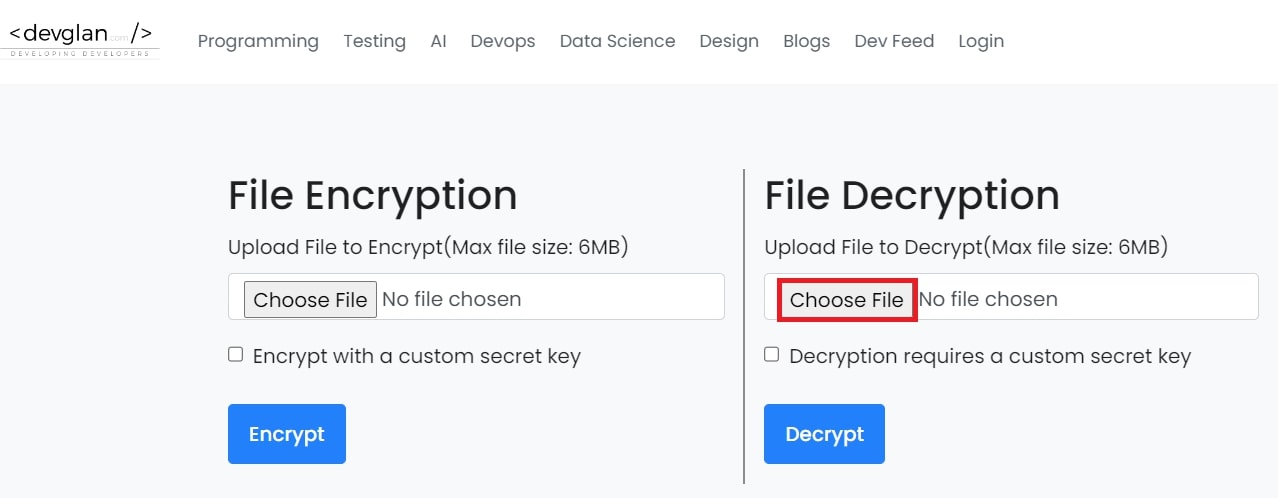
Step 3: Check or toggle the “Decryption requires a custom secret key” box.
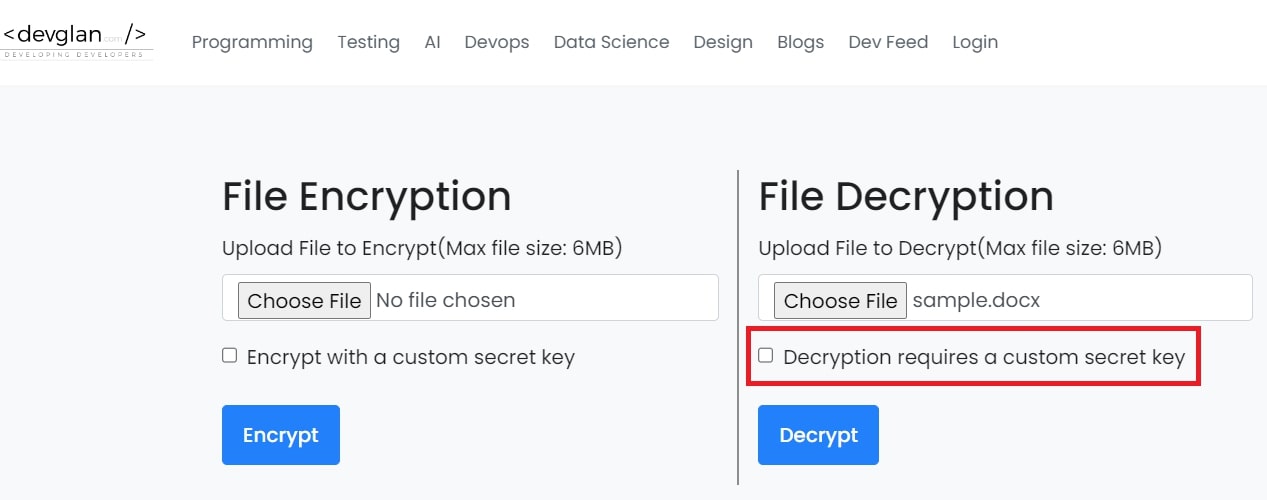
Step 4: Enter the secret key you used during the Word encryption. Then, click Decrypt.
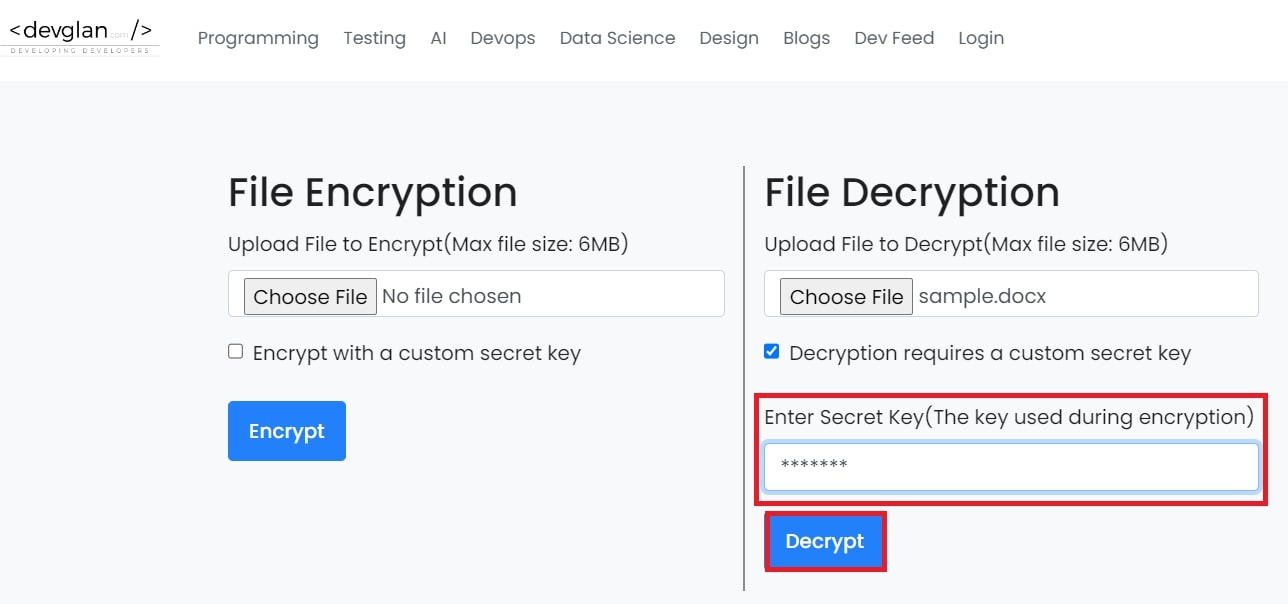
#3 Decrypt Word Document Offline with Recovered Password
Decrypting a Word document offline with a recovered password can be a lifesaver when you've forgotten your access credentials. With this efficient method, you can regain access to your important documents without an internet connection.

Wondershare Repairit - Word File Repair
1,010,994 people have downloaded it.
-
Repair damaged files with all levels of corruption, including blank files, files not opening, unrecognizable format, unreadable content, files layout changed, etc.
-
Perfectly repair corrupted word .docx files without modifying the original file.
-
Provide an easy fix option for text, images, font, hyperlinks, header, footer, etc.
-
Support Office 365, MS Word 2019, 2016, 2013, 2010, 2007, and earlier versions.
-
Support Windows 11/10/8/7/Vista, Windows Server 2003/2008/2012/2016/2019/2022, and macOS 10.10~macOS 14.
-
Except Word, Repairit also supports all formats of PDF, Excel, PowerPoint, PDF, ZIP, and Adobe files.
When facing the challenge of decrypting a Word document offline with a recovered password, Repairit Word File Repair emerges as a reliable solution. This software offers a seamless experience for recovering lost or forgotten passwords, ensuring you can regain access to your important Word documents.
Step 1: Open Wondershare Repairit on your working device. Next, click File Repair under More Types Repair.

Step 2: Press Add to add your damaged Word files.

Step 3: Click Repair to start. The tool will scan the added Word files and address any issues. You can track the Word file repair progress and cancel it if needed.


Step 4: After completing the Word file repair process, click Preview to see the results before saving. Click Save to save it. To save all repaired Word files, click Save All. Choose a file location where you want to save them.

Decrypt Word Document Offline with Recovered Password Now

Conclusion
While file encryption provides robust security for sensitive information, the risk of data loss due to damaged encrypted files remains. Decrypting Word documents becomes essential in such scenarios. It's important for accessing content, enabling editing, facilitating sharing, promoting collaboration, and aiding file recovery. Through online and offline methods, decryption offers solutions tailored to different needs.
You can use VBA code within Microsoft Word and employ online tools like Devglan for quick decryption. Moreover, you can rely on specialized software like Wondershare Repairit for offline recovery to ensure that inaccessible encrypted files can be restored to their original state.
FAQ
-
Are there any built-in features in Microsoft Word for decrypting documents?
Microsoft Word does not provide a built-in feature for decrypting documents without a password. But if you have the password, you can easily decrypt the document within Word by opening the document and entering the correct password when prompted. -
Can I decrypt a Word document on a different computer?
Yes. You can decrypt a Word document on a different computer with the necessary permissions and access the document file. You'll need the password to encrypt the document or use a compatible decryption method or software. -
Is it possible to decrypt a Word document encrypted with strong encryption algorithms?
It's theoretically possible to encrypt a Word document with strong encryption algorithms. For example, the AES (Advanced Encryption Standard). However, it may be extremely difficult or practically infeasible without the correct password or decryption key. Strong encryption algorithms are designed to withstand decryption attempts even with significant computational resources.


 ChatGPT
ChatGPT
 Perplexity
Perplexity
 Google AI Mode
Google AI Mode
 Grok
Grok

