“What's the name of the tool that given several pics can remove unwanted objects or people?”
You're not alone if you've ever had a photo ruined by an unexpected object or person in the background. Fortunately, there are easy ways to remove unwanted objects from photos online that can help you clean up your images.
In this friendly guide, we'll teach you how to remove unwanted objects from photos online so you can make your pictures look perfect without spending much of your time. Let's dive in and discover the best tools for the job!
In this article
Part 1. What is Unwanted Object Remover Online?
An unwanted object remover online is a tool that helps you eliminate things you don't want in your photos. These tools use smart technology to find the unwanted parts of the picture and remove them, making it look like they were never there. You can use them to delete people, objects, or any distractions from your photos. They are easy to use, often free, and work directly in your web browser, so you don't need to download anything. These tools make it simple for anyone to clean up their photos and make them look professional.
Part 2. 4 Tools to Remove Unwanted Object Online
Enhancing photo quality and appeal can be achieved by removing unwanted objects. This section will explore four effective online tools that help you achieve this effortlessly.
| Tool | Repairit Photo Eraser | Fotor Magic Eraser | PixelCut AI Magic Eraser | PhotoEditor.AI |
| Features | Precise removal with adjustable brush size and zoom, auto background fill | Removes objects, text, watermarks without quality loss | Removes backgrounds and objects, upscales images, batch editing, templates | Background removal, object erasing, image enhancement, filters |
| Supported Formats | JPG, JPEG, PNG, BMP, WEBP | JPG, PNG, HEIC | JPG, PNG, HEIC | JPG, JPEG, PNG, BMP, GIF |
| Ease of Use | Very Easy | Easy | Easy | Easy |
| Fast Processing | Yes | Yes | Yes | Yes |
| Free | Yes | Yes | Yes | Yes |
Tip #1. Repairit Photo Eraser to Remove Unwanted Objects Online
Repairit Photo Eraser is a good tool that helps users remove unwanted objects from photos. You simply draw over the object you want to erase, and Repairit uses the marked area to remove the selected objects.
You can zoom in (up to 500%) to capture small details and mark them with a brush (adjust up to 160px). Once the objects are removed, Repairit automatically fills in the background smoothly. Also, Repairit Photo Eraser supports JPG, JPEG, PNG, BMP, and WEBP formats.
Here’s how to use Repairit Photo Eraser to remove unwanted objects:
Step 1. Open the Wondershare Repairit Online for Photo Eraser. Once open, go to the "Photo Eraser" section. Press “Add Photo” to upload the image.
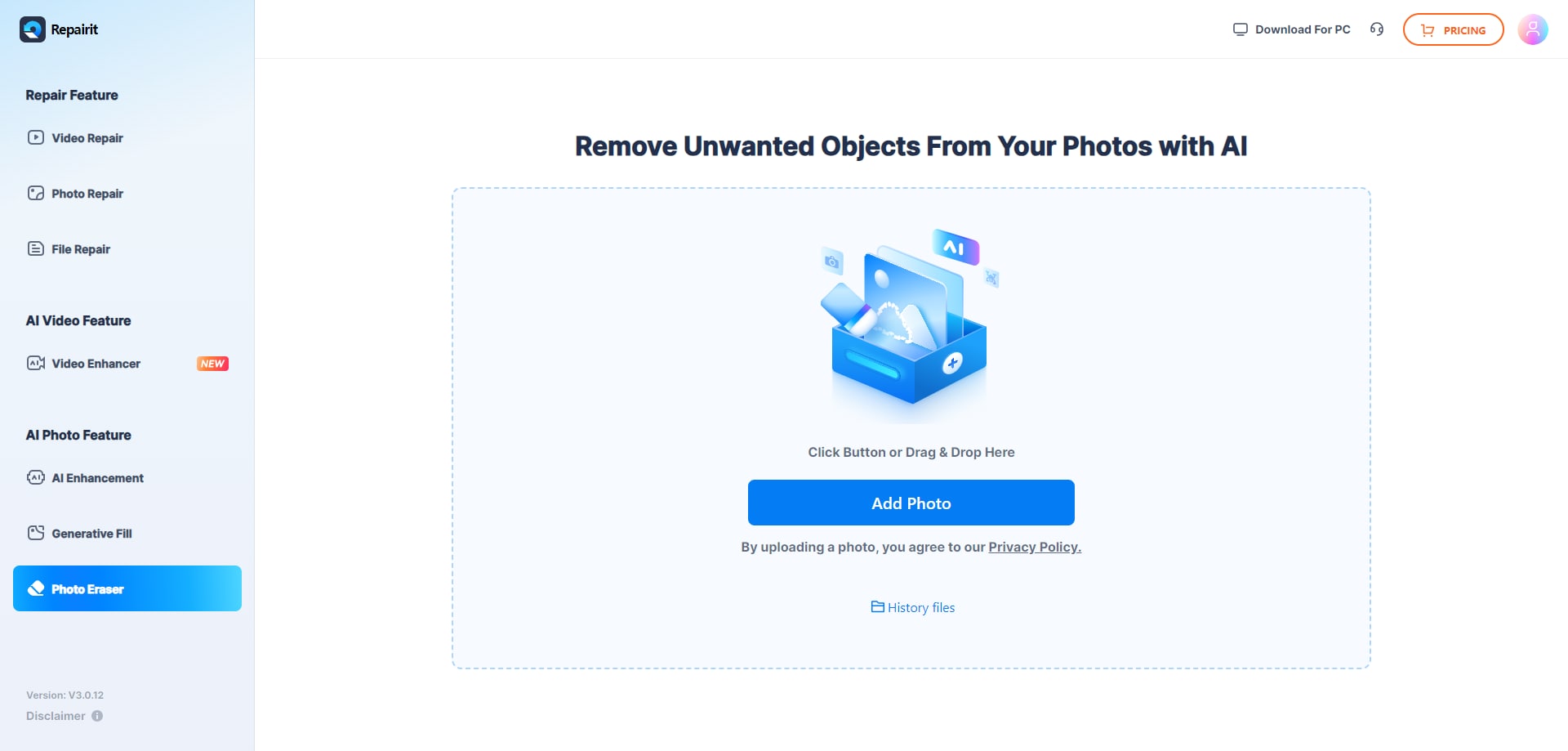
Step 2. After uploading the photo, mark the area or objects you want to remove using the brush (adjust up to 160px) and use Zoom in functions for small details (up to 500%). If you think you’ve already marked the unwanted objects you want to remove click “Start”.
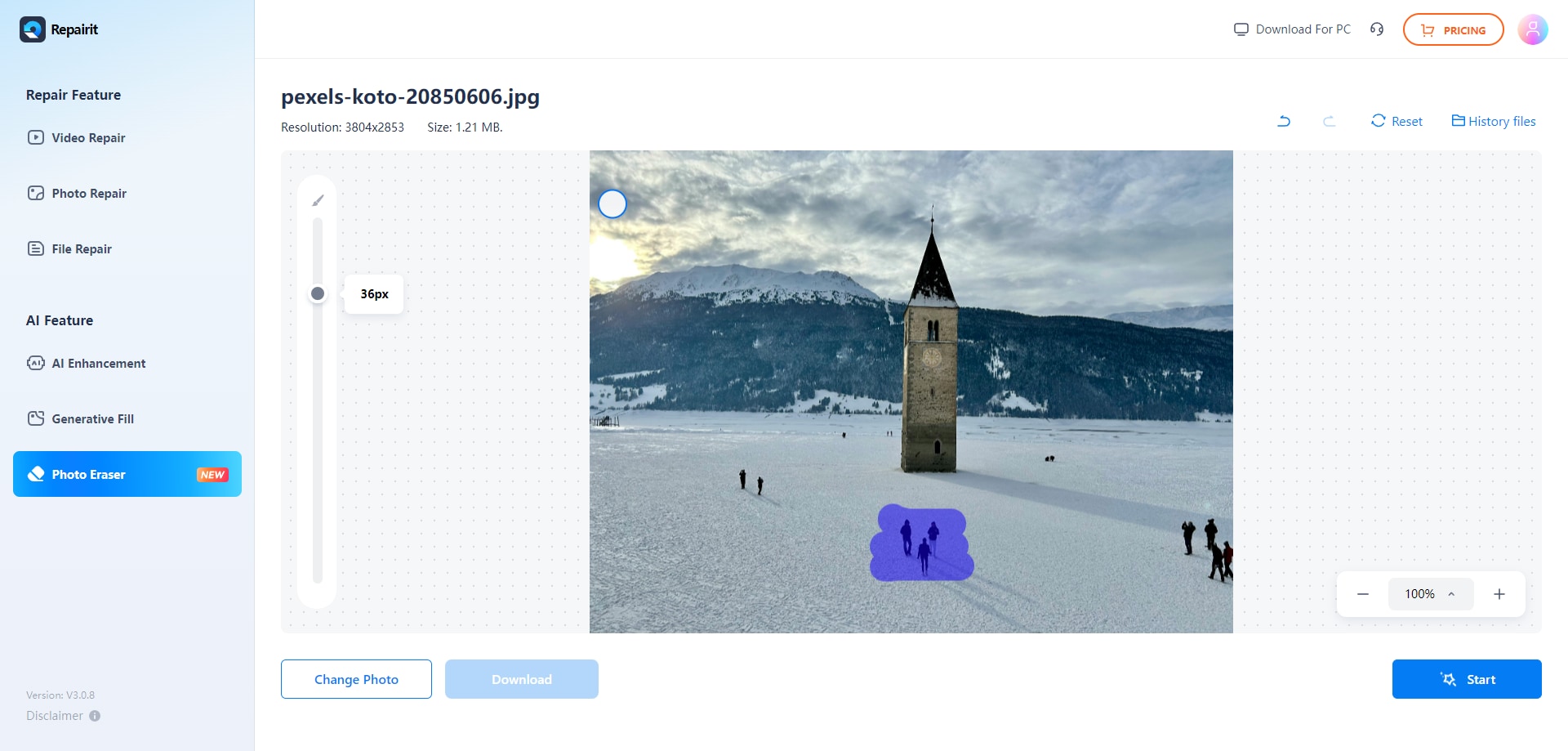
Step 3. Repairit will notify you once the process is done. If you are satisfied, you can Download the erased image on your devices. .
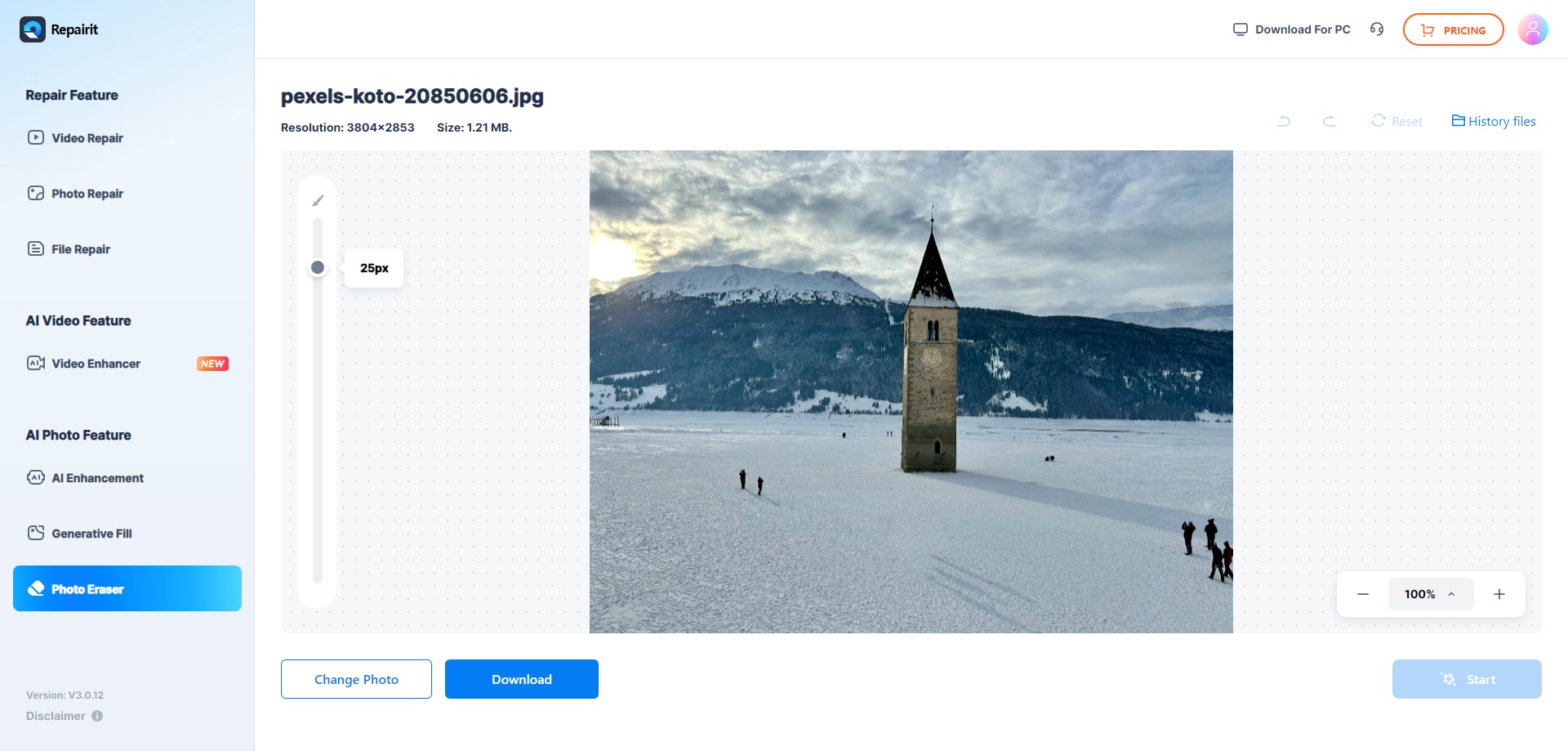
Try Repairit Photo Eraser to Remove Unwanted Objects Online Now

Tip #2. Fotor Magic Eraser to Remove Unwanted Objects
Fotor Magic Eraser is an easy-to-use tool that removes unwanted objects, text, and watermarks from your photos. It ensures that these unwanted elements are removed without hurting the quality of your image. Fotor Magic Eraser smart tool saves you time and effort, making it simple to create the perfect photo. It supports various photo formats, including JPG, PNG, and HEIC.
If you are curious how to use Fotor Magic Eraser, here's how:
Step 1. Visit Fotor Magic Eraser and click the "Open Image" button to upload a photo.
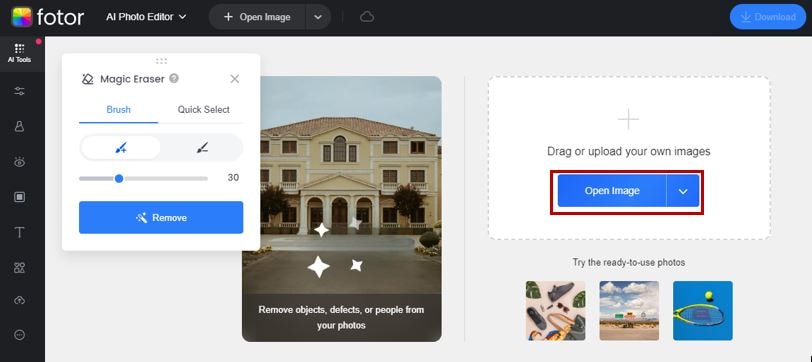
Step 2. Mark the area you want to remove. Once done, click the "Remove" button to remove the objects in your photo.
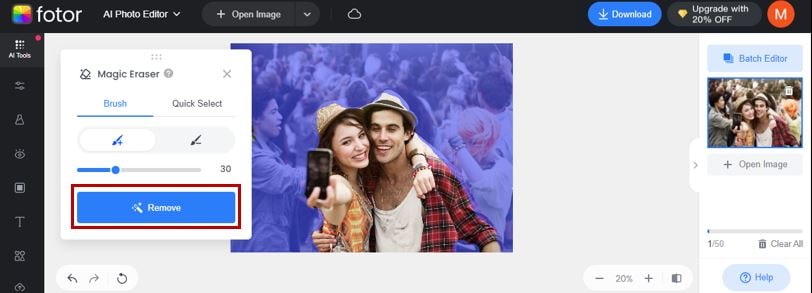
Step 3. If the result is good for you, click the "Download" button.

Tip #3. Remove Unwanted Objects from Photos with PixelCut AI Magic Eraser
PixelCut AI Magic Eraser is an AI-powered design tool that makes creating product photos and editing images easy. It can remove backgrounds, magically erase unwanted objects, upscale images, and batch edit photos. It also offers curated templates to help you in the design process. This tool is available in JPG, PNG, and HEIC formats.
Here's how to use Pixelcut AI Magic Eraser to remove unwanted objects:
Step 1. Go to the PixelCut AI Magic Eraser website and click "Upload Image."
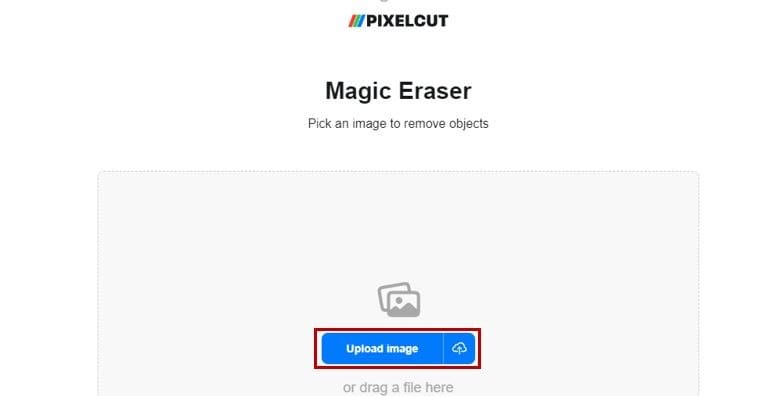
Step 2. Mark the object you want to remove and click "Apply Magic Eraser" once done.
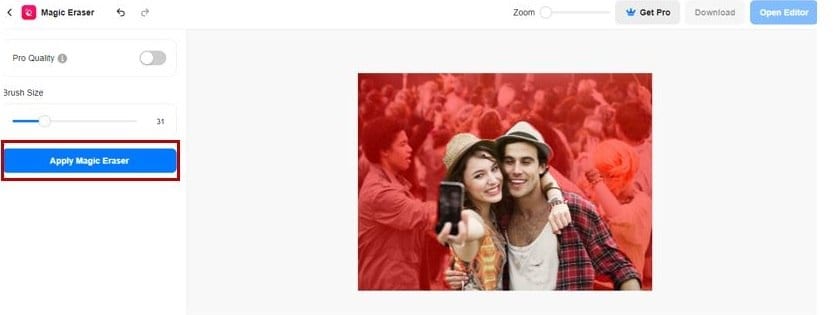
Step 3. Wait for a while until PixelCut removes the area you've marked. If it is okay, click "Download" to save it on your device.
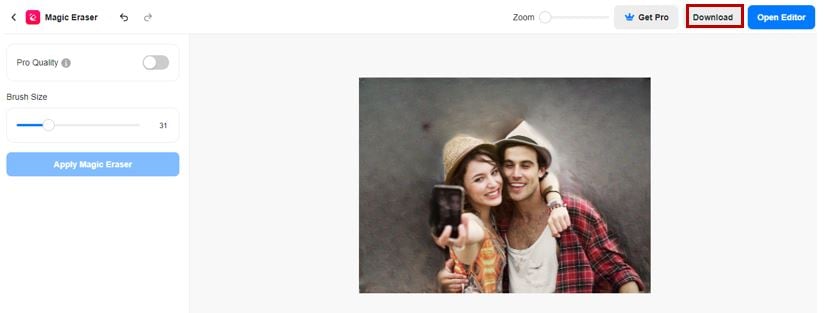
Tip #4. Remove Unwanted Object Online with PhotoEditor AI
PhotoEditor.AI is an advanced online photo editing tool that uses AI to enhance and transform images effortlessly. It offers a range of features, including background removal, object erasing, image enhancement, and various creative filters and effects.
This user-friendly platform is designed to simplify the photo editing process for both beginners and professionals. PhotoEditor.AI supports multiple photo formats, including JPG, JPEG, PNG, BMP, and GIF.
Here's how to use PhotoEditor.AI to remove unwanted objects:
Step 1. Go to the website of PhotoEditor.AI and upload your image.
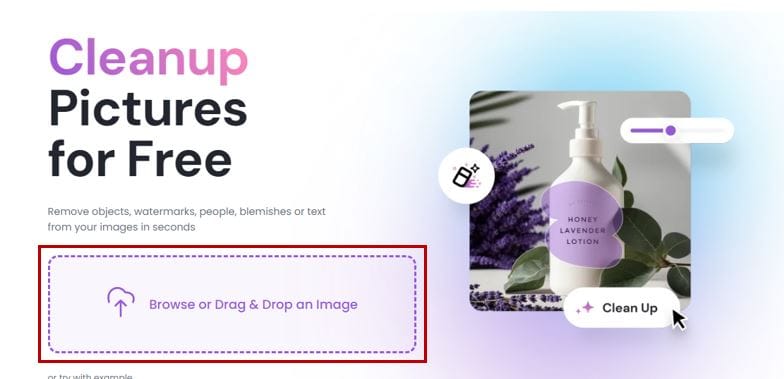
Step 2. Brush the area you want to remove, then click the "Clean" button."
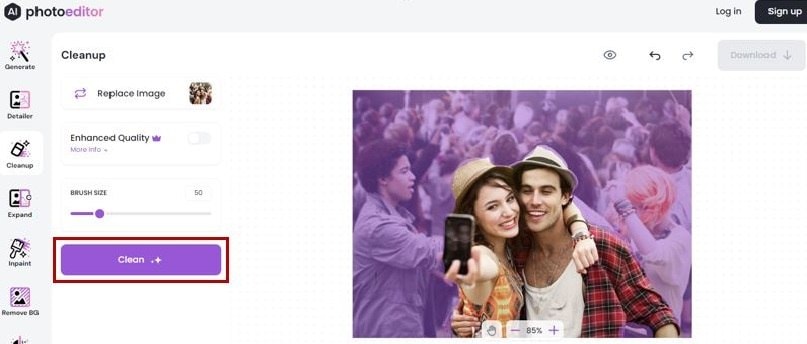
Step 3. Once the object removal is done, click the "Download" button.
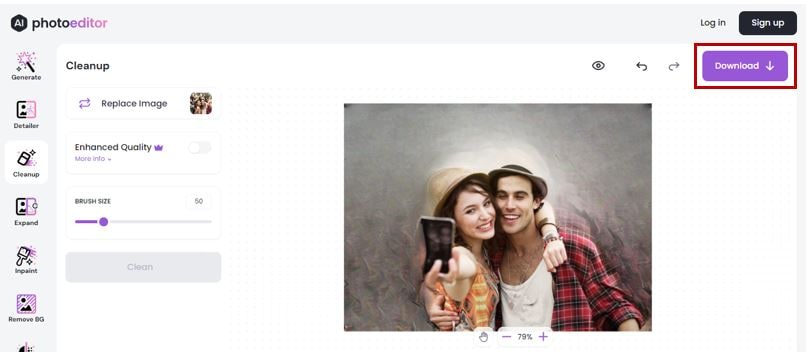
Part 3. Benefits of Using AI to Remove Unwanted Objects Online
Using AI to remove unwanted objects from your photos offers numerous advantages. AI tools can make the editing process smoother and more efficient. Here are some key benefits:
- Fast and Easy: AI tools save time by quickly detecting and removing objects compared to manual editing.
- Cost-Effective: Many AI object removers are free or offer free versions, making them accessible to everyone without expensive software.
- User-Friendly: You don't need advanced photo editing skills to achieve great results with AI tools.
- Convenient Access: Available online, AI tools can be used on any device with an internet connection, including computers, tablets, and smartphones.
Conclusion
Removing unwanted objects from photos online has never been easier, thanks to the advanced AI tools available online. These tools offer fast, efficient, and high-quality results, making enhancing their images simple. Try these AI-powered tools and see how they can to your photos.
FAQ
How do online object removal tools maintain the quality of my photos?
These tools use advanced AI algorithms to intelligently fill in the background after removing the unwanted object, ensuring the photo's quality remains intact.Can I use object removal tools without prior photo editing experience?
Absolutely! These tools are designed to be user-friendly and accessible to everyone, regardless of their photo editing skills.What formats are supported by most online object removal tools?
Commonly supported formats include JPG, JPEG, PNG, BMP, and GIF. Always check the specific tool for its supported formats.


 ChatGPT
ChatGPT
 Perplexity
Perplexity
 Google AI Mode
Google AI Mode
 Grok
Grok

