Whether you want to enhance the image appeal or aim to adjust the mood with subtle tones, changing the color of the image can make all the difference. However, there are various editing tools that feature complex interfaces and a wide range of features, leaving users baffled.
To overcome this situation, they seek straightforward ways to edit color pictures seamlessly. Therefore, in this article, we'll guide you about the 6 best tools to alter the image's color to enhance the tool. Upon reviewing their pros, cons, and key features, choosing the right tool as per your preferences will be way easier.
In this article
Part 1. What Are Some Unique and Effective Ways to Change Color in Photo Online?
When picking the photo color editor online or offline, various factors exist, such as AI technology, interface, and free versions. Hence, consider some of the reputable options mentioned in this section to save yourself from the hassle of hunting for an ideal tool.
1. Lunapic
Starting with this online color pic editor, Lunapic is an easy-to-use tool that allows you to change or adjust the image color with the help of drag tools. Upon choosing the image color changer, you just have to drag the brightness and color saturation to get the desired results. Additionally, you can swap the colors to create unique effects or match specific themes.

Key Features
- With this tool, users can insert captions in the pictures and upload them to any social media platform.
- Using its undo edit tool, you can revert the changes and make adjustments again to get perfect results.
- Lunapic saves the image in HD quality in JPG format, ensuring the formatting is maintained when shared on either platform.
Pricing Plans
- Free of Cost
2. Fotor
Having a batch processing facility, Fotor is another image color editor that lets you import more than one image to modify the color. Besides saving from manual editing, it analyses the color of pictures and displays them on screen so that you can edit them later. For that, it offers hue, saturation, and lightness sliders to change the color accordingly.

Key Features
- When changing the colors, users can remove the blur effect from portraits by choosing circular or linear styles.
- From Luminance noise to color, it lets you denoise the image and improve its clarity.
- With its converter or redo tool, you can revert the changes and reapply them to get the desired results.
Pricing Plans
- Fotor Pro: US$ 8.99 /month
- Fotor Pro+: US$ 19.99 /month
3. Canva
From balance to vibrance, you can alter multiple settings to change the picture color with this colorized photo editor. In Canva, users can decide whether they want to edit the whole image or just the foreground or background. Upon choosing the particular dimension, you can simply change the color by dragging the cursor for seamless edits.

Key Features
- Using this tool, users can lock the image to limit others from making any changes.
- You can insert comments within the picture to give detailed instructions or notes to the receiver.
- Besides manual editing, it lets you pick the auto-adjust mode to change the portrait’s colors.
Pricing Plans
- Canva Pro: $6.50 per month for one person
- Canva Teams: $5 per month per person
4.foto
With the help of iFoto, you can change the color of the picture by selecting a specific area. Once you select the area, you will be given a color pallet to choose the desired color you want to apply to your photo. Moreover, you can upload a picture to capture a specific color from the picture and change it in your target image using this picture color editor.

Key Features
- It provides an extensive list of colors to choose from, catering to various styles, and ensures you have the perfect shade according to your specific needs.
- Other than a color pallet, users can use the drag bar tool to choose the color for their pictures.
- This tool has a built-in assistant designed to give you a complete guide; if you are lost or do not know how to use the tool, you can ask any question.
Pricing Plans
- Weekly: $4.95/month
- Monthly: $9.9/month
- Yearly: $4.95/month
5. Cartoonize
Cartoonize edits colors in photos and allows you to replace them with whatever color you want using its color range toolbar. Users can try its opacity feature to make the color more prominent or visible in the picture. Furthermore, using this tool, you can select the before and after colors in the given area, and this tool will analyze them and replace the colors themselves.

Key Features
- It has a brush tool that enables you to select target areas precisely and ensures accuracy, preventing any confusion or overlap with other elements.
- With its eraser tool, you can effortlessly remove or correct any colored area that you selected by mistake, which ensures a clean result.
- Users can control the zoom-in and out-of-the-picture features, which allows them to focus on the part they want to work on.
Pricing Plans
- Annual Plan: $83.88
- Monthly Plan: $9.99
Part 2. What Are the Benefits/Use Cases of Editing Picture Color?
The power of color editing goes beyond aesthetics while unlocking new ways to captivate and communicate personal projects to professional branding. So, you can uncover endless creative possibilities and practical applications by exploring the benefits listed below for color photo change.
| Benefits | Description |
| Improved Aesthetic Appeal | Enhancing brightness, contrast, or saturation can make photos more appealing and align with your desired mood or style. |
| Brand Consistency | For businesses, maintaining a uniform color palette across images strengthens the brand’s identity and helps tailor pictures to match your branding guidelines. |
| Correction of Lighting Issues | Adjusting the tones ensures that your pictures appear more natural and vibrant when they are taken under poor lighting conditions. |
| Highlighting Key Details | By changing the photo color, you can draw attention to specific elements within an image, making it an effective tool for emphasizing critical details. |
| Customization for Different Platforms | Customization ensures that your visuals are always platform-ready, whether you’re modifying tones to suit a social media theme or for print. |
Part 3. AI Photo Enhancement with Repairit: An In-Depth Overview
After exploring the above-mentioned color pic editors, if you’re still unsatisfied with the turnout and looking for an ultimate solution to enhance your images. In this condition, meet Repairit as your editing partner, ultimately allowing you to uncover hidden details and improve quality. With the help of its AI photo enhancer tool, users can modify their static and lens blur images in just a few clicks.
Apart from this, it enables editors to remove gridlines and other distortions while making the printed images look professional. Using this tool, you can also enhance the picture's color visibility under low-light and underexposed conditions. Not only this, but it also facilitates content creators to denoise images and produce more transparent photos without compromising the quality.
Key Features of Repairit AI Photo Enhancer
- Facial Features Recognition: The tool identifies and enhances the individual's facial features while providing a level of detail and realism to the picture.
- Accurate Face Focus: With the help of this tool, you can sharpen the faces in your portraits with precision, ensuring they stand out crystal clear.
- Make Face Lighter: This AI photo enhancer allows beginner editors to adjust the light balance in their images, making them appear more radiant with natural skin tone.
- Batch Processing: It allows users to enhance multiple pictures in one go with just a few steps without altering the original formatting.
Comprehensive Step-by-Step Guide to Enhance Photo with Repairit
Enhancing your pictures using Repairit’s AI photo enhancer tool is a straightforward process that brings out the best in any image. Therefore, with the comprehensive steps guide below, you can improve your photos in no time.
Step 1. Launch the Tool and Access the AI Photo Enhancer Tool
Start by downloading the updated version of Repairit on your device and press the "AI Photo Enhancer" tool from the main interface of the "More Types Repair" tab.

Step 2. Import Your Desired Images on the Tool
Now, move ahead and click the "+ Add" button, or simply drag and drop your desired pictures on the tool to start the enhancement process.
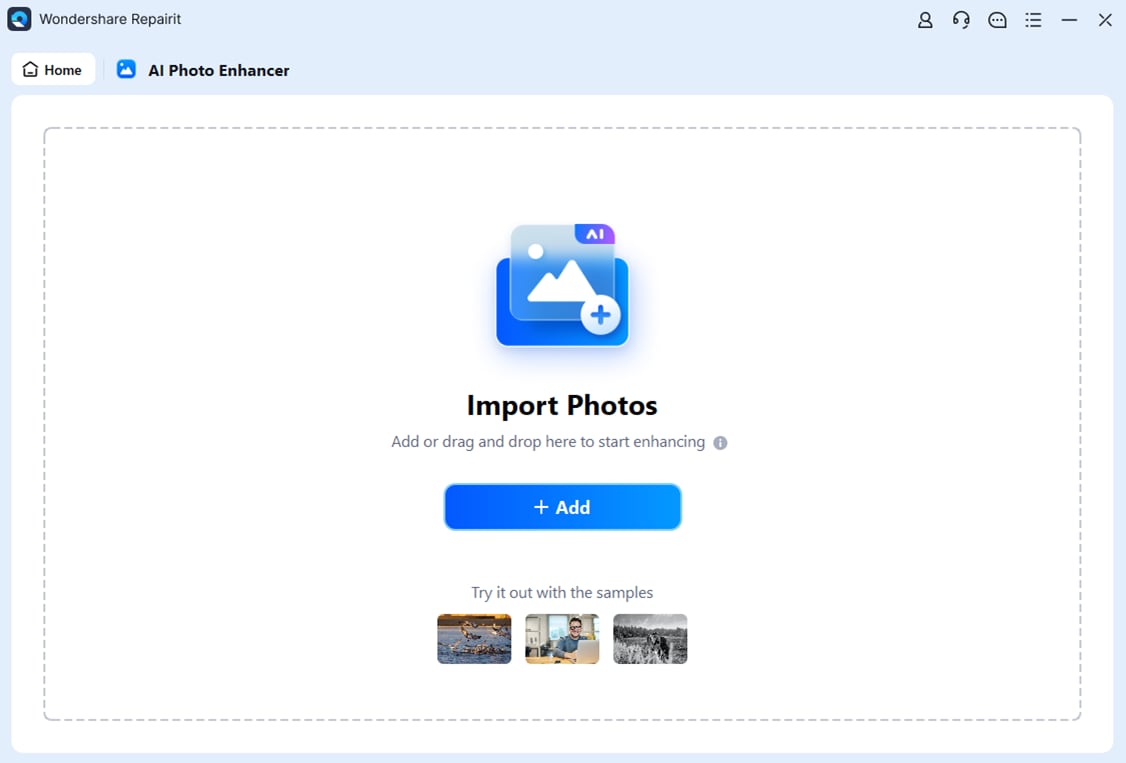
Step 3. Initiate the Actual Process with the Start Enhancing Button
Afterward, select the “General Model” from the three AI models provided and then press the “Start Enhancing” button to initiate the enhancement process. As you get results in the next window, you can compare and preview them before tapping the "Save" button for export.
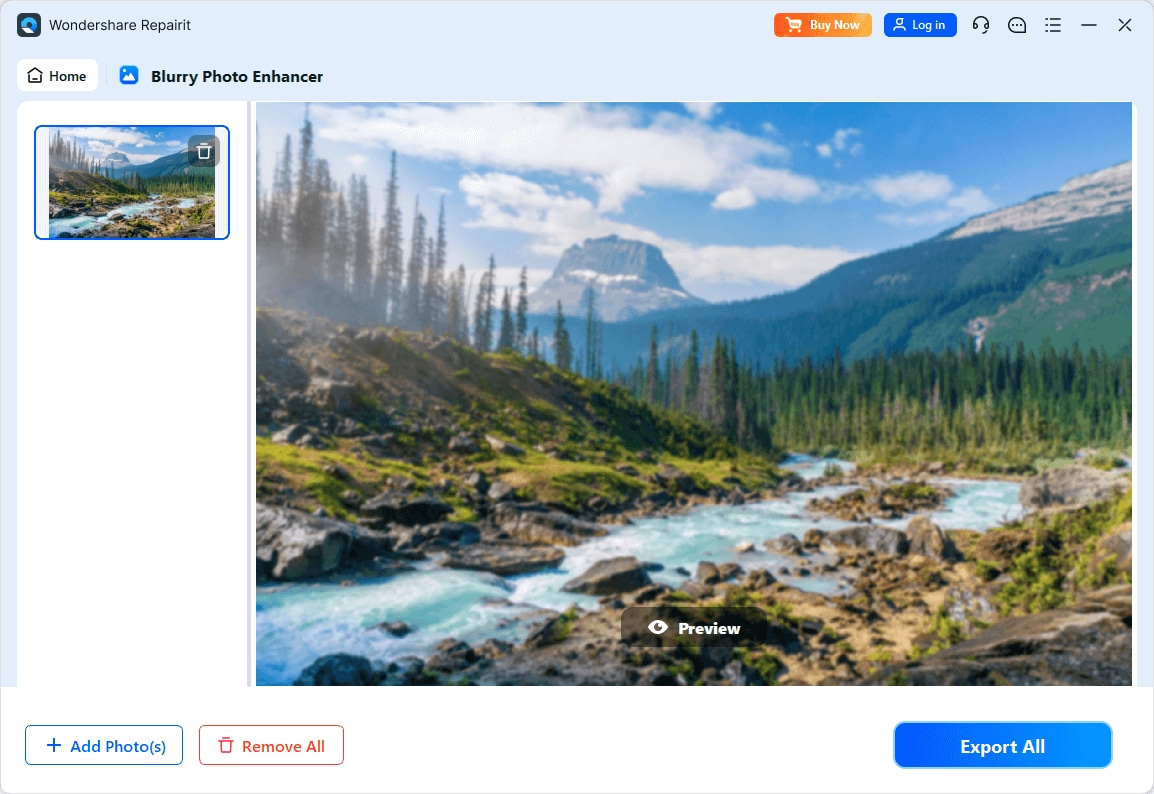
Enhance Your Photo Colors Now

Conclusion
In conclusion, modifying the hues or colors can help you extract the best version of your image while making it more vibrant and balanced. With the numerous image color editors discussed in this article, individuals can dramatically transform the visual impact while ensuring it aligns with their mood.
However, for a more advanced enhancement, it is suggested that you use Repairit, as it provides solutions to all your photo-retrieving queries.
FAQ
-
Q1. What should I do if I don't like the color changes after using a photo color changer?
If you don’t like the color changes, most color changers for photos, like Cartoonize and Canva, allow you to undo the changes. Users can also use the preview function to compare the original image with the edited one before finalizing the adjustments. -
Q2. Is it possible to adjust specific colors in a photo without affecting the entire image?
Yes, plenty of picture color editors cater to the need for specific coloring in images. With the help of tools like iFoto, you can change the background colors of an image without disturbing the subject appearance. -
Q3. Can I enhance multiple photos at a time without compromising the quality?
Absolutely, by using a platform like Repairit, you can import multiple photos at once to enhance and repair them on the go. This feature is useful when you have a variety of images that need the same color adjustment or enhancement.


 ChatGPT
ChatGPT
 Perplexity
Perplexity
 Google AI Mode
Google AI Mode
 Grok
Grok

