Ever wondered why so many people use Excel 2013? It’s because this version offers numerous powerful features that simplify data management. From basic spreadsheets to complex data analysis, Excel 2013 makes everything easier and more efficient. These features help users perform tasks quickly and accurately, making it a go-to tool for both personal and professional use.
Do you find it hard to understand all the features of Microsoft Excel 2013? You're not alone. Many users feel the same way when they first start using it. The interface might seem complex, and the array of tools and functions can be overwhelming. However, with a little guidance and practice, you can navigate through Excel 2013 with ease and confidence.
Ready to learn more about MS Excel 2013? This guide will help you understand its key features, learn important functions and formulas, avoid common errors, and pick up tips to use it like a pro.
In this article
Part 1: Overview of Microsoft Excel 2013
Microsoft Excel 2013, part of the Microsoft Office suite. It is a powerful spreadsheet application. It is designed to help users organize, format, and calculate data efficiently using a variety of formulas and functions. Excel 2013 allows users to perform complex calculations, analyze large datasets, and automate repetitive tasks, making it an invaluable tool for both personal and professional use.
- In addition to its core functionalities, Excel 2013 offers an array of tools for visual data representation.
- Users can create charts, graphs, and pivot tables to illustrate data trends, comparisons, and summaries, enhancing the clarity and impact of their reports and presentations.
- The ability to visually present data makes it easier to identify patterns, gain insights, and communicate findings effectively.
- Excel 2013 is easy to use. It has many templates and built-in functions, making complex tasks simpler.
- Excel 2013 allows quick data analysis. Users can sort, filter, and summarize data easily. Charts and graphs help understand data trends, turning complex information into easy-to-read formats.
Part 2: Excel 2013 Formulas and Functions: Everything to Know
Formulas and functions in Excel 2013 are the backbone of this highly adaptable spreadsheet application. They enable users to conduct a wide range of calculations, from simple arithmetic to complex financial analyses. By utilizing these tools, users can efficiently manage and manipulate data, saving time and reducing errors.
Moreover, these formulas and functions facilitate in-depth data analysis, allowing users to sort, filter, and summarize information with ease. This capability is particularly valuable for identifying trends, making informed decisions, and generating insightful reports.
Automation is another significant advantage. With the help of formulas and functions, repetitive tasks can be automated, streamlining workflows and increasing productivity. This makes Excel 2013 an indispensable tool for both personal and professional tasks, catering to a broad spectrum of data management needs.
Understanding how to use them can greatly enhance your productivity.
Formulas:
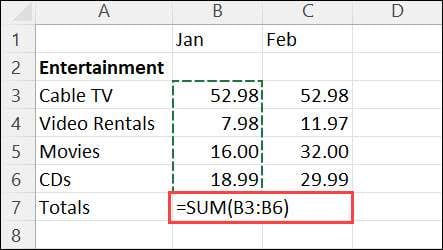
- Basic Arithmetic: Use formulas for basic calculations like addition, subtraction, multiplication, and division.
- SUM Function: Adds up a range of cells.
- AVERAGE Function: Determines the average value of a range of cells.For instance, =AVERAGE(A1:A10) determines the mean of the numbers in cells A1 through A10.
- COUNT Function: This function tallies the number of cells containing numerical values within a specified range. It's especially useful for quickly identifying the number of entries in a dataset, thereby aiding in efficient data analysis and management tasks.
Functions:
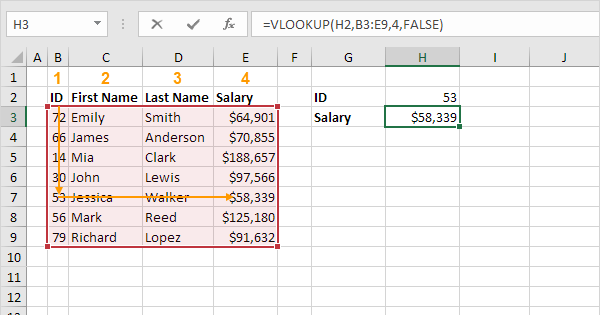
- VLOOKUP: VLOOKUP, short for "Vertical Lookup,". It is a robust Excel function. Designed to search for a value. It looks in the first column of a table or range and retrieves a corresponding value from another column in the same row. It's particularly valuable for locating specific information within extensive datasets.
- IF Function: A logical test that returns different results based on a condition. Example: =IF(A1>10, "Over 10", "10 or less") checks if A1's value exceeds 10 and provides corresponding text.
- CONCATENATE Function: Merges text from multiple cells into a single cell.
- LEN Function: The LEN function in Excel counts the characters in a text string, including letters, numbers, spaces, and special characters. It's useful for managing text data and ensuring your entries meet length requirements.
By mastering these formulas and functions, you can significantly improve your ability to manage and analyze data in Excel 2013. These tools are essential for anyone looking to make the most of this powerful software.
Part 3: Common Microsoft Excel 2013 Errors
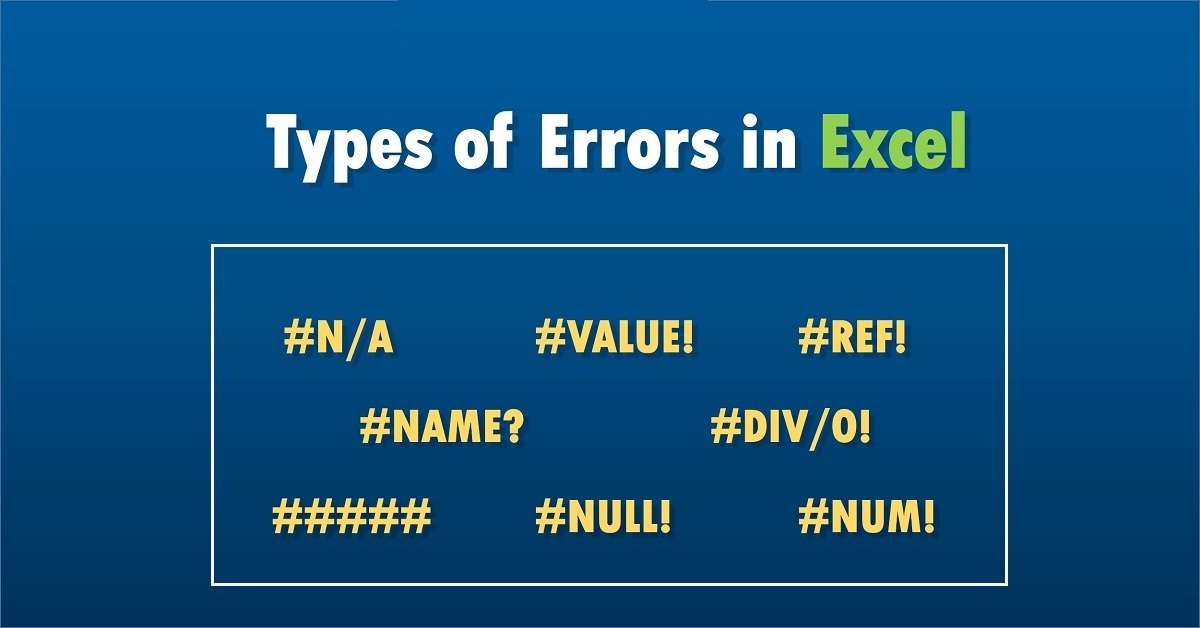
Even experienced users make mistakes in Excel 2013. Here are some common errors:
#VALUE! Error This happens when a formula employs an incorrect data type, such as text within a numerical formula.
#DIV/0! Error A division by zero error occurs when a formula attempts to divide a number by zero, which isn't mathematically possible. To prevent this, review calculations carefully and include error-checking conditions.
#REF! Error This error occurs when a formula refers to an invalid cell, typically happening if a cell reference has been deleted or altered. This results in the formula being unable to find the required data, thus causing an error.
Knowing these common errors can make troubleshooting easier.
Part 4: Excel 2013 File Corrupted? Use Repairit File Repair Today!
Stuck with a corrupted Excel file? A corrupted file can be a significant issue, leading to the potential loss of important data. This can be particularly problematic if the file contains critical work information or cherished personal records. Such situations can cause a lot of stress and inconvenience, making it crucial to find a reliable solution.
Repairit File Repair can help. It operates swiftly and effectively, bringing your data back with little effort. Whether it's a crucial work spreadsheet or a valued personal document, Repairit handles it. The software is user-friendly and straightforward, walking you through easy steps to repair your file.
You don't need to be a tech expert to bring your files back to life. With Repairit, you can trust that your corrupted files will be fixed in no time, allowing you to retrieve your valuable data without hassle.

-
Repair damaged Excel files with all levels of corruption, including blank files, files not opening, unrecognizable format, unreadable content, files layout changed, etc.
-
Repairs all kinds of data stored in damaged Excel files such as tables, charts, formulas, comments, images, etc.
-
Support all formats of Excel files: XLSX/XLSM/XLTX/XLTM/XLS
-
Perfectly repair corrupted files with a very high success rate, without modifying the original file.
-
No limit to the number and size of the repairable files.
-
Support Windows 11/10/8/7/Vista, Windows Server 2003/2008/2012/2016/2019/2022, and macOS 10.12~macOS 13.
-
Except Excel, Repairit also supports all formats of PDF, Word, Excel, PowerPoint, ZIP, and Adobe files.
With Repairit, you can fix corrupt Excel files quickly. Follow these easy steps:
Step 1. Open the software and add the corrupt file.

Step 2. Click on the repair button.

Step 3. Save the repaired file.

Repair Corrupted EXCEL Files

Part 5: Tips to Use MS Excel 2013 Like a Pro
Want to use Microsoft Excel 2013 like a pro? Here are some tips:
- Learn Keyboard Shortcuts Keyboard shortcuts save time and effort. They make navigating Excel 2013 quicker and more efficient.
- Use Conditional Formatting This feature highlights important data. It makes spotting trends and outliers easier.
- Master Pivot Tables Pivot tables help summarize large data sets. They simplify data analysis.
- Utilize Data Validation This tool ensures data accuracy. It prevents errors by restricting the type of data entered in cells.
- Explore Power Query Power Query simplifies data import and transformation. It is a powerful tool for handling large data sets.
- Use Macros for Repetitive Tasks Macros automate repetitive tasks. They save time by performing actions quickly and consistently.
- Keep Data Organized Use tables to keep data neat. Organized data is easier to manage and analyze.
- Regularly Save Your Work Prevent data loss by saving often. Regularly saving your work can avoid losing data in case of an unexpected error.
By following these tips, you can improve your efficiency in MS Excel 2013. Practice makes perfect, so keep experimenting with these features.
Conclusion
Excel 2013 is a powerful tool. It helps with data organization and analysis, making your work much easier. The features offered in Excel 2013 are designed to handle various data-related tasks efficiently. Understanding these features can significantly improve your workflow and productivity.
Start with basic functions. These include simple calculations like addition, subtraction, and using formulas such as SUM and AVERAGE. Gradually move on to more complex tasks. This includes creating pivot tables, using VLOOKUP, and applying conditional formatting. By taking it step by step, you can build your skills without feeling overwhelmed.
Practice regularly to improve your skills. The more you use Excel 2013, the more familiar you will become with its capabilities. Experiment with different features and try out new functions. This will help you gain confidence and proficiency in using the tool. Over time, you will find that tasks that once seemed difficult become second nature.
FAQ
-
Q1: What is the best way to learn Excel 2013?
The best way to learn Excel 2013 is through regular practice and using online resources. Start with simple tasks and gradually work your way up to more complex ones. There are many tutorials, forums, and online courses available that can provide step-by-step instructions and tips. The more you practice, the more familiar you will become with the features and functions of Excel 2013. Hands-on experience is invaluable and will help you understand how to apply various tools and techniques effectively. -
Q2: How can I fix a corrupted Excel 2013 file?
Fixing a corrupted Excel 2013 file can be done easily with the help of Repairit File Repair. This software is designed to handle file corruption issues efficiently. To repair your file, you need to download and install Repairit File Repair, open the software, and add the corrupted file. Then, click on the repair button and save the repaired file. This process is user-friendly and does not require technical expertise. It ensures that your important data is recovered with minimal effort. -
Q3: What are some essential Excel 2013 functions?
Some essential Excel 2013 functions include SUM, AVERAGE, VLOOKUP, and IF. The SUM function allows you to add a range of numbers quickly. The AVERAGE function calculates the average of a range of numbers. The VLOOK UP function helps you find data in a large table by searching for a value in the first column and returning a value in the same row from a specified column. The IF function is used for conditional calculations, where it returns one value if a condition is true and another value if it's false. These functions are fundamental for data analysis and will help you perform tasks more efficiently in Excel 2013.


 ChatGPT
ChatGPT
 Perplexity
Perplexity
 Google AI Mode
Google AI Mode
 Grok
Grok

