Working with DAT to CSV can sometimes feel overwhelming, especially when the formatting doesn’t turn out as expected. To help you tackle this, we’ve compiled straightforward methods and tools to help you with the conversion process. Explore and find the solution that works best for you!
In this article
Part 1. What is DAT and CSV File?
When dealing with data files, understanding their differences can help you choose the right format. DAT files are good but often require specific tools to read, while CSV files are widely recognized and easy to work with for data manipulation. The table below compares these formats to help you better understand their unique features and uses.
| Aspect | DAT File | CSV File |
| Full Form | Data File | Comma-Separated Values File |
| Format Type | Plain text or binary format | Plain text with tabular structure |
| Purpose | Used for storing various types of data, including logs, configurations, or program-specific information | Primarily used for tabular data storage and sharing |
| Structure | Format varies depending on the application that created it | Standardized rows and columns separated by commas |
| Readability | May require specific software to interpret | Easily readable in text editors and spreadsheet software |
| Compatibility | Limited; often tied to specific software | Broad compatibility across spreadsheet tools and database systems |
| Flexibility | Can store raw, unstructured, or custom-structured data | Structured format optimized for data manipulation |
| Common Use Cases | Configuration files, software logs, and raw data storage | Data exchange, analysis, and importing/exporting between systems |
| File Extension | .dat | .csv |
| Data Handling | Complex and may require manual parsing or specialized tools | Easy manipulation using spreadsheet software or programming languages like Python or R |
| Conversion to Other Formats | Requires specific tools or methods based on content | Can be easily converted to Excel, databases, or text formats |
DAT File
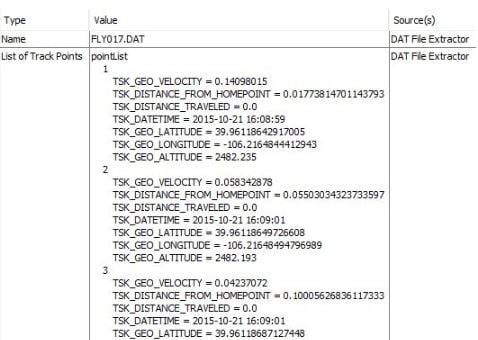
A DAT file is a generic data file that stores information in plain text or binary format. It is commonly used by software applications to hold configuration settings, logs, or raw data for processing. The content of a DAT file varies depending on the program that created it, making it essential to use the right tool or method to read or convert it.
CSV File
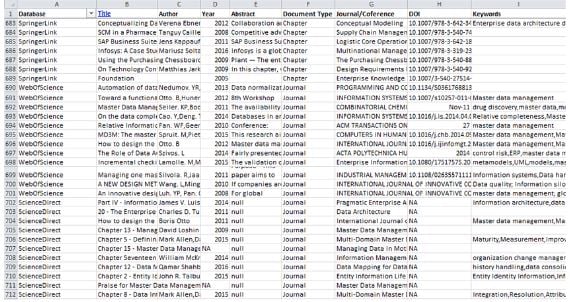
A CSV (Comma-Separated Values) file is a structured text format for storing tabular data. Each line in a CSV file represents a data record, and commas separate the values. Widely supported by spreadsheet software like Excel and Google Sheets, CSV files are easy to read.
Part 2. Why Convert DAT to CSV?
Converting DAT to CSV format is a common need, especially when working with data that requires better organization. So, in this section let's see several reasons why converting DAT to CSV files is good.
- Improved Readability. CSV files organize data in rows and columns, making it easier to view and interpret compared to the unstructured or raw format of DAT files.
- Compatibility with Software. Most tools, like Microsoft Excel, Google Sheets, and database management systems, readily support CSV files.
- Simplified Data Handling. CSV files enable quick sorting, filtering, and searching within datasets, which is challenging with DAT files unless you have specific software.
- Standardization for Collaboration. Data in a commonly accepted format is ensured via conversion to CSV.
- Facilitates Data Analysis. Many statistical tools and programming languages, such as Python and R, have built-in functions for handling CSV files.
Part 3. 3 Methods For Converting DAT to CSV File
Converting DAT files to CSV can be done through various methods, depending on your preferences and the tools available. Whether you prefer manual techniques, software-based solutions, or online tools, each method is available. Below are three effective ways to convert DAT files to CSV.
Method 1. Manual Conversion Using Text Editors
If your DAT file is in plain text format, a text editor can be a simple way to convert it to CSV. This method requires manually editing the file to align its structure with the CSV format. It’s ideal for smaller files or when only minor adjustments are needed.
Here's how to use Text Editor:
Step 1. Locate the clocking device's exported.dat file.
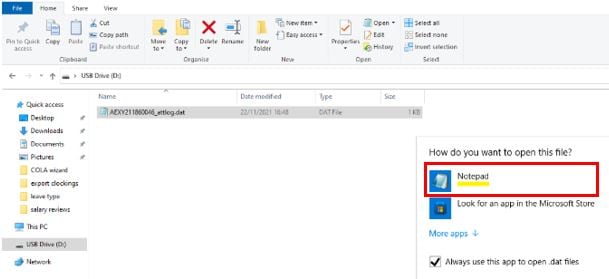
Step 2. You may use Notepad to open the file by right-clicking on it and choosing Open with Notepad.
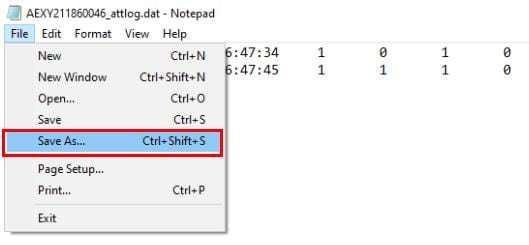
Step 3. Once the file opens, go to the menu and select File and Save As.
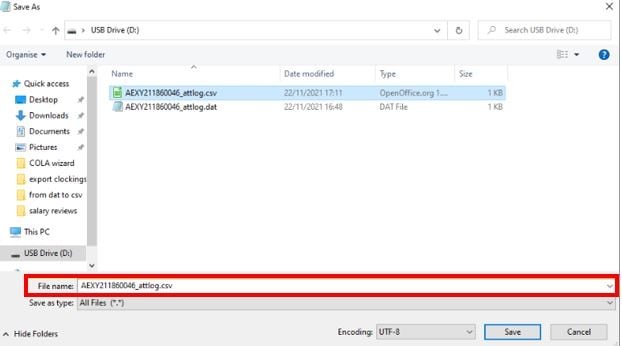
Step 4. Make sure to choose All Files as the Save as type in the "Save As" box.
Step 5. Change the ".dat" file into ".csv."
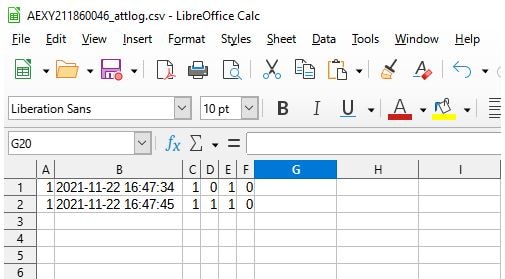
Step 6. Open the downloaded file to see your freshly produced CSV file.
Step 7. Double-click the new file to open it in applications that support .csv files.
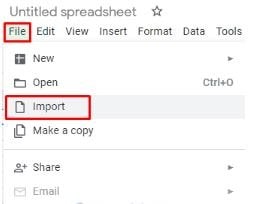
Method 2. Converting DAT to CSV with Spreadsheet Software
Spreadsheet programs like Microsoft Excel or Google Sheets can easily open DAT files and save them as CSV. This method is useful for larger files or when you want to preview and clean the data during the conversion process. Here's how to do the process of converting DAT to CSV in a Spreadsheet:
Step 1. Open a blank Google Spreadsheet.
Step 2. Click on File and choose Import.
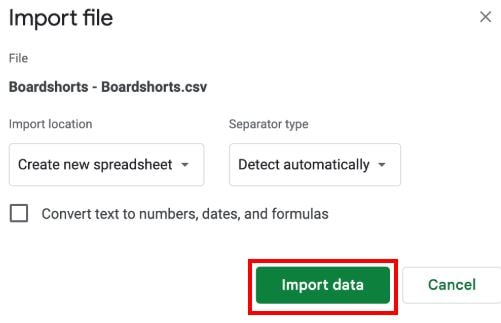
Step 3. Once your Excel file has been submitted, choose Import data.
Step 4. The file will open in the spreadsheet.
Step 5. Choose Comma Separated Values (.csv) after selecting File and then Download.
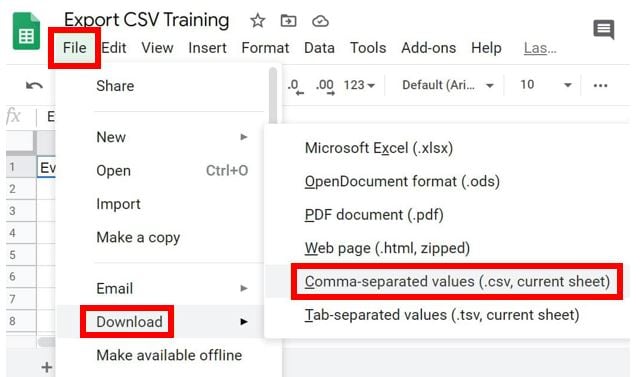
Step 6. Open the CSV file.
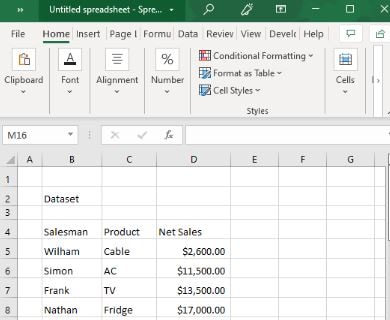
Method 3. DAT to CSV Converters [Online]
Online converters are a quick way to turn DAT files into CSV format without requiring any installations. These tools are ideal for small files or when you need a simple solution to converting a file. Below, we’ll explore two popular options, AnyConv and FreeConvert, and explain how they work.
1. AnyConv
AnyConv is a website that lets you change files from DAT to CSV format. It offers a simple drag-and-drop interface for files up to 100 MB. AnyConv prioritizes data security, automatically deleting files after 1 hour.
Here's how to use AnyConv:
Step 1. Visit AnyConv. Choose which DAT file to upload.
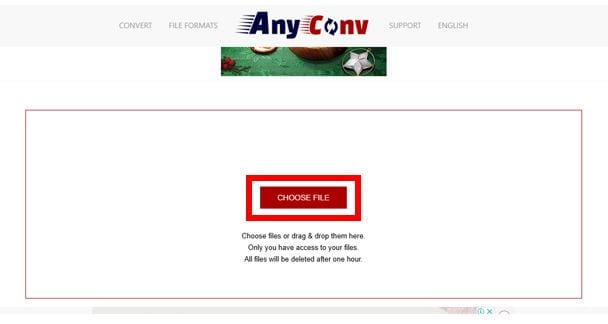
Step 2. Select CSV as the output format. Click Convert to begin the process.
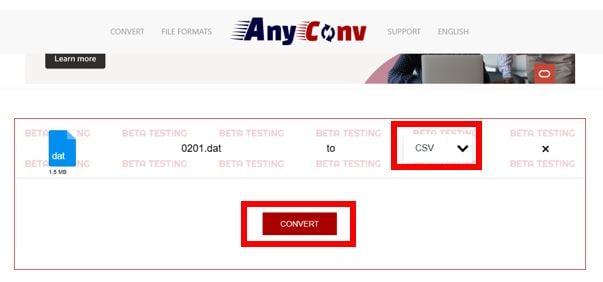
Step 3. Download the converted CSV file once the process is complete.
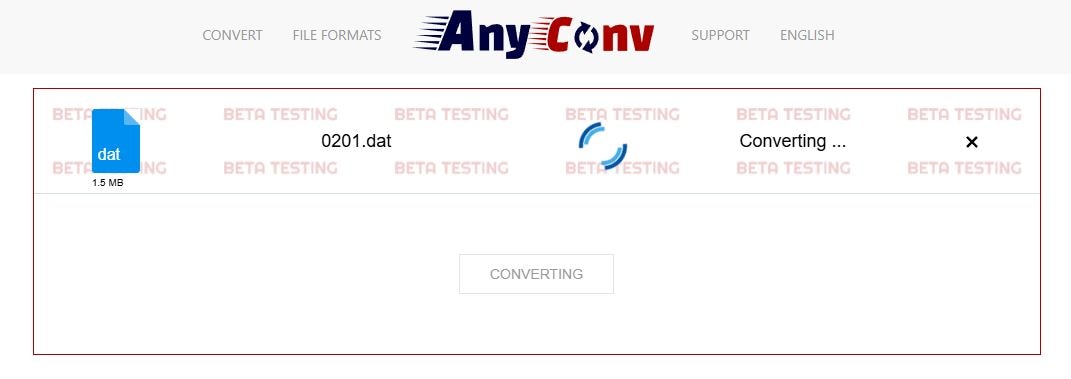
2. FreeConvert
FreeConvert is another reliable option for converting DAT files to CSV online. With its clean interface and multiple file format support, it can help you convert DAT to CSV files. The platform also allows you to convert up to 1GB files.
Here's how to use FreeConvert:
Step 1. Go to FreeConvert. Drag and drop your DAT file or click Choose File to upload it.
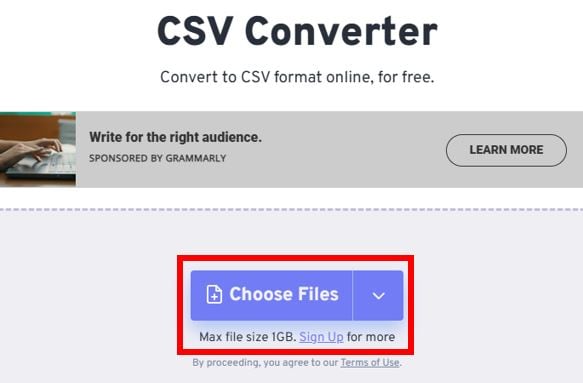
Step 2. Set CSV as the target format. Click Convert to initiate the process.
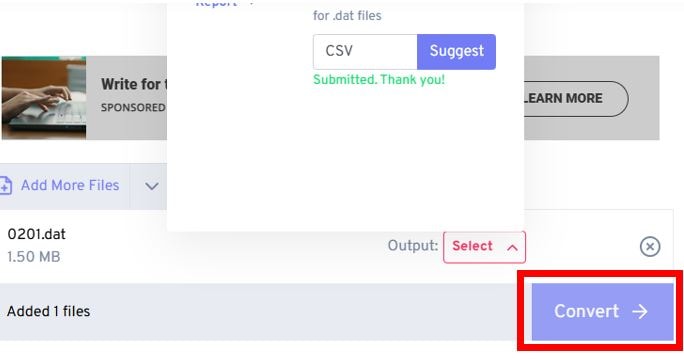
Step 3. Once complete, download the converted CSV file.
Part 4. How to Fix a Corrupted CSV File?
Let me guess: you are here because you have concerns, right? Maybe you are finding ways to convert DAT to CSV or you are facing corruption. Let me tell you that this issue may occur due to interruptions during file saving, incompatible characters, or unexpected software crashes. So, in such cases, retrieving the data is the option we recommend to open the file again.
With more than 20 years of service, Repairit File Repair is a really dependable solution in terms of file corruption issues, including damaged CSV files. When you use this tool, you will see how user-friendly the interface is and how this tool prioritizes keeping the original content of your CSV files.
Let's say you have multiple damaged CSV files there, Repairit can do the batch repairing for you. If you think the files got severely damaged because of the conversion, don't worry because the Repairit Advance Repair function is a hand for severely damaged files. All forms of Excel corruption issues, including unreadable text and unfamiliar formats, may be fixed using this program.
Here's how easy to use Repairit File Repair for your CSV:
Step 1: To submit the corrupted CSV files, click "+Add". Repairit allows you to submit several corrupt CSV files simultaneously.

Step 2: Click "Repair" to start. You are able to observe how Repairit resolves damaged CSV files.

Step 3: To view the results, click "Preview" next to any file's icon. Click "Save" to save the corrected CSV file to your Windows computer if everything is well.

Fix a Corrupted CSV File

Conclusion
We hope this article provides you with clear ideas on how to turn DAT to CSV files. Just keep experimenting with the approaches mentioned here until you find the one that works best for your dataset. Moreover, if you encounter challenges during the conversion, remember to use effective repair tools that can end your problem. Happy converting!
FAQ
Can I convert a large DAT file to a CSV format?
Yes, large DAT files can be converted to CSV, but the method you choose may affect the efficiency. For large files, use spreadsheet software like Excel or an online converter that supports large file uploads.Will converting DAT to CSV affect my data structure?
It can, especially if the DAT file contains unstructured data or custom delimiters. To ensure proper structure, preview the data in a text editor or spreadsheet software before conversion.What if my DAT file contains binary data?
Binary DAT files cannot be directly converted to CSV. You will need to use the specific program that created the DAT file to export it in a readable format first.


 ChatGPT
ChatGPT
 Perplexity
Perplexity
 Google AI Mode
Google AI Mode
 Grok
Grok

