“How would I open a .dat file? I would like to try mod Lego Bionicle Heroes however all the information seems locked inside a .dat file. How would I open this?”
DAT files are versatile containers holding various data types, from videos to PDFs, used across desktop and mobile apps. To access a .dat file, you'll need the right application for text files, videos, and emails.
Here, we'll demystify DAT file types, explaining what they are and how to open them. Let’s begin.
In this article
Part 1. What Is a DAT File Format?
A DAT file is a great generic data file that stores information specific to an application. These files, often found with configuration files like DLLs, are usually hidden in an application's data folders. Unlike specific file types like MP3 or TXT, DAT files do not have a dedicated program for opening them.
DAT files serve various purposes:
- They store program-specific data like configurations or logs.
- They hold multimedia content such as videos, audio, or images.
- They can be email attachments, often containing embedded content.
- They're used for system files like registry backups or configurations.
- Applications generate temporary DAT files for caching or storing temporary data.
- They're utilized for creating backups of important data or configurations.
- They facilitate data transfer between applications or systems.
Part 2. How to Open and Read DAT Files?
DAT files are unique because they don't have an obvious program associated with them. To open a DAT file, you must identify its content type—whether text-based, video-based, or an email attachment. Here’s how different tools can help:
1. Open Text-based DAT Files Using Notepad
For DAT files containing text data, Notepad is an invaluable tool. This simple text editor, which comes pre-installed on Windows, can display the contents of text-based DAT files. By opening the DAT file in Notepad, you can easily view and edit the text data, such as logs or configuration files. This is especially useful for configuration settings or logs generated by various applications.
Here’s how to open text-based DAT files using Notepad:
Step 1: Locate the DAT file on your computer.
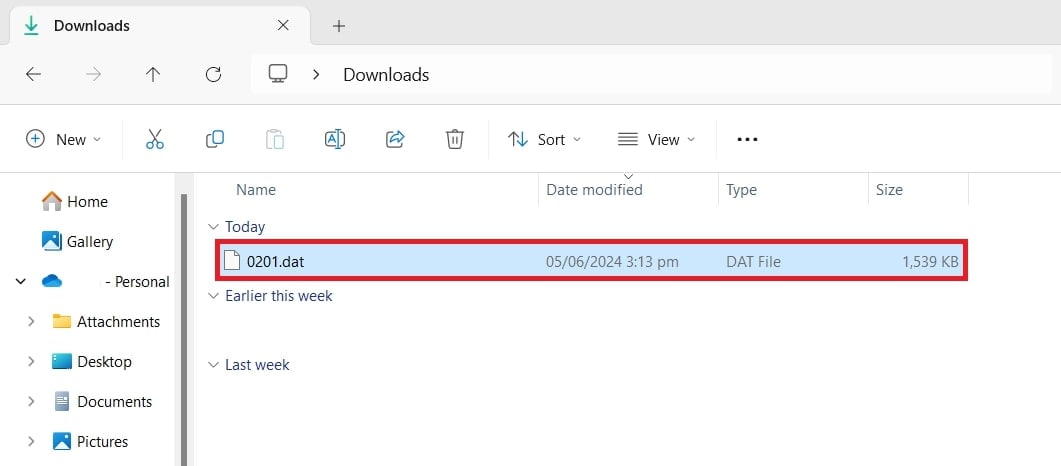
Step 2: Right-click on the DAT file and select Open with.
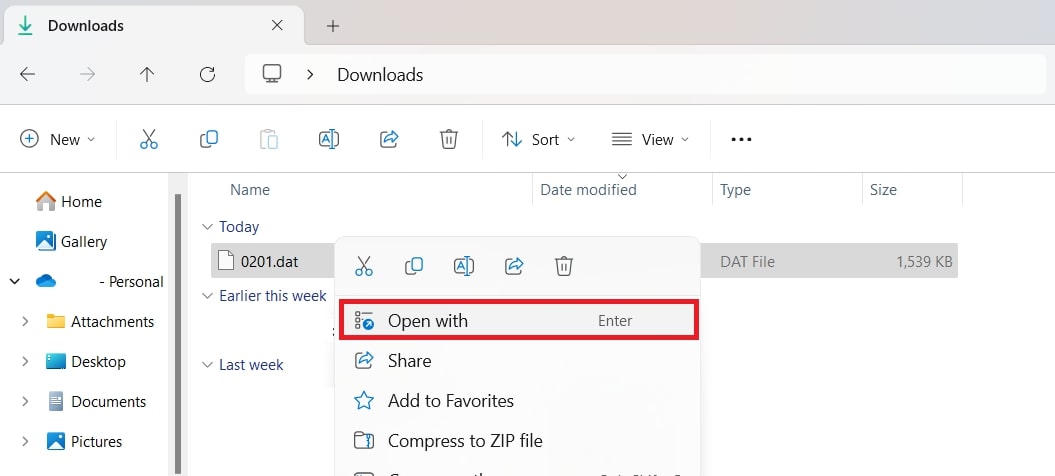
Step 3: Choose Notepad from the list of programs.
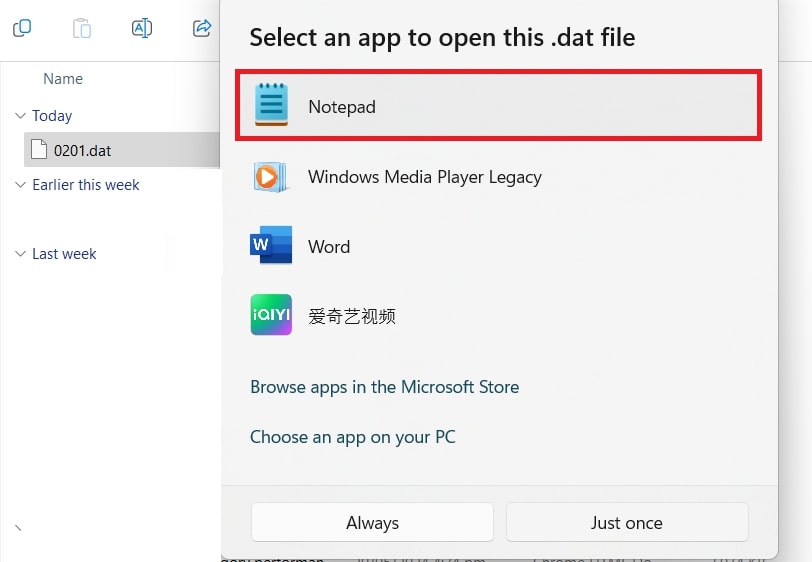
Step 4: Review the file's contents. If it is text-based, you will see readable text in Notepad.
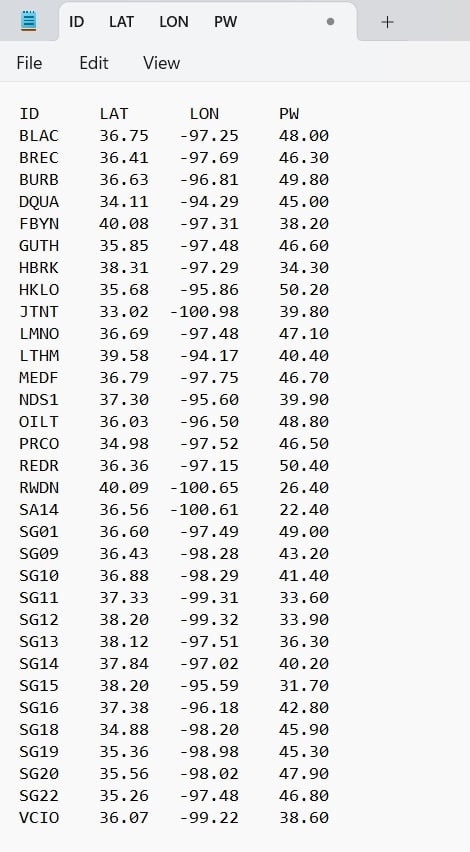
2. Open DAT Video Files Using VLC
VLC Media Player is a free & powerful media player that works with various video file formats, including DAT video files. When a DAT file contains video data, VLC can play the content seamlessly. This makes VLC an essential tool for users who encounter DAT files in multimedia contexts, as it removes the guesswork in determining the file's format.
Follow these steps to open DAT video files using VLC:
Step 1: Install and run VLC Media Player. Open VLC Media Player.
Step 2: In VLC, click the Media menu in the top left corner. Then, select Open File... from the options.
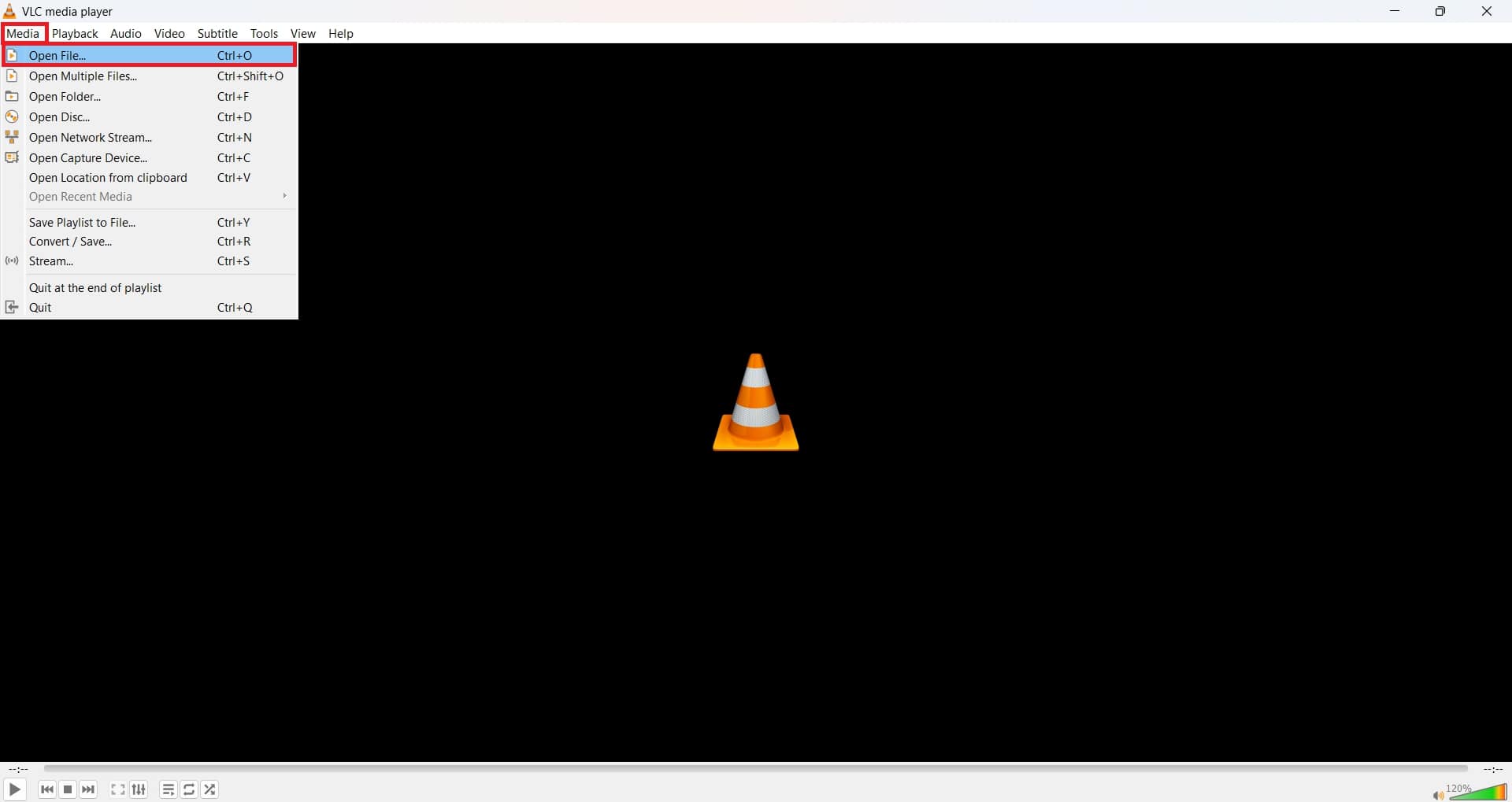
Step 4: Navigate to your DAT file’s location in the displayed file dialog.
Step 5: Open the DAT file you want. Make use of VLC to play videos contained in your DAT files.

3. Open DAT Email Attachments Using Winmaildat.com Opener
A winmail.dat attachment is a regular type of DAT file sent via Microsoft Outlook. These files usually include rich text formatting, embedded objects and other email attachments. In order to access the contents of a winmail.dat file, specialized online tools like Winmaildat.com Opener are necessary.
To view and extract the attached items, these tools decode outlook’s proprietary format. Moreover, this is easy to use– you don’t need any software for this purpose.
How do you open an email with a .DAT attachment using Winmail.dat Opener? Follow these steps:
Step 1: Go to the Winmail.dat opener tool. Either click browse files or drop the DAT files in that field provided for it.
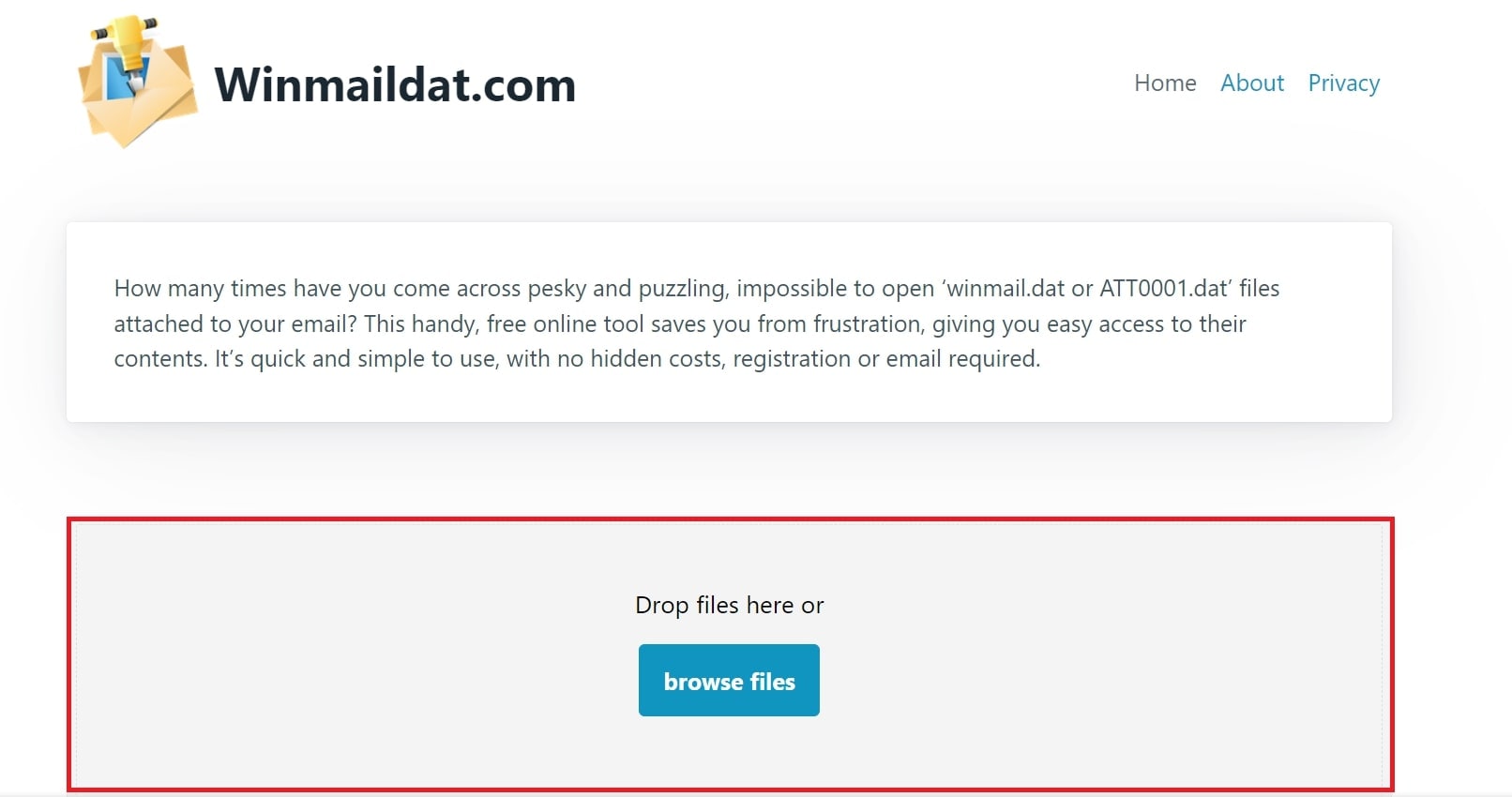
Step 2: See where you saved the winmail.dat file and open it by clicking the Open button.
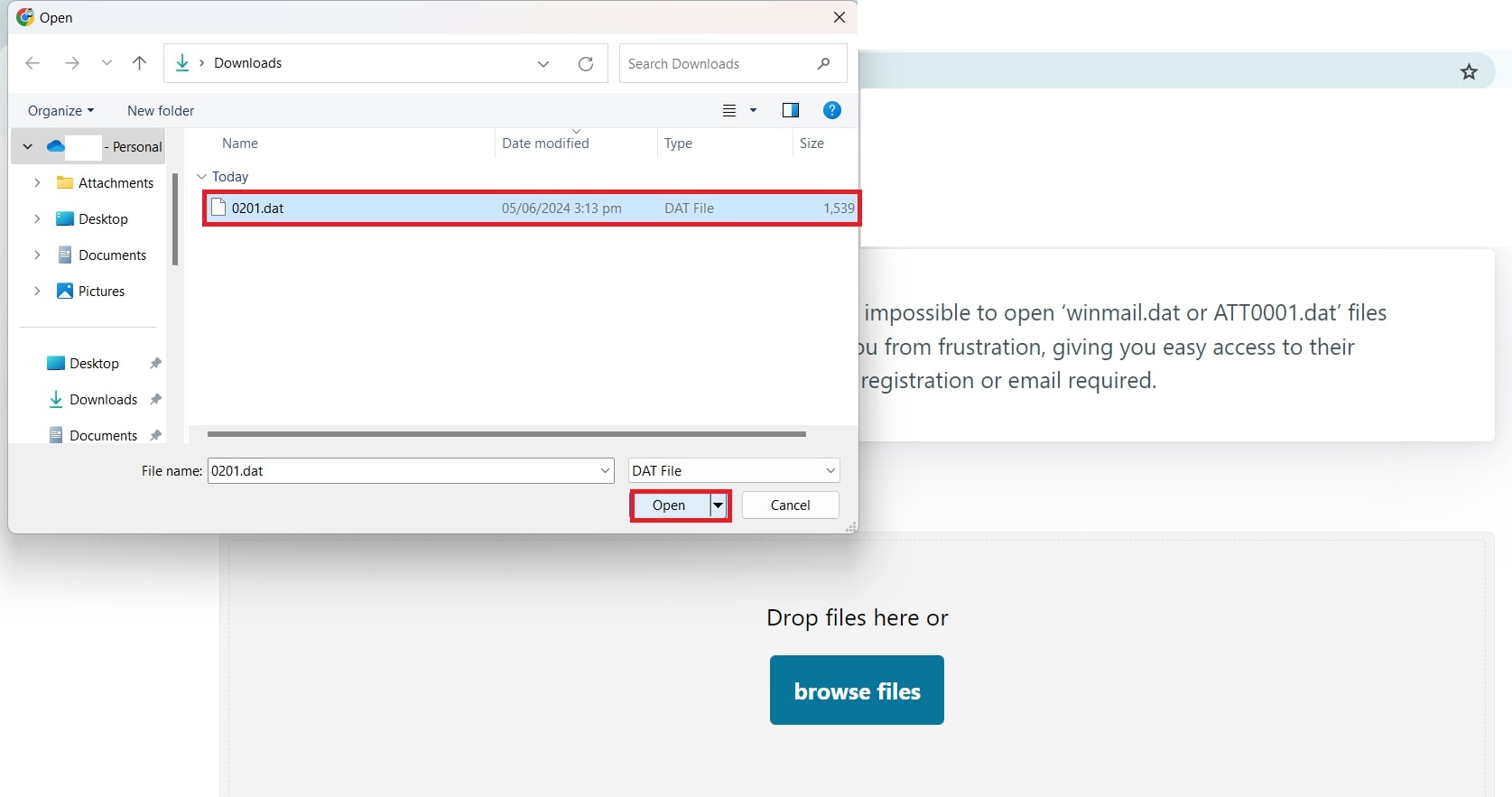
Step 3: This means that now you can see all those attachments or embedded items in winmail.dat since the tool will have decoded its contents. You can also save or extract any needed information from this winmail.dat after decoding it.
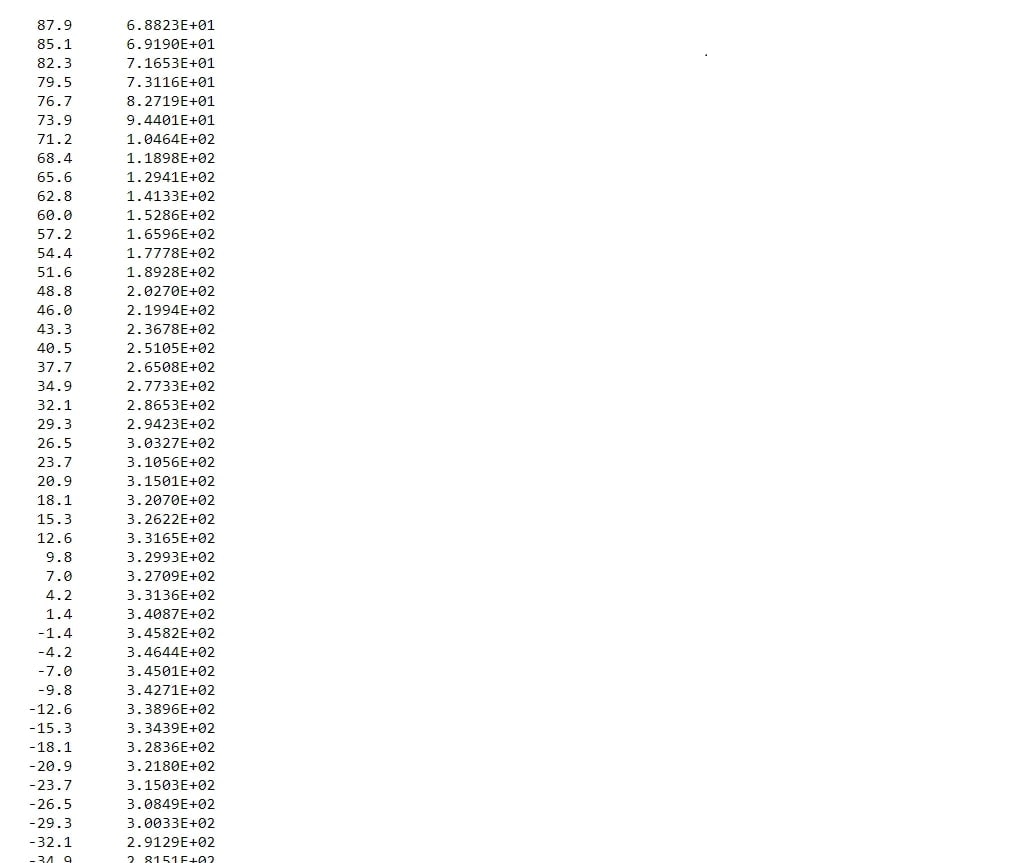
Part 3. How to Repair Damaged DAT Video File?

-
Repair damaged DAT videos with all levels of corruption, such as video not playing, video no sound, out-of-sync video or audio, playback errors, header corruption, flickering video, missing video codec, etc.
-
Repair full HD, 4K, and 8K videos and support 18 popular formats, including DAT, MOV, MP4, M2TS, INSV, M4V, WMV, MPEG, ASF, etc.
-
Repair damaged or corrupted DAT videos caused by video compression, system crash, video format change, etc.
-
Repair critically damaged or corrupted DAT videos available on SD cards, mobile phones, cameras, USB flash drives, etc.
-
Repairit has a quick and advanced scanning mode. You can use either depending on the level of corruption the video file has undergone.
-
No limit to the number and size of the repairable DAT videos.
-
Support Windows 11/10/8/7/Vista, Windows Server 2003/2008/2012/2016/2019/2022, and macOS 10.10~macOS 13.
DAT format videos can sometimes become damaged, especially if there is a sudden power outage during the shooting process on a Canon camera. This can result in corrupted or incomplete video files that are not playable. Repairing these damaged DAT video files involves a process similar to repairing RSV files, which also encounter issues from sudden interruptions.
One effective solution for repairing damaged DAT video files is using Repairit DAT Video File Repair. This tool is designed to handle various video file corruptions and offers an advanced repair option that utilizes a reference file to fix severe damage. This software simplifies the repair process and increases the likelihood of recovering your valuable video content.
Here are the detailed steps for repairing corrupted DAT video files.
Step 1: Open Repairit DAT Video File Repair tool. Click +Add to upload your corrupted DAT video files. It can also repair multiple DAT video files at a time due to its batch-processing feature.

Step 2: Click Repair to begin. The tool will scan the corrupted DAT video files and fix any issues. You can monitor the progress and stop if required.

Step 3: Click Preview to see the results after completing the corrupted DAT video file repair process. Hit Save or Save All to save the repaired DAT video files on a file location.

Repair Damaged DAT Video File Now

Conclusion
To open a DAT file, identify its content type. Text-based DAT files can be opened with Notepad for easy viewing and editing. Video-based DAT files are best handled by VLC Media Player, which supports a wide range of video formats. Email attachments, especially from Microsoft Outlook, require specialized tools like Winmail.dat Opener to decode and access content.
For damaged DAT video files, repair tools like Wondershare Repairit can fix corrupted videos using a complete MP4 file as a reference. Understanding these methods and tools helps users manage and utilize DAT files effectively.
FAQ
-
Can I convert a DAT file to another format?
Yes. You can convert a DAT file to another format if you know the type of data it contains. For example:1. Text to CSV: If the DAT file contains tabular data in text form, you can manually change the extension to .csv and open it with a spreadsheet program.
2. Video to MP4: If it’s a video file, you can use a video converter tool, like online convert, to convert it to a more common format, MP4.
-
How can I edit a DAT file?
Editing a DAT file depends on its content:1. Text Content: Use a text editor like Notepad for plain text DAT files.
2. Binary Data: Use a hex editor, like HHD Software, for binary content.
3. Specific Formats: Use specialized software that understands the file’s format and purpose.
Moreover, DAT files can be shared across different operating systems. However, the ability to open and use them depends on having compatible software on each system.
-
What should I do if I accidentally delete a DAT file?
If you accidentally delete a DAT file:1. Check if the file is in the Recycle Bin (Windows) or Trash (Mac).
2. Use file recovery software to attempt to restore the deleted file.
3. Restore the DAT file from a backup if you have one available.

 ChatGPT
ChatGPT
 Perplexity
Perplexity
 Google AI Mode
Google AI Mode
 Grok
Grok

