RSV (Rich Structured View) files are digital documents used for various purposes, including storing information in a structured format. It can include financial records, reports, and important documents.
Unfortunately, RSV files are not immune to problems, and one of the most troubling issues users face is file corruption. This problem can occur for various reasons, including software errors, hardware malfunctions, viruses, or the passage of time.
This article will help you assess the common causes of RSV file corruption, ways to identify when your files are corrupted, and practical steps to restore your data. Let's get started.
In this article
Understanding RSV File Corruption
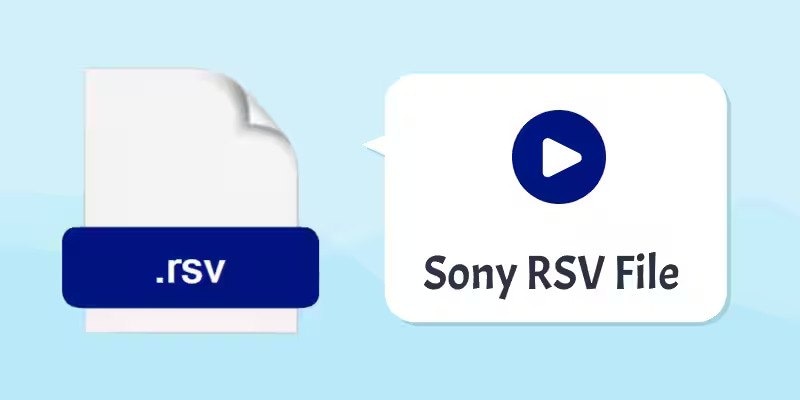
RSV files are typically associated with RSView32 from Rockwell Automation. These files are known as reserve files and are used by various software applications. They don't contain actual data but are created to set aside space on a drive.
However, they come into play when applications face critical errors while creating data files. They end up getting corrupted. Common errors that trigger this safety feature include the following:
- Software Errors: RSV file corruption can often be attributed to software glitches or bugs in programs that create, open, or manipulate these files. These errors may occur during file saving, editing, or conversion processes.
- Hardware Issues: Physical problems with your computer's hardware components, such as hard drive malfunctions or sudden power outages, can lead to RSV file corruption. Improper shutdowns or hardware failures during file operations are common culprits.
- Malware or Virus Attacks: Malicious software, including viruses and malware, can infiltrate your computer and target RSV files, causing corruption or encryption. These attacks can result in data loss or make the files inaccessible.
- Incomplete Downloads: When downloading RSV files from the internet, interruptions in the download process, such as a weak internet connection or server issues, can lead to incomplete downloads, which can cause file corruption.
Due to the mentioned factors, recognizing photo corruption signs early on allows you to take timely action to prevent data loss and ensure the integrity of your files. Below are some of the key signs that can help you identify RSV file corruption, empowering you to respond proactively and minimize the impact of such issues on your digital workflow:
- Error Messages: One of the most apparent signs of RSV file corruption is encountering error messages when opening or accessing the file. These messages may indicate that the file is damaged or cannot be read.
- File Inaccessibility: Corrupted RSV files often become inaccessible. You may find that you cannot open the file, view its contents, or perform any actions.
- Data Loss or Distortion: In some cases, the corruption may not prevent you from opening the file, but it can result in data loss or distort the content within the file. This can make the file unusable or misleading.
Timely action is important when you suspect RSV file corruption. Thus, read the following sections to restore corrupted RSV Files.
How to Open RSV Files
Opening RSV files can be straightforward if you have the appropriate software and know the steps involved. RSV files are often used to serialize and store resource data in various applications, and their compatibility can vary depending on the software used to create them.
There are various RSV opener programs available for repairing RSV files. We've selected compatible ones that will likely work with Sony RSV files. Try to see if they can help you fix your Sony RSV files.
Here's the list of recommended RSV file viewers for your Sony RSV files that can help you open or repair them:
If you don't have the right software, your computer may show you a message like "How do you want to open this file?" on Windows or a similar message on Mac, iPhone, or Android.
If you can't open your RSV file the usual way, try this:
- Right-click or long-press the file.
- Click "Open with" and pick an application to open it. You can also open an RSV file directly in your web browser.
- Drag the RSV file and drop it onto the browser window.
Repair Corrupted RSV File Effectively with Wondershare Repairit
As previously stated, a quick method exists to restore your RSV files. Familiarizing yourself with leading file repair software such as Wondershare Repairit is recommended. This exceptional software is proficient at repairing damaged or corrupted RSV files.
Wondershare Repairit can efficiently retrieve your RSV files within a brief time frame. Additionally, Repairit exhibits compatibility with major Windows and Mac operating systems.
One important thing about RSV file openers is that their user interface can be tricky, especially for beginners. But Repairit has an easy-to-use interface that even people with limited computer knowledge can use. It can repair RSV files with a simple one-click process.
Here are some features of Wondershare Repairit:
- It works with various storage devices like cameras, SD cards, phones, hard drives, etc.
- Events like sudden power surges and failures, computer system crashes, updating errors, etc., can cause videos, photos, or other files to be damaged. The Repairit data repair tool can deal with all corruption scenarios and efficiently fix these damaged or corrupted files regardless of format and storage devices.
- Repairit's success rate in fixing files is much better than its competitors, making it popular and well-regarded.

Wondershare Repairit - Sony RSV File Repair
1,010,994 people have downloaded it.
-
Repair damaged videos with all levels of corruption, such as video not playing, video no sound, out-of-sync video or audio, playback errors, header corruption, flickering video, missing video codec, etc.
-
Repair videos of diverse formats, including RSV, MOV, MP4, M2TS, MKV, MTS, 3GP, AVI, FLV, MXF, KLV, INSV, M4V, WMV, MPEG, ASF, etc.
-
Repair damaged or corrupted videos caused by video compression, system crash, video format change, etc.
-
Repair critically damaged or corrupted videos available on SD cards, mobile phones, cameras, USB flash drives, etc.
-
Repairit has a quick and advanced scanning mode. You can use either depending on the level of corruption the video file has undergone.
-
No limit to the number and size of the repairable videos.
-
Support Windows 11/10/8/7/Vista, Windows Server 2003/2008/2012/2016/2019/2022, and macOS 10.10~macOS 14.
A Comprehensive Guide to Repair Corrupted RSV File
It's frustrating when your RSV files crash while working on them. But don't worry, because Wondershare Repairit can easily fix these problems. It offers a quick, easy-to-use, and effective solution for repairing damaged RSV files on Windows and Mac.
Follow the steps below to use it:
Step1Start Wondershare Repairit
To fix RSV files, open Wondershare Repairit on your Windows or Mac computer.
Step2Add Corrupted RSV Video Files
Add corrupted videos to the software by clicking the +Add button.

Step3Repairing RSV Video Files
Once you've added the broken videos, the screen will display details about each one:
- File name
- Saving path
- Size
- How long the video is
- Quality
- What camera was used
Now, click the Repair button to start repairing the videos.

After the repair, a window will pop up, asking you to save and preview the fixed videos. Just click OK to save them.

Step 3.1: Preview the Fixed RSV Video Files
Press the Preview button to watch the videos that got fixed. This way, you can ensure they're the real, fixed ones before saving them.

If the fixed videos look good, click Save and pick where to save them. Just don't save them in the same place where they were broken.

Save the fixed videos'll take a few seconds, so be patient.

Step 3.2: Advanced Repair - Using a Sample Video
If your video is in really bad shape or the repaired version isn't up to your expectations, you can go for the Advanced Repair option to do a more pro-level fix and get it back to perfect.

First, click on the folder icon and add a sample video for repair. This sample video should be a valid file with the same device and format as the messed-up one. The Advanced Repair mode takes info from the sample file to fix the damaged video.

Next, Repairit will check whether the corrupted and sample videos can work with the Advanced Repair function.
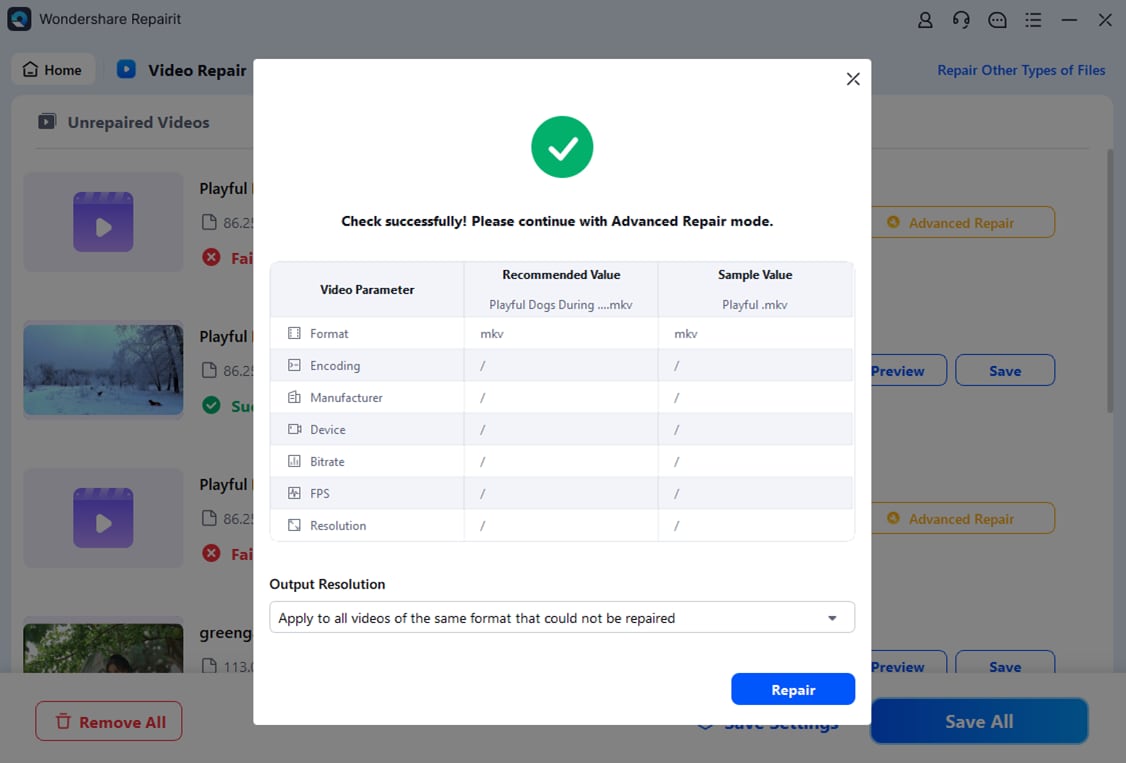
Then, hit the Repair button, which will take some time to finish the advanced video repair. When it's done, a new window will pop up to let you know the process is complete.
Step4Save the Fixed RSV Video Files
You can double-click on the fixed videos to check their quality. If they look good, press Save and pick where to store them on your Windows computer. Just don't save them in the same spot where they got corrupted.

Conclusion
Now that you understand the basics of RSV files and how to open them, it's time to try it. In this guide, we've talked about RSV files and how to fix them easily. With Wondershare Repairit, you can effortlessly get back your Sony RSV files just as they were, with no loss in quality. So, don't hesitate any longer and begin restoring those RSV files.
FAQ
-
What causes an RSV file to become corrupted?
There can be several reasons why an RSV file might become corrupted. It could be due to issues like improper shutdown of the system, virus attack, power outage during file transfer, or application errors. -
How can I prevent RSV file corruption in the future?
You can prevent RSV file corruption by regularly backing up your data, using reliable power sources to avoid sudden shutdowns during file transfers, keeping your system free from viruses and malware, and correctly using the applications that handle RSV files. -
Is it possible to repair a corrupted RSV file without any software?
While there are software tools available that can repair corrupted RSV files, it's also possible to attempt a manual repair. However, this can be complex and risky if you're not familiar with the file structure and system processes involved. In some cases, antivirus software may also be able to recover quarantined files. Alternatively, looking for an online tool like Wondershare Repairit Video Repair Online is also a good choice. You can use it to repair more than 10 video formats effortlessly.


 ChatGPT
ChatGPT
 Perplexity
Perplexity
 Google AI Mode
Google AI Mode
 Grok
Grok

