When you’re in the final moments of a tightly contested FIFA 23 match, the scoreline is level, and every pass carries the weight of victory. You spot the perfect opening and just as you prepare to take the shot, the screen freezes, and the application shuts down entirely. This FIFA 23 crashing isn’t a rare scenario for regular players, but it does disturb the entire flow of the game.
Now, the need to resolve these crashes is more than a matter of convenience; it is essential for preserving the fairness of gameplay. For an uninterrupted performance on FIFA 23, explore the following article, packed with all workable solutions. As you keep on reading, you’ll find the potential causes behind this FIFA 23 crashing issue. In the end, we’ve even introduced a professional program to repair your FIFA-related files.
In this guide
Part 1. Why is FIFA 23 Crashing? Learn Potential Causes
For a recurrent FIFA 23 crashing inconvenience, go through the potential causes and avoid this repeated disruption in the future:

Game Files are Outdated: Failure to update your FIFA 23 installation to the latest version can cause stability problems and crashes. Although EA often provides patches to fix these issues, one can miss them, which can cause game crashes abruptly.
Corruption in Game Data: Intensely corrupted or damaged game files often result from interrupted downloads or system crashes during updates. This corruption in game files can make FIFA 23 unstable, resulting in freezing and failure at launch or mid-game.
Issues with Graphic Drivers: As a fact, FIFA 23’s high-quality visuals rely heavily on your GPU, and so incompatible graphic drivers can cause unexpected crashes. The issue arises when the drivers fail to communicate with the game's rendering engine, creating conflicts that disturb the entire gameplay.
Hardware Overheating: When your PC or console gets too hot, it could automatically close the game to avoid any damage that would be permanent. Even bad ventilation or long gaming without any breaks in between can cause this overheating.
System Resources Aren’t Sufficient: The PC or console that runs low on available RAM, VRAM, or storage space, FIFA 23 may struggle to operate. It's a common issue when playing on older hardware or when multiple demanding applications are accessed at the same time.
Part 2. How to Stop FIFA 23 Crashing: 6 Solutions for Football Enthusiasts
With the cause clear now, head to the proven fixes that can help put a stop to FIFA 23 crashing once and for all:
Solution 1. Ensure You Meet the System Requirements
FIFA 23's high-quality visuals and realistic physics demand a certain level of processing power and graphics capability. Once your hardware falls short, you may experience not only crashes but even stuttering or long loading times.
For this, confirm that your system meets or surpasses these requirements to run the game without overloading your CPU or RAM limits. Provided below are the minimum and recommended system requirements for your better understanding:
| Specifications | Minimum Requirements | Recommended Requirements |
| Operating System | 64-bit Windows 10 | 64-bit Windows 10 |
| Processor | Intel Core i5 6600k or AMD Ryzen 5 1600 | Intel Core i7 6700 or AMD Ryzen 7 2700X |
| Memory | 8 GB | 12 GB |
| Graphics card | NVIDIA GeForce GTX 1050 Ti or AMD Radeon RX 570 | NVIDIA GeForce GTX 1660 or AMD Radeon RX 5600 XT |
| DirectX | Versione 12 | Broadband Connection |
| Hard-Drive Space | 100 GB | 100 GB |
Solution 2. Run Origin as an Administrator
Opening Origin with administrative permission gives the launcher full access to the files and system resources it needs to operate. Without these permissions, complex game files or updates might be blocked by Windows' built-in security feature, leading to FIFA 23 crashing.
Plus, granting Origin elevated rights guarantees that FIFA 23 can run in a stable environment with fewer interruptions caused by permissions. Read the instructions and learn how to run Origin as an administrator:
Instructions: First, close both FIFA 23 and Origin completely, and then locate the “Origin” shortcut on your desktop. Once found, right-click the shortcut and choose the “Run as Administrator” option from the context menu. Later, if prompted by the User Account Control (UAC) window, press the “Yes” button and relaunch FIFA 23.
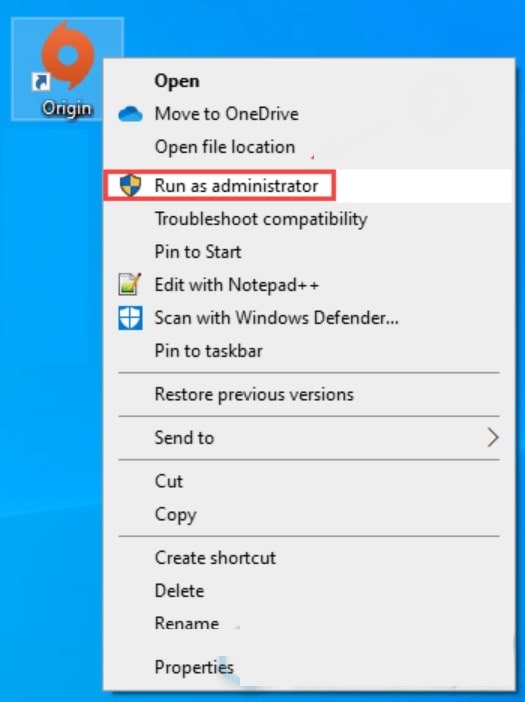
Solution 3. Close GeForce Experience (For NVIDIA Users Only)
GeForce Experience is made to optimize games, deliver updates, and offer features like in-game overlays or recording. On the flip side, these same features can occasionally conflict with FIFA 23’s real-time processes, consuming system resources.
To avoid any inconvenience or issues like FIFA 23 crashing, closing it removes every potential conflict, freeing up GPU and CPU resources. Adhere to the given instructions and learn how to close GeForce Experience:
Instructions: Look for “Task Manager” in the search bar on your Windows and access the “Processes” tab from the left panel. Next, scroll through the list to find “NVIDIA GeForce Experience” and right-click it once found. Now, choose the “End Task” option from the drop-down menu and restart FIFA 23 to test for stability improvements.
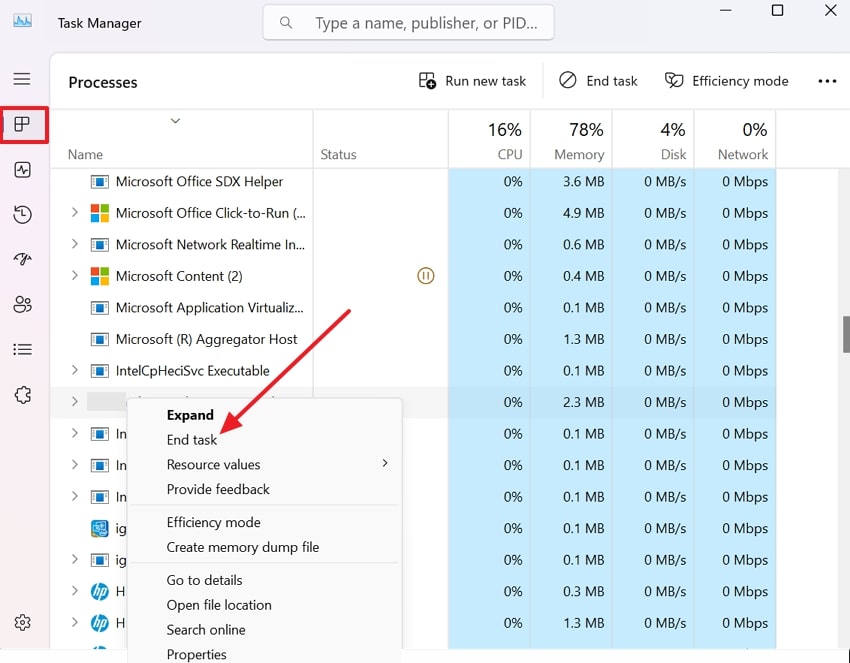
Solution 4. Reinstall Graphics Drivers
If the communication bridge built due to the graphic drivers is corrupted or outdated, you might experience sudden FIFA 23 crashing. It's better to reinstall your graphics drivers to remove these corrupt files and access the latest version, meeting FIFA 23’s performance demands.
This even helps your GPU process the game’s advanced graphics and minimize compatibility issues after FIFA 23 updates. To do so, explore the manual and get sorted:
Step 1. Access the “Device Manager” and expand the options of your Graphics Drivers from “Display Adapters” to select the “Uninstall Device” option. Following this, you’ll be able to uninstall the already installed graphics driver to reinstall it later.
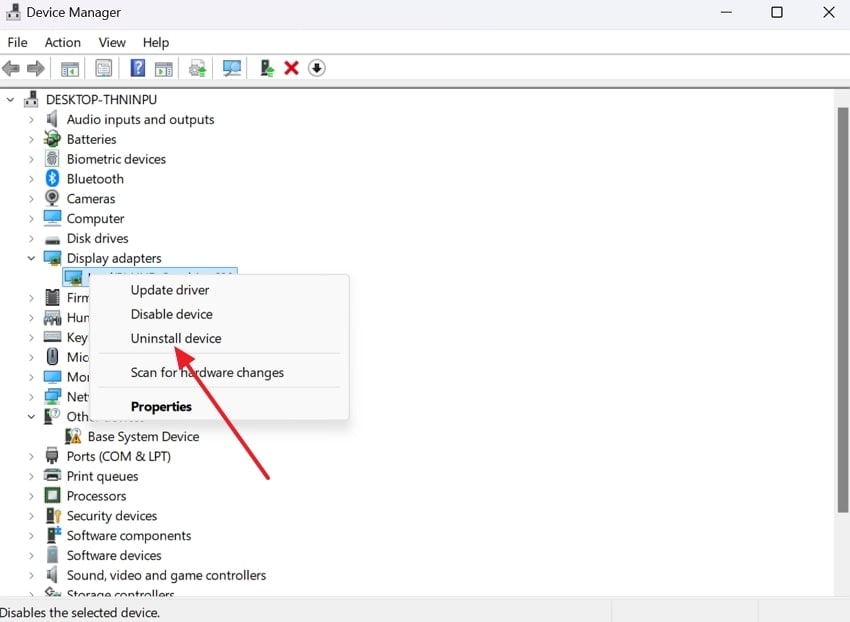
Step 2. Now, browse the official website for NVIDIA GeForce Drivers and press the “Download Now” button to reinstall the updated driver.
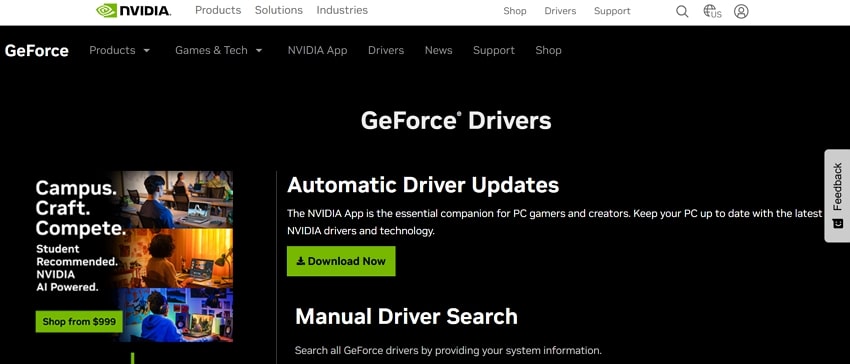
Solution 5. Verify the Game Files
It is seen that FIFA 23 game files might become corrupted or altered due to interrupted updates or storage issues. For this, verifying the game file is a pre-built feature on Steam that scans your installation and compares it to the latest version. It's even a better option than a complete reinstallation, guaranteeing that FIFA 23 is restored to a stable state. Follow the tutorial to resolve FIFA 23 crashing with verified files:
Step 1. Gain access to Steam and navigate to the “Library” tab from the top toolbar. Next, scroll through the list of games and right-click on “FIFA 23” to choose the “Properties” option from the menu.
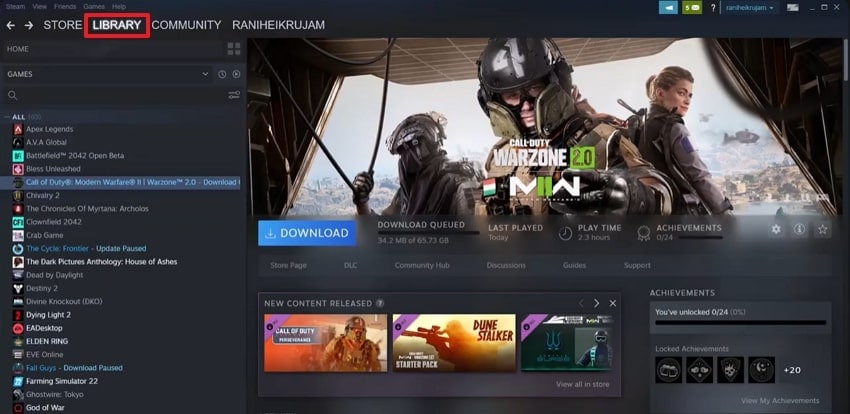
Step 2. Now, press the “Local Files” option for the game and click the “Verify Integrity of Game Files” option. Wait for the scan to be completed and then relaunch FIFA 23 to check if the crashing issue is solved.
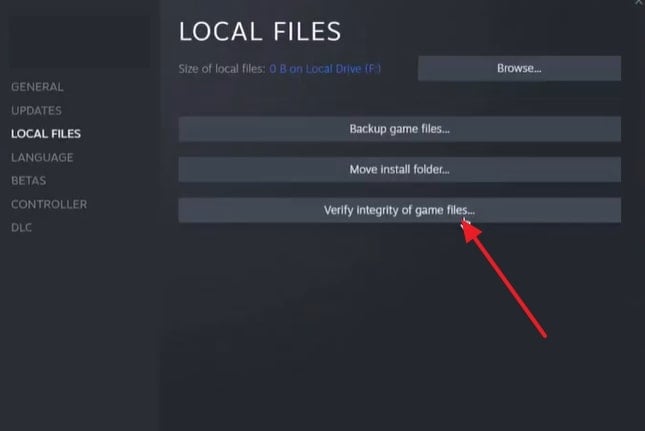
Solution 6. Delete the Local FIFA 23 Settings File
FIFA 23 itself stores personal setting files that contain your customized preferences, such as profile-specific configurations. Even though these setting files improve the gameplay experience, they can sometimes become corrupted due to incomplete saves.
For a frequent FIFA 23 crashing issue, you can try deleting these files to generate a fresh default version upon launch. Try this method by following the stepwise manual provided below for better understanding:
Step 1. Open your FIFA 23 game menu, choose the "Customize" option, and then select the "Profile” option for settings files.
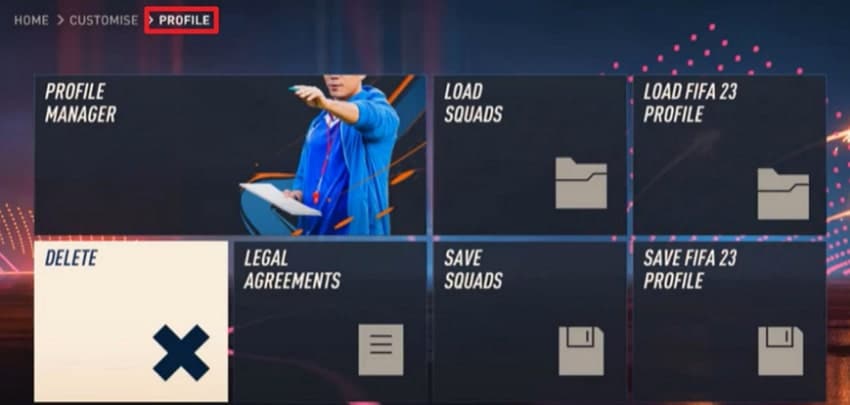
Step 2. Under the Profile, press the “Delete” section to reveal your Settings Files (usually named Personal Settings 1).
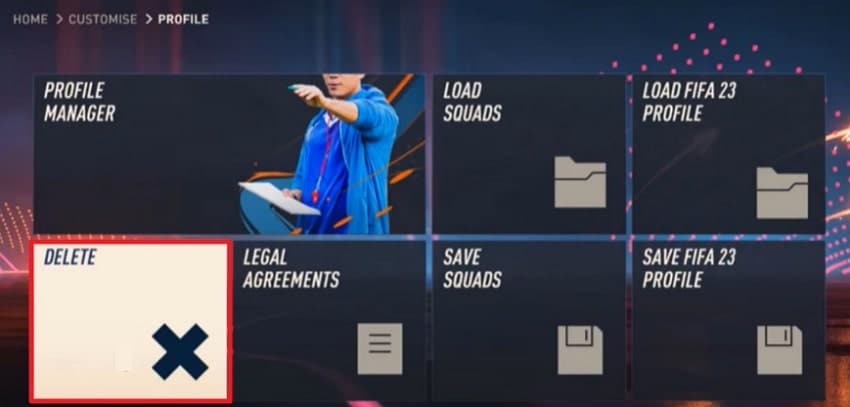
Step 3. After this, locate your settings file, right-click it, and select the "Delete" option to remove it. Following this, your settings files will be deleted, but will remain safe in the EA server for any future use.
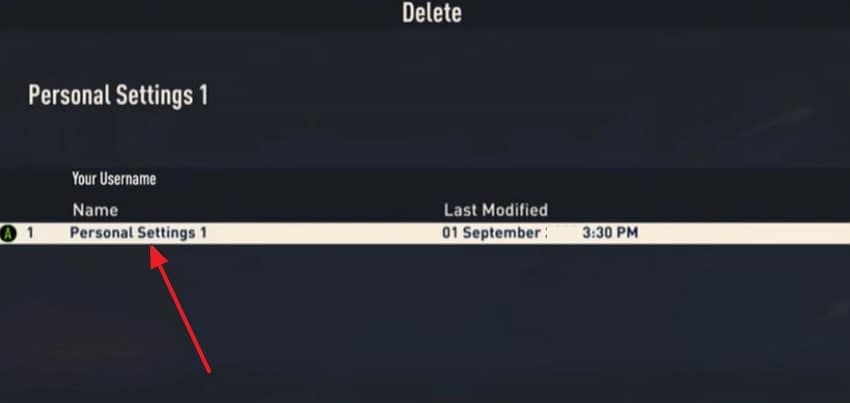
Pro Tip. Repair Other FIFA 23 Related Files to Enjoy Smooth Gaming
Even after fixing the obvious causes of the FIFA 23 crashing issue, hidden corrupted files can still lie in the background, making things worse. These could be damaged saved squads, or glitched career mode data that only a platform like Repairit can handle. The repair program allows gamers to fix game executable files with proper functioning without demanding a reinstall. Plus, you are allowed to add multiple broken files for a batch repair on the go.
Its patented AI examines the structure of corrupted files, detects flaws, and reconstructs the content to restore its usability. This repair program enables users to fix their game videos if any damage is encountered after recording. With Repairit, you can restore any audio file containing in-game soundtracks or commentary to its original state. The possibilities are endless because gamers are allowed to restore game-related image files used in game animations.
Key Features

-
Preview Repaired Game Files: After completion of the repair process, you can view your repaired files to confirm their integrity before saving.
-
Retrieves Word Documents: The software enables users to repair unreadability or corruption in their Word files without altering the originals.
-
Fixes Excel Files: This repair program allows you to restore corrupted formulas, charts, and content in damaged Excel files.
A Simple Manual to Repair FIFA 23 Related Files via Repairit
Instead of directly diving into your gaming session, it's worth making sure that there is no hidden file waiting to cause FIFA 23 to crash. If found, follow the given manual and get them all sorted at once through Repairit:
Step 1. Commence the Program and Add FIFA 23 Broken Files
Download the program, access the “More Types Repair” tab, and press the “Start” button from the Document Repair tool.

Step 2. Insert All the Damaged FIFA 23 Corrupted Files
Afterward, hit the “Add” button to insert all your corrupted FIFA 23 game files and repair them simultaneously.

Step 3. Begin the Repair Process on FIFA 23 Files
Next, click the “Repair” button at the bottom right corner and initiate the repair process on all the FIFA 23 files. Once completed, preview your repaired files and press the “Save” button to export all.

Resolve FIFA 23 Crashing Issue

Conclusion
In conclusion, minor issues like FIFA 23 crashing evoke an unexpected annoyance, especially when they happen at a tense scene. Anyhow, you’re sorted through the proven solutions discussed in the article above, regardless of the crashing cause. When a crash isn’t caused by the main game installation but due to corrupted files, refer to Repairit.
FAQ
-
Why is FIFA 23 crashing on my laptop but not my desktop?
When the game is only running on your desktop but crashing on your laptop, then chances are that the problem is related to hardware constraints. The non-gaming laptops are more likely to have weaker GPUs, smaller amounts of available VRAM, and low cooling ability. Your laptop could have integrated graphics rather than a dedicated GPU, which cannot cope with the rendering requirements of FIFA 23. -
Why does FIFA 23 crash when connecting to EA servers?
FIFA 23 might crash when connecting to EA servers due to network instability or any account synchronization errors. Issues with your EA account, such as incomplete profile data or a mismatched game version, can activate errors during server connection. Even firewall or antivirus settings can block FIFA 23 from communicating with EA servers, causing abrupt terminations. -
Could FIFA 23 crashes be linked to EA Anti-Cheat?
EA Anti-Cheat is programmed to check your system against the use of cheating tools or illegal alterations. Since it is deeply integrated into your system, it may occasionally conflict with valid software or certain security settings. To address FIFA 23 crashing, make sure your EA Anti-Cheat installation is up-to-date and run the game with administrator permissions.


 ChatGPT
ChatGPT
 Perplexity
Perplexity
 Google AI Mode
Google AI Mode
 Grok
Grok

