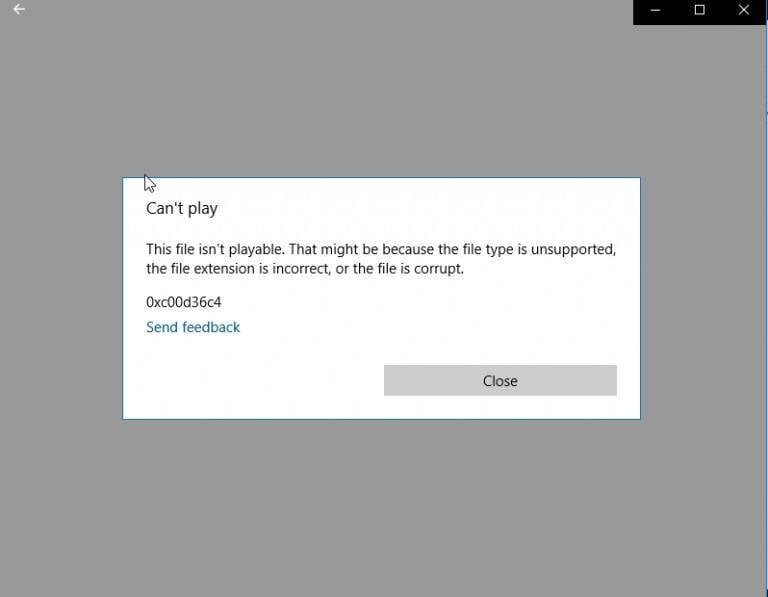
If you encountered this error and have no idea what it is; The 0xc10100be video error generally occurs when your device, irrespective of your operating system, can't play your video file.
Several things could cause this error, and a few things can be done to handle this video error. From this article, you will learn how to fix this problem and get your video file(s) working once again. More persons than few have reported this particular error on forums and communities, so you are not alone.
This post covers the common causes of the 0xc10100be video error and how to fix it.
In this article
Part 1. Common Causes of Error Code 0xc10100be
The reasons you got the error with code 0xc10100be could be one of the following:
- Incorrect file extension
- Unsupported file
- Corrupted video file
- No available codec
Let's check them one by one:
1. Incorrect File Extension
This is usually the case if you renamed your movie file without properly converting it with a dedicated video conversion software or tool. While some media players may automatically detect and fix this issue by detecting the real MIME type of the video file —many others do not.
One way to detect this is to view the details of the file in question with a good file manager to see if the file extension matches the mime type. Renaming the file with the proper file extension may fix your file.
2. Unsupported File
Media players may support many video MIME types, but not all of them. First things first, ensure that your media player supports the file you want to play.
3. Corrupted Video File
This is usually the case. Your video file may be corrupt as a result of many issues which may include;
- Header corruption
- File system corruption
- Video section corruption
- Sound section corruption, etc.
When your video file has any of the issues above, it may result in your media player being unable to play your video file.
4. No Available Codec
Video codecs are software programs embedded in media players for handling various video formats. They are responsible for compressing and decompressing your digital video. If the video codecs available on your player are incompatible with the video format, it could raise an error. One sure sign of this defect is if audio plays and videos don't.
Downloading the appropriate codec file could fix this issue in most cases. This article covers how to do just that. Read on to the next section.
Part 2. Fix Through Update Codecs of Windows Media Player
Follow the steps below to set up your Windows Media Player to automatically update video codec files;
Step 1: Click the "Tools" from the menu above your media player.
Step 2: Click "Options".
Step 3: Click on the "Player" tab and click on the "Download codecs automatically check box" option to select it.
Step 4: Click OK.
Retry playing your file. If your player prompts you to install a codec file, simply click install.What's more, if you are looking for a way to trim or generally edit your videos on Windows Media Player, this post- cut video in Media Player will help you to achieve.
Part 3. Fix 0xc10100be Video Error Caused by Corrupted Video
If your video issue persists, you should consider using dedicated software such as the Wondershare Repairit tool to fix your video. The following are its main features:

Wondershare Repairit - Video Repair

-
Repair damaged videos with all levels of corruption, such as video not playing, video no sound, out-of-sync video or audio, playback errors, header corruption, flickering video, missing video codec, etc.
-
Repair full HD, 4K, and 8K videos and support 20+ popular formats, including MOV, MP4, M2TS, MDT, RSV, WMV, MPEG, DAT, etc.
-
Repair damaged or corrupted videos caused by video compression, system crash, video format change, etc.
-
Repair critically damaged or corrupted RAW/Log/HDR videos from professional cameras such as Blackmagic Design, RED Digital, and ARRI, etc.
-
Repairit has a quick and advanced scanning mode. You can use either depending on the level of corruption the video file has undergone.
-
No limit to the number and size of the repairable videos.
-
Repaired videos are more compatible with professional editing software such as DaVinci, Composer, Final Cut Pro, and Premiere Pro.
-
Support Windows 11/10/8/7/Vista, Windows Server 2003/2008/2012/2016/2019/2022, and macOS 10.13~macOS 15.
Clear steps and images to guide you are provided below. Wondershare Repairit offers two repair modes: quick and advanced video repair modes.
To recover damaged video files, simply follow the steps described below.
Step 1: Install Wondershare Repairit Video Repair tool
Download and install the software if you don't have it already installed.
Step 2: After launching the software, open the location of the corrupt video file. Next, you click the "+Add" button to upload the video from the location. This would start the process of fixing the damaged files.

Step 3: Select all videos you want to fix from the list of videos you added and click the "Repair" button, then wait for the video repair process to finish.

Repairit will show you the progress bar for each of the files being fixed.
With it done, you can preview and save the repaired video.

The steps above are for the quick repair mode.
If your video wasn't fixed by the Quick Repair Mode or you didn't like the repaired video quality, you should try the "Advanced Repair" mode by clicking "Advanced Repair" in the preview interface.
Step 1: Upload the video file again and click "Advanced Repair" and Upload a working file created by the same device.

Step 2: Save and wait. Wait for the repair process to complete.

All good! You should have a working video file by now! Otherwise, please proceed to Part 4 of this article.
Attention:
If your damaged video is smaller than 3GB, you can try the online version of Repairit Video Repair to repair and restore your video online with ease.
Part 4. Fix 0xc10100be Video Error On Windows Using VLC
If you encountered this error when using VLC Media Player on Windows 10/11, follow the steps below; it should help fix this error. 2 Methods are suggested below; if one doesn't fix your error, please proceed to the next.
Method 1:
In this method, you are to convert the video file that generated the error and try playing it.
Step 1. Open VLC Media Player.
Step 2. From the top menu bar, click on "Media". Next, find and click on "Convert".
Step 3. Add your video to the file selection panel.

Step 4. Hit ALT+C on your keyboard to convert your video or simply click the "Convert" button at the bottom of the page.
Step 5. Pick a save destination (i.e. where your converted file will be saved) and specify your file name and extension (e.g. your_choosen_name.mp4)
Step 6. Select "Video – AAC (MP4)" or "Video – VP8 + Vorbis (Webm)" or any of the available options.
Step 7. Click the Start button.
Once the process is finished. Retry playing your video file. If this doesn't fix your file, please proceed to the next method.
Method 2:
Visit this link. The codec files on the page are compatible with Windows XP, Windows Vista, Windows 7, 8, 8.1, and Windows 10. It's easy to install, all you need to do is follow the instructions that will be displayed on setup. After a successful installation, restart your computer.
If none of the methods above worked for you, then your video file is most likely corrupt. Try fixing your video file with a video repair tool. Besides, VLC can also solve crashing and Corrupted Videos.
Part 5. More Tips to Solve 0xc10100be Video Error
Here are a few more things to try:
- Play your file on another computer
- Check the file's format
- Scan your PC for malware
Play your file on another computer.
If you have multiple video players installed on your device, you should try playing your video file with one of them. You can go to your operating system's app store to view and download a few more media players.
Check the file's format.
As explained earlier, some media players will not be able to encode or decode your video file if you renamed it without a file extension or if you replaced the extension with something that didn't match the MIME type of the file.
At your file manager, left-click on the file and view details. A 3gp video should have a ".3gp" file extension. Rename it with the proper extension. You can carry out a quick search online if you're unsure about the format the mime type (shown in the file details page) takes.
Scan your PC for malware.
Computer virus/malware works in a very annoying way, depending on the nature of the virus, normal things that should normally work would simply not work!
Search your operating system's app store to review good antivirus software before installing it. Remember, always install antivirus software applications (or any other application) from official/trusted sources.
Click here to get more information of video problems:
Further Reading:
Fix 0xc10100bf Error
Fix Video Playback Error
Fix 0xc00d3e8c Error
Conclusion
When files aren't working on your device, it's either your media player attempts playing them the wrong way (not having the appropriate codec file/program to handle and play your media file) or the files are corrupt. Video file corruption could be caused by something as simple as a change in its extension or a serious infection by malware or virus. This post covered the various causes of the 0xc10100be error and how to fix it. Various methods for fixing including the Wondershare Repairit were suggested. Hope it was of help.
* Some of the above codec formats may need to be supported by system.
People Also Ask
-
What is error code 0xc10100be?
Error code 0xc10100be usually indicates that the video file is either corrupted, has an unsupported format, or has an incorrect file extension. It typically shows up when trying to play screen recordings or downloaded videos, especially in Windows Media Player or the Movies & TV app. -
How do I fix a video file that says 'this file isn't playable'?
To fix this error, first check the file extension and rename it correctly. If that doesn’t help, try updating your video codecs or using another media player like VLC. If the video is corrupted, a video repair tool such as Wondershare Repairit can scan and repair the file for you. -
Can I repair a corrupted video file caused by screen recording?
Yes, corrupted screen recordings can often be repaired. Tools like Wondershare Repairit are designed to fix video corruption caused by recording interruptions, incomplete encoding, or system crashes. Upload the broken file and Repairit will attempt to restore its original playable state.



 ChatGPT
ChatGPT
 Perplexity
Perplexity
 Google AI Mode
Google AI Mode
 Grok
Grok
