"How to automatically convert all audio downloads to mp3/m4a/aac (either one) and all video downloads to mp4/mov (or whatever)?"
Sometimes people wish to match their needs with video-friendly formats like MOV from audio files like M4A. This shows the need of having the correct tools for seamless and fast conversions. A dependable converter makes the process easy. The top 4 M4A to MOV converters will be shown in this guide to assist you in selecting the appropriate tool for your needs.
In this article
Part 1: Understanding M4A and MOV Files
Small file size and excellent sound quality define M4A, an audio-only format. It’s widely used for music streaming, podcasts, and audiobooks, especially within Apple’s ecosystem. In comparison, MOV is a multimedia container designed by Apple. It is capable of carrying both audio and video tracks, together with text and metadata. MOV is popular for video editing and content sharing. It is supported by products like iMovie and Final Cut Pro.
Differences in Usage and Compatibility
M4A is appropriate when only audio content is needed, such as playing songs or listening to a podcast. However, M4A files can’t store video. It limits their use to audio-only operations. MOV, being a versatile multimedia format, can hold audio, video, and subtitles together. This makes MOV a better alternative for video-related applications when visual content needs to be incorporated alongside audio.
Reasons to Convert M4A to MOV
There are various real-world situations when converting M4A to MOV becomes necessary:
- Adding Background Music or Narration to Videos
If a developer has an audio track in M4A format, such as background music or a recorded voiceover, they may need to integrate it within a MOV video. This is common for vloggers or video producers working on tutorials or social media content.
- Embedding Audio into Multimedia Presentations
Business professionals and educators routinely develop video-based presentations. Let’s say the audio for a slideshow or video presentation is saved as an M4A file. Converting it to MOV enables flawless synchronization between the audio and visual.
- Improving Compatibility with Media Platforms
Some platforms and media players only support video formats like MOV, even when the content is audio-based. In such circumstances, users may convert M4A to MOV to avoid playing difficulties. For example, a user submitting audio content to a website that does not support M4A may convert it to MOV to suit the platform’s requirements.
By converting M4A to MOV, users can integrate audio into video projects or assure compliance on platforms that require video files.
Part 2: How to Convert M4A to MOV: 4 Best Tools
There are several tools that make converting M4A to MOV straightforward. Each tool offers many capabilities to suit different needs, whether you prefer online services or offline software. Here are the top four tools you can use:
M4A to MOV Converter 1: VLC
VLC is a free, open-source media player that supports a wide number of formats, including M4A and MOV. While VLC is mostly recognized for playing media files, it also contains conversion features. It allows users to convert audio files to video formats quickly. A fundamental advantage of VLC is that it runs offline. This allows privacy and avoiding file upload restrictions. It’s available across many platforms, including Windows, Mac, and Linux, making it accessible to a broad user base.
Step 1. Open VLC Media Player. Select Media and choose Convert/Save.
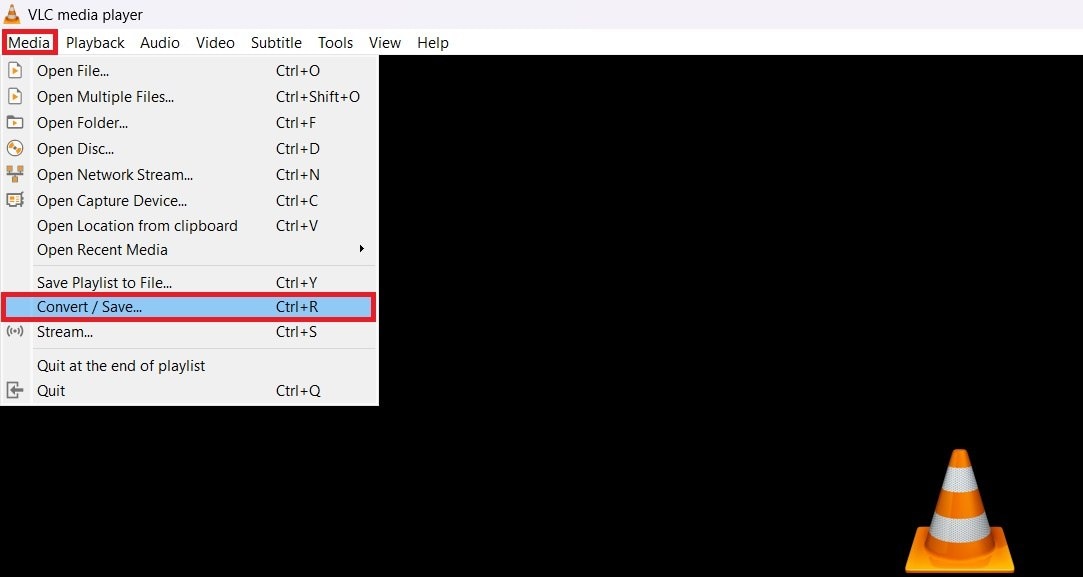
Step 2. Hit the +Add button and select your M4A audio file. Then, click Convert/Save.

Step 3. From Profile, select M4A to MOV. If there’s no such option, click the “Create a new profile”button.
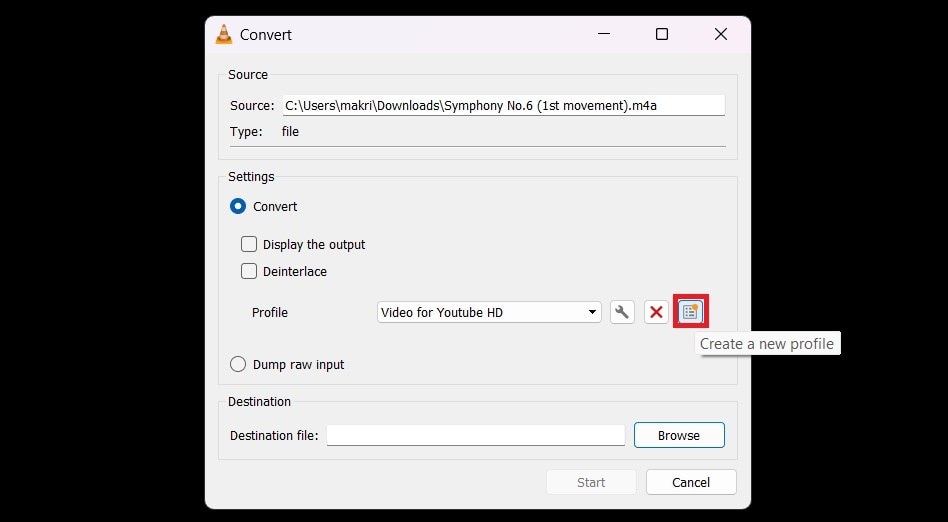
Step 4. Choose MP4/MOV, set a ProImage name, and click Create.
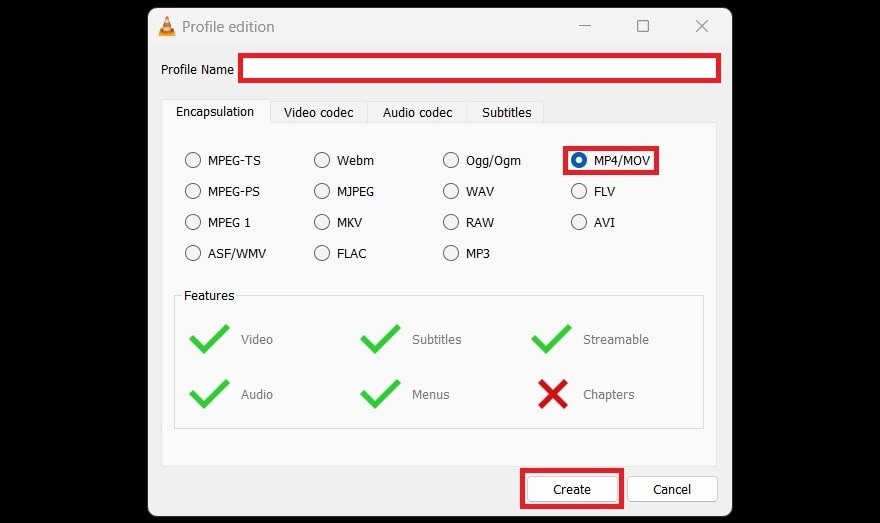
Step 5. Select the ProImage name you created from the Profile options. Click Browse to select the destination folder of the file you’ll save, then press Start.
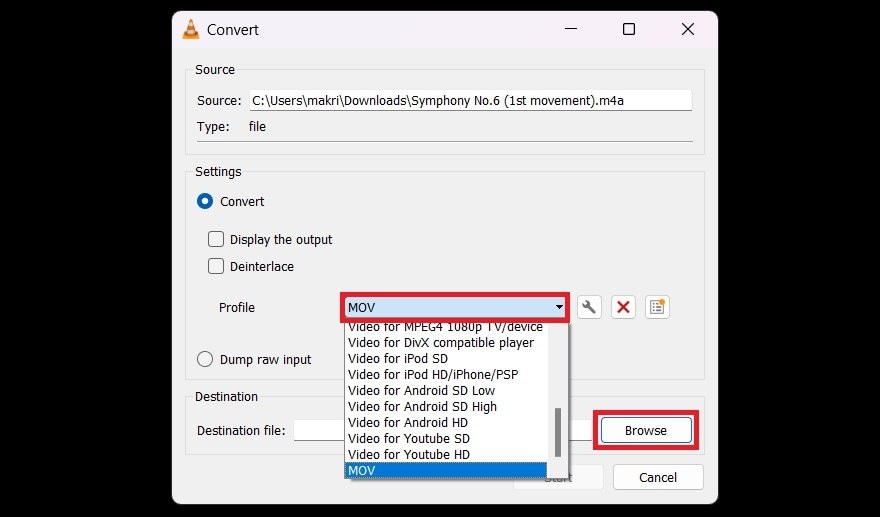
M4A to MOV Converter 2: FreeConvert
FreeConvert is an online program that simplifies file conversions. It allows M4A to MOV conversion without needing to install software. Users can upload files directly from their desktops, online storage, or even through a URL. FreeConvert provides you customisation, such as altering audio bitrate and frame rate. One of its primary advantages is the capacity to handle many files at once. This saves time with batch conversion.
Step 1. Go to the FreeConvert website. Click Choose Files and select your M4A audio.
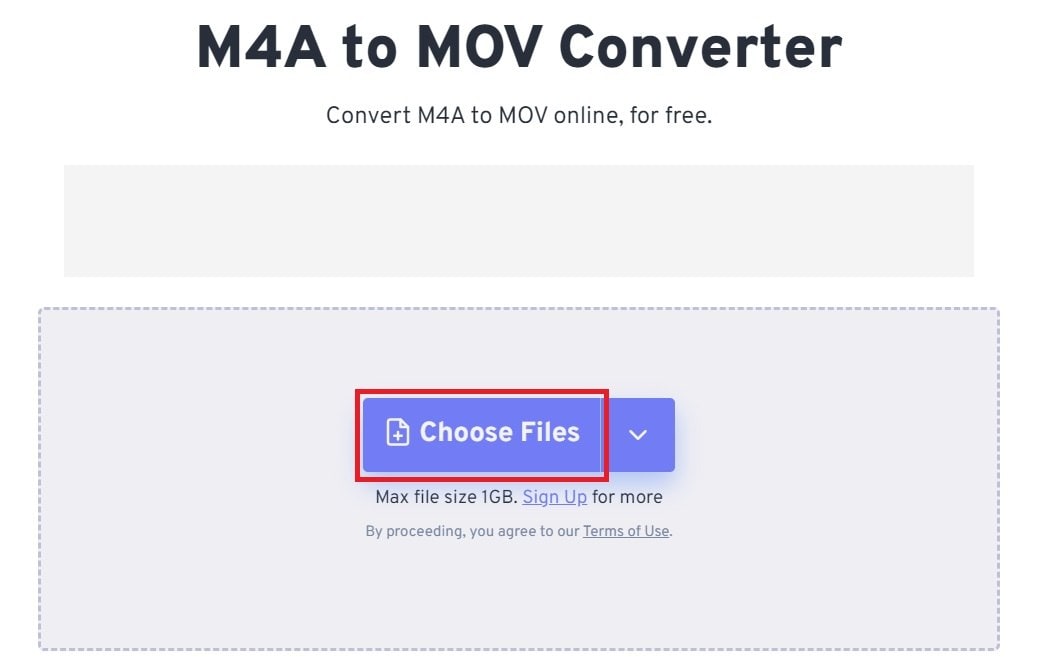
Step 2. Click Convert.
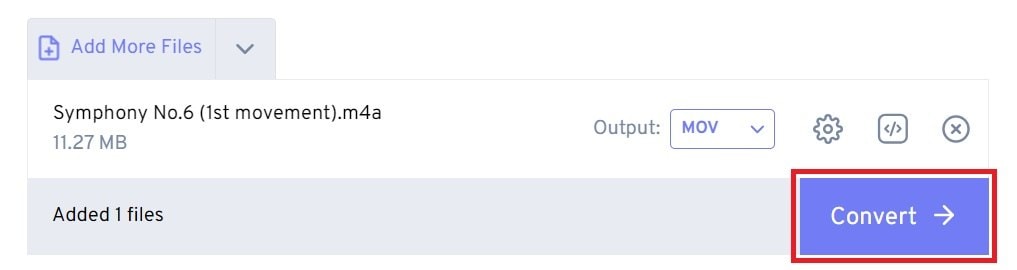
Step 3. After the process, Download your MOV in your folder.
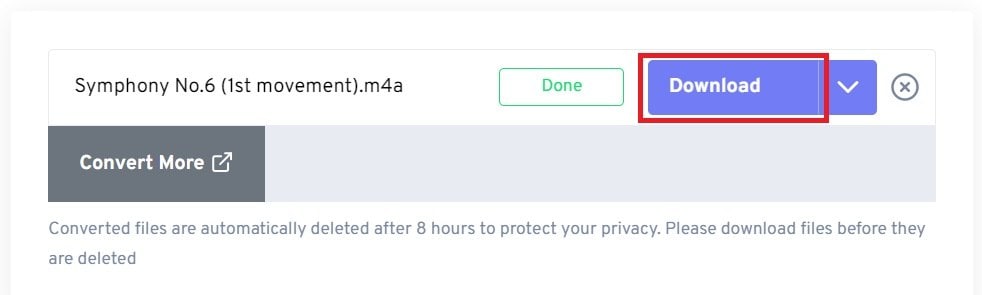
M4A to MOV Converter 3: Clideo
Another web service providing simple M4A to MOV conversions is Clideo. For beginners, it is perfect as its UI is neat. Apart from conversion, Clideo provides simple editing features including cutting audio and video before conversion. When users wish to adjust their audio clips, this function comes in handy. While Clideo is free to use, big files could call for a subscription to obtain faster processing and advanced capabilities.
Step 1. Navitae to the Clideo website and click Get Started.
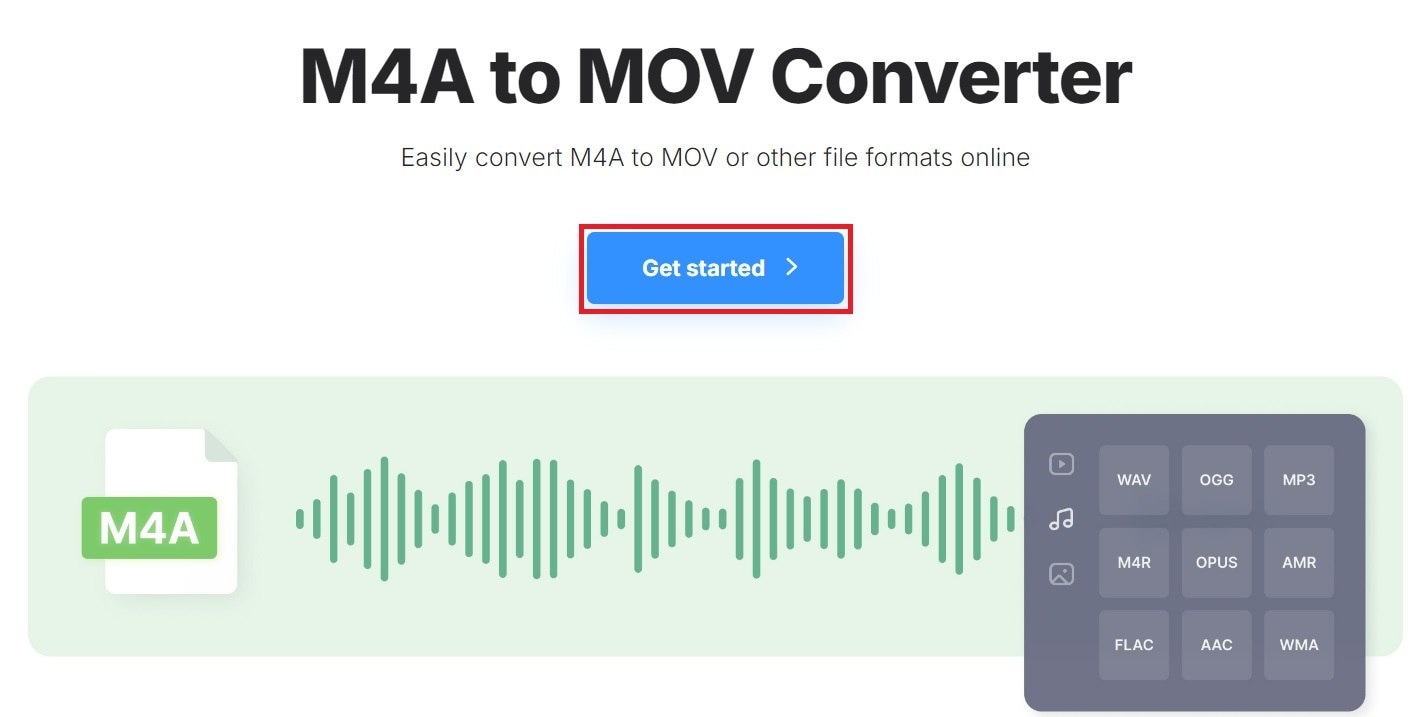
Step 2. Click the Choose file button and select the M4A audio you want to convert to MOV.
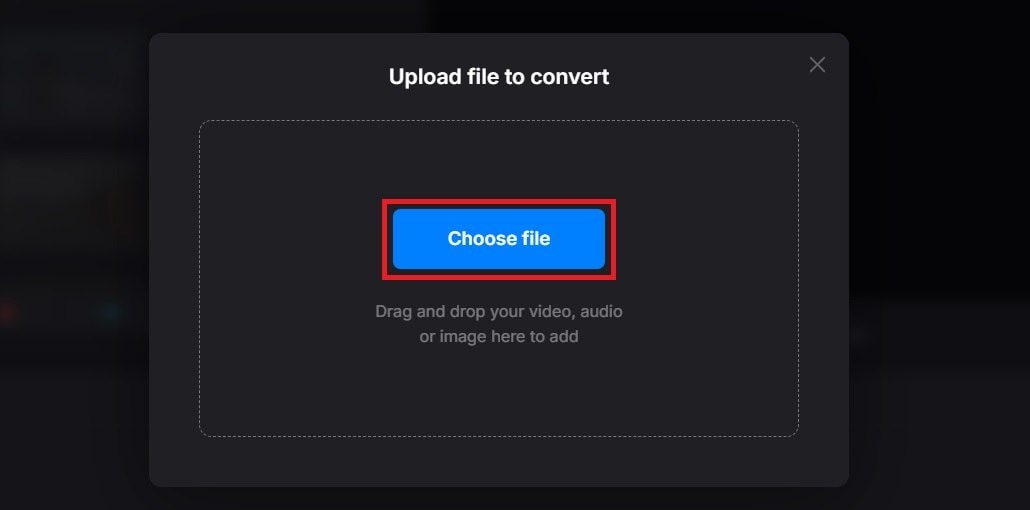
Step 3. Click on the Convert button to start.
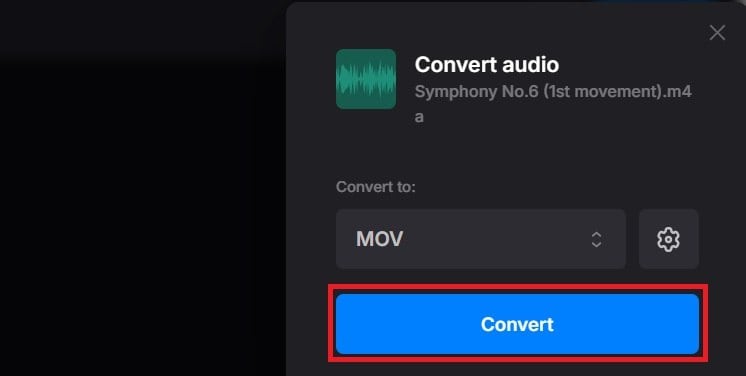
Step 4. Once done, hit Download.
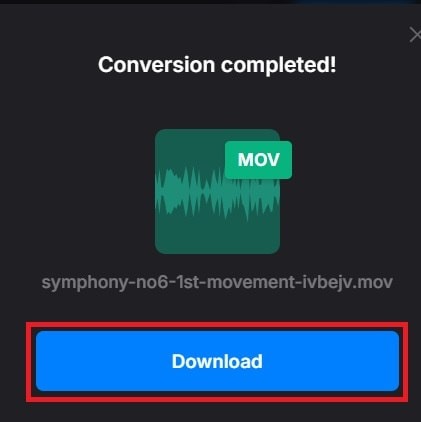
M4A to MOV Converter 4: MConverter
MConverter is an online converter recognized for its fast processing and support for many file formats, including M4A and MOV. It allows drag-and-drop uploads, making it easy to use. MConverter’s main feature is its support for encrypted files. It implies users can safely convert files without worrying about security issues. The program also allows fast conversions without compromising on quality. It makes it a trustworthy solution for users on the run.
Step 1. Go to MConverter online and drag and drop your M4A file on its interface.
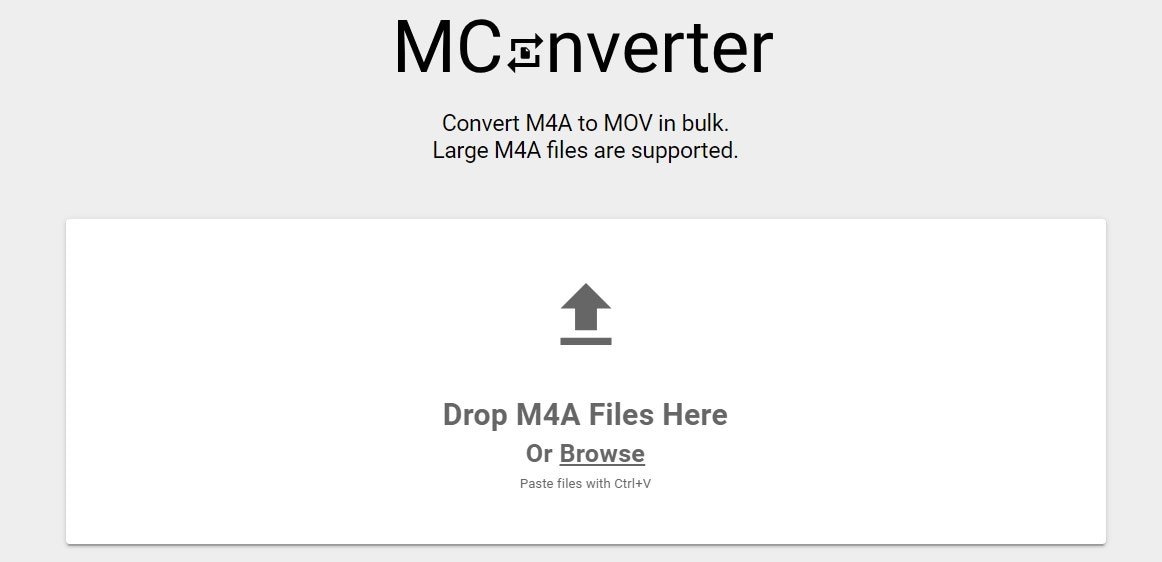
Step 2. Pick the MOV option, then click START. The converted file will be automatically saved on your computer.
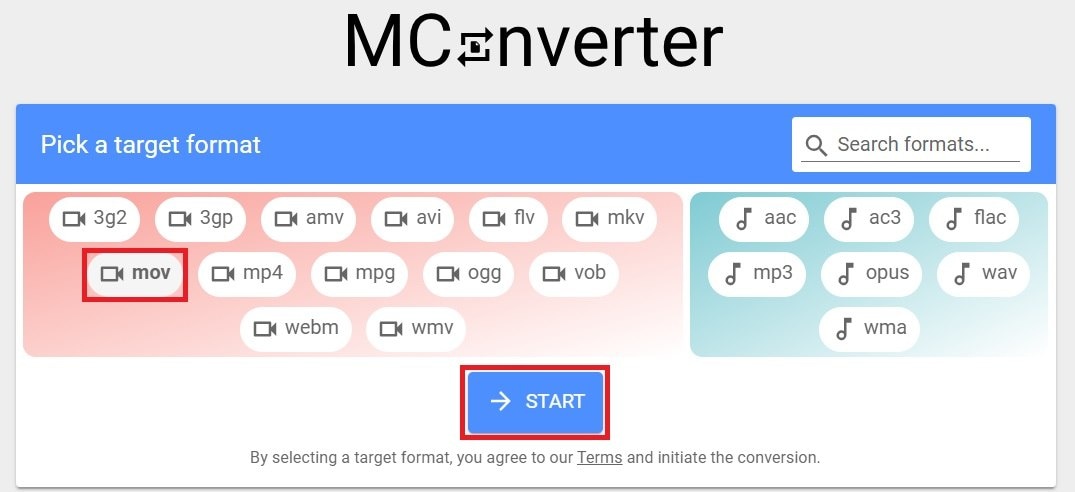
Part 3: Failed M4A to MOV Conversion? Use a Powerful Software
While converting M4A to MOV is normally a seamless process, sometimes things can go wrong. A failed conversion might occur due to many factors, such as:
- File corruption: The MOV file can be corrupted or incompletely downloaded..
- Unsupported codecs: Some audio tracks may use uncommon encoding that causes issues during conversion.
- Incomplete downloads: If the audio file was only partially downloaded, it may not operate well in converting programs.
In these situations, the resulting MOV file may not play correctly or may appear corrupted. This is where professional software like Repairit Video Repair may help.
Repairit Video Repair is a powerful program developed to mend damaged or corrupted video files. Even if your MOV file is corrupted after a botched M4A to MOV conversion, Repairit can restore it to a playable condition. It facilitates the repair of many video formats, including MOV. It also provides an easy-to-use interface with no technological experience required.
Key Features of Repairit Video Repair
- Support for numerous video formats: Repairit can repair files in MOV, MP4, AVI, and more.
- Batch repair: Allows users to repair many files concurrently, saving time.
- Quick and advanced repair modes: The quick mode addresses minor faults, while the advanced method resolves severe corruption.
- Preview feature: Users can examine the fixed video before saving it to confirm the repair is successful.
- Cross-platform availability: Repairit is accessible for both Windows and Mac, making it convenient for all users.
If your MOV file is not working correctly after conversion, Repairit assures that the effort invested converting your files doesn’t go to waste.
Here are the steps on how to resolve failed M4A to MOV conversion using Repairit Video Repair:
- Open Repairit Video Repair after downloading it from their official website. Click +Add and select your damaged MOV video file.

- Hit Repair to start repairing your MOV.

- Once done, preview your file and Save it.
- If the MOV file is severely damaged, try Repairit’s Advanced Repair. Click on it.

- Add a sample healthy video to continue, then click Repair.

- Once done, Save your repaired MOV video file.

Fix Failed M4A to MOV Videos During the Conversion

Conclusion
Converting M4A to MOV can be a straightforward solution for mixing audio with video. This makes your material more adaptable. Using applications like VLC, FreeConvert, Clideo, and MConverter ensures a smooth conversion process, whether you prefer online platforms or offline software.
FAQ
-
Are online converters safe to use?
Online converters are normally safe if you use trusted websites. It’s a good idea to verify reviews and ensure the site has secure connections. Look for "https" in the URL. Some converters could ask for personal details or hold your files after conversion, which could be harmful. -
Does converting M4A to MOV affect the quality?
During conversion, the audio quality remains the same, so your sound won't lose clarity. However, MOV files often include additional data, such as video tracks or subtitles. This can make the file larger than the original M4A. Even if there’s no video content added, the MOV format's structure takes up more space. If you need the smallest possible size, consider adjusting the bitrate or resolution settings in the converter. -
Can I convert large M4A files to MOV online?
Not all online converters can handle big files, as many have upload restrictions. Those are usually around 100MB to 500MB. If you need to convert greater files, check for premium choices or services without size limits. Some websites offer faster processing speeds for larger files, although they may need registration or a subscription.


 ChatGPT
ChatGPT
 Perplexity
Perplexity
 Google AI Mode
Google AI Mode
 Grok
Grok

