Are you searching for a great photo editing app that can remove backgrounds on your Android and iPhone device? Many people face this challenge, as finding the perfect app that doesn't leave blurry or messy edges can be tough. You want your photos to look professional, especially when you need perfection.
In this article, we'll introduce you to must-download photo eraser app for your mobile device. These apps will help you remove backgrounds cleanly and improve the overall quality of your images.
In this article
Part 1: Importance of Photo Eraser Apps in Enhancing Image Quality
To clean up your images, Photo eraser apps are handy tools that you should have. This removes mess backgrounds, irrelevant objects plus they make a picture more decent than it initially was. Here is why one should consider them so important:
| Importance | Description |
| ✨Clean Up Your Photos | Sometimes you have a great shot, but there are things in the background that spoil it. With a good photo eraser app, you can remove such unwanted objects and have clean, finished pictures. |
| 🎯Focus on the Subject | By removing distractions in the background, these apps let the main person or place in your photo come into focus, making them more striking. |
| ⏱️Save Time and Effort | Editing photos manually on a PC can take time and require special skills. Photo eraser apps make it simpler and quicker for everyone to enhance their images with just a few taps. |
| 🏆Improve Professionalism | Whether for promotional materials or personal photos, a professional touch is key. You don't need to hire an editor. Photo eraser apps empower you to achieve this on your own. |
| 🎨Boost Creativity | These apps give you the freedom to manipulate your photos and unleash your creativity. Experiment with different backgrounds, remove unnecessary objects, and create exceptional pictures. |
Part 2: 3 Best Photo Eraser Mobile Apps to Try
Having the correct program will help you remove undesired objects from your pictures significantly. These three photo eraser mobile applications are among the greatest ones you ought to test and how to use them:
App 1. Repairit Photo Eraser
Repairit Photo Eraser has a user-friendly interface and advanced object and background removal tools. It also offers high-quality output. To further enhance your photographs, the program also provides a selection of editing tools including filters, brightness changes, and cropings.
Repairit Photo Eraser also offers high-resolution picture storing, therefore guaranteeing that your modified images remain of quality. Moreover, you can use this on your iOS or Android devices using your web browser.
Rating
⭐⭐⭐⭐ (4/5)
Specifications
- Platform: Windows, Mac, Android, iOS
- Key features: AI-powered object removal, background eraser, customizable brush sizes
- Free trial: Yes (unlimited erasing)
- Best for: Users who want to quickly and easily remove unwanted objects or backgrounds from photos
Reasons to buy
✅Advanced AI technology for precise object removal
✅Supports a wide variety of photo formats (JPG/JPEG/PNG/BMP/WEBP)
✅Easy-to-use interface, even for beginners
Reasons to avoid
❌Requires a stable internet connection
Step 1. Open Repairit Online Photo Eraser. Pressing the Add Photo button uploads your picture.
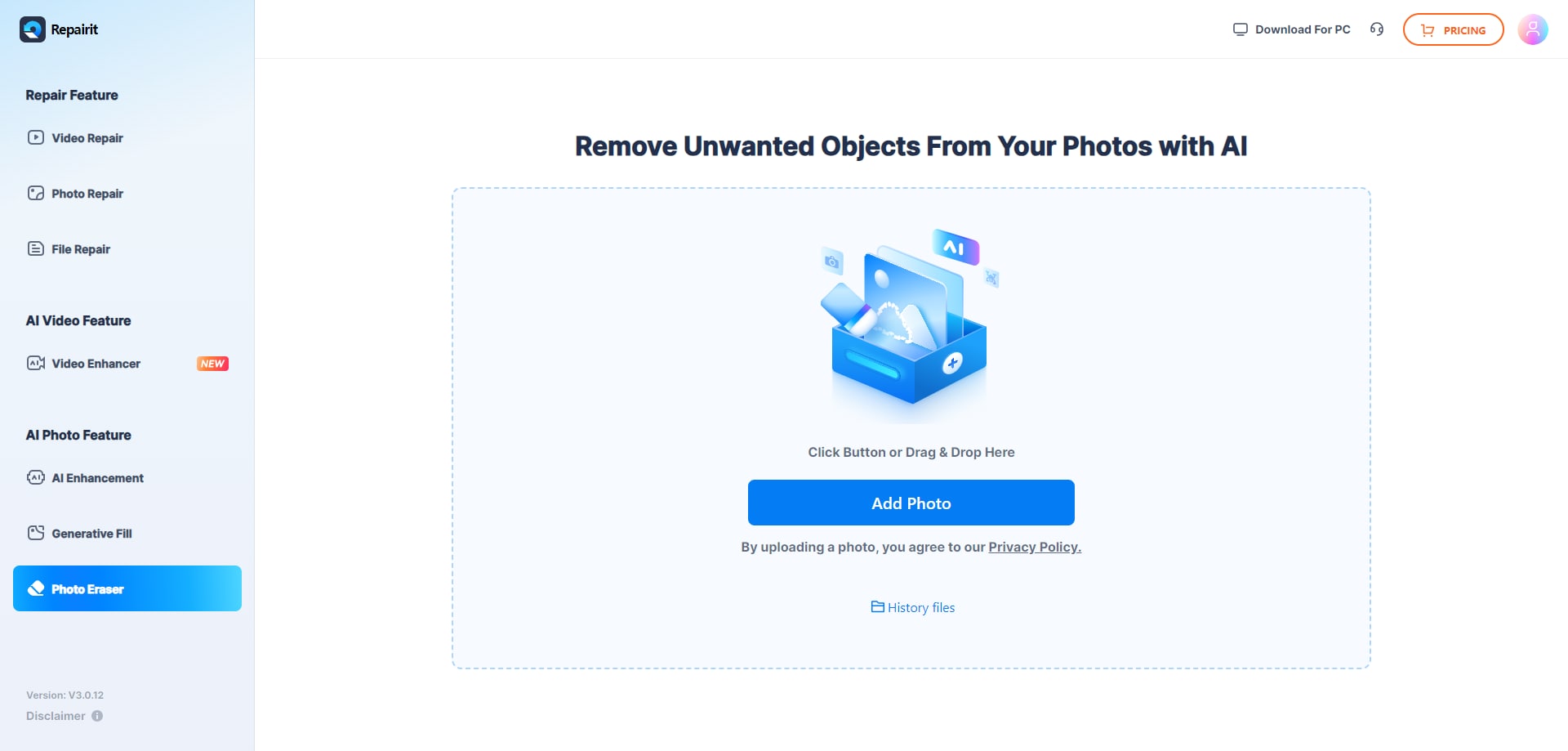
Step 2. Mark the region or objects you wish to delete using the brush tool after picture upload. For bigger areas, you can change the brush size to 160 pixels; for microscopic details, zooming in up to 500%00%. Click the Start button once you have labeled every undesired item.
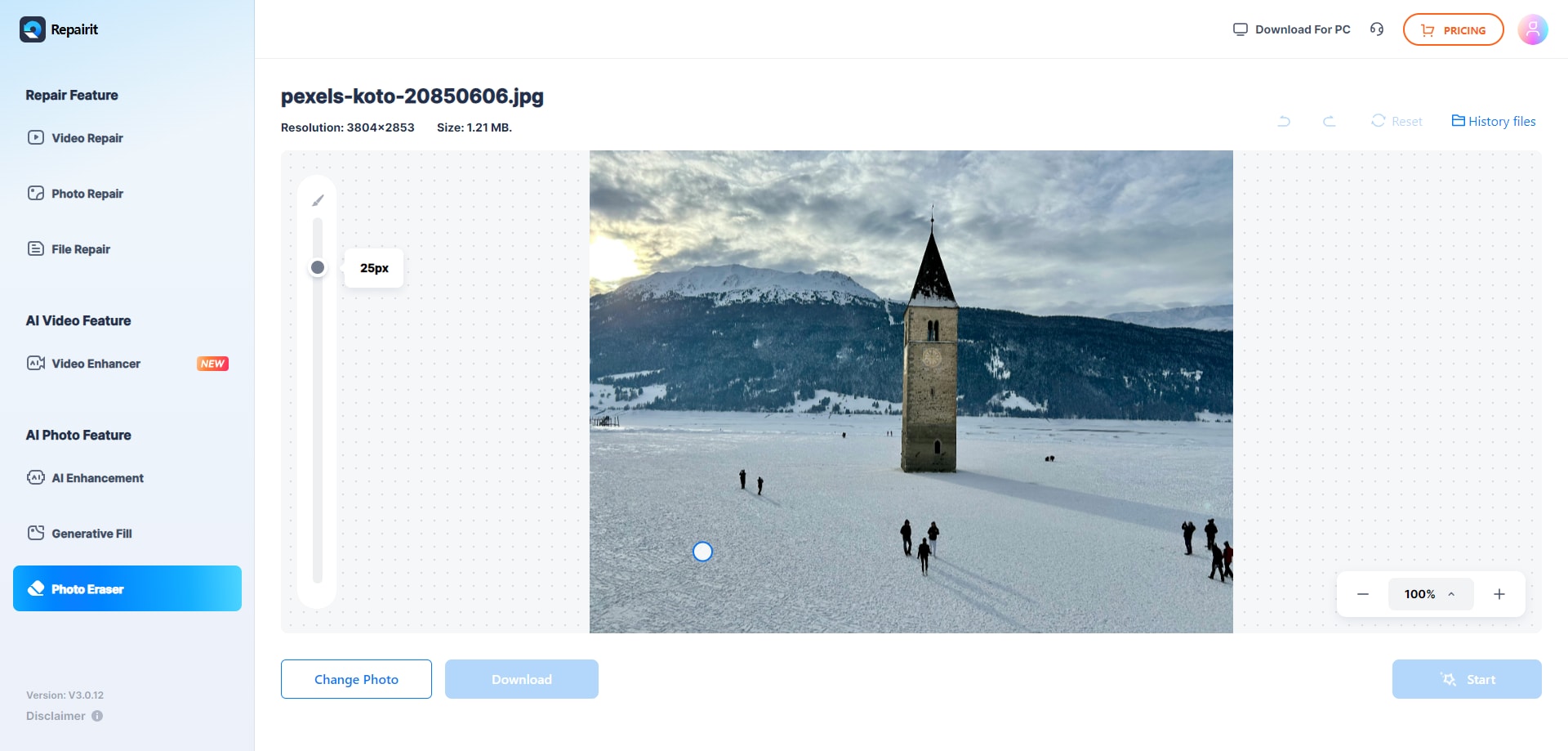
Step 3. If the outcomes meet your expectations, you can Save the altered picture to your mobile device.
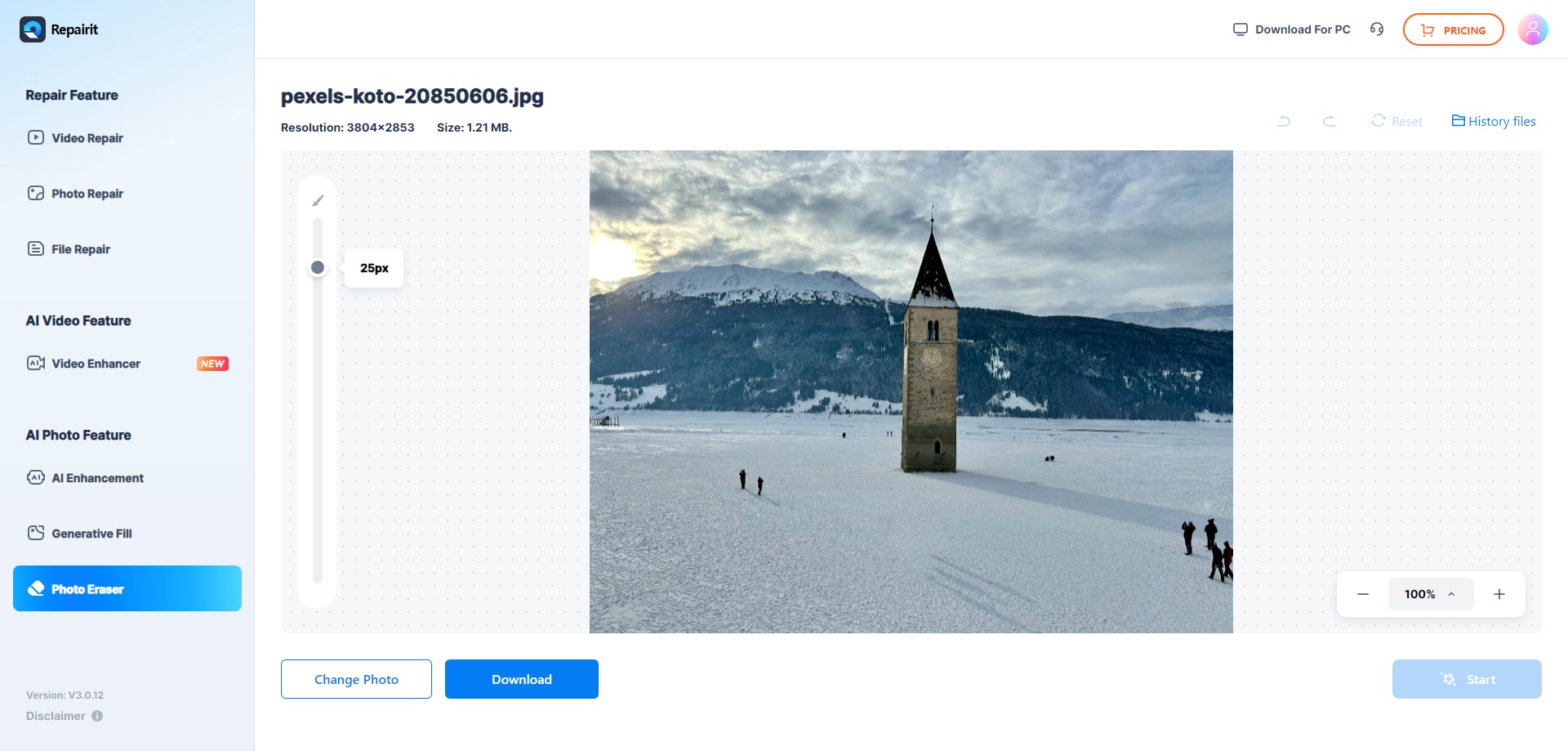
App 2. Photo Eraser - Remove Objects (Android)
Android users would be quite wise to choose Photo Eraser - Remove Objects. This program allows you to quickly delete undesired backgrounds, people, or objects from your pictures. It has a straightforward user interface and offers exact tools like brushes and lasso to enable the ideal edit. Among Android users who need a fast and efficient photo erasing tool, the app guarantees that your images keep great quality after editing.
Rating
⭐⭐⭐⭐ (4/5)
Specifications
- Platform: Android
- Key features: Object removal, background eraser, photo retouching
- Free trial: Limited with in-app purchases
- Best for: Android users needing quick edits
Reasons to buy
✅Simple interface with easy-to-use tools
✅Effective in removing unwanted objects
✅Lightweight app, doesn't require much storage
Reasons to avoid
❌Contains ads in the free version
❌Limited advanced editing features
Step 1. Download Photo Eraser - Remove Objects from your Google Play Store.
Step 2. Open the app and select Eraser.
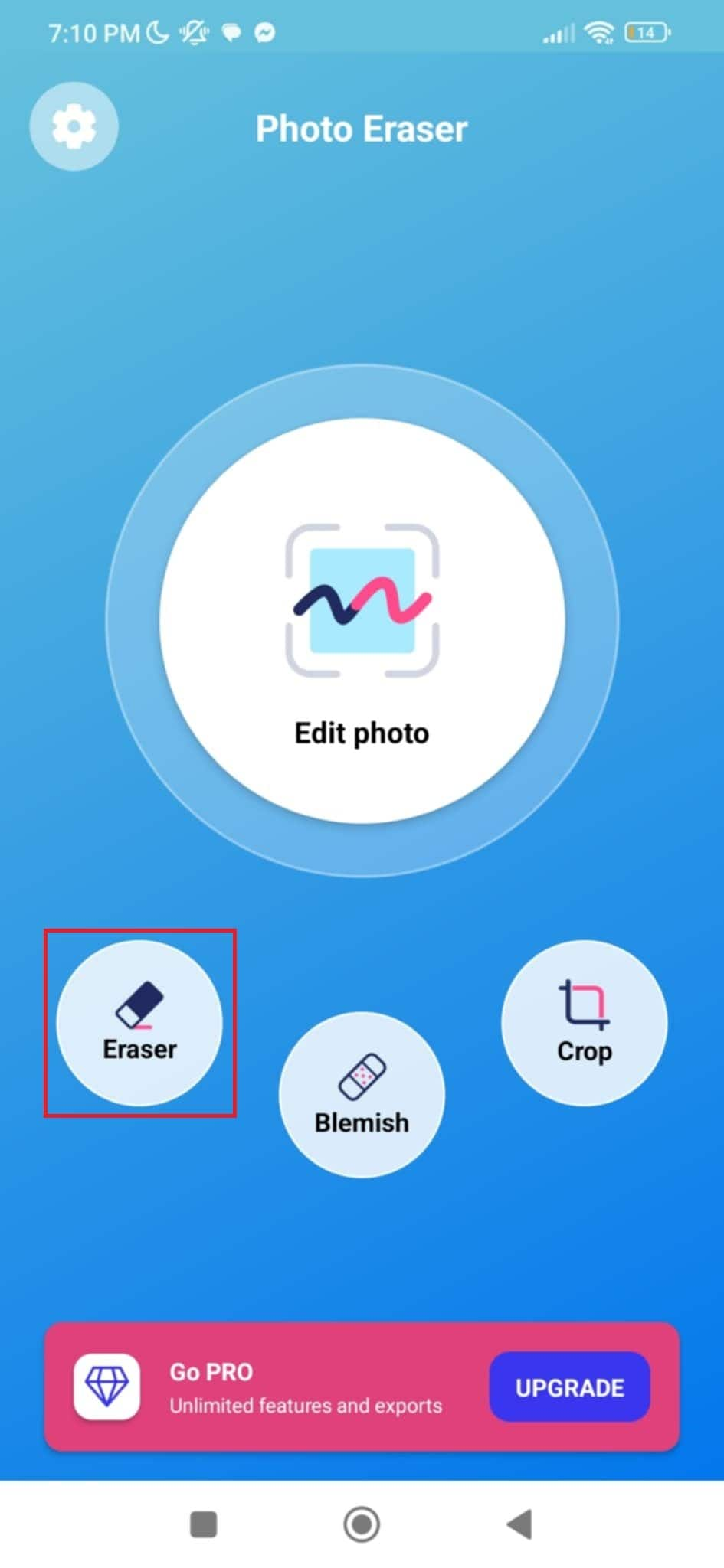
Step 3. Select Magic AI to remove unwanted objects automatically. You can also erase it manually for a controlled removal using Free hand, Lasso, or Line. You'll just brush the unwanted object then click check.
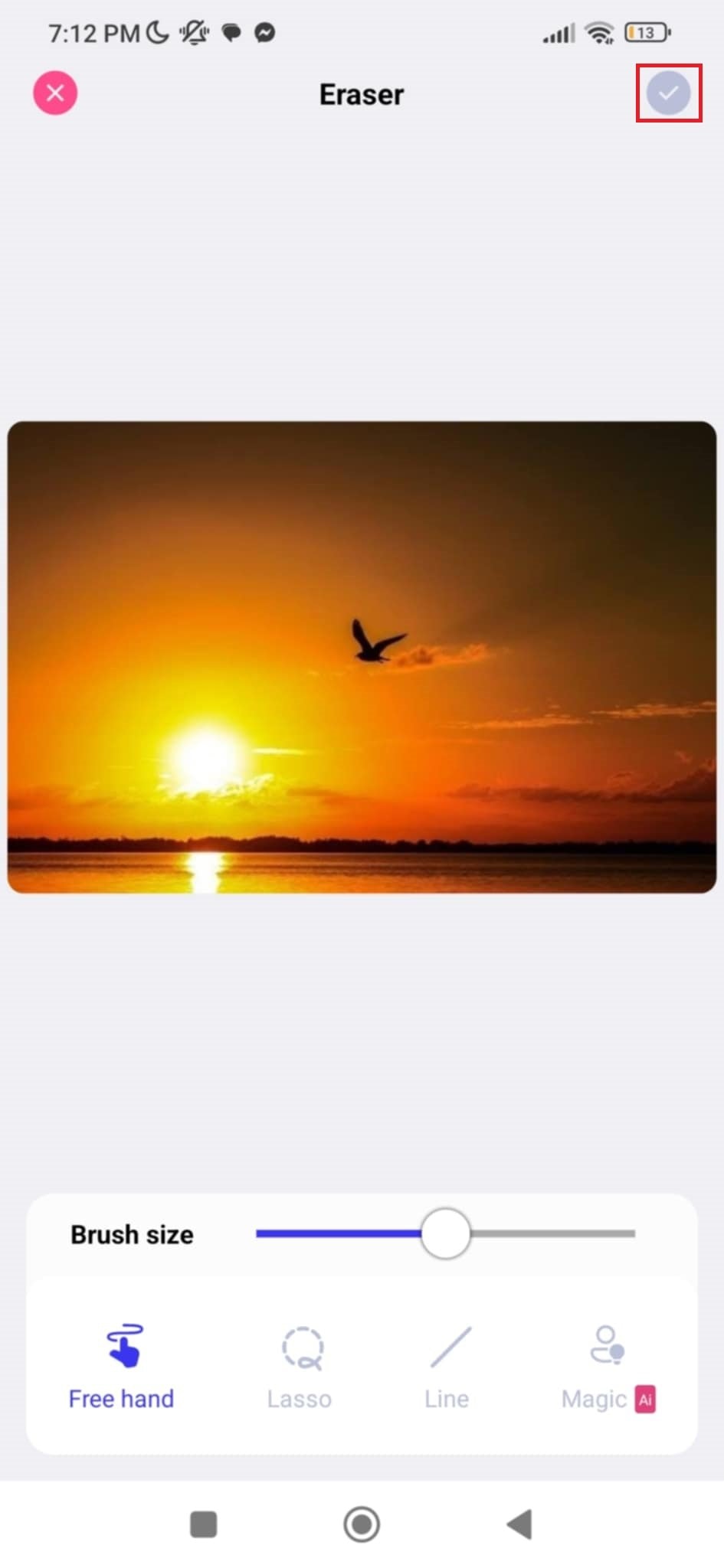
Step 4. Once happy with the results, Save the photo to your gallery.
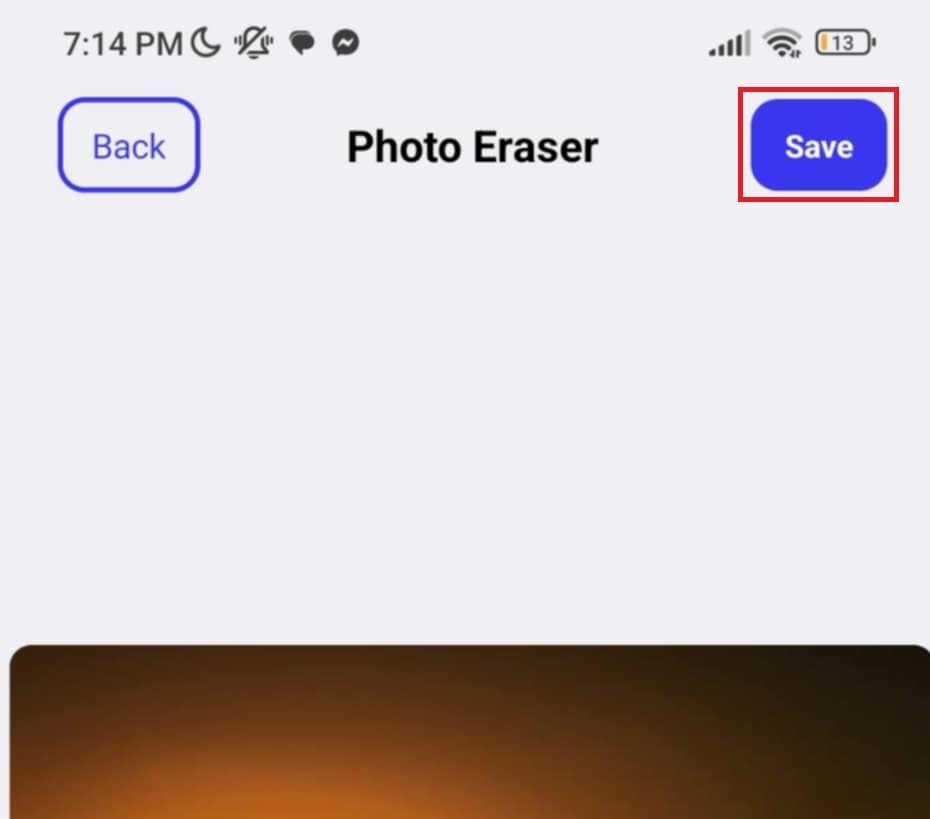
App 3. Photo Retouch-Object Removal (iOS)
One of iOS users' top-rated apps is Photo Retouch - Object Removal. Just a few taps can let you remove undesired objects from your pictures. This app also provides other practical utilities including photo enhancing and blemish removal tools. Users with an iPhone or iPad looking for a complete and simple photo editing solution will find this app perfect.
Rating
⭐⭐⭐⭐ (4/5)
Specifications
- Platform: iOS
- Key features: Object removal, blemish remover, clone stamp
- Free trial: Unlimited, with in-app purchases
- Best for: iPhone users who want to retouch images on the go
Reasons to buy
✅High precision in object removal
✅User-friendly design tailored for iOS
✅Regular updates and bug fixes
Reasons to avoid
❌Some features require a subscription
❌Limited to iOS devices only
Step 1. Find and download Photo Retouch - Object Removal from your App Store.
Step 2. Open the app and select the Object Eraser option.
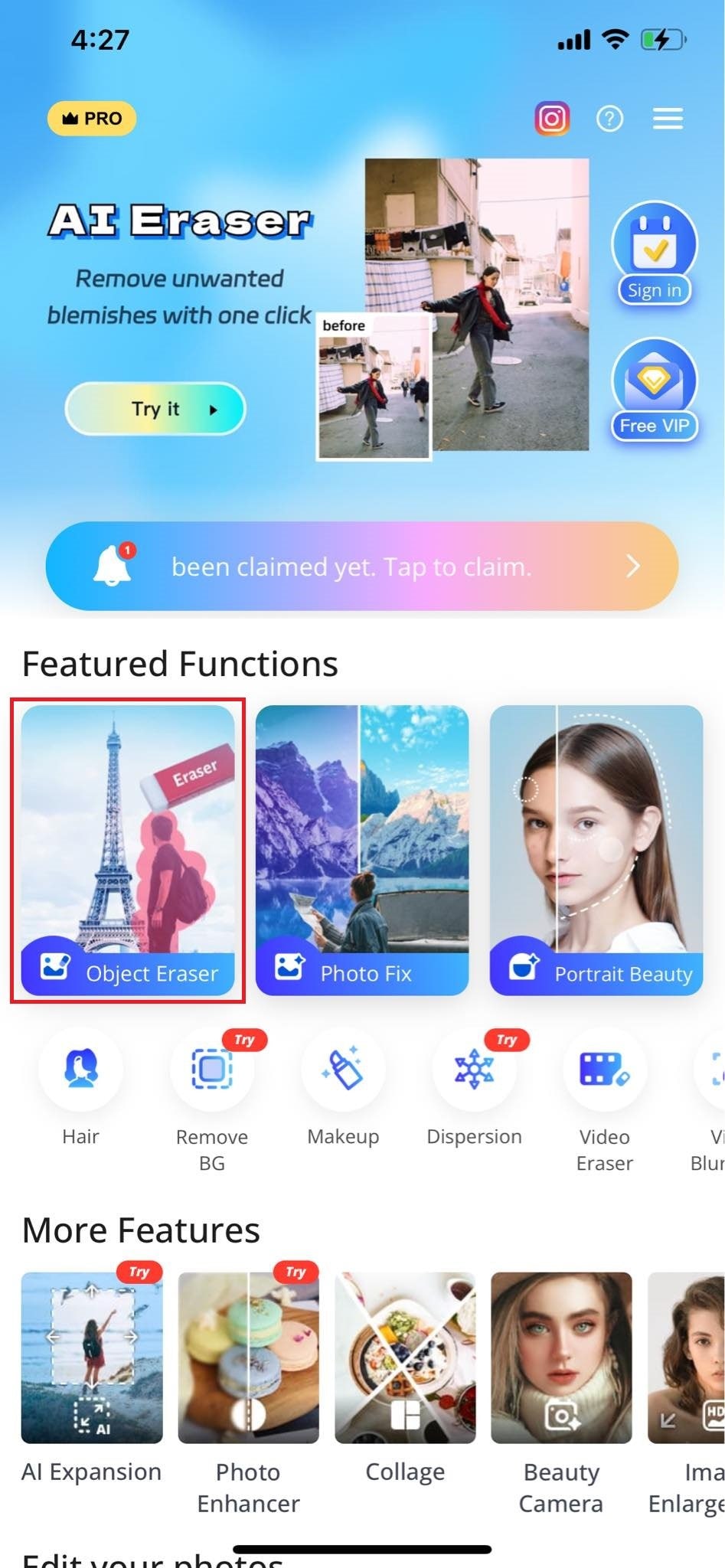
Step 3. Click Object Removal.

Step 4. Click on the Automatic option to erase unwanted objects automatically. Select Manual if you want to do it manually using a brush tool, then click GO. If you're satisfied with the results, click on the check button.

Step 5. Save your edited image by clicking the export button on the top.

Step 6. Finish exporting your photo by clicking Save.
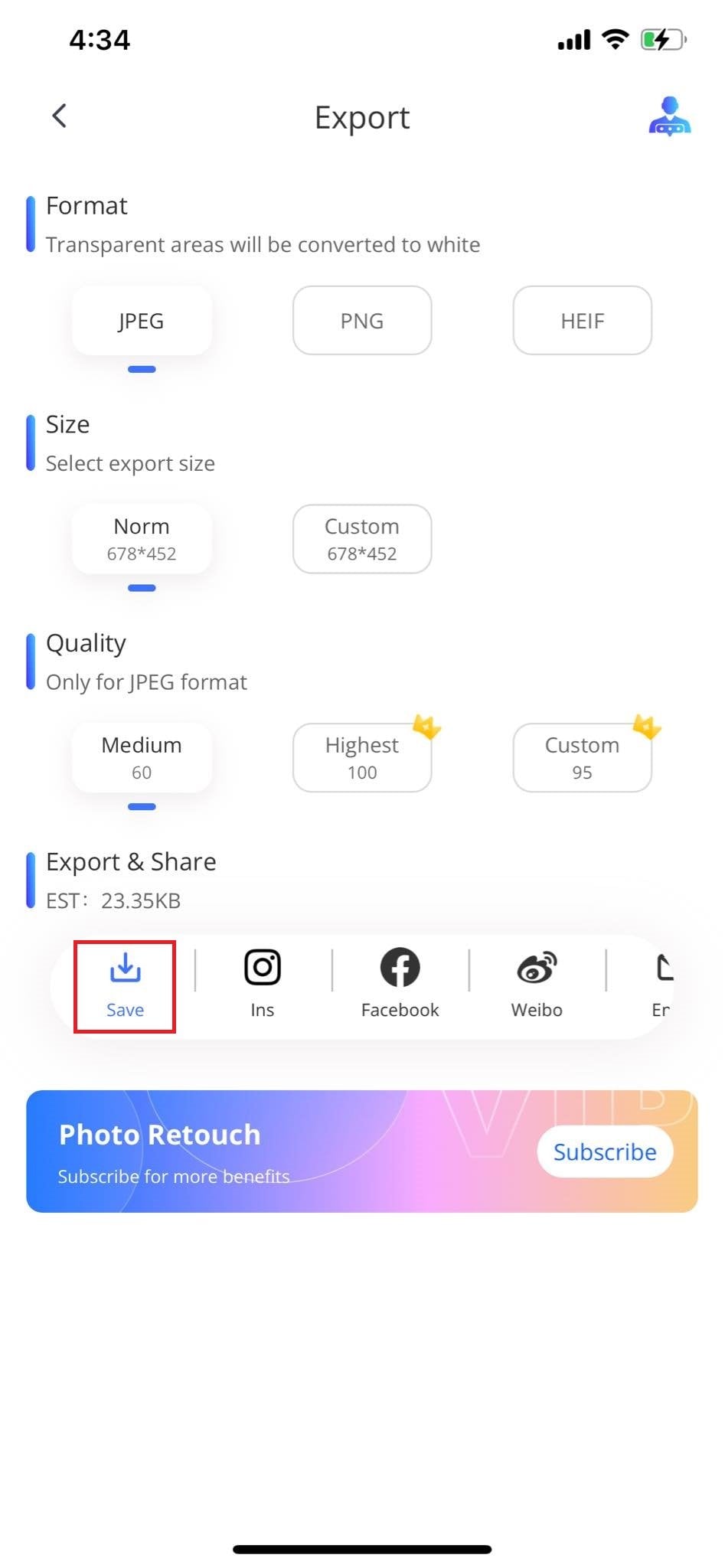
These three apps appear their finest since they include outstanding capabilities to assist you improve and tidy your pictures. There's a suitable photo erasure program for you whether your smartphone is an Android or iOS one.
Part 3: Top Features of a Photo Eraser App to Look For
When selecting a photo erasing app, one should know what makes a great one unique. These are some traits you should search for:
- Simple Use Ease: Everyone should be able to use the program that removes images without necessarily being a photo enthusiast. Look for software with straightforward interfaces and clear directions that will enable quick and simple photo editing.
- Accuracy Erasing: Though otherwise no matter how precisely defined, the program must be able to erase with accuracy such that the messy borders are gone. For ideal results, look for tools including changeable brushes, zoom-in capabilities, and edge recognition.
- Remove Background: Among the main functions of a photo eraser tool is the ability to remove backgrounds. The top programs are autonomous in that they can correctly eliminate backdrop without influencing the main subject by first identifying it.
- Undo and Redo: Everybody makes mistakes hence one must be able to quickly undo and redo. This tool allows you to experiment with your photos without worrying about permanently altering them.
- Quality Result: The software should store your modified images in high resolution, so preserving their outstanding quality. Poor or blurry outputs could destroy your effort.
Conclusion
Finding the perfect photo eraser app can transform your images by removing unwanted objects and backgrounds effortlessly. With the listed tools, you can achieve professional-quality results with ease. They ensure your photos look clean and polished. Whether you're using an Android or iPhone, you can enhance your images and make them stand out. Use these must-have apps and start creating stunning photos!
FAQ
How does a photo eraser app work?
Photo eraser apps use advanced algorithms to identify and remove unwanted elements from your photos. You can select the area you want to erase using tools like brushes or lasso tools, and the app will blend the surrounding pixels to fill in the erased area seamlessly.Many apps also offer automatic background removal, where the app detects the subject and erases the background for you. This makes it easy to get clean, professional-looking photos without needing advanced editing skills.
Are photo eraser apps easy to use?
Yes, most photo eraser apps are designed to be user-friendly, even for those who are not tech-savvy. They often feature intuitive interfaces with simple instructions, making it easy to edit photos with just a few taps. Many apps include tutorials or guides to help you get started.Do photo eraser apps reduce the quality of my photos?
A good photo eraser app should maintain the quality of your photos after editing. Look for apps that save images in high resolution and provide tools for precise editing to avoid blurry or low-quality results. Some apps even offer advanced features that enhance the photo's quality, like sharpening tools or filters.


 ChatGPT
ChatGPT
 Perplexity
Perplexity
 Google AI Mode
Google AI Mode
 Grok
Grok

