XLSX files are a popular format for storing spreadsheet data. It is commonly used for tasks like tracking budgets, organizing data, or analyzing information. While Microsoft Excel is the most well-known tool for opening XLSX files, there are plenty of other options available.
Do you need to open an XLSX file but don't have Microsoft Excel on your computer? Are you dealing with expensive add-ons that require Excel but want a simple, hassle-free solution? Or are you finding answers on how to open an XLSX file?
We will help you through this guide. You will learn different ways and tools you can use to access XLSX files on any device. So you can work with spreadsheets quickly.
In this article
Part 1: How to Open an XLSX File in Excel?
If you have Microsoft Excel installed, opening an XLSX file is easy. Just double-click the file, and Excel will run it immediately. Excel is made to completely handle the XLSX format, so you can read, modify, and save your data without any hassles.
Excel features excellent tools like data analysis, pivot tables, and custom formatting, which make it the go-to choice for working with spreadsheets. Whether you're dealing with a basic list or a big financial report, Excel can manage it all effectively.
If double-clicking doesn't work, try this method:
Step 1. Open MS Excel. Open a blank workbook and click File.
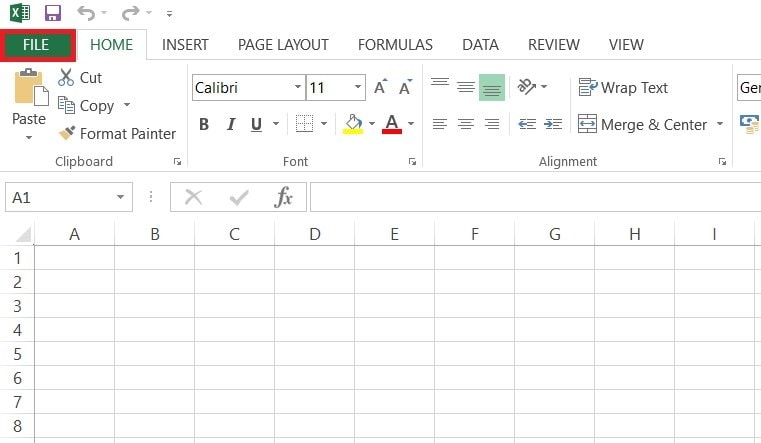
Step 2. Select Open and browse the XLSX file you want to open.
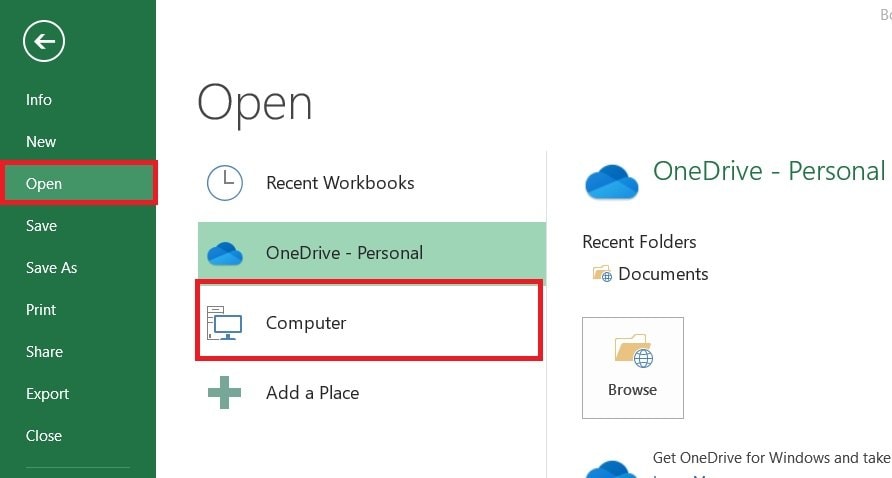
Part 2: How to Open an XLSX File Without Excel?
Don't worry if you don’t have Microsoft Excel on your PC. There are many additional programs that may help you read and alter XLSX files just as successfully. These solutions are perfect for people who choose not to get an Office license or wish to use free software.
Tool 1: WPS Office
WPS Office is a famous and free office suite that features a solid spreadsheet application compatible with XLSX files. It features a user-friendly interface similar to Excel, making it easier to transfer if you’re used to Microsoft’s approach. You can open, modify, and save XLSX files without any compatibility difficulties.
It also contains capabilities like pivot tables, algebra, and data analysis tools. WPS Office is lightweight, ensuring it works smoothly even on slower systems, and it features built-in cloud storage for convenient access to your data from any device.
Step 1. Install the software after downloading it from the WPS Office website. Then, open it on your Windows.
Step 2. Click Open and choose your XLSX file.
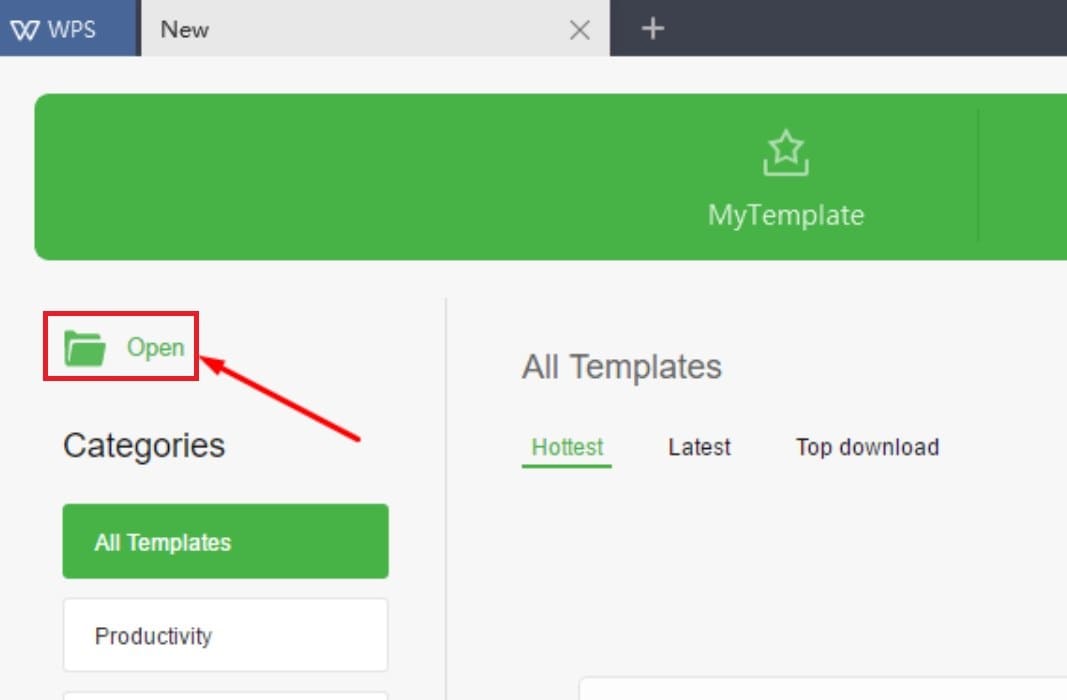
Tool 2: LibreOffice Calc
LibreOffice Calc is part of the LibreOffice suite and is one of the greatest free choices to Excel. It completely supports XLSX files, allowing you to open and modify them effortlessly. The program contains a wide range of functionality, from simple computations to advanced data analysis.
It’s noted for having a range of Excel features including charts, macros, and cell editing. Calc is open-source and often updated, so you’re always getting the newest features and modifications without any expense.
Step 1. Open LibreOffice Calc after installing it on your PC.
Step 2. Click File and select Open. Then, choose the XLSX file you need to open.
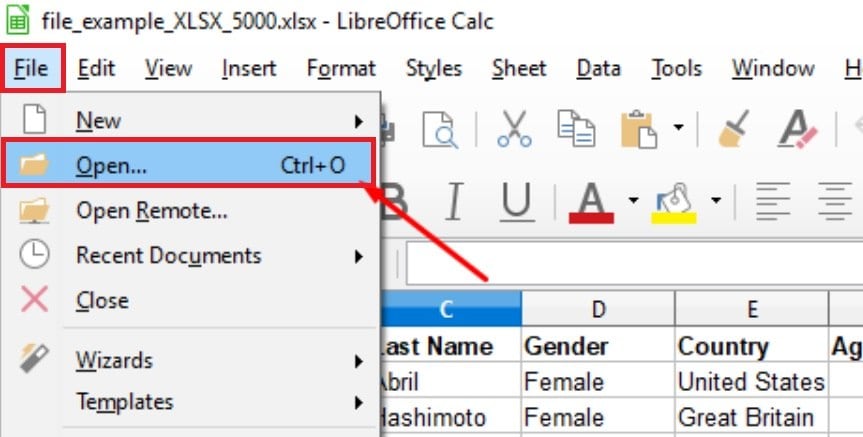
Tool 3: Apache OpenOffice Calc
Apache OpenOffice Calc is another free and open-source spreadsheet program that supports the XLSX format. It can handle everything from basic tables to sophisticated files with several sheets. OpenOffice Calc has a clean interface. This means that you will find it easy to open your XLSX file’s data.
It offers several of Excel's major capabilities, like data sorting, filtering, and formula computations. OpenOffice Calc now allows saving files back to XLSX. This ensures your data are stored in an acceptable format for sharing.
Step 1. Install Apache OpenOffice Calc on your Windows.
Step 2. Go to File and select Open. Then, choose your XLSX file.
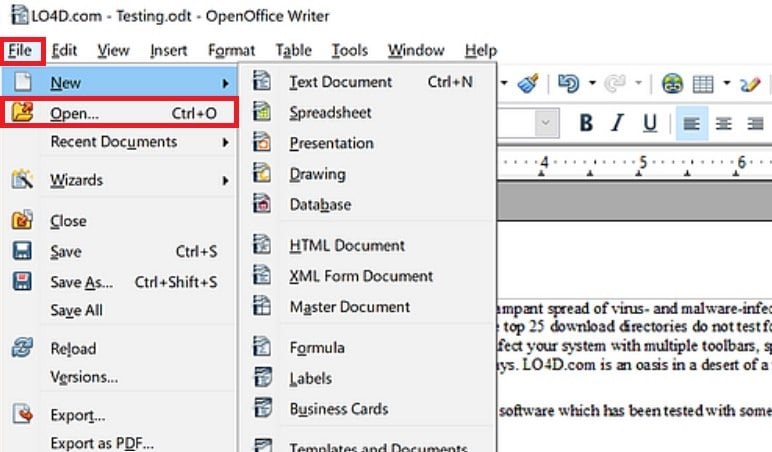
Repair Damaged Password-Protected XLSX Files

Part 3: How to Open an XLSX File Online?
If you don’t want to launch any software, opening XLSX files online is a practical solution. Several online applications allow you to view, alter, and distribute these files right from your web browser. This is ideal if you’re searching for a quick and easy method to see your spreadsheets without downloading extra apps.
Microsoft Excel Online is a web-based version of Excel that enables you to open and update XLSX files from your PC. It’s completely free and simply needs a Microsoft account. The online version preserves the classic Excel interface, so if you’re used to Excel on your PC, you’ll find it straightforward to use.
It covers most of Excel’s essential capabilities, such as formulas, charts, and data validation. Additionally, since your files are hosted on OneDrive, you can see and share them from anywhere, making it excellent for remote work and collaboration.
- Open your web browser and go to Excel Online. If you don’t have an account, you can create one for free.
- Click My Content and hit the Upload button and find your XLSX file from your computer. Your file will open in the browser with the familiar Excel interface. You can now view, edit, or share it as needed.

Here are additional useful internet tools:
- Google Sheets: Upload and edit XLSX files with full support for real-time collaborating.
- Jumpshare: A simple way to view XLSX files without changing. It is great for sharing items with others.
- Aspose: An online XLSX reader that focuses on safe, read-only access to your files.
You can't miss:💫 Open XLS File Online Free using 4 Top Tools
Part 4: How to Open an XLSX File on Mac?
If you’re a Mac user, you might question how to open XLSX files without Excel. Luckily, macOS comes with built-in features that may help you examine your spreadsheets quickly and effortlessly.
Method 1. Use Apple’s Numbers App
Numbers is Apple’s personal spreadsheet program that’s included with most Macs. It can read and update XLSX files, converting them to its native format fast while maintaining much of the original data and formatting.
Numbers is perfect for individuals who want an easier interface and wish to avoid using unnecessary applications. It also permits exporting files back to XLSX format, making it easy to share your changed documents with those who use Excel.
Step 1. Open the Numbers App on your Mac device.
Step 2. Click File and select Open.
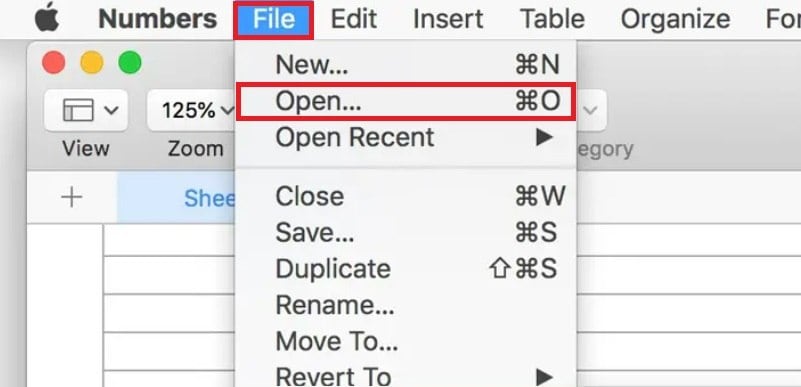
Step 3. Choose the XLSX file you want to open.
You may also interest:💖 A Simple Guide on How to Convert Numbers to XLSX
Method 2. Use Preview
For a fast look of the data, you may use macOS’s Preview feature. While it’s commonly used for photos and PDFs, it also enables you have a peek at the text of XLSX files in a read-only mode. This is handy if you simply need to inspect certain facts without modifying the file.
Step 1. Go to your Mac’s Preview application.
Step 2. Navigate to the File tab, then click Open to choose the XLSX file you want to open.
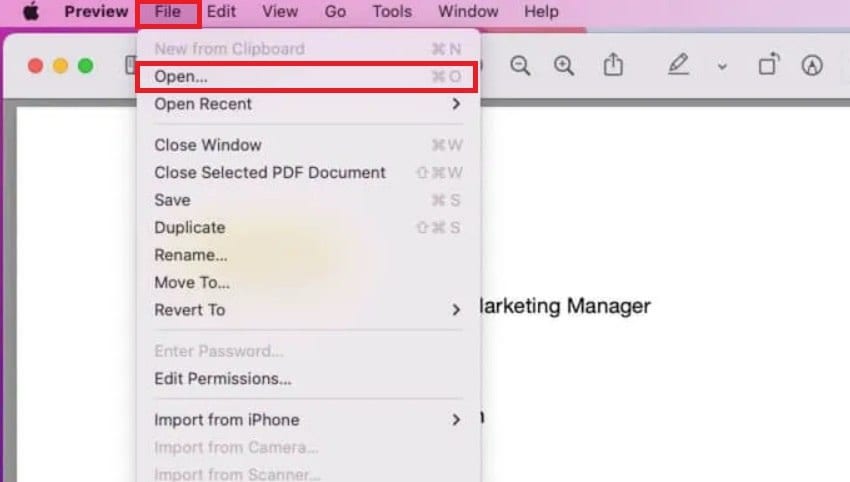
Part 5: How to Open an XLSX File on Android?
Need to access XLSX files on your Android device? There are many applications available on the Google Play Store that make it easy to see your files on the move. Here are some of the greatest options:
App 1. Microsoft Excel: Spreadsheets App
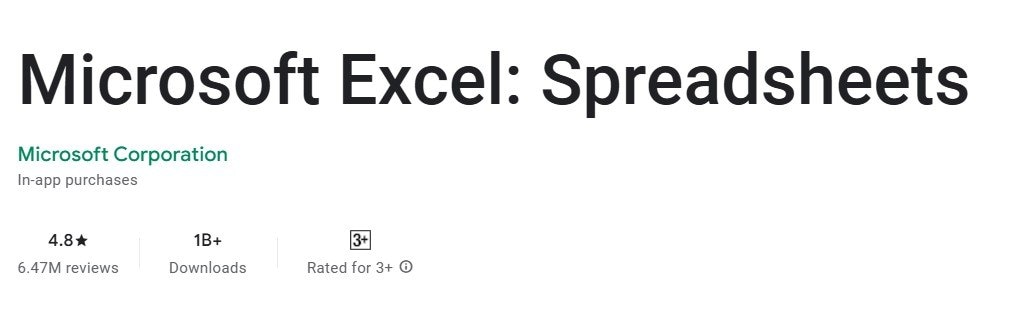
Spreadsheets App is the original Excel app for Android, featuring complete functionality for viewing, editing, and saving XLSX files. It delivers a comparable experience to the PC version, with access to features like charts, formula, and data analysis tools.
You may also sync your files with OneDrive, allowing you to access your spreadsheets across multiple devices. The software is geared for both phones and tablets, so you can read your details quickly, even on smaller devices.
App 2. Zoho Sheet App
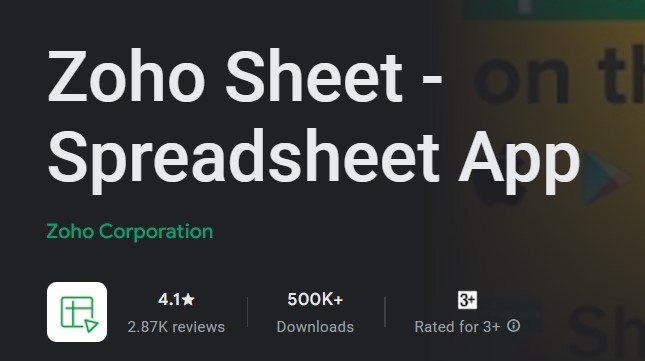
Zoho Sheet is an excellent alternative if you’re searching for a free and feature-rich program for processing XLSX files. It supports a wide variety of Excel capabilities, helping you view, update, and share your spreadsheets easily. Zoho Sheet also supports cloud sync, so your works are always backed up and available from any device. It’s ideal for cooperation, as it permits real-time editing with numerous individuals.
App 3. XLSX Viewer: XLSX Editor App
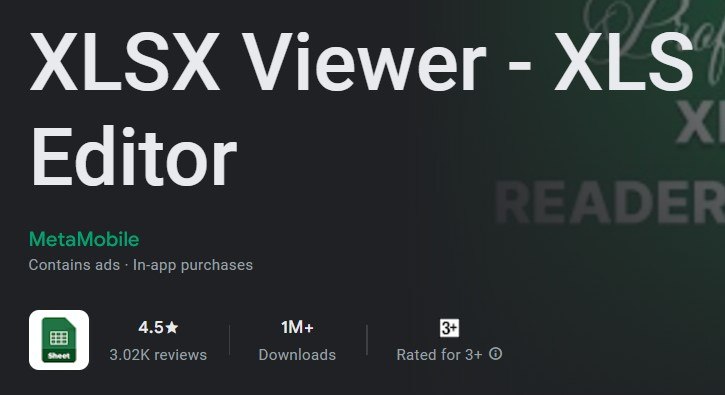
If you merely need to read XLSX files without any other capabilities, the XLSX Editor App is a lightweight solution. It emphasizes speedy watching and editing, making it a suitable alternative if you have limited storage area on your smartphone. You may open files right from your email or file manager, and it includes rudimentary editing capabilities like altering cell content and layout.
App 4. Google Sheets App
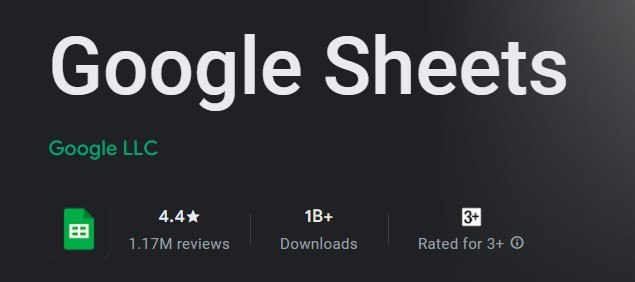
Google Sheets is a free and frequently used program that can handle XLSX files simply. You may open, update, and share your files with others in real-time. The app syncs with your Google Drive, ensuring your files are instantly stored and available from anywhere. Google Sheets is especially beneficial for cooperative projects, as numerous users may work on the same file concurrently.
App 5. Office Reader - PDF, Word, Excel App
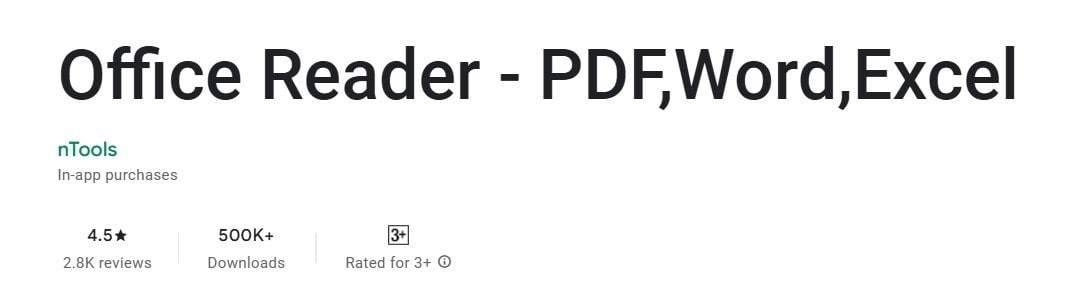
The Office Reader is an all-in-one solution that supports numerous file kinds, including XLSX. It’s perfect if you want a single program that can manage not just spreadsheets but also PDFs, Word documents, and more. The program provides a smooth and user-friendly interface for reading and editing XLSX files, making it great for on-the-go productivity.
Part 6: Cannot Open XLSX Files in Any Device? Fix It!
If you're experiencing difficulties viewing an XLSX file on any device, the file could be corrupted. In such instances, a tool like Repairit File Repair can help. It is available on Mac, Windows, Linux, IOS and even on Android.
Repairit File Repair is a repair program meant to repair damaged documents, including XLSX files. It operates by scanning the file and correcting any flaws that prevent it from launching. This program can be a savior if your important spreadsheet data becomes unavailable.
Key benefits of Repairit include:
- It is easy to use, even if you're not tech-savvy.
- Aside from XLSX, it can repair Word, PowerPoint, and other documents too.
- You may repair many files at once to save you time.
- Quickly repairs files without demanding a lot of system resources.
Here is how you can repair your corrupted XLSX files using Repairit File Repair for Windows:
Step 1. Open Repairit. If you don’t have it yet on your PC, download it from Repairit’s official website. Go to More Types Repair and choose File Repair.

Step 2. Click +Add to select the XLSX files you need to repair.

Step 3. Press the Repair button to let Repairit resolve the corruption.

Step 4. If the process is done, Preview your file to check if the problem is solved. If it is, click Save to download it in your folder.

Fix Cannot Open XLXS File Issue in Any Device Now

Conclusion
Opening an XLSX file is easier than you would think. Whether you're using Excel, a free alternative, or an online application, there are lots of possibilities to see your data. Even if you’re on a mobile device or facing file corruption difficulties, alternatives like Google Sheets and Repairit File Repair got your back! So, next time you run across an XLSX file, you’ll know just what to do.
FAQ
-
Can I change an XLSX file to a different format?
Yes, you can easily convert XLSX files to other formats like PDF, CSV, or XLS. Microsoft Excel and Google Sheets let you save or export the file in a different format. If you don’t have these programs, you can use online converters like Zamzar or CloudConvert. These tools are free to use and work directly in your browser. This makes it quick to change the file type without installing anything. -
Why can't I open my XLSX file?
If your XLSX file won't open, it could be because the file is corrupted, your software is outdated, or some features in the file aren’t supported by your program. Try opening the file in another app like LibreOffice or Google Sheets. If that doesn't work, you can use file repair tools to fix any issues or try downloading the file again if you got it from an email or website. -
Do I need special software to open an XLSX file on Linux?
No, you don’t need special software to open XLSX files on Linux. LibreOffice Calc is a great free option that comes pre-installed on many Linux systems. You can also use WPS Office, which is another free tool with good compatibility. If you like using online tools, Google Sheets is a great option. You can upload and edit your file directly in your web browser without downloading any extra software.


 ChatGPT
ChatGPT
 Perplexity
Perplexity
 Google AI Mode
Google AI Mode
 Grok
Grok

