Corrupted images can result from software errors, storage issues, or unforeseen conditions. But don't panic! This post will guide you through the process of recovering corrupted images and preserving your treasured memories. From built-in Android capabilities to third-party apps, we'll explore various approaches to retrieve your precious photographs effortlessly. Get ready to enjoy your images again with the right tools and a little effort.
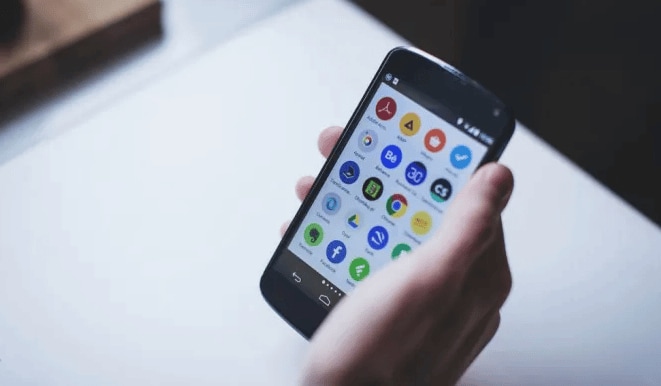
In this article
Part 1: Why Photos Get Corrupted on Android Phones?
If you are wondering why you are experiencing image issues on Android, you should look into the matter to find a solution. You can hunt for image repair options once you've identified the image defects.
Before diving into the solutions, make sure first to identify the causes of image defects. Here are some probable explanations:
Explanation 1: One of Android's biggest and most prevalent causes of image problems is a lack of RAM. When handling the allocation or deallocation of an image or object, you must use extreme caution.
Explanation 2: If you properly mount your SD card on Android, this is another big cause of image error. While saving new image data, you are unaware that the memory on your SD card is nearly full. Consider this explanation because image fixing can be difficult otherwise.
Explanation 3: You are being tough while removing the SD card from your Android. If SD cards are not properly removed, they become corrupted instantaneously, resulting in image problems.

Explanation 4: Another common cause of image defects on Android is spyware attacks, which have grown common of cutting-edge tools and technologies.
Explanation 5: One of the causes of image defects on Android is the corruption of file systems or cards.
Explanation 6: If you format your SD card incorrectly, you should be prepared to encounter the image-error problem on Android.
Explanation 7: When you reset your Android, you may encounter the development of errors.
Explanation 8: An incompatible photo file format occurs when Android does not support the photo file format.
Explanation 9: If the transferring procedure is interrupted, the photos may be deleted or corrupted totally.
Part 2: How to Fix Corrupted Files on Android Using Manual Ways?
Method 1: Clear app data
If you are attempting to view images from your camera but cannot, the easiest thing to do is clear the cache and data from your camera app. Follow the steps below to clean your camera app's cache and data.
Step 1: Navigate to and open your phone's settings menu.
Step 2: Scroll through to find the "App Management" option. After that, you must select the "Camera" option.
Step 3: Tap it to get details such as memory use, permissions, and storage, among other things.
Step 4: Click the "Clear the Cache" button. Click it to clear all cache.
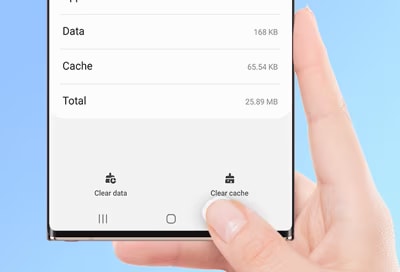
However, before you proceed, check that you have made a backup of all the data. Formatting your SD card or wiping cache and data can also result in data loss.
Method 2: Restore Files from Backup
Restoring files from a backup is a good way to retrieve lost or corrupted photo on your Android smartphone. You may quickly recover your data if you previously created a backup of them using either cloud services or local storage. Begin by going to your Android device's backup settings and selecting the appropriate backup source. Then, select the files or folders to be restored and begin the restoration procedure. Completing your backup may take some time, depending on its size and complexity. Once completed, you can relax knowing that your vital files have been restored from the backup.
Method 3: Convert to Other Format
Converting images to a different format may be required for various reasons. You may need to change the file type to ensure compatibility with a certain device or software, or you may want to compress the image to minimize its size without sacrificing quality. In any event, converting images to another format is a simple process. Numerous internet tools and software apps are accessible to help you with this task. With a few clicks, you can convert your photographs from one format to another, such as JPEG to PNG. This allows you to customize your photos to meet your demands and requirements.
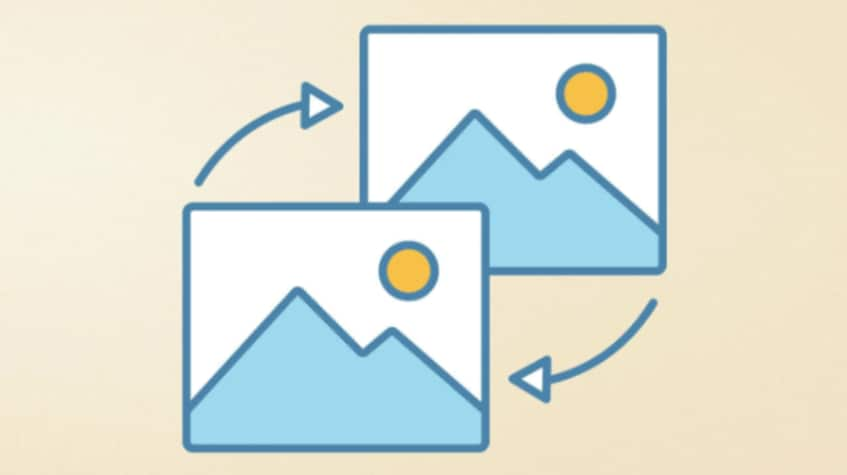
Part 3: Repair Your Corrupted Photo Online for Free
If your photos can't be fixed with manual methods, they can be fixed with photo-repairing tools. Software like Wondershare Repairit Online can help you fix the corrupted photos android.
Use Repairit - Online Photo Repair
Repairit Online Photo Repair can rapidly fixes damaged or corrupted photographs. Its user-friendly interface provides an easy and convenient alternative for retrieving valuable memories.
- Fix any level of corruption with a very high success rate: photos pixelated, covered with grey areas, cannot be opened, etc.
- It supports customers repairing 300 photos per month and supports each photo of 300M online.
- The online version supports various photo formats: JPEG/JPG/CR3/CR2/NEF/NRW/RAF/DNG/TIF/TIFF.
- AI-powered optimization: after successfully repairing, you can choose photo upscale to enlarge your photos.
How to use Wondershare Repair - Online Photo Repair
Step 1: Upload Your Photo
First, drag your corrupt photographs into the photo repair functional area or click the "+Add" button to upload them.

Step 2: Start the Repair Process
After uploading the corrupted photographs, the interface will display all the information about each photo. Click "Repair" in the lower right corner and wait a few seconds for the process to complete.

If the photographs cannot be fixed, Advanced Repair is required to repair the seriously damaged photos. It's easy. Click "Upload Sample Photo." The sample file is a fine photo taken using the same camera or format as the corrupt photos.
Then, after 1-2 minutes, click "Repair" to begin the advanced photo repair procedure.

Step 3: Preview And Save The Photo
After completing the Quick Repair or Advanced Repair process, you can see the images and select the ones you want to store on your local computer.
Click the "play" icon to preview videos to preview the photo, and then click the "download" icon to preview videos to save them. You can simultaneously click "Download All" to save the corrected photographs.

Step 4: Upscaling The Repaired Photo
Before downloading the corrected photographs, Repairit may also assist you in enlarging the fixed photos with the new feature "AI Image Upscaler"; click and open your repaired photo, select the process mode "2x", "4x", or "8x", and then click the "Process" button.
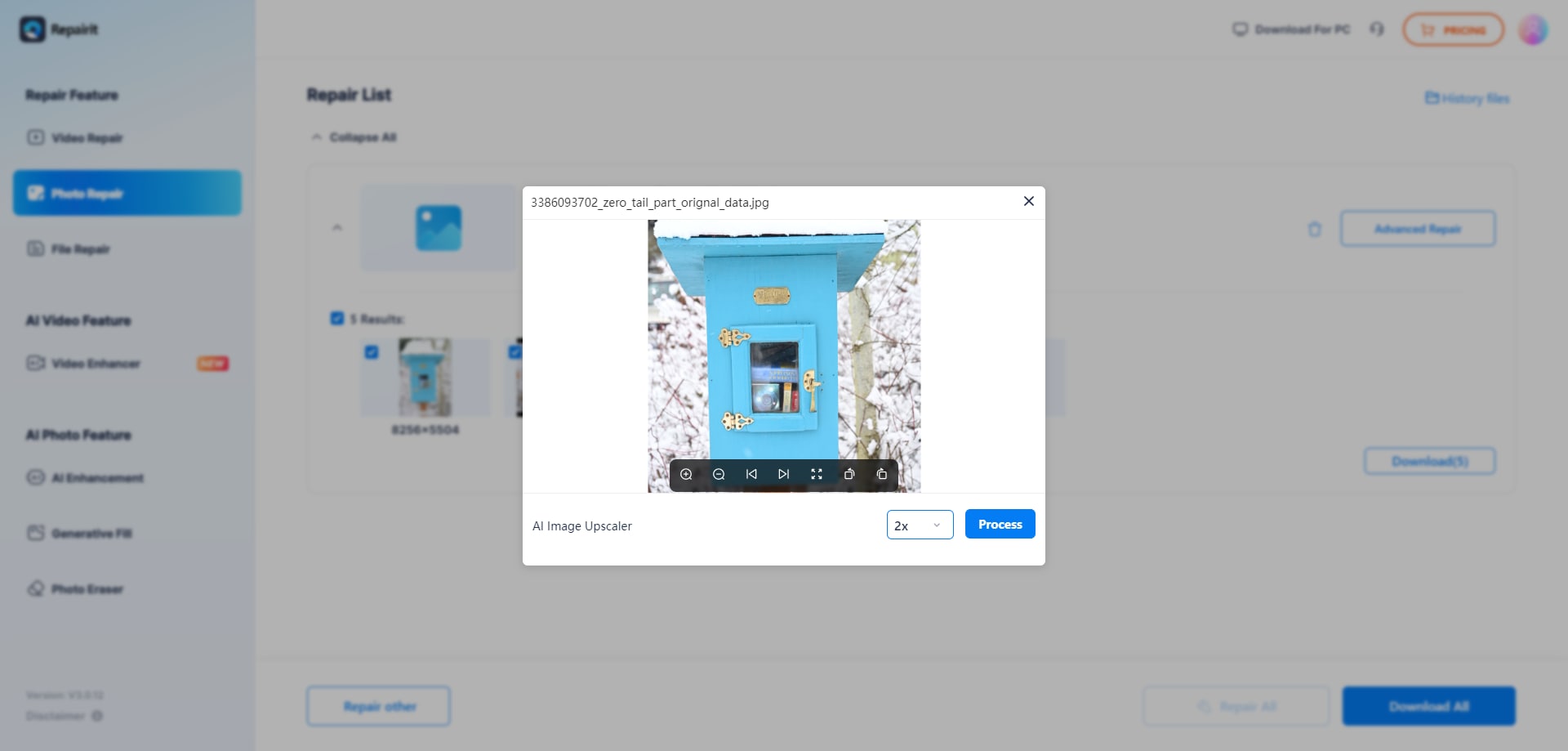
Repairit will begin upscaling your image using AI technology.
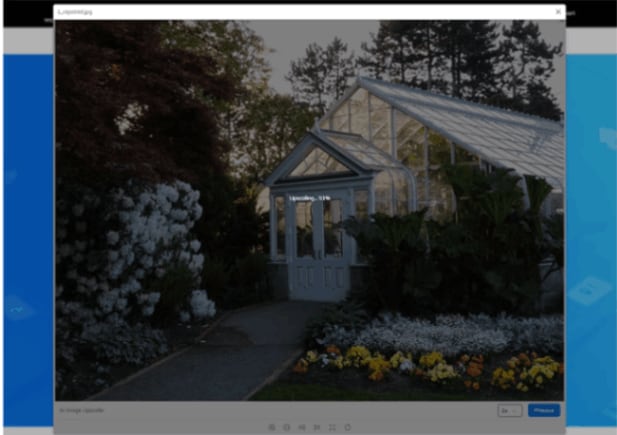
Step 5: Save The AI Upscaled Photo
After completing the AI photo upscale procedure, you may select the upscaled and repaired photos from the results and click "Download All" to store them locally.
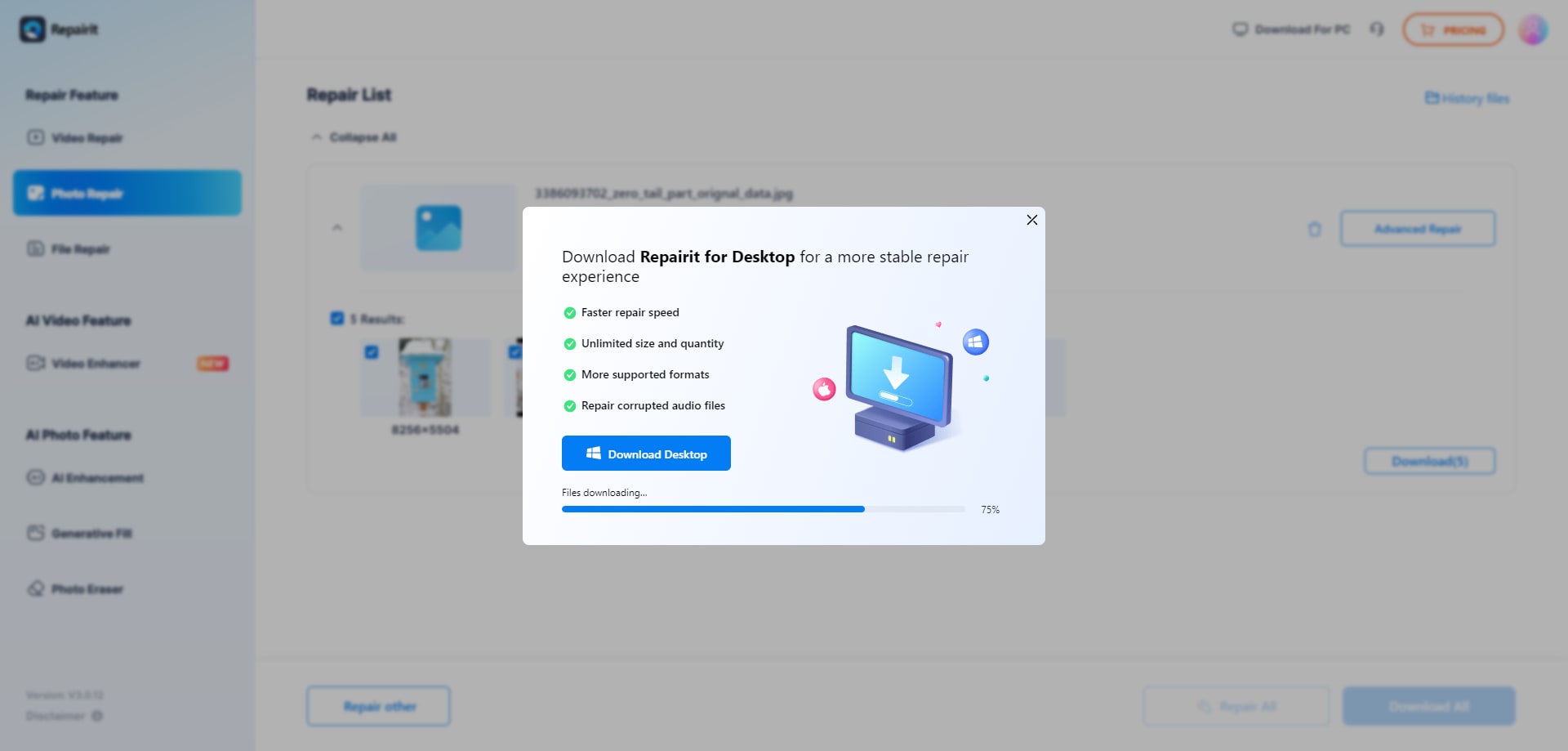
Solution 2: Wondershare Repairit - Desktop Solution
Repairit also has a strong desktop application for repairing corrupted or damaged photographs. This version can examine and restore flaws in images corrupted due to a software issue, a storage problem, or other circumstances, allowing you to retrieve your priceless memories.
- No size limitation of photos: you can repair large amount of photos.
- Supports 15+ photos formats: PEG, PNG, JPG, CR3, CR2, NEF, NRW, RAF, DNG, ARW, GPR, TIF, TIFF, GIF, etc.
- Higher success rate: the desktop version is more stable and has higher repairing success rate.
- Support Windows 11/10/8/7/Vista, Windows Server 2003/2008/2012/2016/2019/2022, and macOS 10.10~macOS 13.
Submit the damaged photos to the software, let it restore them, and then obtain the repaired images. Repairit supports various photo formats, making it compatible with a wide range of image types. Repairit's dependable and efficient picture repair capabilities will bring your photos back to life.
How to use Wondershare Repair - Desktop Solution
Step 1: Upload Your Photo
Launch Wondershare Repairit on your Windows PC, navigate to the "More Types Repair" section in the sidebar, and select "Photo Repair."

Now, click the "Add" button to open a browser window. You can now go to the area where you saved your Android corrupted photos and upload them to the application.

Step 2: Start the Repair Process
Repairit Photo Repair may correct issues such as pixelated photos, greyscale images, incorrect coloring, and more. When you upload photographs, thumbnails and other details such as file size, photo resolution, and so on will be displayed.
To begin the photo repair process, click the "Repair" button.

Wait for the application's unique algorithm to repair the loaded photographs. The program will notify you of the outcome when the repair process is finished.
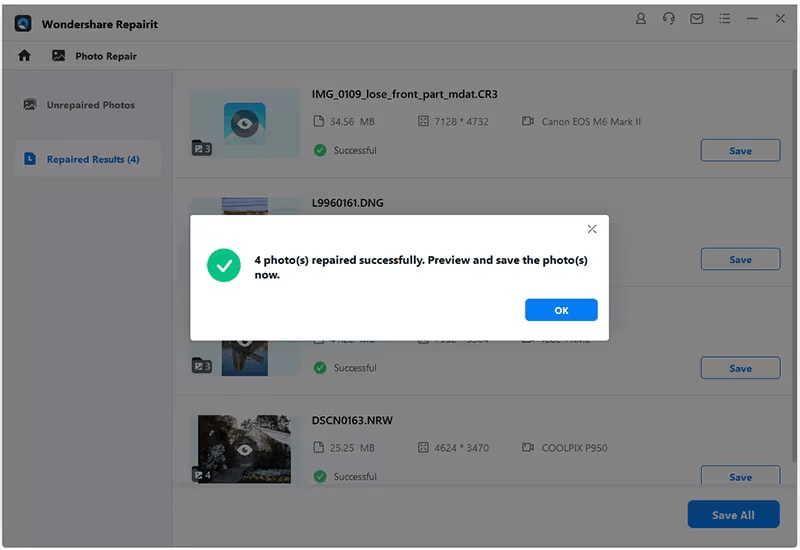
Sub Step 2.1: Preview and Save the Repaired Photos
To view the outcomes of the repair procedure, click on the "Preview" button or click on the image thumbnail to open its preview window. This allows you to evaluate the results and determine whether or not the standard repair process was successful.

If you're happy with the fixed outcomes, click the "Save" button & locate to save the repaired photos.
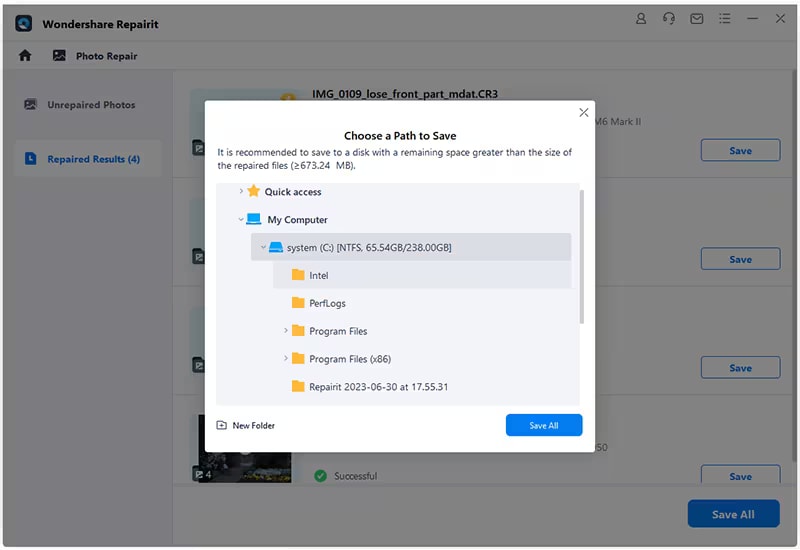
Before saving the restored photographs, you can increase them to 2X, 4X, or 8X using the "AI Image Upscaler" option.
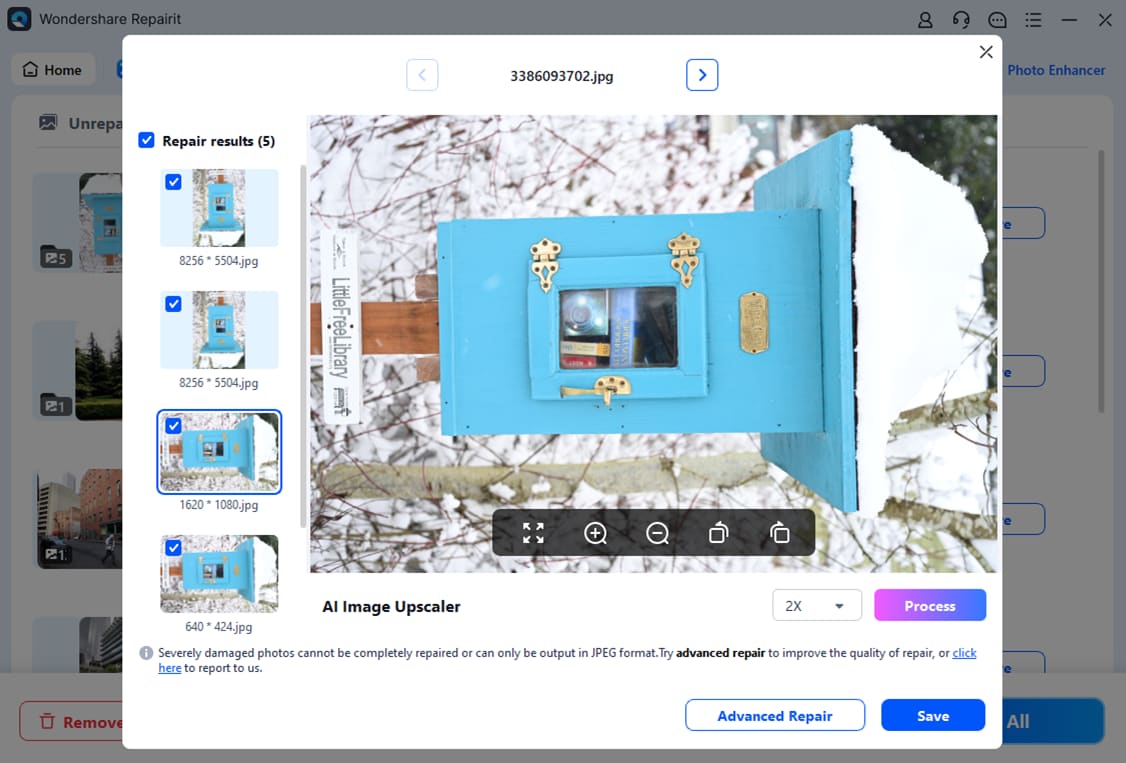
Repairit will next use its superior AI technology to upscale the corrected photos.
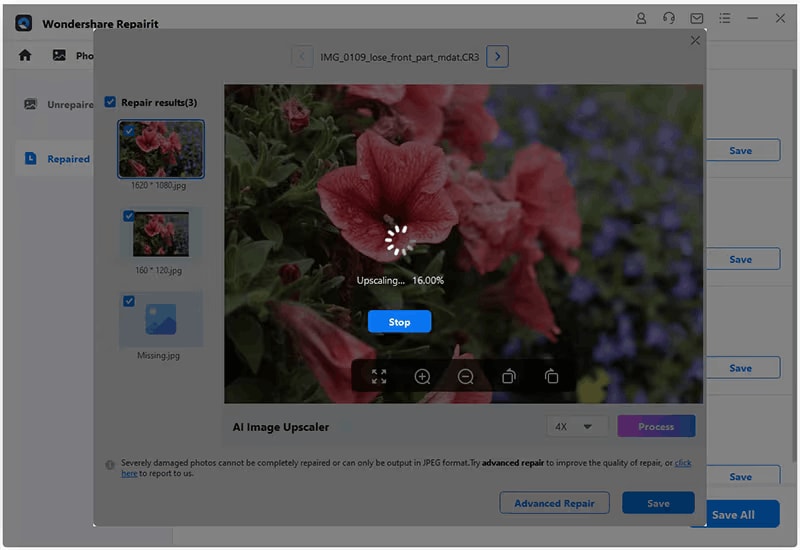
After the photographs have been upscaled, save them on your Windows by clicking the "Save" button.

Step 3: Preview And Save The Photo
Finally, click the "Save" option in the preview window to export your shot. Select numerous images before clicking the "Save All" option.
You can now navigate where you wish to save the corrected photographs from Repairit.
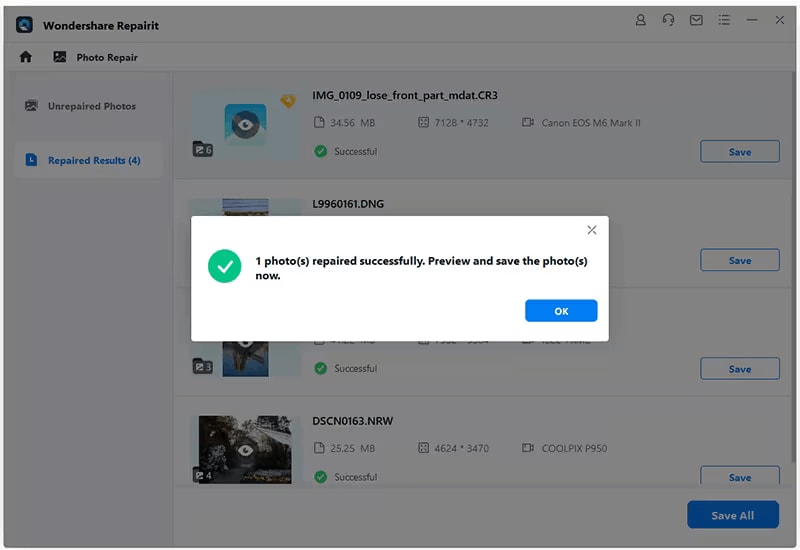
Part 4: Method Comparison
There are several solutions available for repairing corrupted images on Android. Clearing app data can occasionally cure minor corruption issues, although restoring files from a backup can be useful if you have a recent backup. Another method is to convert the corrupted photographs to another format, which typically allows the image data to be recovered.
If you cannot fix your photos using these methods, Wondershare Repairit is recommended. It has an easy-to-use UI and robust repair capabilities. Repairit allows you to easily restore damaged image files, recover missing data, and correct pixelation, blurriness, and distortion. Its powerful algorithms provide high success rates, giving it a dependable option for retrieving valuable memories.
Part 5: Tips to Prevent Your Photos Getting Corrupted
If you wish to avoid image corruption on Android, take these steps:
Tip 1: You should use a different SD card on several devices.
Tip 2: Give the option to safely eject the SD card from the phone.
Tip 3: You should not save data when you know the SD card is full.
Conclusion
Finally, phones with corrupted photos on Android need improvement. However, various solutions exist. Restarting, deleting the gallery app cache, using a different gallery app, checking for system updates, and restoring from a backup are alternatives. Always update your smartphone and apps to avoid corrupted photographs. If these methods fail, try Wondershare Repairit. It fixes photos reliably and easily. Pixelated photos, distorted colors, and broken file structures can all be fixed by Repairit's advanced algorithms. It repairs photos step-by-step and supports several image formats. Wondershare Repairit can restore your precious photos and memories.
FAQ
-
Q: What are some of the most common causes of photo corruption on Android devices?
A: Photo corruption on Android smartphones can occur for various reasons, including software bugs, hardware malfunctions, unintentional deletion, file transfer failures, malware or virus attacks, and malfunctioning memory cards or storage devices. -
Q: How can I tell whether a photo on my Android device is corrupted?
A: Corrupted images may show visual anomalies such as pixelation, distortion, unusual colors, or a blank image. Furthermore, if you cannot open or access the photo, this could be a sign of corruption. -
Q: What should I do first to repair ruined images on my Android device?
A: The first step is to access the corrupted photo in several gallery programs or image viewers. If the photo does not open in any application, it indicates a more serious corruption problem that necessitates more diagnostic procedures. -
Q: How do I repair minor photo corruption issues on my Android device?
A: You might attempt the following approaches to resolve minor corruption issues: - Restart your device and verify that the photo opens properly.
- Please navigate to the photo's location with a file manager app and rename or move it to a different folder.
- Clear the cache of the gallery app in which you are viewing the photographs.
-
Q: What should I do if the images on my Android cellphone are substantially corrupted?
A: If the corruption is serious or the solutions described above do not work, you can attempt the following: - Use a reputable data recovery program exclusively for Android devices to recover corrupted images Android from your internal storage or SD card.
- Restore your photos from the backup source if you have one.
- If all else fails, try obtaining expert assistance from a mobile device data recovery provider.

 ChatGPT
ChatGPT
 Perplexity
Perplexity
 Google AI Mode
Google AI Mode
 Grok
Grok

