Ever been faced with the frustration of a corrupted PDF file that refuses to open or display correctly? It's a common issue that can wreak havoc on your digital documents, leading to data loss and headaches. But don’t worry, as here we will offer you practical solutions to rescue your precious files. From improper downloads to unexpected system shutdowns, we unravel the reasons behind PDF file damage and equip you with the solutions and knowledge needed to fix PDF document.
In this article
Part 1: Possible Reasons for PDF File Corrupted or Damaged?
PDFs are susceptible to corruption or damage that can render them inaccessible or unusable. Understanding the potential causes of PDF corruption is essential for both prevention and to fix PDF file.
1. Improper Download: If a PDF file is not downloaded correctly due to interrupted internet connection or server issues, it can result in corruption.
2. Problem with Your Storage Media or Hard Drive: If the storage media where the PDF file is saved has bad sectors or physical damage, it can cause the file to become corrupted. Issues with the hard drive, such as file system errors or disk failure, can also lead to the corruption of the PDF file stored on it.
3. Unexpected System Shutdown: If a system shutdown occurs while a PDF file is open or being accessed, it can interrupt the file-saving process and cause corruption. Abrupt power loss or system crashes can result in incomplete writing of data to the PDF file, making it unreadable or damaged.
4. Incompatible Programs: Opening a PDF file with incompatible or outdated software versions can sometimes corrupt the file. If the program used to open the PDF file does not support its format or has compatibility issues, it may alter the file structure and cause corruption.
Part 2: 4 PDF Repair Ways to Fix Corrupted PDF Files
When a PDF file becomes corrupted or damaged, it can be frustrating and potentially lead to data loss. Fortunately, there are 4 methods available to fix corrupted PDF files and restore them to a usable state.
Solution 1: Try Alternative PDF Reader Utilities
Using alternative PDF reader utilities can sometimes help bypass corruption issues in PDF files by utilizing different rendering methods and error handling mechanisms. Popular alternative PDF readers include Foxit Reader, Sumatra PDF, and Nitro PDF Reader, which are known for their compatibility and reliability.
Step 1: Download and install a reputable alternative PDF reader such as Foxit Reader, Sumatra PDF, or Nitro PDF Reader.
Step 2: Open the corrupted PDF file using the alternative PDF reader.
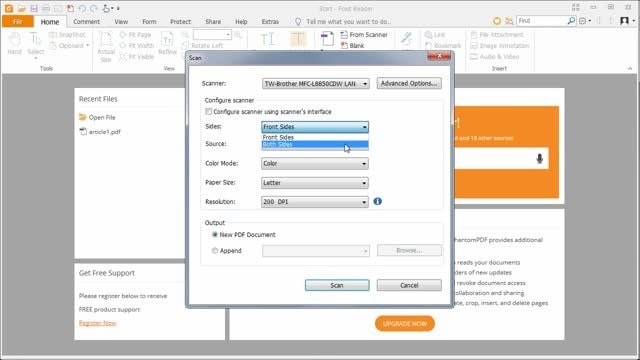
Step 3: Check if the file opens without any errors or issues. Sometimes, using a different reader can bypass the corruption.
Solution 2: Use a PDF Repair Tool to Fix a Damaged PDF
Using a PDF repair tool is a great solution to fix damaged PDF as it can help recover data that might otherwise be lost, ensuring the preservation of important information. Repairit PDF File Repair stands out as the best PDF file repair tool due to its cutting-edge technology.

-
Repair damaged files with all levels of corruption, including blank PDF, PDF not opening, PDF picture issues, PDF color issue, PDF fonts missing, unreadable pdf, etc.
-
Fix text, hyperlinks, forms, headers, footers, graphs, watermarks in PDF, etc
-
Perfectly repair corrupted files with a very high success rate, without modifying the original file.
-
No limit to the number and size of the repairable files.
-
Support Windows 11/10/8/7/Vista, Windows Server 2003/2008/2012/2016/2019/2022, and macOS 10.10~macOS 13.
-
Except PDF, Repairit also supports all formats of Word, Word, Excel, PowerPoint, ZIP, and Adobe files.
The tool can handle even the most severe cases of PDF file corruption with precision and accuracy. It offers a convenient way to restore damaged PDF files without the need for manual intervention, saving time and effort in the process.
Step 1: Launch Repairit PDF File Repair and navigate to the “File Repair” tab. Click the “+Add” button to import the damaged PDF files you wish to repair.

Step 2: Click the “Repair” button to commence the repair process. Observe as Repairit meticulously analyzes and rectifies the corrupted PDF data.

Step 3: Once the repair is complete, click the “Preview” button adjacent to each file to inspect the results. If satisfied with the repairs, click the “Save” button to preserve the repaired PDFs to a designated location on your computer.

Use Repairit PDF Repair Tool to Fix a Damaged PDF Now

Solution 3: Repair Adobe Acrobat Reader
Repairing Adobe Acrobat Reader can help resolve issues related to the software itself, which may be causing the PDF file to appear corrupted. By initiating the repair process through the software's built-in tools, you can fix a damaged PDF associated with Adobe Acrobat Reader.
Step 1: Open Adobe Acrobat Reader on your computer. Go to the "Help" menu and select the option for "Repair Installation.”
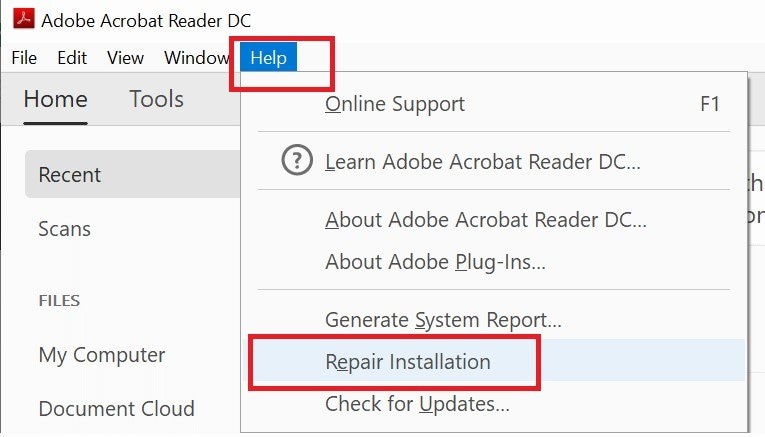
Step 2: Follow the on-screen instructions to repair any corrupted or missing files related to Adobe Acrobat Reader.
Step 3: Once the repair process is complete, try opening the corrupted PDF file again to see if the issue is resolved.
Solution 4: Restore a Previous File Version
Restoring a previous file version can be a useful method to recover a non-corrupted version of the PDF file if available. By accessing the "Previous Versions" tab in the file properties, you can identify and restore a version of the file that was saved before it became corrupted.
Step 1: Right-click on the corrupted PDF file and select "Properties”.
Step 2: Go to the "Restore Previous Versions" tab to see if there are any previous versions of the file available.
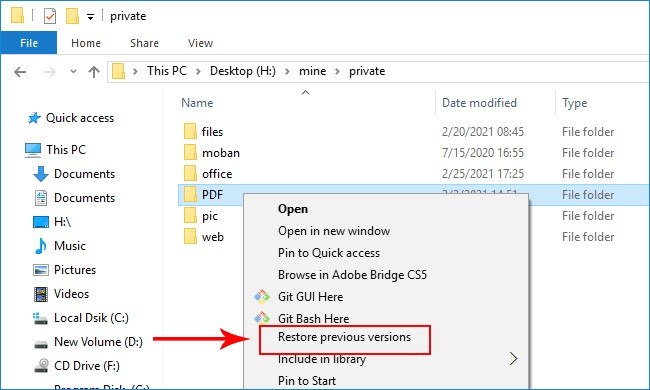
Step 3: Select a previous version that is known to be working fine and click on "Restore" to replace the corrupted file with the older version.
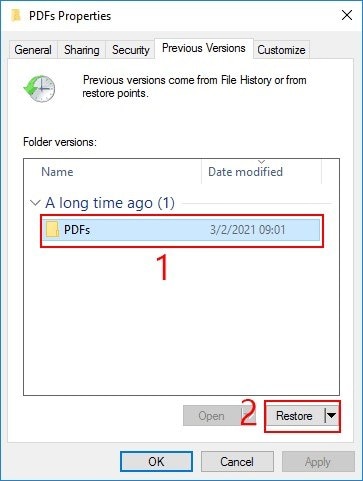
Step 4: Open the restored file to check if it opens without any issues.
Part 3: How to Avoid PDF Corruption?
Preventing PDF file corruption is essential for maintaining the integrity and usability of important documents. You can minimize the risk of PDF corruption and ensure the long-term reliability of their digital assets by implementing proactive measures and best practices.
1. Update Software Regularly: Regularly update your PDF software to ensure you have the latest security patches and bug fixes, reducing the risk of corruption due to software vulnerabilities.
2. Monitor Computer Resources: Make sure your computer has sufficient memory and storage space to handle PDF files without issues, as low memory or storage can lead to corruption during file operations.
3. Avoid Abrupt Shutdowns: Avoid force-quitting PDF applications or shutting down your computer abruptly while PDF files are open, as this can cause data corruption.
4. Malware Scanning: Scan your computer for malware regularly to prevent malicious software from corrupting your PDF files.
5. Backup Strategy: Keep backups of important PDF files on external storage devices or cloud services to mitigate the impact of corruption on your primary files.
Conclusion
The integrity of PDF files can be compromised by a variety of factors. However, with the use of alternative PDF reader utilities, specialized PDF repair tools, repair options for Adobe Acrobat Reader, and file version restoration, it is possible to fix damaged PDF.
Additionally, proactive measures such as regular backups, software maintenance, power management, and storage maintenance can help prevent PDF corruption from occurring in the first place.
FAQ
-
Q: What are the best practices for preventing PDF document issues?
To prevent PDF document issues, it is recommended to regularly update the software used for creating, editing, and viewing PDFs. This helps ensure compatibility and reduces the risk of encountering errors. -
Q: How can I identify if my PDF document is corrupted?
There are several signs that may indicate a PDF document is corrupted. These include error messages when attempting to open the file, missing or distorted content, or the inability to perform certain actions such as printing or editing. Additionally, if the file size is unusually small or large, it may suggest that the document is corrupted. -
Q: Is there a way to recover data from a severely corrupted PDF document?
In cases where a PDF document is severely corrupted and traditional repair methods are unsuccessful, a reliable data recovery software designed for PDF files may be used. A specialized tool to fix corrupted PDF files can attempt to extract readable content from the corrupted file, even if the document's structure is heavily damaged.

 ChatGPT
ChatGPT
 Perplexity
Perplexity
 Google AI Mode
Google AI Mode
 Grok
Grok

