"I have a few old PDF files that I cannot open no matter what I try. I’ve even tried online sites that repair damaged PDF files, but with no luck. Any idea on how to fix this?"
Encountering a corrupted PDF file can be frustrating, especially when it contains important data. Whether it's an important document, an eBook, or a set of reports, finding that you cannot open a PDF file despite multiple attempts can leave you feeling stuck.
Fortunately, effective solutions are available to help you repair and access these damaged files. In this guide, we'll explore various methods and tools designed to open a damaged PDF online and on your mobile device. Let’s get started.
In this article
Part 1. Why Is My PDF File Corrupted?
Here are the most common reasons that can lead to corrupted PDF files:
- An unstable internet connection during download or another simultaneous download can corrupt your PDF.
- Using incompatible software to open or create PDF files can modify or corrupt them.
- Hard disk failures due to system errors, bad sectors, or unstable power can cause data loss and corrupt PDF files.
- Viruses or malware can overwrite or modify PDF files, leading to corruption.
- Frequently opening PDFs with different software can cause minor modifications to accumulate, eventually leading to file corruption.
Part 2. How to Open Damaged PDF File on PC/Online?
Here are the 5 ways to open and repair your damaged PDF files. You can download a reliable PDF viewer, an online PDF viewing tool, or an efficient PDF program.
Way 1: Open Corrupt PDF File Using Adobe Acrobat Reader
Adobe Acrobat Reader is a trusted and widely-used PDF viewer with built-in features that can easily view, sign, collaborate on, and annotate PDF files on your desktop and Google Chrome browser. This free tool is compatible with Windows 10-11 and provides the best viewing experience for all types of PDF content.
You can open a corrupted PDF using Adobe Acrobat Reader. Here’s how:
Step 1: Launch Adobe Acrobat Reader and go to Help. Next, click Check for updates. Install any available updates and try re-opening your PDF.

Step 2: Go to Help and click Repair Installation. If the issue persists, uninstall Acrobat and install the latest version.

Step 3: Find your corrupted PDF file, right-click, and select Restore previous versions. Choose an older and uncorrupted version to open and restore.

Step 1: Click All Tools. Select Export a PDF and choose the corrupted PDF file.
Step 2: Press Microsoft Word as the export format and click Convert.

Step 3: Open the Word document to access your recovered information.
Way 2: Restore the PDF File to Its Previous Version
Windows operating systems offer a handy feature that allows you to restore PDF files to their previous versions. This can be particularly useful if the PDF file becomes corrupted after a recent change or update. By reverting to an earlier version, you may be able to recover a functioning copy of your document.
To restore an overwritten PDF, use File History on Windows:
Step 1: Open Windows Explorer and right-click the folder where the PDF was located.
Step 2: Select Restore previous versions.

Step 3: Choose the relevant File History backup and click the arrow next to Open.
Select Open in File History.

Step 4: Choose the PDF file to recover and click the green recover icon.

Way 3: Using a Tool to Repair Corrupt PDF File

-
Repair damaged files with all levels of corruption, including blank PDF, PDF not opening, PDF picture issues, PDF color issue, PDF fonts missing, unreadable pdf, etc.
-
Fix text, hyperlinks, forms, headers, footers, graphs, watermarks in PDF, etc
-
Perfectly repair corrupted files with a very high success rate, without modifying the original file.
-
No limit to the number and size of the repairable files.
-
Support Windows 11/10/8/7/Vista, Windows Server 2003/2008/2012/2016/2019/2022, and macOS 10.10~macOS 13.
-
Except PDF, Repairit also supports all formats of Word, Word, Excel, PowerPoint, ZIP, and Adobe files.
Using specialized software is the quickest and safest way to open a corrupt PDF file. Repairit PDF File Repair is highly recommended for this purpose. It addresses various PDF corruption issues, including file structure, data, and image problems. Repairit can fix corrupted headers, recover embedded media, and restore document formatting. It also offers fast repairs and a preview of the recovered content.
For Windows or Mac users, download Repairit and follow these simple steps:
Step 1: Press File Repair under More Types Repair to start the PDF file repair process. Click +Add to upload your corrupted PDF files.

Step 2: Click Repair to begin. The tool will scan the corrupted PDF files and fix any issues. You can monitor the progress and stop if required.

Step 3: Click Preview to see the results after completing the corrupted PDF file repair process. Hit Save or Save All to save the repaired PDF files on a file location.

Using Repairit PDF Fixer to Repair Corrupt PDF File Now

Way 4: Using an Online Tool to Open a Damaged PDF File
A more efficient approach to recovering a corrupted PDF is to use a free online tool. PDF2Go's Repair PDF tool is simple and convenient – requiring no installation. It analyzes and repairs your corrupted PDF file, restoring its content without data loss.
To open a corrupted PDF file using PDF2GO:
Step 1: Go to PDF2Go's Repair PDF tool. Upload your corrupted file (from your computer, Dropbox, or Google Drive).

Step 2: Tick the Start button and wait for the process to complete.

Step 3: Download your repaired PDF file.

Part 3. How to Open a Corrupted PDF File in Mobile?
If you encounter a corrupted PDF file on your mobile device, an online tool can be a quick and effective solution. One highly recommended tool is the Repairit Online PDF File Repair Tool. This tool is user-friendly and accessible from any mobile browser. No installation is needed.
This online repair program can handle all file damage scenarios. It fixes issues like PDF files, not opening, layout disorder, unreadable, garbled text, and more. Repairit can repair all components of a PDF file. Without modifying the original PDF files, it can fix text, hyperlinks, forms, headers, footers, graphs, and watermarks. It supports PDF versions from 1.2 to 1.7.
Repairit File Repair Online Tool is specifically designed to handle corrupted PDF files. Here’s how you can use it:
Step 1: Enter file repair workbench. Click Add Files to upload your damaged PDF files. Uploaded files will show detailed information, including names, formats, and sizes.
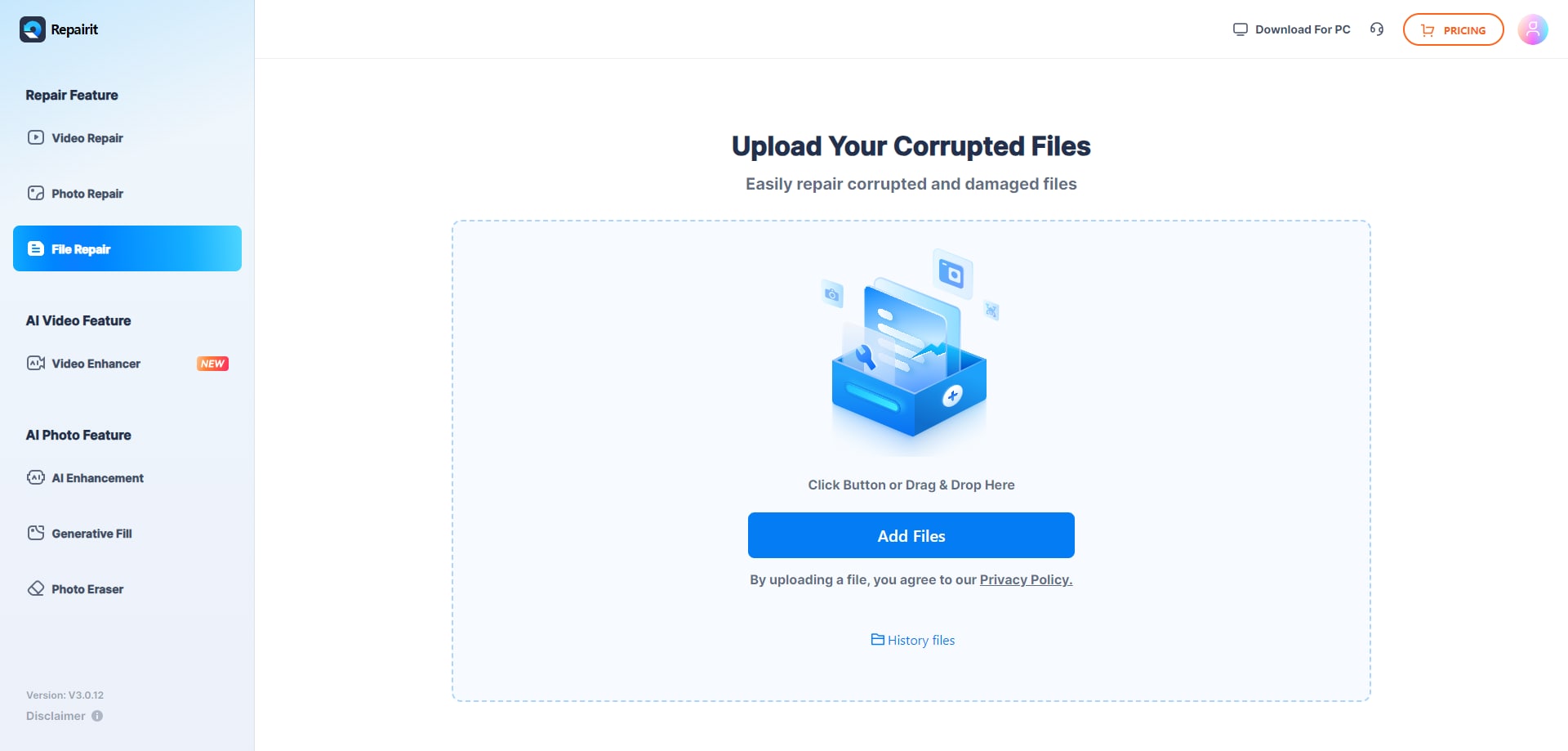
Step 2: Click Repair All to fix the corrupted PDF files. Monitor the repair progress bar for each file.
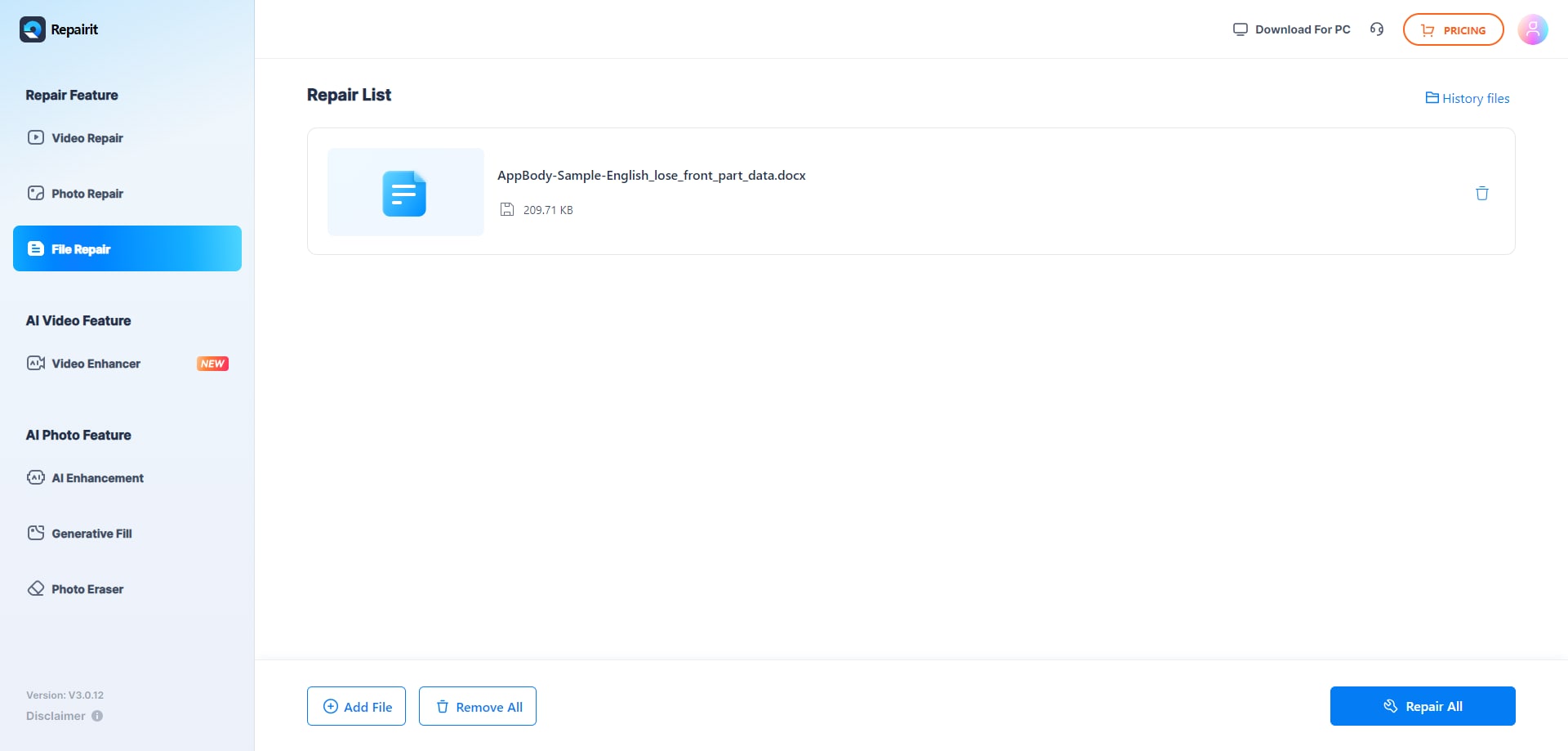
Step 3: Preview the repaired PDF files by clicking the Preview icon. Save the PDF files by clicking Download or Download All.
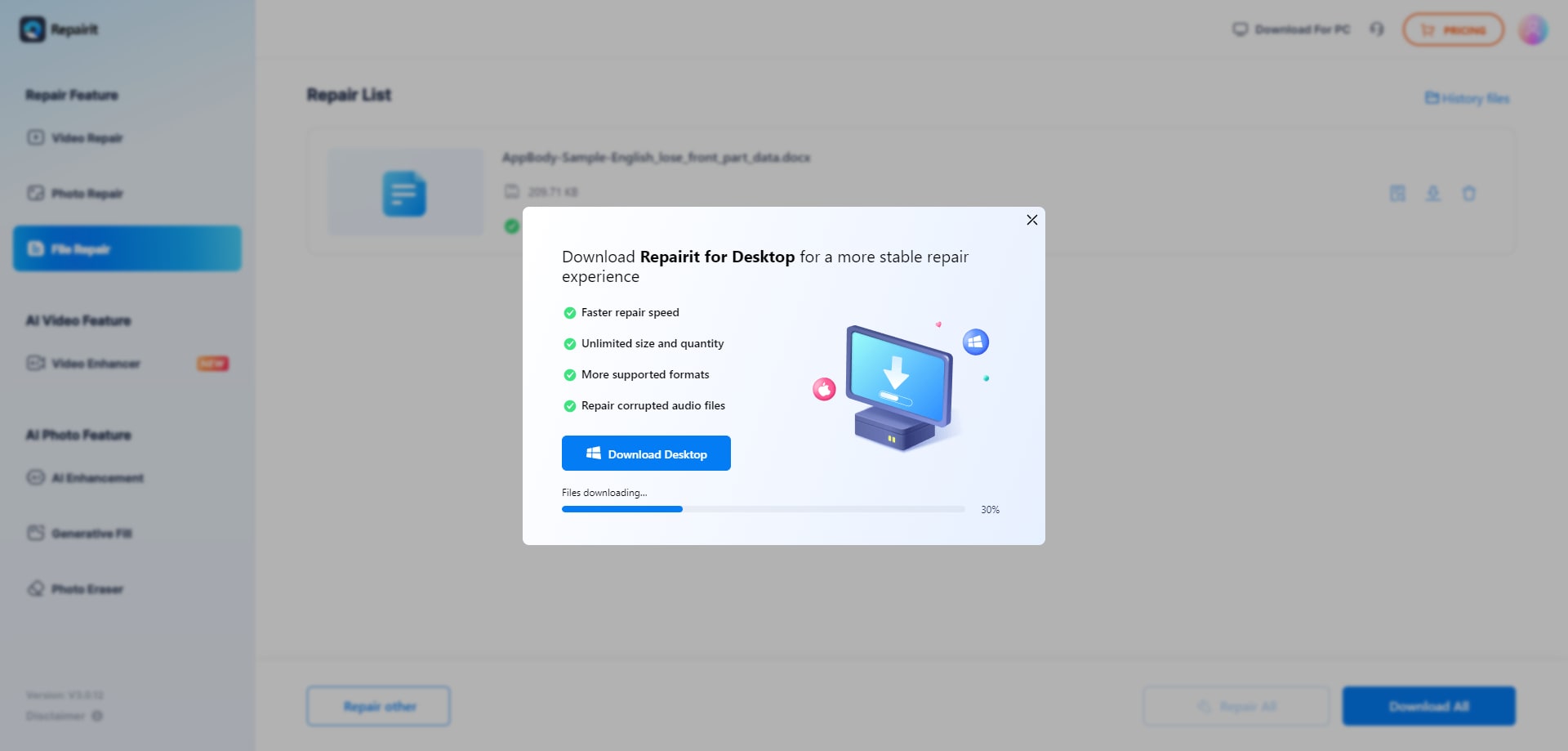
Apart from using online tools, there are other methods you can try to open a corrupted PDF file on your mobile device:
- Use a PDF reader app. Some advanced PDF reader apps have built-in repair features that can attempt to fix corrupted files. Example apps include Adobe Acrobat Reader and Foxit PDF Reader.
- Employ cloud storage services. Uploading your corrupted PDF to cloud storage services like Google Drive or Dropbox can sometimes automatically repair the file. These services often have their file repair mechanisms.
- Email the file. Sometimes, emailing the corrupted PDF file to yourself and then opening it from your email client can help. You can also try email services that often perform integrity checks on attachments.
Conclusion
PDF file corruption can stem from several factors, which can be frustrating in the long run. To address and repair corrupted PDF files, various methods are available. You can open a corrupt PDF file by picking up one of them recommended in this article according to your own need.
FAQ
-
What should I do if online tools and mobile apps cannot open my PDF?
If online tools and mobile apps cannot repair your PDF file, you may need to seek professional data recovery services. You can also contact the original creator of the PDF for a new copy. -
Can I take any precautions to prevent PDF files from getting damaged?
To prevent PDF files from becoming damaged:1. Always safely eject external drives.
2. Use reliable software for creating and editing PDFs.
3. Regularly back up important PDF files.
4. Avoid opening PDF files from unknown or untrusted sources.
-
How long does it take to repair a damaged PDF file online?
The repair process can vary from seconds to a few minutes, depending on the PDF file size and the extent of the damage. Most online tools provide an estimated time upon uploading the file.


 ChatGPT
ChatGPT
 Perplexity
Perplexity
 Google AI Mode
Google AI Mode
 Grok
Grok

