Do you get frustrated when trying to view or share your photos taken with your iPhone, only to realize that they are in this unfamiliar format HEIC? You're definitely not alone. Many users find working in this modern image format quite daunting, especially when there is a need to convert HEIC to JPG online for easier sharing or greater compatibility.
Here is a step-by-step guide to explore four reliable methods for free HEIC to JPG online conversion, hence making those memorable captures accessible across all of your devices.
In this article
Part 1: Can I Convert HEIC to JPG Online without Compromising on Quality?
One of the most common concerns when using an online HEIC to JPG converter is the potential loss of image quality. The good news is that many online tools for HEIC to JPG conversion maintain excellent image quality.
By choosing a reputable online HEIC to JPG converter, you can preserve the clarity and detail of your original photos while benefiting from the widespread compatibility of the JPG format.
Part 2: How to Convert HEIC to JPG Online: 4 Methods
Let's dive into four reliable methods to convert HEIC to JPG online, each offering a unique set of features to suit your needs.
Method 1: Use Canva HEIC to JPG Converter Online
Canva, renowned for its versatile design platform, extends its capabilities to include a robust HEIC to JPG converter online. This tool stands out for its intuitive interface and seamless integration with Canva's broader ecosystem, making it an excellent choice for both casual users and design professionals who frequently work with various image formats.
Its ability to handle batch conversions without compromising on output quality positions it as a go-to resource for anyone frequently juggling multiple image formats in their personal or professional projects.
Step 1: Navigate to the Canva website and locate their HEIC to JPG converter tool. Click on the "Upload Your Image" button to select the HEIC files you want to convert. You can choose multiple files at once, making batch conversions a breeze.
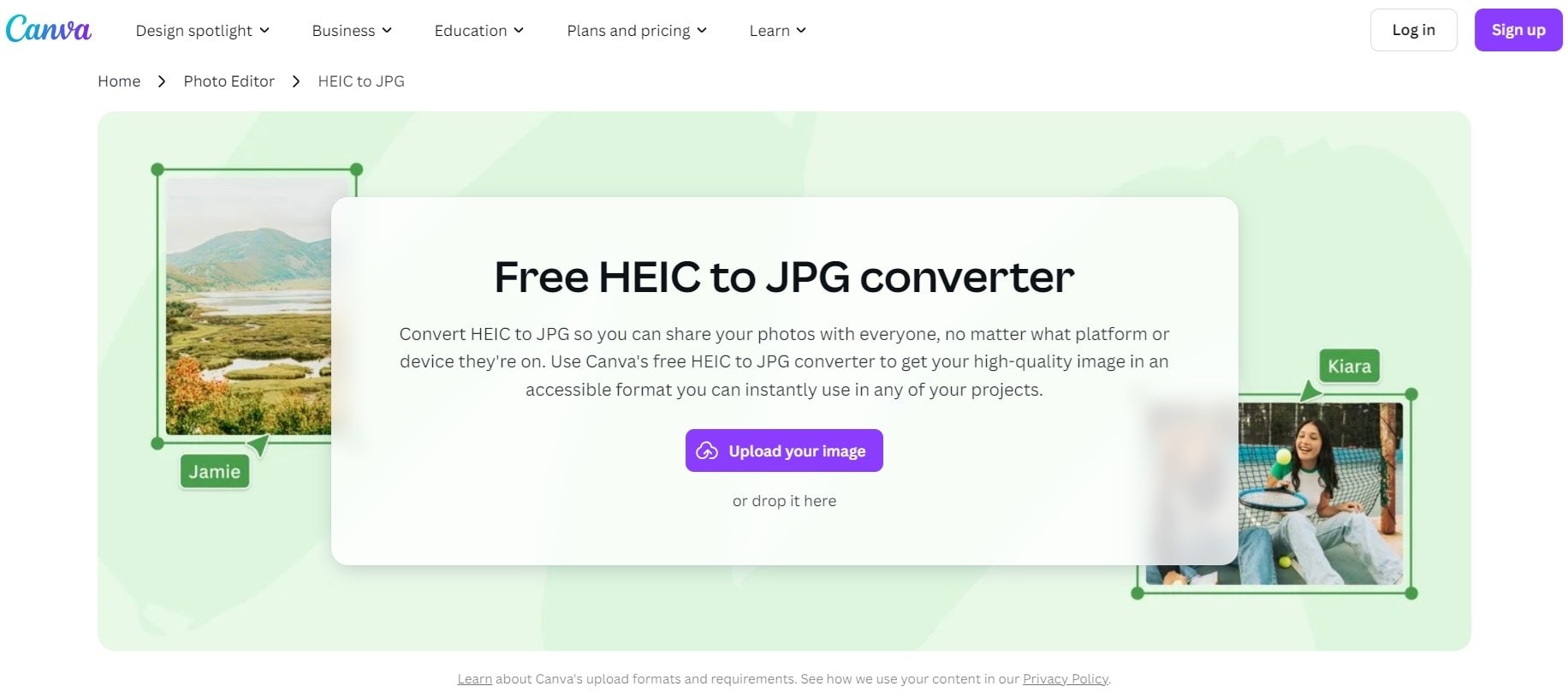
Step 2: Once your files are uploaded, Canva's online HEIC to JPG converter will automatically process them. After conversion, you'll see a download button for each file. Click to save your newly converted JPG images.
Method 2: Try FreeConvert Online HEIC to JPG Converter
FreeConvert provides a comprehensive solution for those seeking to convert HEIC to JPG online free. This versatile tool not only handles HEIC to JPG conversions but also supports a wide array of file formats, making it a one-stop shop for various conversion needs. Its standout feature is the level of control it offers users over the conversion process.
FreeConvert shines with its advanced customization options and batch conversion support, preserving EXIF data without requiring software installation, but it may impose limitations on file size or number of conversions for free users and requires a stable internet connection.
Step 1: Go to FreeConvert's homepage and find their HEIC to JPG conversion tool. Click on "Choose Files". Alternatively, you can drag and drop files directly into the browser window.
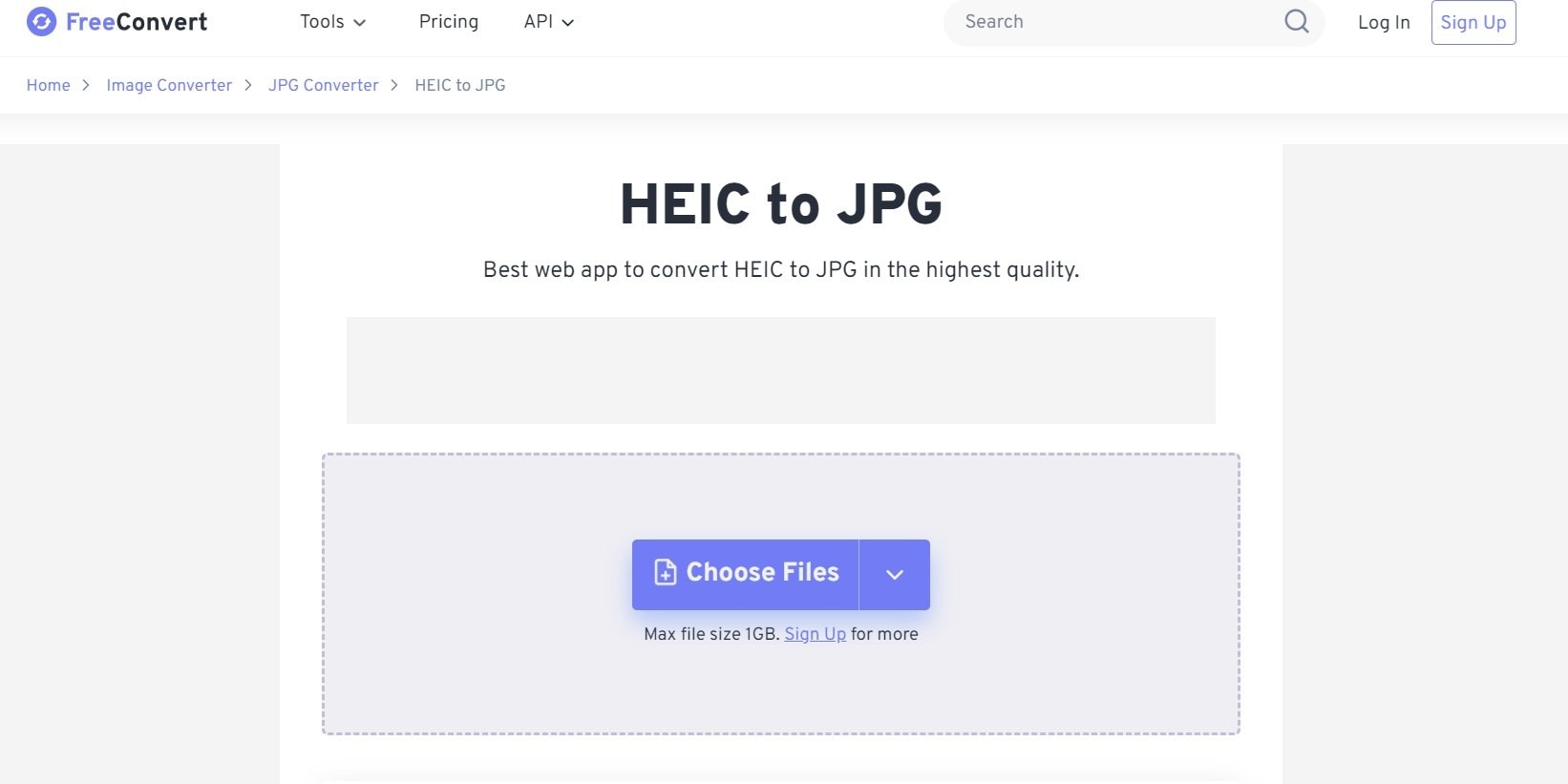
Step 2: Click the "Start Conversion" button to begin the process. Once complete, download your converted JPG files individually or as a zip archive.
Method 3: Try the ILoveIMG HEIC to JPG Convert Online Free
ILoveIMG offers a streamlined and efficient HEIC to JPEG convert online service, catering to users who value speed and simplicity above all. This tool is designed with a no-frills approach, focusing on delivering quick results without overwhelming users with too many options.
ILoveIMG excels in conversion speed and simplicity, requiring no account creation while maintaining good image quality, but it offers limited customization options and may have restrictions on file sizes.
Step 1: Visit the ILoveIMG homepage and locate their HEIC to JPG conversion tool. Hit the"Select Images" button. ILoveIMG supports multiple file uploads for batch processing.
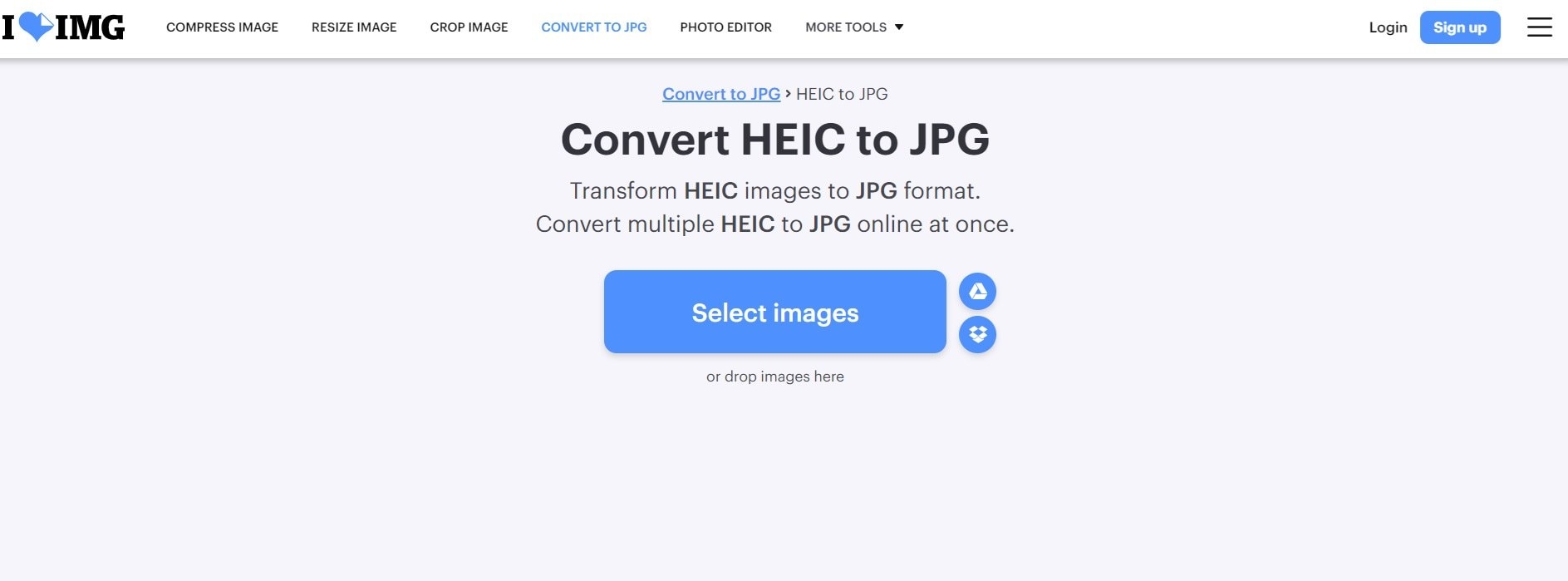
Step 2: Once your files are uploaded, click the "Convert to JPG" button. After processing, you'll be prompted to download your converted images either individually or as a zip file.
Method 4: Use "HEIC Online" HEIC to JPG Converter
HEIC Online is a specialized platform dedicated to handling HEIC file conversions, including to JPG format. This focused approach allows HEIC Online to offer a refined user experience tailored specifically to the needs of those working with HEIC files regularly.
HEIC Online provides a specialized, ad-free interface with quick processing times and support for various output formats, but it may impose daily conversion limits and offers fewer additional features compared to multi-purpose converters.
Step 1: Visit the HEIC Online website and navigate to their HEIC to JPG conversion tool. Click on the upload area or drag and drop your HEIC files into the browser. HEIC Online allows for multiple file uploads, streamlining the process for bulk conversions.
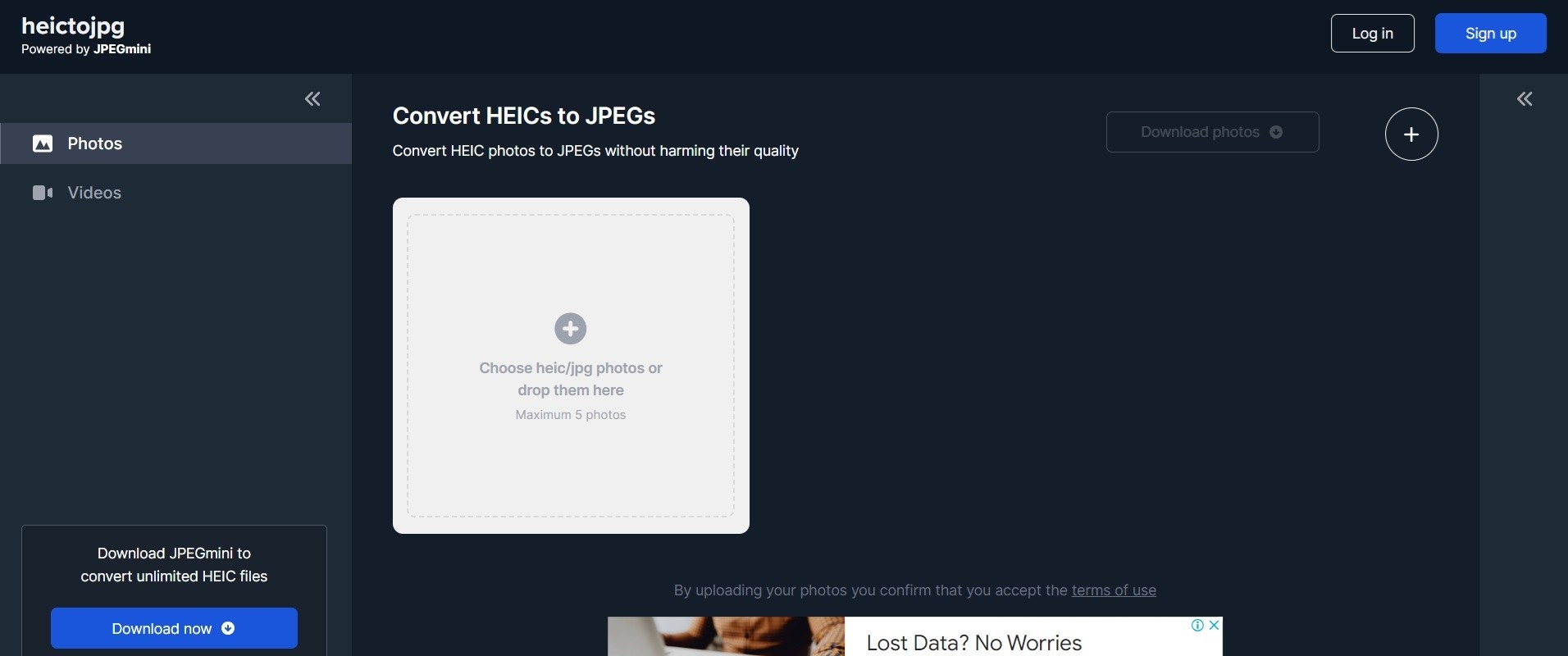
Step 2: Once your files are uploaded, the conversion process will begin automatically. After completion, you can download your JPG files individually or as a compressed folder.
Part 3: Stuck with Corrupt HEIC Photos? Try the Best Tool
While online converters are excellent for standard HEIC to JPG conversions, they may struggle with corrupted or damaged HEIC files. In such cases, a more powerful desktop solution like Repairit Photo Repair can come to your rescue.
Repairit Photo Repair is a professional-grade tool designed to fix corrupted or damaged image files, including HEIC format. While it's not an online solution, its capabilities in repairing and potentially converting problematic HEIC files make it worth mentioning.
Key Features of Repairit Photo Repair:
- Repairs corrupted HEIC files
- Supports various image formats beyond HEIC and JPG
- Preserves original image quality
- User-friendly interface
- Batch processing capabilities
Here are the simple steps to fix corrupt HEIC files using the Repairit Photo Repair tool:
Step 1: Launch the tool for Repairit Photo Repair. Select “Photo Repair”. On the interface, click the "+Add" button to select and import the corrupt HEIC files you want to repair.

Step 2: Add the files and click the "Repair" button to start repairing. The tool will automatically analyze and repair the corrupt HEIC files.

Step 3: Preview the repaired HEIC files after the repair process is complete. Check the preview to make sure that the files are fixed properly.

Step 4: If you are satisfied with the result of your repair, click the "Save" button. Choose any destination folder on your computer and save the repaired HEIC files.
Fix Corrupt HEIC Photos Now

Part 4: Tips to Handle HEIC and JPG File Formats
To make the most of your HEIC to JPG online conversion experience and manage your image files effectively, consider the following tips:
- Always keep backup copies of your original HEIC files before conversion to preserve the highest quality version.
- When using an online HEIC to JPG converter, ensure you're on a secure network to protect your personal images.
- Use cloud storage services that support HEIC viewing to minimize the need for constant conversions.
- When sharing HEIC images, check if the recipient's device or platform supports the format before converting.
- For large batches of HEIC files, consider using desktop software for faster processing, especially if you have a slow internet connection.
- Regularly update your devices and software to ensure compatibility with the latest image formats, potentially reducing the need for conversions.
Conclusion
Converting HEIC images into JPG format online is now very simple, with many tools and ways to do it. You can use Canva, FreeConvert, ILoveIMG, or HEIC Online, and now you know how to easily change your HEIC pictures into JPG files that work everywhere. Keep in mind, that while these online tools for converting HEIC to JPG are handy and easy to use, it's important to save your original HEIC files just in case.
FAQ
-
Is it safe to use online HEIC to JPG converters?
Yes, reputable online HEIC to JPG converters are generally safe to use. However, always ensure you're using a trusted service and avoid uploading sensitive or private images to public platforms. -
Will I lose image quality when I convert HEIC to JPG online?
While there might be a slight reduction in quality due to the nature of JPG compression, most high-quality online HEIC to JPG converters maintain excellent image fidelity. The difference is often imperceptible to the naked eye. -
Can I convert multiple HEIC files to JPG at once online?
Yes, many online HEIC to JPG converters, including the ones mentioned in this article, support batch conversions. This feature allows you to convert multiple HEIC files to JPG simultaneously, saving time and effort.


 ChatGPT
ChatGPT
 Perplexity
Perplexity
 Google AI Mode
Google AI Mode
 Grok
Grok

