“Need help to download a CSV file…” - Reddit user
Are you working on a project and struggling to find the right CSV file to organize your data? Or have you downloaded a CSV file only to find it doesn’t work or has errors? This guide will help you with both situations. You’ll learn how to download CSV file formats, find CSV example file downloads, and get sample CSV files to practice with. This guide will also deliver the best repair method to fix CSV files quickly.
In this article
Part 1. What is a CSV File?
If you've used programs like Microsoft Excel or Google Sheets or imported data into Microsoft Outlook, you've likely come across a CSV file. A CSV (Comma-Separated Values) file is a simple text file that can be opened in many programs, including basic ones like Notepad.
What makes a CSV file unique is how it organizes data. It separates information with commas, making it easy to exchange structured data between different programs. For example, you can save contact info from Excel as a CSV file format and then import it into Outlook.
A usual CSV file looks like this:
- Product, Size, Color, Price
- Shirt, Medium, Blue, $14
- Shirt, Large, Red, $15
- Pants, Medium, Khaki, $23
Although commas are the most common separators, CSV files can also use semicolons, spaces, or other characters as delimiters.
Part 2. How to Download CSV File Format
When working with large amounts of data, downloading files in .csv format is a quick and easy way to ensure they can be used across different platforms. CSV files are simple, lightweight text files that can be opened in most spreadsheet programs. You can download these using the two popular tools: Google Sheets and Microsoft Excel.
Method 1: Using Google Sheets to Download CSV File
Google Sheets is a cloud-based spreadsheet tool that allows users to easily collaborate and access data from anywhere. If you need to export your Google Sheets data for use in other applications, downloading it in CSV format ensures compatibility and easy access to the raw data.
Follow the below steps to download a CSV sample file using Google Sheets:
Step 1: Click Blank to create a new spreadsheet.
Step 2: Add your data and give your spreadsheet a name.
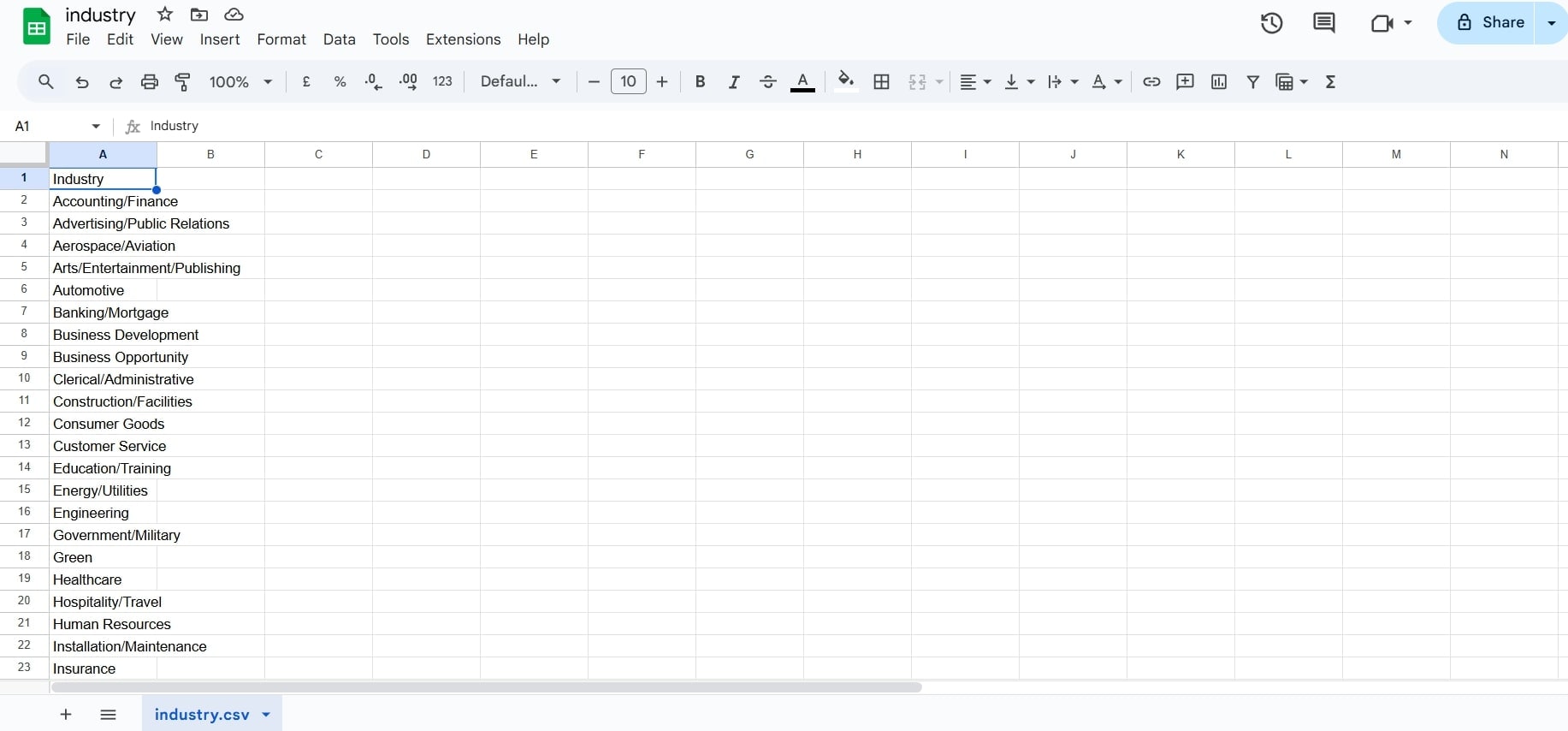
Step 3: Go to File and click Download. Then, choose Comma Separated Values (CSV). Your CSV sample file will download to your computer.
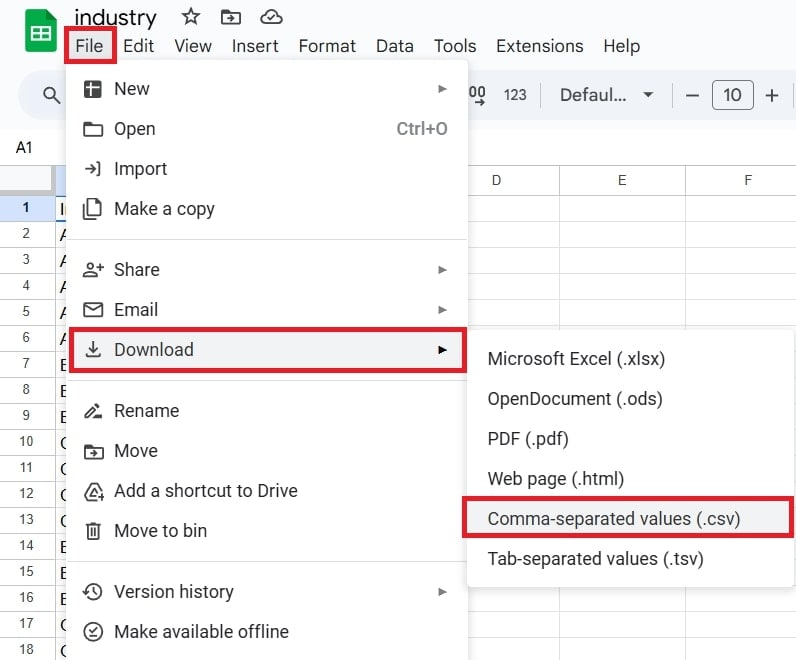
Method 2: Using Microsoft Excel to Download CSV File
Microsoft Excel is a known spreadsheet program that allows you to save data as CSV files. This is useful for sharing data across platforms that use text-based data, such as databases, web applications, or accounting systems.
When you download a spreadsheet as a CSV file, Excel strips out any formatting, leaving only raw data and commas to separate values. This makes it ideal for handling large amounts of data without the need for complex formatting.
Here’s how to download a CSV file in Microsoft Excel:
Step 1: Open Excel and enter your data into the spreadsheet.
Step 2: Once you’ve finished, click File and Save As.
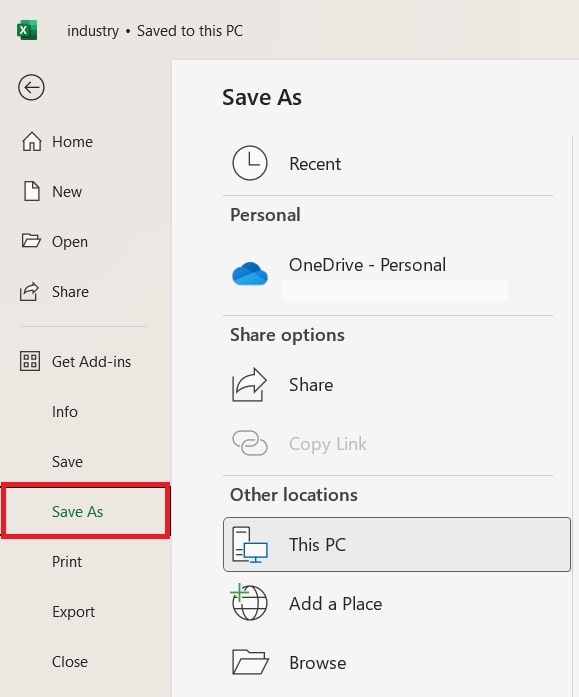
Step 3: In the Save as type option, select CSV (Comma delimited).
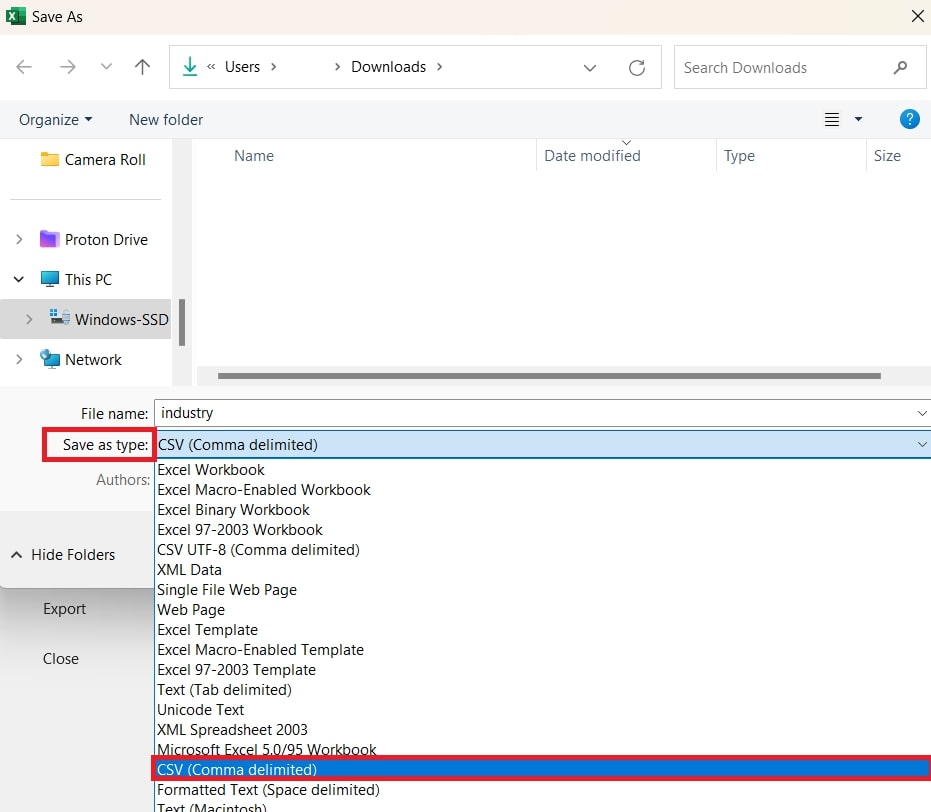
Step 4: Choose a designated location on your computer to save the file.
Step 5: Click Save.
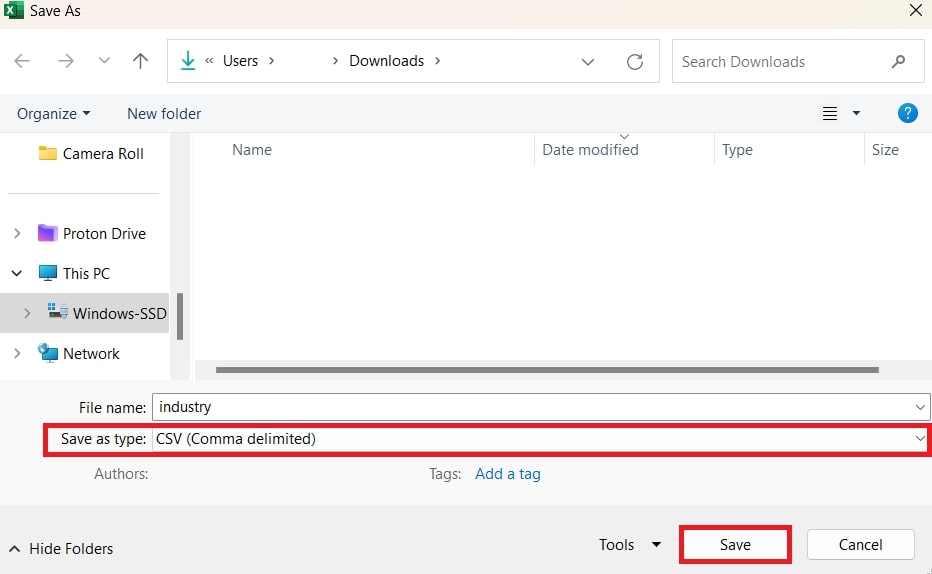
Part 3. CSV File Corruption and Repair
As mentioned, CSV files are a widely used format for storing and exchanging data. However, they can sometimes become corrupted due to several factors. Common causes of corruption include abrupt shutdowns or improper file saving, virus or malware infections, incompatible or outdated software, and hard drive crashes or bad sectors.
Watch out also for these signs of a damaged CSV file:
- Unreadable or missing data: Parts of your file may display as gibberish or be completely missing.
- Error messages: When opening the file, you might see warnings such as "File format is invalid".
- Inconsistent formatting: Unexpected formatting issues like misplaced columns or rows can be indicators.
- File won't open: The file may become completely inaccessible.
Experiencing any of this? Don’t worry now. Repairit File Repair now repairs corrupted CSV files. With user-friendly features, Repairit can help restore your important data quickly and efficiently. It is particularly useful for users who need to recover damaged CSV files quickly without compromising quality.
Key Features of Repairit File Repair:
- You can repair multiple CSV files simultaneously.
- Repairit’s advanced algorithms ensure a high success rate for CSV file recovery.
- Intuitive interface for both beginners and advanced users.
- You can preview the repaired files before finalizing the recovery process.
- Effectively resolves issues related to unreadable, garbled, or distorted files.
Step 1: Install and launch Repairit. Select File Repair under More Types Repair.

Click Add to upload your corrupted CSV files. You can select multiple documents at once using the batch processing feature.

Step 2: After loading your CSV files, click Repair to begin the process. The app will scan and troubleshoot any issues with the CSV files. You can monitor the repair progress and cancel it if needed.

Once completed, you’ll get a notification showing how many files were successfully repaired. If a file is too corrupt to be fixed, you’ll receive a prompt to seek expert assistance. Add a sample CSV file to the Advanced Repair mode and repair.
Step 3: After the repair, click Preview next to any CSV file to check the results. If satisfied, click Save or Save All to keep the repaired CSV files.

Fix Any Level of CSV File Corruptions

Conclusion
Downloading CSV files is simple. This guide outlined the steps on how to download CSV files using Google Sheets and Microsoft Excel. In case you face issues with corrupted CSV files, Repairit provides a quick and effective repair solution.
FAQ
-
Are there any limitations when using CSV files?
Yes. CSV files do not support complex data types (e.g., images or formulas). Also, formatting information (like fonts or colors) is lost. Moreover, there is no standard for line endings, which can lead to compatibility problems between different operating systems. -
How can I guarantee that my CSV file is correctly formatted before downloading?
To ensure proper formatting, check that:1. The first row includes headers that describe the data.
2. Commas consistently separate values.
3. No extra commas are present that could create empty fields.
-
What should I do if my CSV files don't open?
If a CSV file doesn't open as expected, try opening it in a different spreadsheet application. Check for any additional commas or unexpected line breaks in the file. Moreover, import the file into a new spreadsheet rather than opening it directly.


 ChatGPT
ChatGPT
 Perplexity
Perplexity
 Google AI Mode
Google AI Mode
 Grok
Grok

