When working with R3D files, it's important to understand their unique characteristics and the tools required to handle them. R3D files, produced by RED Digital Cinema cameras, offer unmatched quality film production. However, due to their large size and RAW data format, not all media players and editing software can open them without issues. This article will guide you through what R3D files are, how to open them, and the best options to face and fix R3D files.
Try Repairit to Make R3D File Working Again

In this article
Part 1. What is a R3D File?
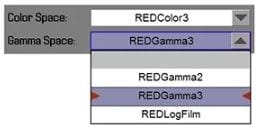
The .R3D format is the native video file type used by RED high-resolution cameras for 4K and 8K footage. Encoded with REDCODE, an advanced wavelet compression codec, this format delivers visually lossless images and videos. Compared to standard HD video, which typically maxes out at 2K resolution, R3D files provide much sharper and more detailed visuals. Moreover, RED cameras, though relatively new and costly, have become highly sought after by cinematographers, filmmakers, and even ambitious YouTubers. Their ability to record RAW video data in R3D format allows users to capture natural and detailed shots.
Part 2. How to Open an R3D File?
Opening an R3D file requires using software that can handle the high-resolution and complex data these files contain. Fortunately, many professional video and image editing programs are compatible with .R3D files. Some of the most common and reliable options include REDCINE-X, which is specifically designed for handling R3D files, as well as popular software such as Adobe After Effects, Avid Media Composer, Final Cut Pro, Avid Media and Adobe Premiere Pro. Other programs that can open R3D files include Microsoft Photos and ShedWorx Smart Converter. Although Adobe SpeedGrade was once used for color grading R3D files, it is no longer maintained or supported.
Additionally, in certain cases, specialized .R3D data files can be opened and worked with in RISA-3D. This is a software suite used for structural analysis and engineering. This capability is particularly useful for those who may need to analyze video data within a broader engineering context.
Let us show you how to open R3D files using Final Cut Pro. So, before you can work with Raw Media in Final Cut Pro, you will need to download and install the Red Apple Workflow software. Then,
Step 1. Transfer all the daily camera rolls to an external Thunderbolt drive. There, you can see the Red Digital Magazine folder containing all the RDC folders, which contain the individual R3D files.
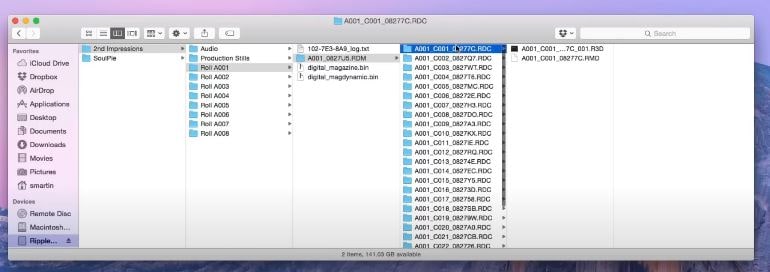
Step 2. Go to the Final Cut Pro. Select the Event and press the "Shift-Command-K" to create a new keyword collection. Press "Command-Comma" to change the preferences. Because R3D files are large and already exist in the external drive, we will choose the "Leave in place" option.
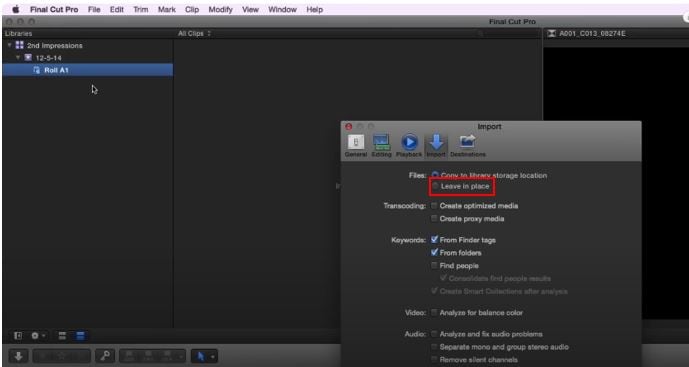
Step 3. Drag the R3D files in the keyword collection.
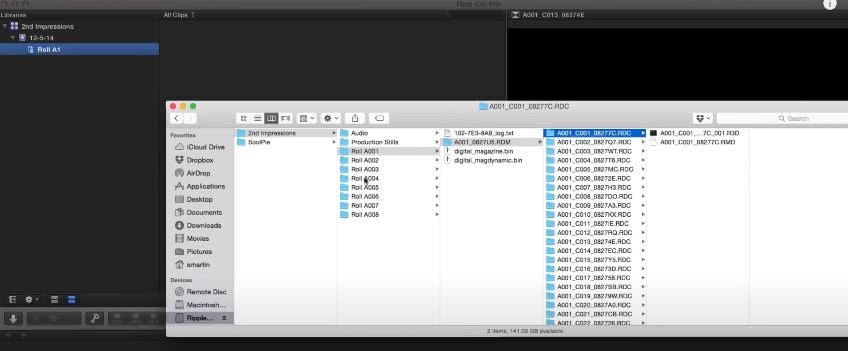
Step 4. After that, press the "Command-4" to open the Inspector and click "Info." Scroll down to the "Available Media Representations." You can see that Final Cut Pro has access to the original RAW media, but the "Optimized" and "Media" have not been generated as indicated by the red symbols.
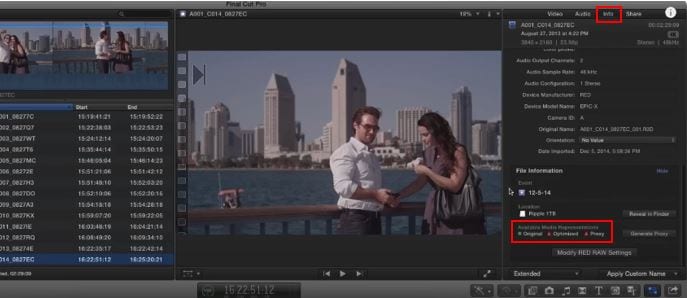
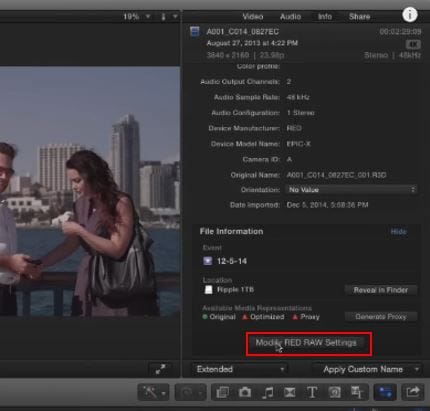
Step 5. Once you are done manipulating or likely satisfied with your editings, you can now Import the file.
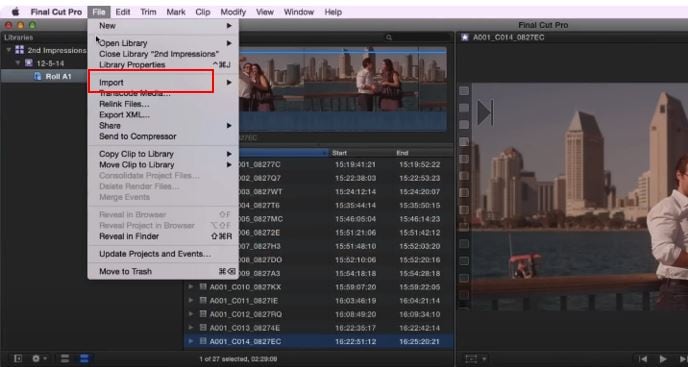
Part 3. How to Fix R3D File Can’t Be Open Issue?
After an intense day of shooting 8K footage with your RED camera, you transfer your R3D files to your computer, ready to start editing. But when you try to open the files in your editing software, they either refuse to load or cause repeated crashes. The frustration of potentially losing irreplaceable footage sets in, leaving you scrambling for a solution.
Repairit is the hero you need in moments like these! Repairit Video Repair is famous for fixing corrupted or damaged R3D video files. Here are some cool features of Repairit Video Repair:
- Advanced File Analysis. Repairit scans your corrupted R3D files to identify the root cause of the problem without compromising the original quality.
- Support for Multiple Scenarios. It can handle issues caused by sudden interruptions during recording, system crashes, or external storage failures.
- Quick and Advance Repair Modes. For minor glitches, the Repair feature restores functionality in seconds. And you can use the Advance Repair mode to dig deeper to fix severely damaged files.
- Preserves Video Quality. Even for high-resolution R3D files, Repairit ensures that your restored footage retains its original 4K or 8K quality.
- User-Friendly Process. With its simple interface, Repairit allows you to repair files in just a few clicks, eliminating the need for technical expertise.
Here's how Repairit Video Repair helps you resolve R3D issues:
Step 1. Get Wondershare Repairit. After that, press the +Add button within the Video Repair section to add damaged R3D files in the repair list.

Step 2. After uploading the R3D video, click the Repair button to start the video repair process.


Step 3. If the repaired files look good to you, click Save and specify a location to save them. But don't take them back to where they were injured in the first place.

Fix R3D File Can’t Be Open Issue

Part 4. Common Uses of R3D File
In this section, we will show you the common uses of R3D files and why they are favored in various high-end video production projects. Understanding where and how these files are typically used can help highlight their importance and the unique advantages they bring to you. Let's see them one by one.
🎬Feature Films and Cinematic Productions. R3D files are often used in the film industry for shooting movies due to their ability to produce 4K or higher resolution footage.
📺Documentaries and High-End TV Shows. These files are chosen for projects that need superior image quality to capture reality with high fidelity.
💡Commercials and Marketing Videos. The high resolution of R3D files makes them suitable for ads that require crisp and impactful visuals.
🎵Music Videos. To create stunning and artistic content, music video producers often use R3D files for good color grading.
📸Professional Videography. Events, fashion shoots, and other premium video services use R3D files to ensure high-quality output that can be edited for desired effects.
Part 5. Pros and Cons of Using R3D File
R3D files offer incredible quality and flexibility, but we can't change the fact that some challenges come with handling them. Knowing these advantages and disadvantages can help you make informed decisions when working on R3D files.
Pros of Using R3D Files:
✅High Resolution. R3D files can shoot in resolutions of 4K or higher, which is important for capturing detailed footage. This high resolution ensures that your video looks sharp and professional for cinema, TV shows, and large-screen viewing.
✅RAW Data Flexibility. R3D files store RAW footage, meaning they keep all the original data from the camera without any compression. This gives you complete freedom to adjust things like exposure, white balance, and color grading.
✅Wide Dynamic Range. The dynamic range of an image is the difference between its darkest and lightest sections. R3D files capture more information in both bright and dark areas, allowing you to preserve details in shadows and highlights. This is useful for scenes with strong lighting contrasts, such as outdoor shoots in bright sunlight or low-light indoor shots.
✅Professional-Grade Quality. R3D files retain the highest level of image detail and clarity even after post-processing. This makes them ideal for professional film production, where image quality is critical.
Cons of Using R3D Files:
❌Large File Sizes. Since R3D files store uncompressed, high-resolution video data, they take up a lot of storage space. For example, a single minute of R3D footage can be several gigabytes, which can quickly add up during long shoots.
❌Compatibility Issues. Not all video editing software supports R3D files, which means you may need specific programs like REDCINE-X or plugins. This could create compatibility issues, especially if you're working with a team that uses different editing tools.
❌Resource-Heavy Editing. Editing R3D files requires powerful hardware, such as high-end processors, large amounts of RAM, and fast storage drives. The uncompressed nature of R3D files demands significant computing power to handle during the editing process. If your system isn鈥檛 equipped with the right specs, you might experience slow performance, lag, and crashes.
❌Steeper Learning Curve. Working with RAW data like R3D files is more complex than working with compressed video formats. RAW footage allows for a lot of flexibility, but it also requires a higher level of expertise to handle. If you’re not familiar with color grading or adjusting exposure and white balance, it might take some time to learn how to get the most out of R3D files.
Repairit is the leading first to support R3D video format repair, and you can use it to make your R3D working again.

Related Video >>: Also Learn What's New in Repairit V6.0?
Conclusion
Understanding how to handle R3D files can make a huge difference in the final result. While R3D files provide exceptional quality, they also come with some challenges, so it is important to ensure you have the right tools and software to open, edit, and manage these files.
FAQ
-
Why are R3D files so large?
R3D files are large because they store uncompressed, high-resolution RAW footage directly from the camera. This format preserves all the original data without any compression, which results in very large file sizes. The high resolution, typically 4K or higher, also contributes to their size. -
Can I use R3D files for high-quality YouTube videos?
Yes, R3D files are perfect for creating high-quality YouTube videos, especially when you need 4K or higher resolution. However, since R3D files are large and require good hardware for editing, you should ensure your system is capable of handling the large file sizes. -
Are R3D files suitable for 3D editing?
Yes, R3D files are ideal for 3D editing, especially when shooting with RED鈥檚 3D cameras or using stereoscopic setups. Their high resolution and RAW data make them suitable for manipulating depth, color grading, and 3D compositing.


 ChatGPT
ChatGPT
 Perplexity
Perplexity
 Google AI Mode
Google AI Mode
 Grok
Grok

