A traveler excitedly snapped a perfect photo in front of a landmark, only to find later that strangers had wandered into the background. They tried cropping and blurring, but nothing made the image look natural. The memory felt ruined, and they wondered if there was an easy app to remove a person from a photo without complicated editing.
Photos are meant to capture special moments, but unwanted people or objects often sneak in. That’s why having a reliable remove people from photos app is a game-changer. If you need an app to remove things from photos, want to remove people from photos iPhone, or are looking for a remove a person from a photo on iPhone free solution, there are plenty of powerful options available. In this guide, we’ll explore the best apps that can help you clean up your images quickly and effortlessly.
Table of Contents
Part 1. Why Do You Need an App to Remove People or Objects from Photos?
Capturing photos is easy, but keeping them flawless isn’t. A perfect shot can quickly be spoiled by unexpected photobombers, messy backgrounds, or distracting objects you didn’t notice at the time. Instead of spending hours trying to fix these issues with complicated editing tools, you can now rely on smart apps that do the hard work for you. These apps to remove people or objects from photos save time, simplify editing, and help you achieve clean, professional-looking images in just a few taps.
Common Scenarios
It’s frustrating when unexpected elements sneak into your photos and ruin an otherwise perfect shot. These distractions can pull attention away from the main subject and make the image look less professional. Here are some of the most common situations where you might want to erase people or objects:
- Photobombers or strangers in travel shots and holiday photos. You line up a beautiful background, only to realize later that random tourists or passersby are in the frame.
- Messy or cluttered backgrounds. Things like trash cans, signboards, or electric wires can easily spoil the overall look.
- Unwanted objects. Reflections on glass, camera glare, or background distractions you didn’t notice at the moment can show up when you review the photo.
- Old or damaged photos. Family pictures with stains, scratches, or fading details may need careful cleanup to look fresh again.
- Clean product or marketing images. Businesses often need distraction-free images to highlight a product, which means removing people or messy backgrounds.
Benefits of Using a Dedicated “Remove Person/Object” App
This is where dedicated apps come in handy. Instead of spending hours trying to fix photos manually, these apps simplify the process with AI-powered features designed for quick, natural-looking edits. Here are some of the biggest advantages:
- AI-powered removal tools. Advanced apps use artificial intelligence to detect and remove unwanted people or objects in seconds.
- Automatic or semi-automatic editing. Most apps only require you to brush or lasso the area, and then they intelligently fill in the background.
- Natural-looking results. High-quality apps preserve the texture, lighting, and details of the background so the edit blends seamlessly.
- User-friendly features. Options like preview, undo, and fine-tuning give you control without overwhelming complexity.
- Saves time and effort. Even beginners can create clean, professional-looking photos in just a few taps, with no advanced editing skills required.
In short, unwanted people or objects can easily spoil an otherwise perfect photo, and fixing them manually is often too complex or time-consuming for the average user. Thankfully, dedicated apps simplify the process with AI-powered tools that make removals fast, natural-looking, and accessible to anyone. Editing a travel shot, restoring an old picture, or preparing a professional product image, these apps provide a reliable way to keep your photos clean and distraction-free.
Part 2. 5 Best Apps to Remove People from Photos (iPhone & Android)
With so many editing apps available, it can be overwhelming to choose the right one. To save you time, we’ve rounded up five of the best apps that make removing people or objects from photos quick and effective. Each app has unique strengths, simple steps to follow, and tools that help ensure your final image looks clean and natural.
1. Repairit Photo Eraser (Advanced Solution)
Wondershare Repairit is an all-in-one photo repair and enhancement tool developed by Wondershare. One of its standout features is the Photo Eraser (Object Removal/AI Removal), which uses advanced AI technology to remove unwanted people or objects from your pictures while keeping the background, sharpness, and overall quality intact. Available on both desktop and mobile, it’s designed to make photo cleanup quick and professional-looking.

Features:
- “Object Removal” feature: you can select people or objects, and the app uses AI to fill in the removed area naturally.
- Portrait Enhancer, Old Photo Restoration, Colorization, etc.
- Quality Enhancer: sharpens images, deals with blur, and preserves textures.
- Supports multiple formats. Works both on desktop and mobile.
Steps:
Step 1: Go to the website for Repairit AI Photo Eraser. To add your photo, click the "Add Photo" button.
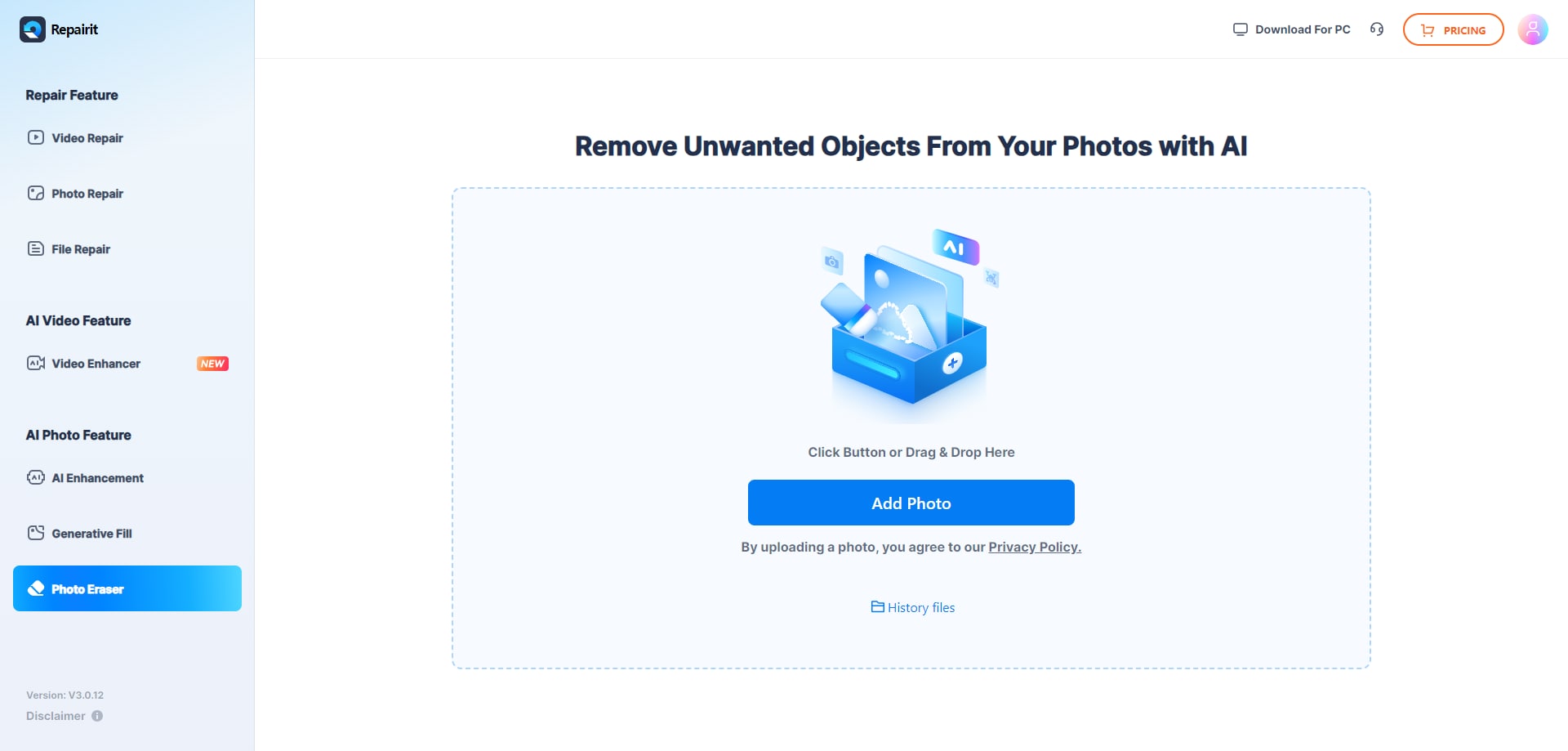
Step 2: Highlight the individual or item you wish to delete using the selection tools. Press the "Start" button, then let the AI take over.
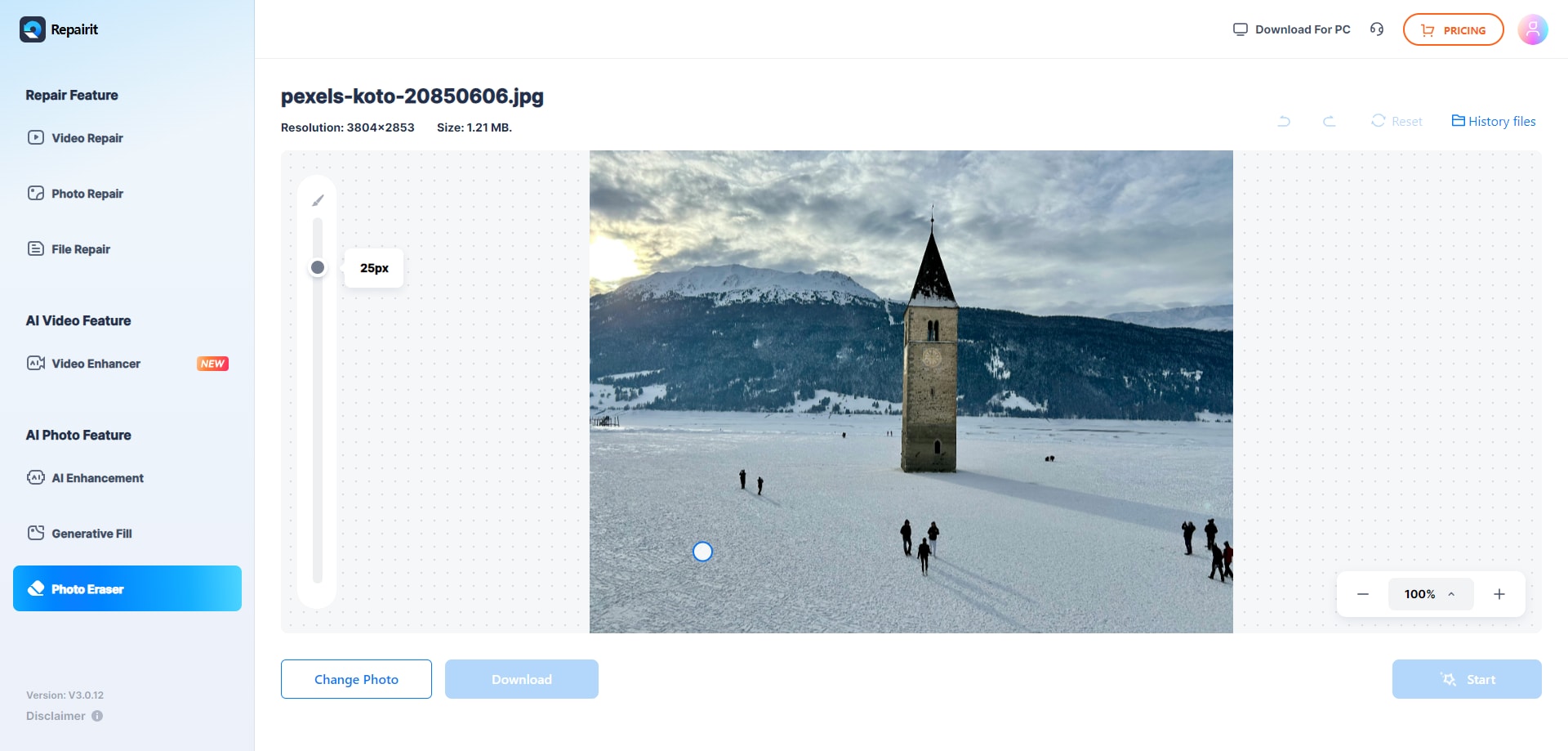
Step 3: If required, use the touch-up tools to refine the outcomes. After that, save the modified picture to your computer.
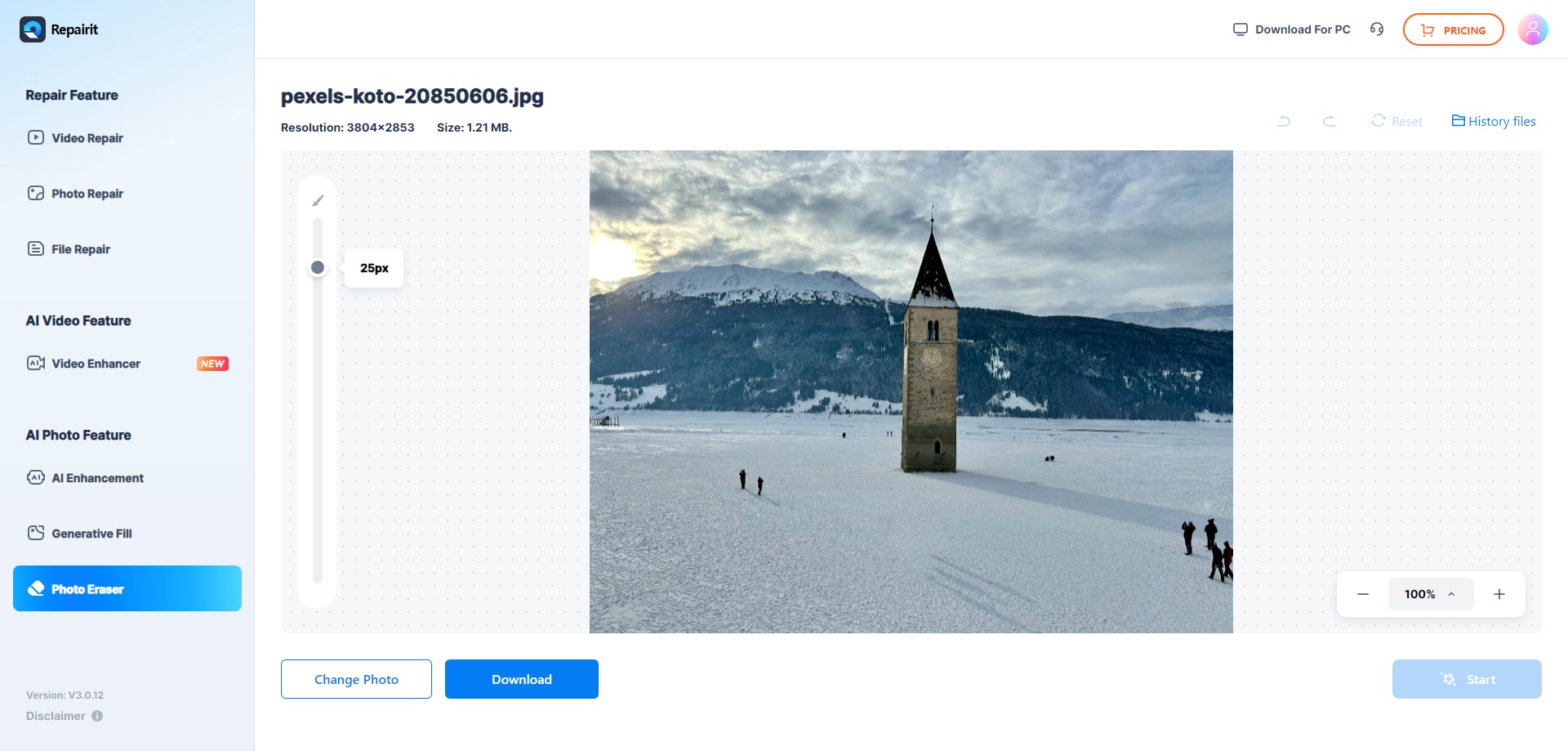
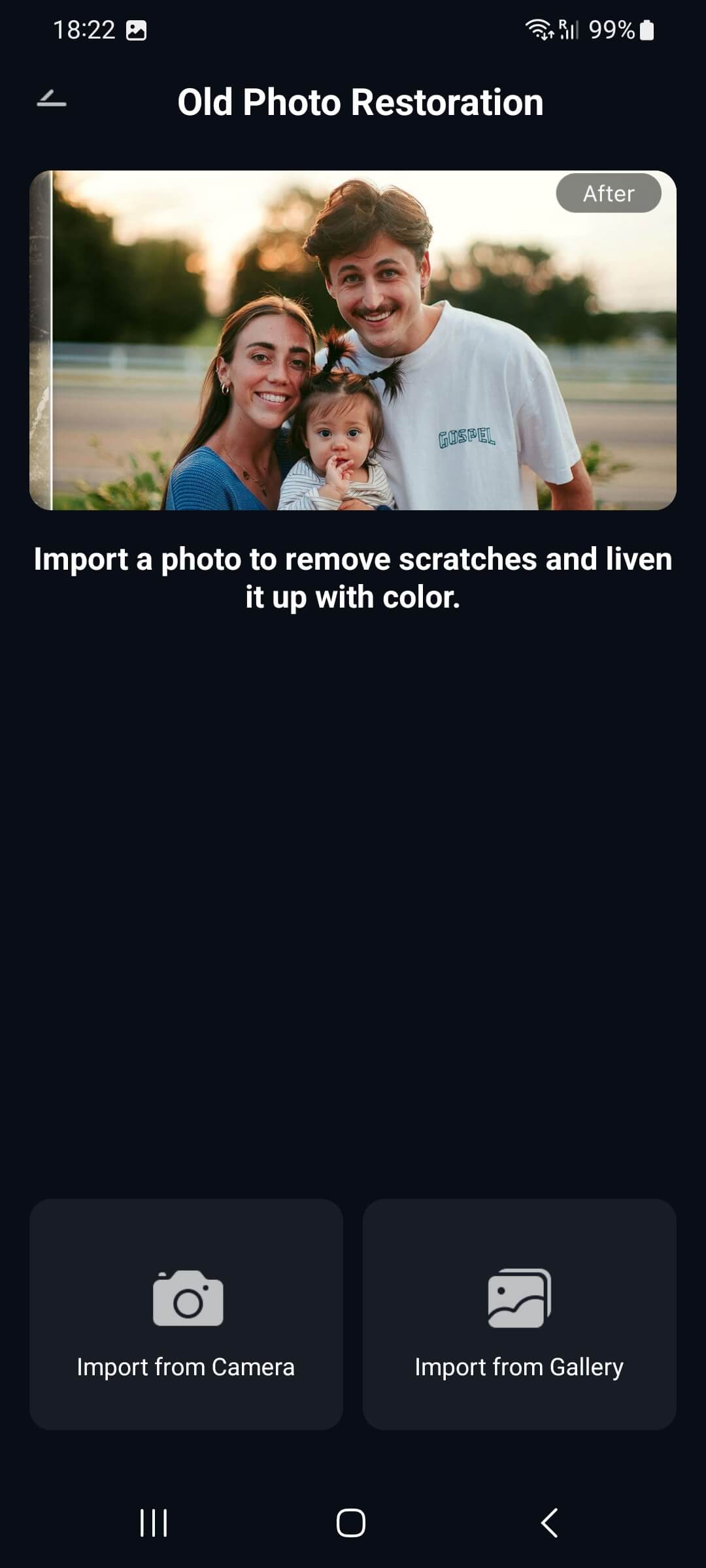
2. Snapseed
Snapseed is a free photo editing app by Google for both iPhone and Android. Aside from its professional editing tools, it features a Healing tool that removes people or objects from photos with a simple tap. It’s beginner-friendly yet powerful enough for more detailed touch-ups.

Features:
- Healing tool: You can tap or brush over unwanted objects / people, and Snapseed will attempt to use surrounding pixels to cover over.
- Relatively simple UI, free (no cost) for this tool.
- Also has tools for curves, exposure, contrast, etc., so you can adjust the rest of the photo to blend well.
Steps:
Step 1. Open Snapseed and load your photo.
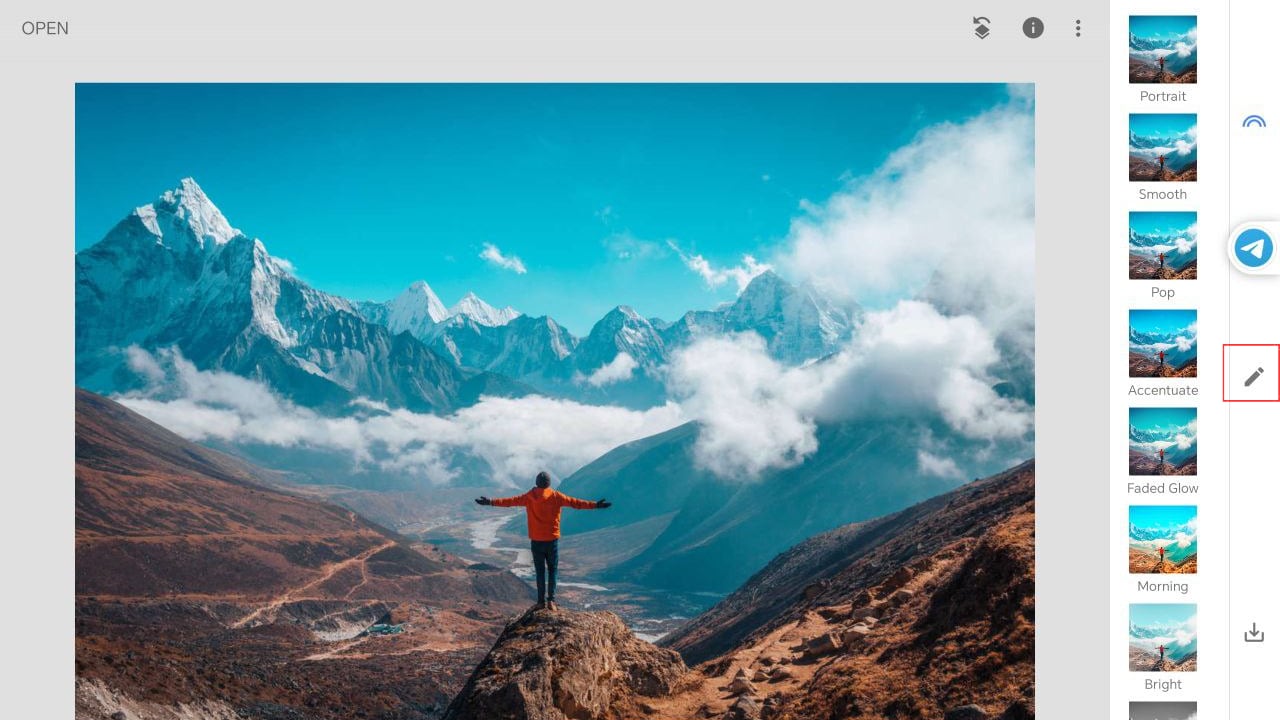
Step 2. Go to Tools then Healing, then brush over the unwanted person/object.
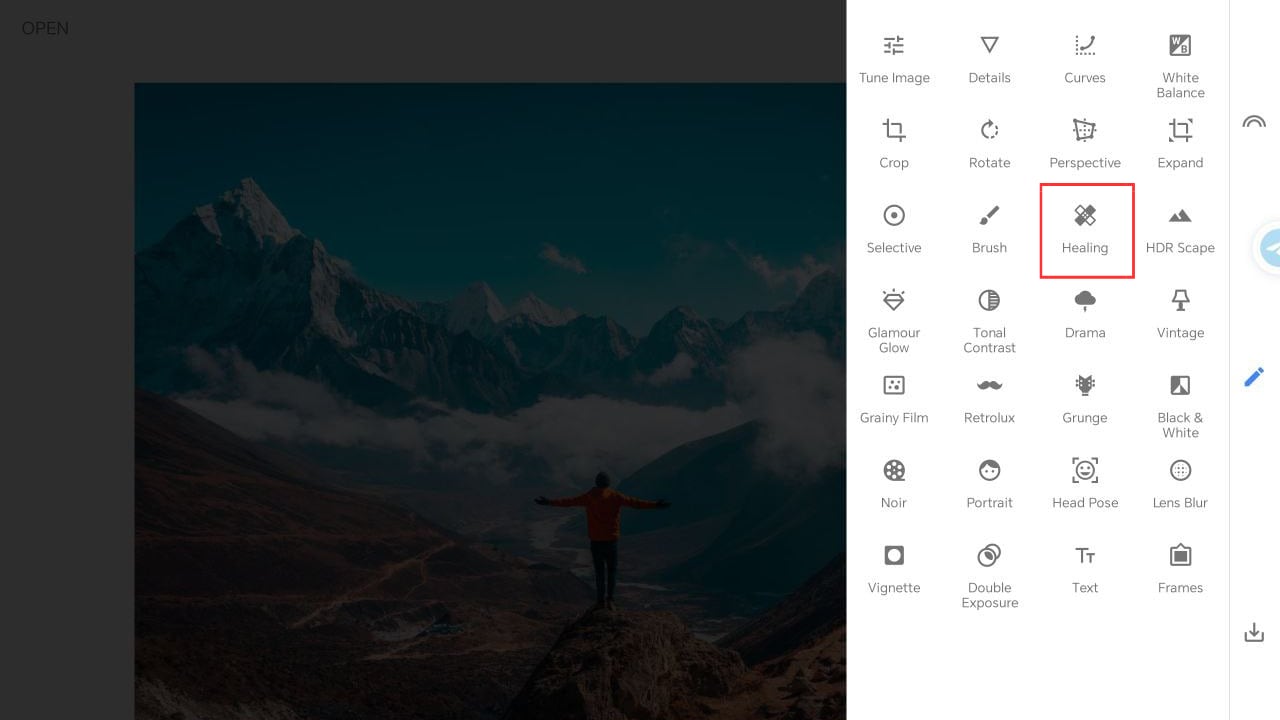
Step 3. Tap the check mark to apply, then save your photo.
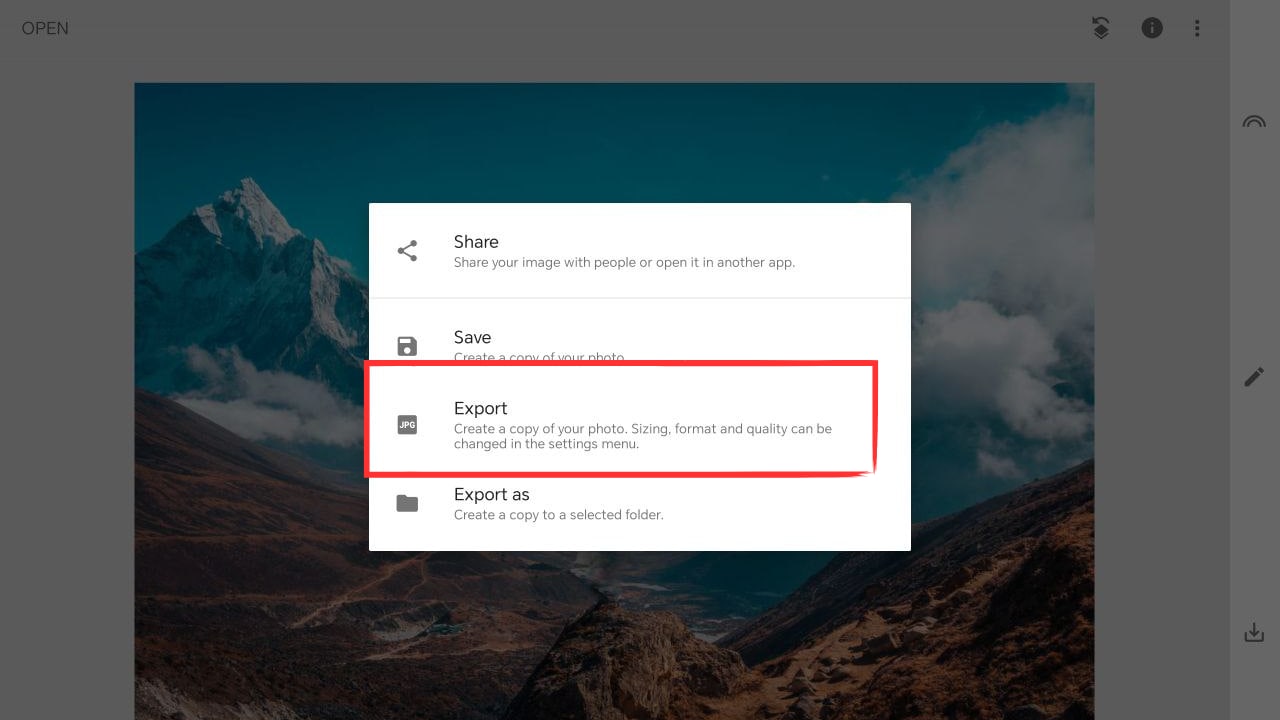
3. Fotor
Fotor is a versatile photo editor available on the web, iOS, and Android, and it comes with a powerful Remove People/Object tool. With just a few brushes or taps, you can erase unwanted people, clutter, or distractions, and the app’s AI will intelligently rebuild the background. Fixing travel photos, product shots, or casual selfies, Fotor makes it easy to get clean, polished images right from your phone or browse.
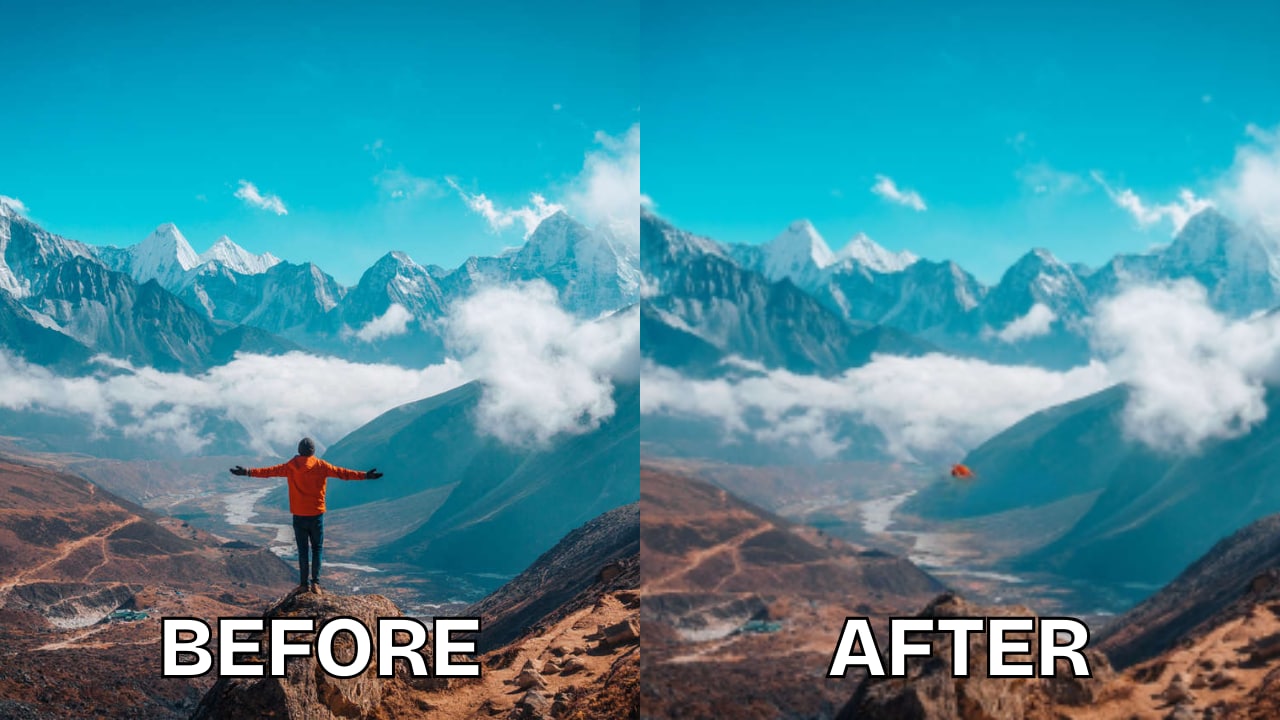
Features:
- AI “People Remover” tool: mark the people to remove, and the background is filled in automatically.
- Magic Eraser / Object Remover: can remove unwanted objects, text, watermarks, etc.
- Other tools: retouching, filters, cropping, etc. So you can polish after removal.
- Available across devices; free tier and paid subscription for advanced features.
Steps:
Step 1. Open Fotor (app or web) and upload your photo.
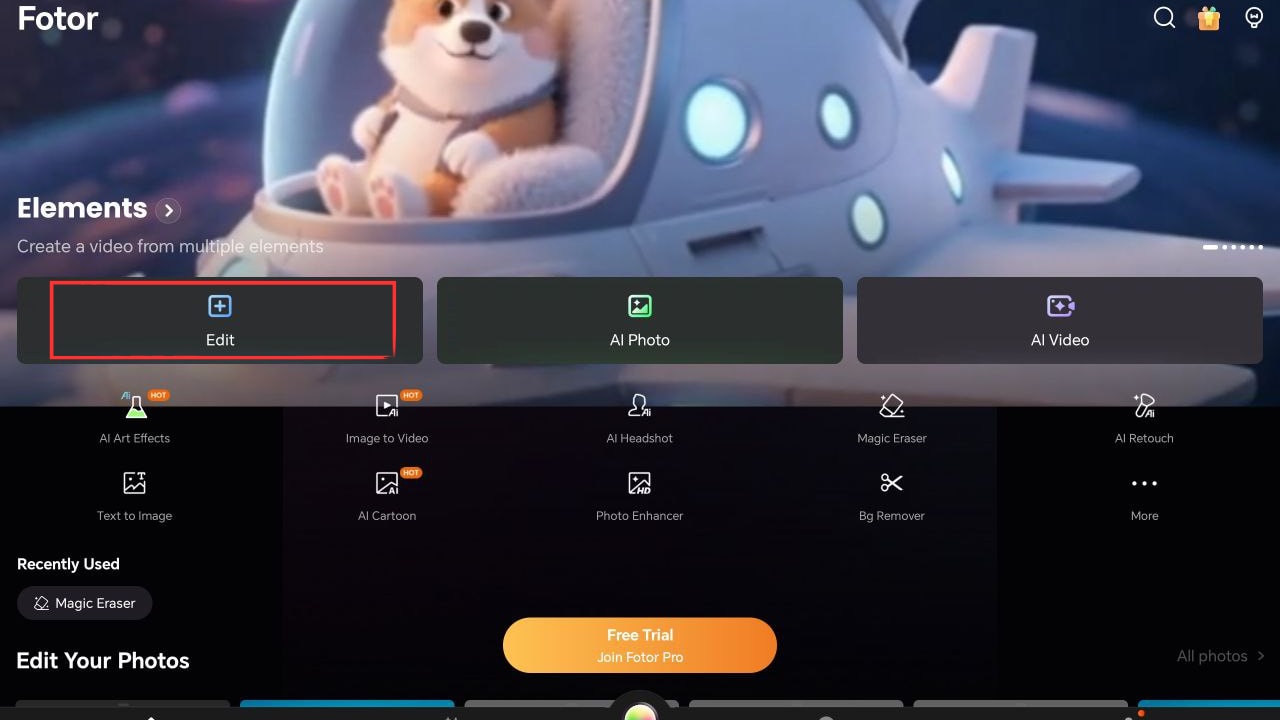
Step 2. Select Object Remover and highlight the person or object you want to erase.
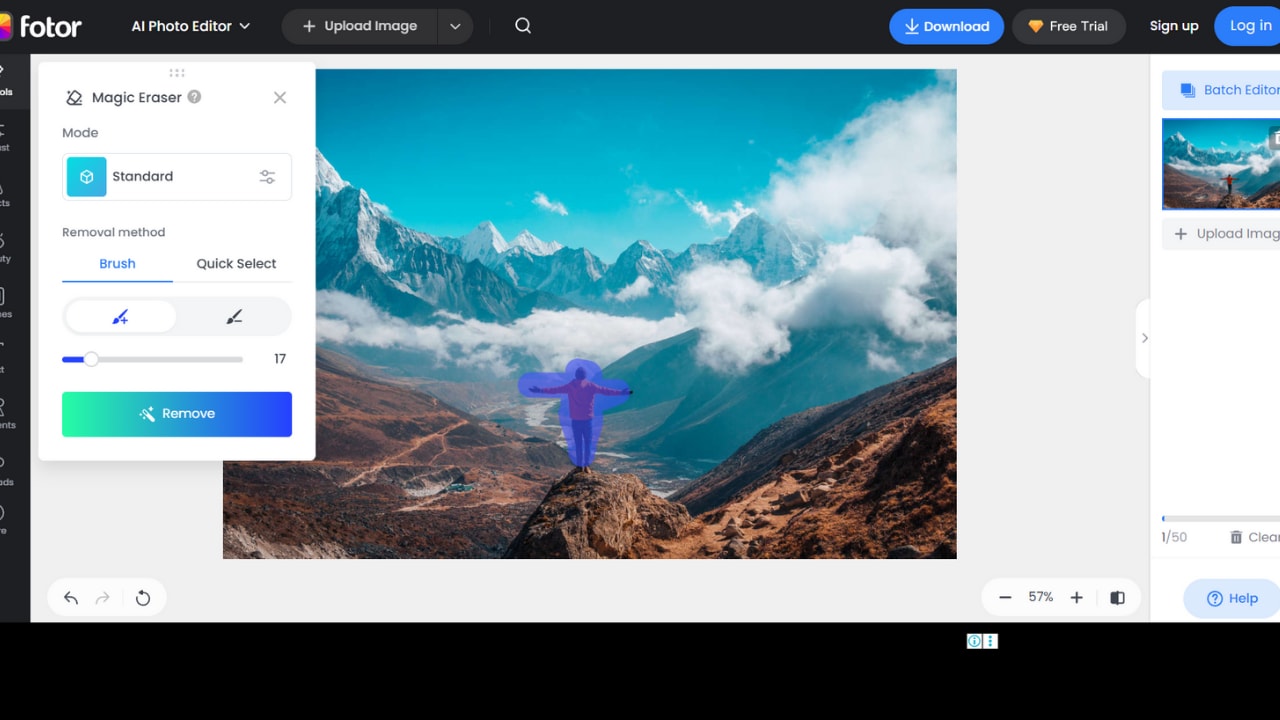
Step 3. Apply the changes and download your edited photo.
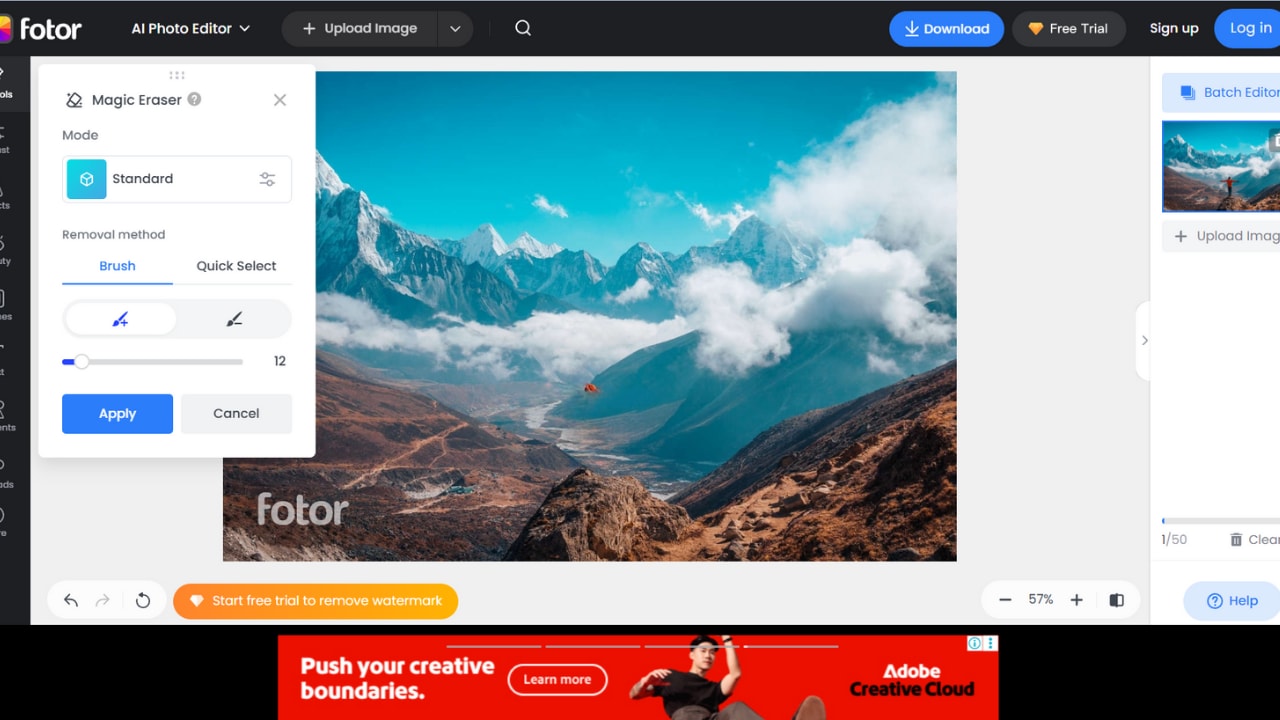
4. Pixlr
Pixlr is a free, user-friendly photo editor available on both iPhone and Android, great for quick edits on the go. Its Remove/Heal tool helps you erase unwanted people or objects from your photos while blending the background for a natural look. Along with object removal, Pixlr offers filters, overlays, and editing adjustments, making it a versatile option for everyday photo fixes.

Features:
- Heal/Remove tool for erasing people, clutter, or distractions.
- Automatic background blending to keep edits seamless.
- Extra tools like filters, overlays, cropping, and adjustments.
- Available as both a mobile app and a web editor.
Steps:
Step 1. Open Pixlr and upload your photo.
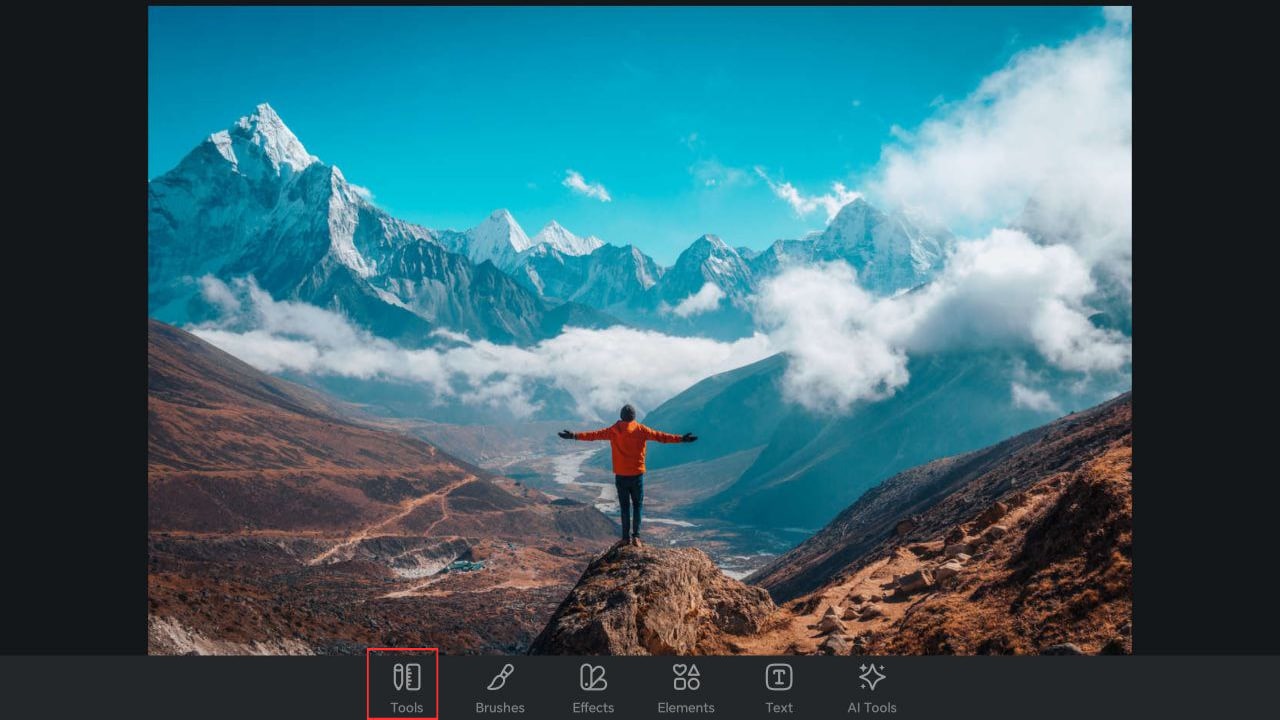
Step 2. Select Heal/Retouch and brush over the distraction.
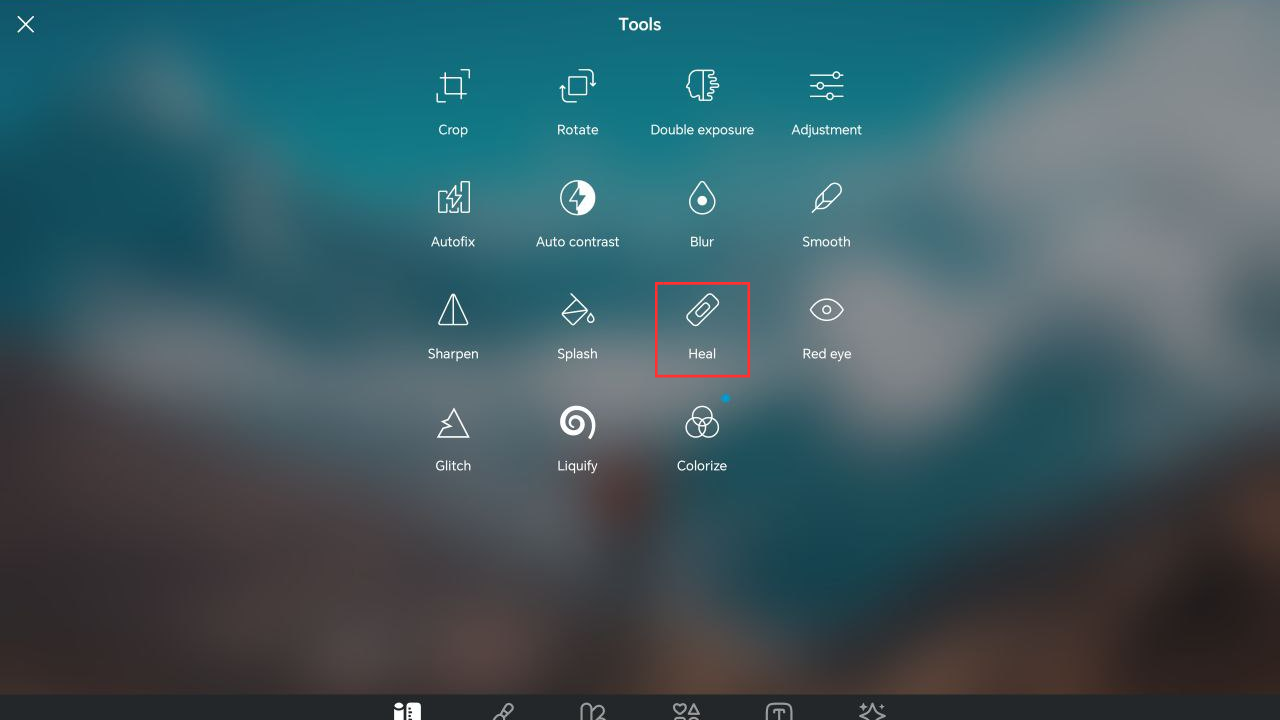
Step 3. Apply edits and save your photo.
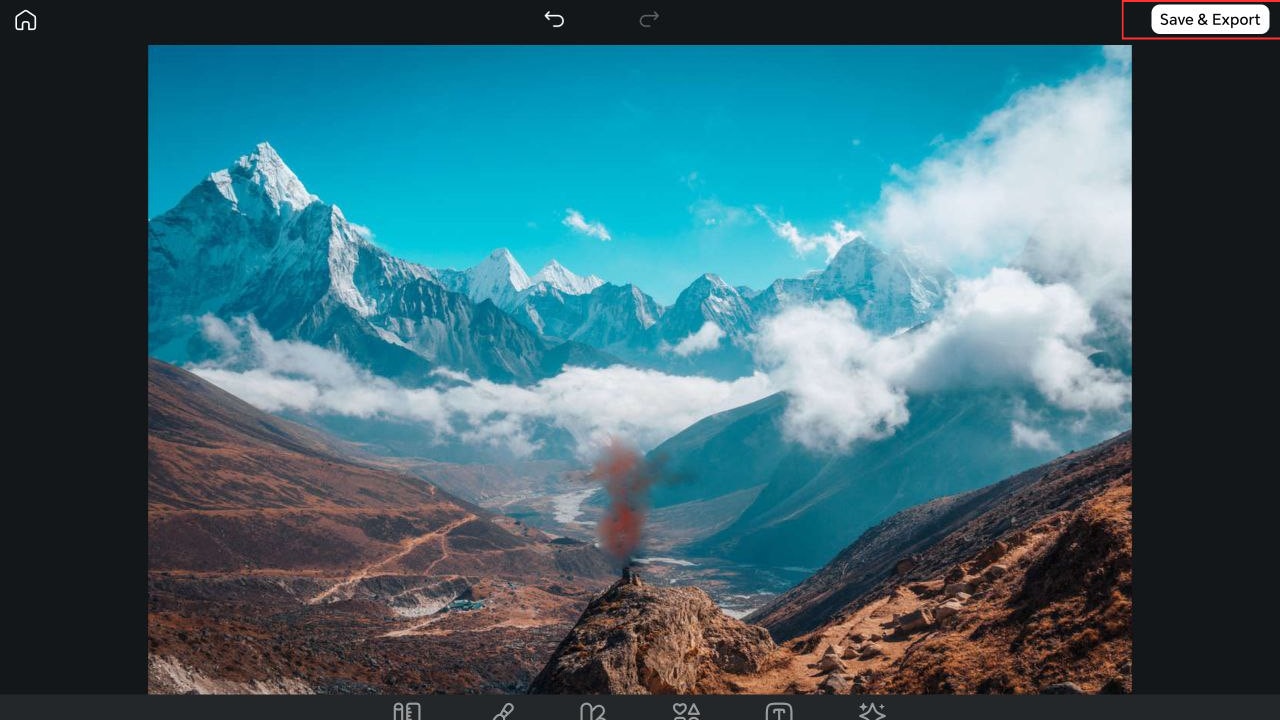
5. YouCam Perfect
YouCam Perfect is a popular photo editing app packed with tools to make your pictures stand out. One of its most useful features is AI Object Removal, which lets you erase unwanted people or objects in just a few swipes while keeping the background seamless. Available on both iPhone and Android, it also offers extras like background removal and beautification, so you can perfect your photos in one place.

Features:
- AI Object Remover / “AI Removal”: lets you highlight unwanted people/objects, and AI fills in the background.
- Adjust brush size; work with zoom to handle fine details.
- Additional tools: background removal, extend background, photo enhancer, etc.
Steps:
Step 1. Open YouCam Perfect then Photo Edit and pick your photo.
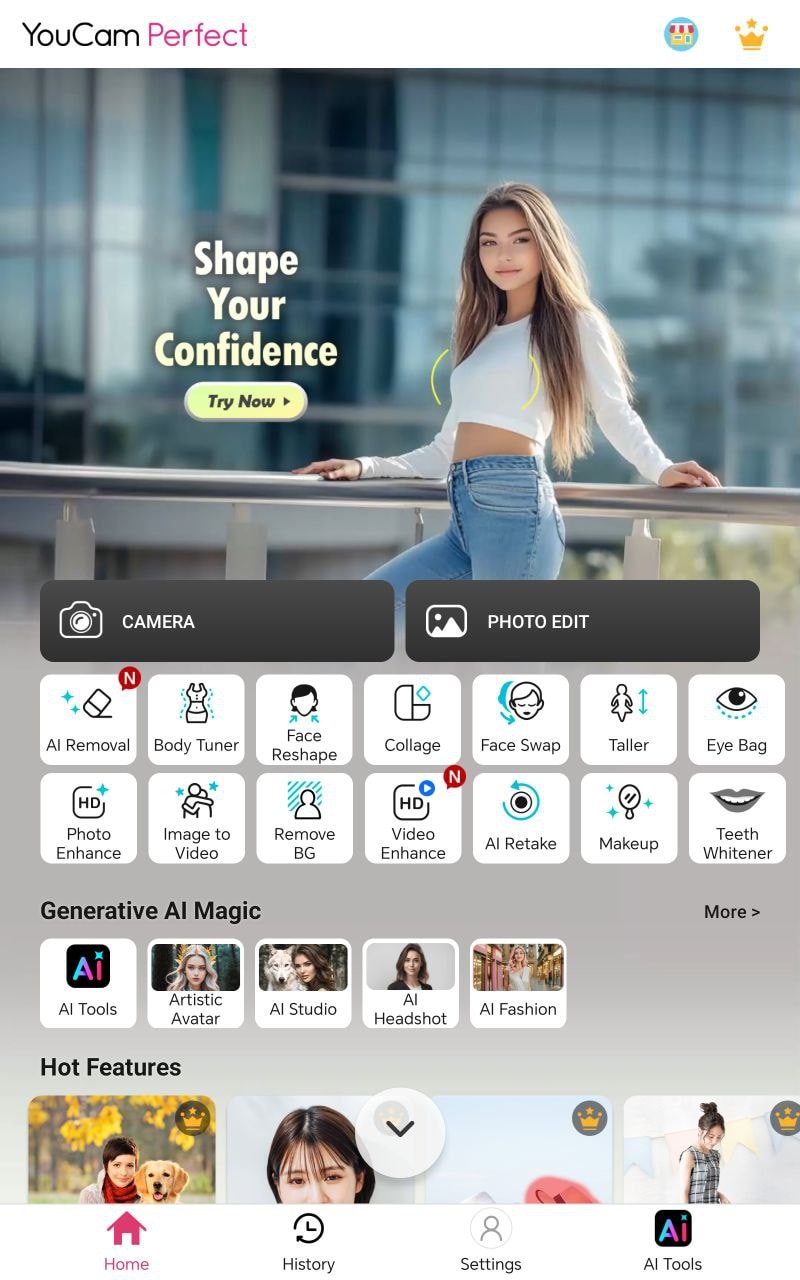
Step 2. Select AI Removal and brush over the unwanted area.
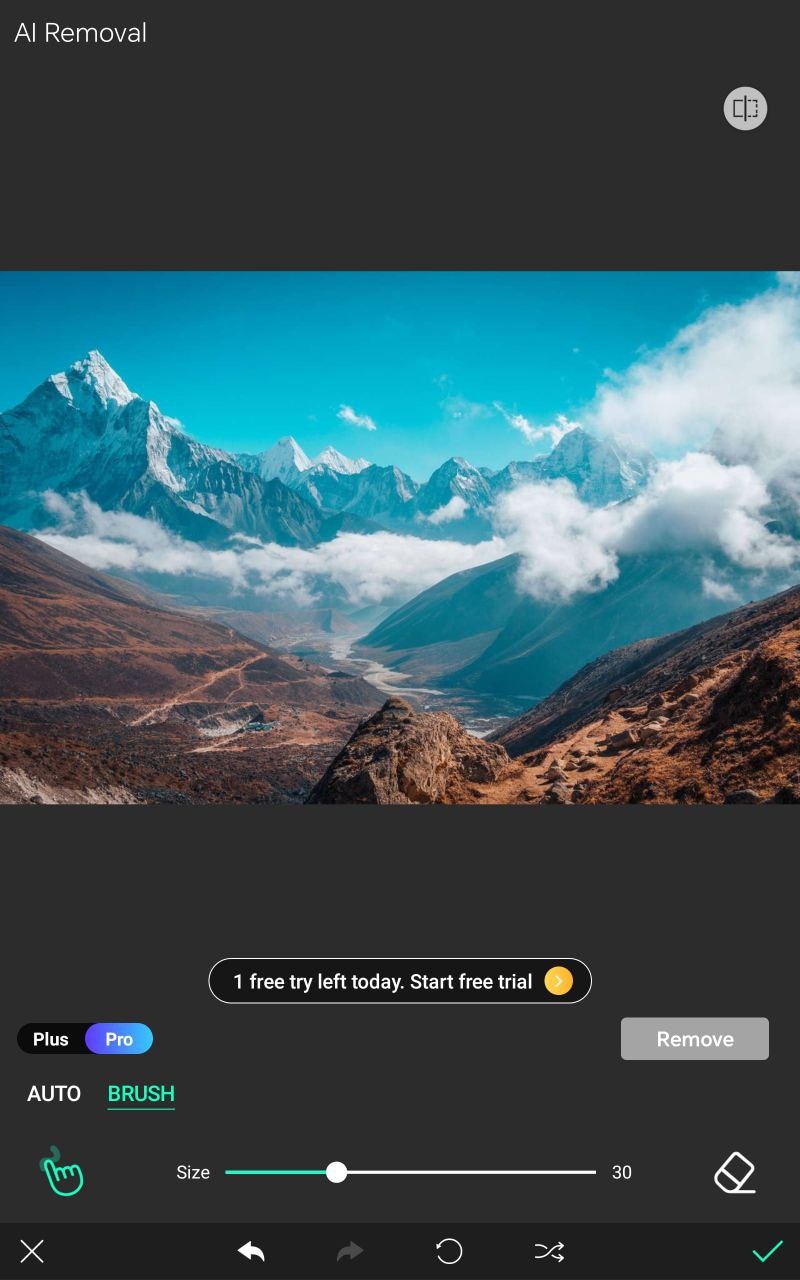
Step 3. Apply and save your photo.
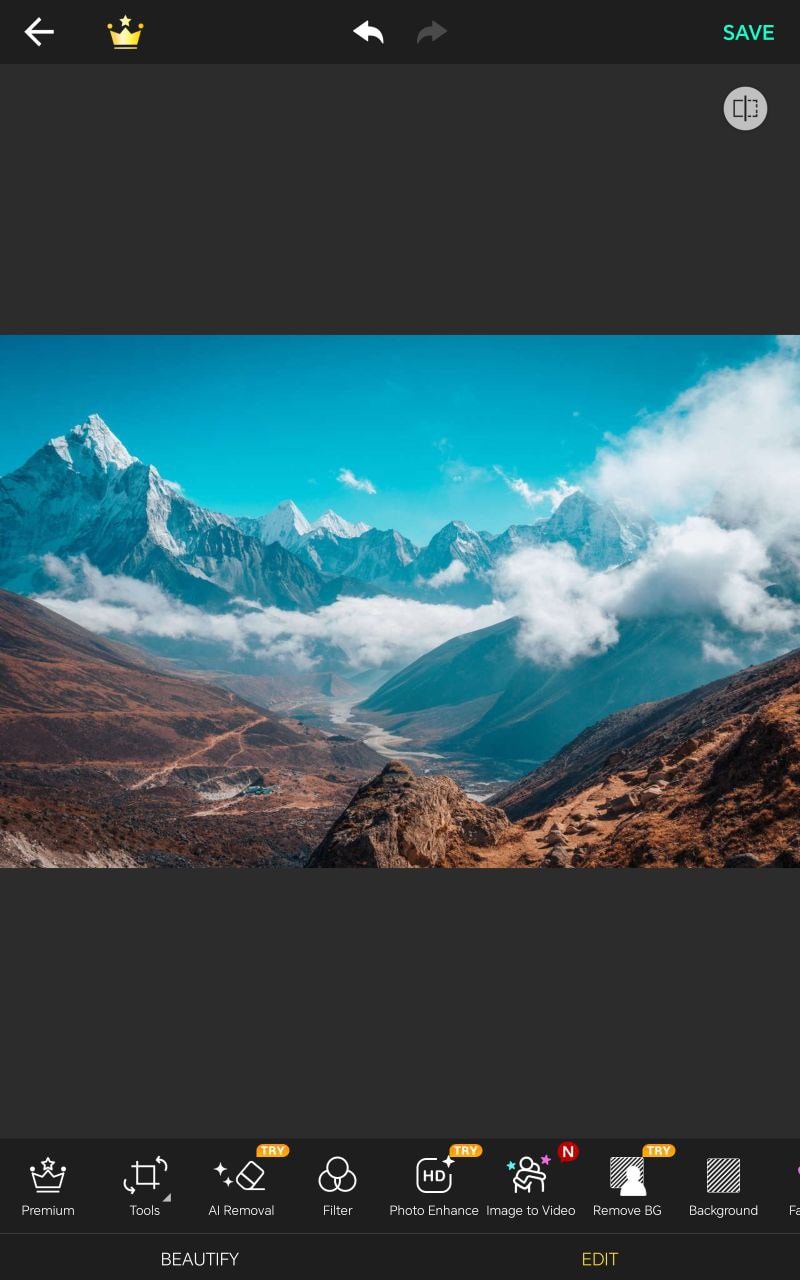
Conclusion
Removing unwanted people or distracting objects from photos is now easier than ever thanks to the rise of AI powered editing tools. With just a few taps, you can erase photobombers, clutter, or background distractions that would have taken hours to fix before. Choosing the right to remove people from photos app depends on your priorities since some focus on speed and simplicity while others give you more precision and control for complex edits. If you are an iPhone user looking for a free option or simply want a tool that delivers natural looking results, these apps make it possible to transform ordinary shots into flawless professional looking photos with minimal effort.
FAQs
-
How well do they work with complex backgrounds (e.g., lots of texture, overlapping objects)?
The more complex the background, the harder it is to get perfect results. AI tools work best when there is enough surrounding background texture for them to sample and fill. In complex or overlapping cases, some manual retouching may be needed. -
Does removing objects/people degrade image quality?
Usually not too much if using good tools, though some artifacts or blurring might appear. Also, exporting may reduce resolution if you’re using a free version. -
Is there a risk of violating privacy/copyright by removing people from photos?
If the people are strangers in your photos, usually okay for personal/private use. But if you publish or use for commercial purposes, always consider consent / rights issues. Also, don’t misrepresent images (e.g., removing something that changes meaning).

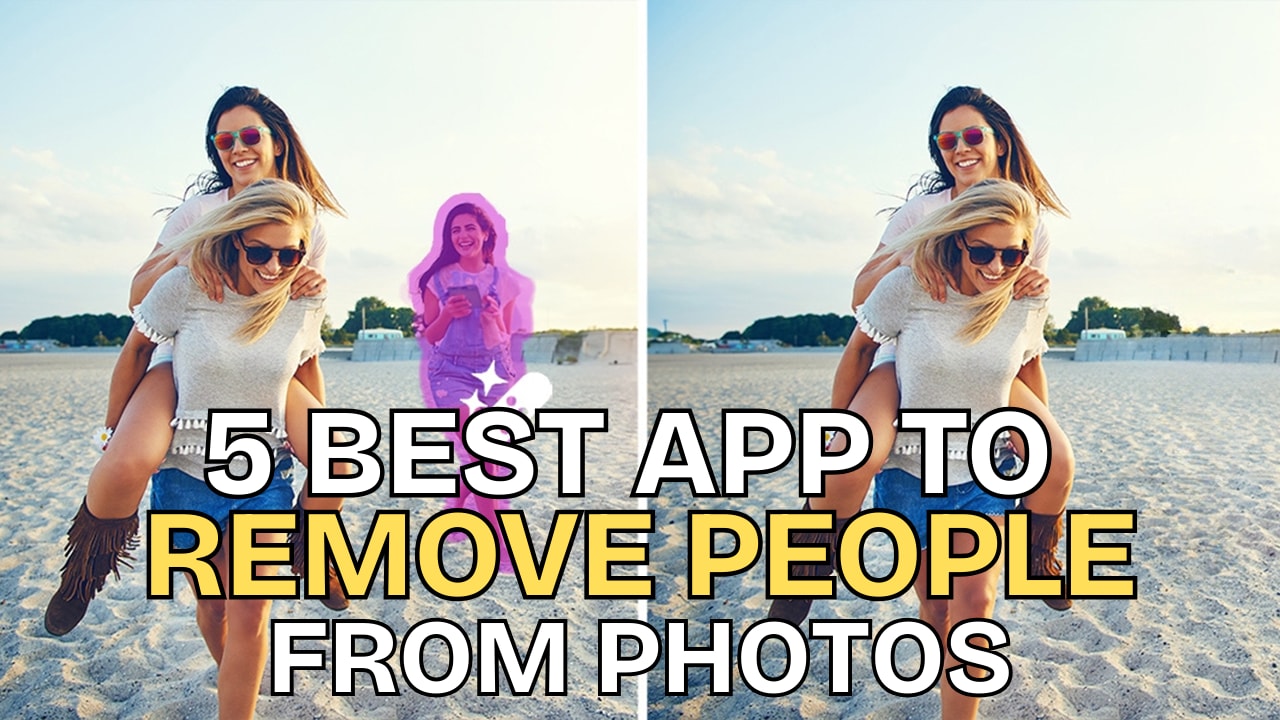
 ChatGPT
ChatGPT
 Perplexity
Perplexity
 Google AI Mode
Google AI Mode
 Grok
Grok

