Navigating the world of video editing with CapCut but annoyed by the watermark? This article is your solution. CapCut is a popular video editing app, but the watermark in its free version can be a distraction. Don't worry, we've got you covered.
With TikTok being banned in several countries, many creators are migrating to new platforms like REDNote (Xiaohongshu). In this guide, we will reveal a simple and quick method to download CapCut videos without any watermarks. You'll get high-quality, watermark-free videos in just a few seconds. So, whether you're a seasoned content creator or a newbie exploring the CapCut world, this easy-to-follow guide will help you download CapCut videos without watermarks and share them seamlessly. Ready to dive in? Let's get started!
In this article
Why Download Videos on CapCut?
Before you learn about the CapCut download video process, here is something you should know. Downloading your CapCut videos can be useful for several reasons:
- Offline Viewing: Once downloaded, you can view your videos anytime without an internet connection. Great for watching on the go when data or WIFI is spotty. Downloading your videos can also act as a backup for your creative content, ensuring you don’t lose any important work.
- Sharing Flexibility: Downloaded videos can be easily shared across platforms like messaging apps, social media, websites, etc without quality loss. With TikTok being banned in several countries, you might be moving your video content to platforms like REDNote, Instagram, and YouTube Shorts. Downloading CapCut videos lets you seamlessly share your content across these platforms without worrying about watermarks or losing quality.
- Additional Edits: You can use other advanced editing software like Premiere Pro to refine your CapCut exports even further before finalizing.If you're migrating from TikTok to a new platform, fine-tuning your videos can help them stand out even more.
- Own Your Creations: By downloading, you have full ownership of your CapCut videos instead of living solely within the app. You have the freedom to utilize them in any way you prefer.
How to Download Videos on CapCut
How to save video from CapCut to gallery? Downloading your creations right from CapCut just takes a few easy steps. Here are the simple steps to download CapCut video:
Step 1: Open your completed CapCut project and tap the export icon (top-arrow sign) in the top right corner.
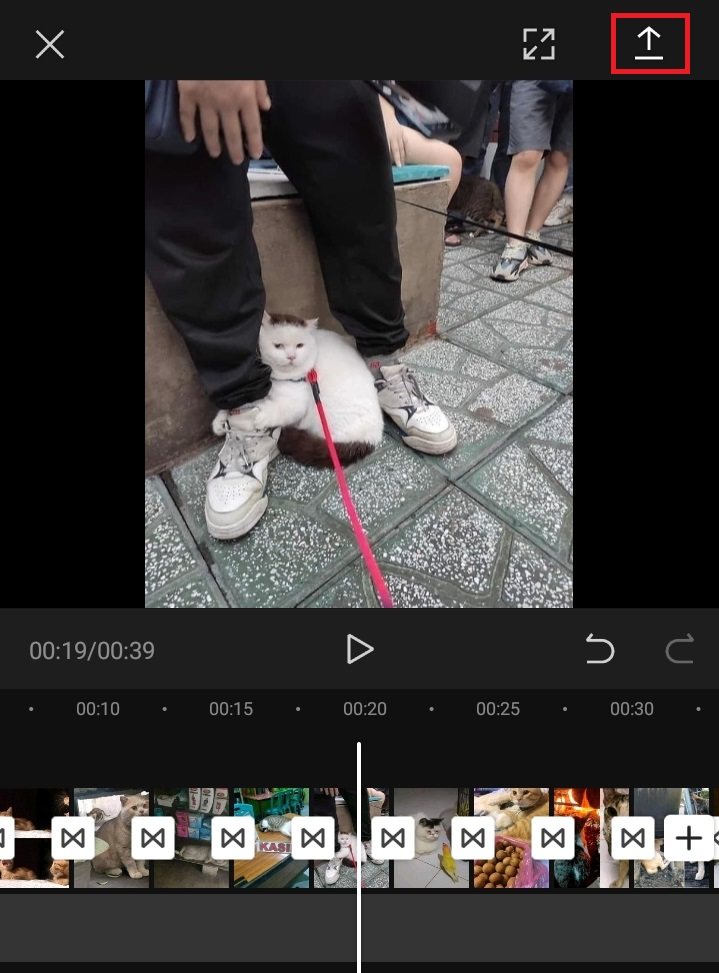
Step 2: Select either "Save Video to Camera Roll" or "Save Video to Files". The camera roll saves just the MP4 video while Files exports the project file.
Step 3: Adjust export video settings like resolution and aspect ratio if desired. 16:9 1080p or 720p are recommended.
Step 4: Tap "Export" and let the video process. The final MP4 will be saved directly to your camera roll or files app.
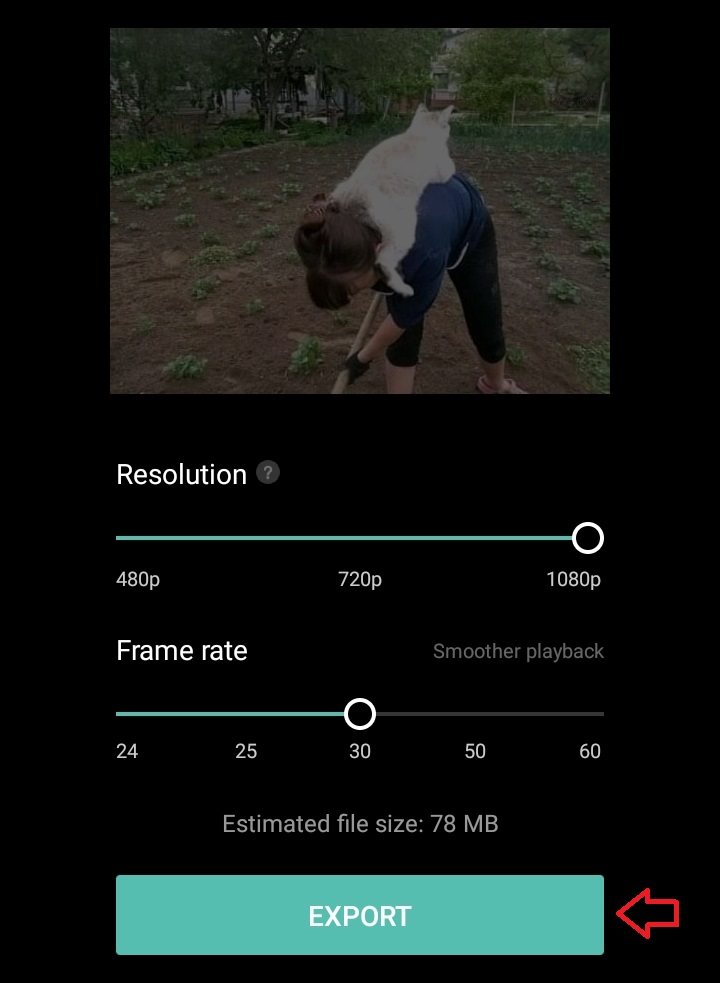
CapCut's logo and branding watermark will still be present when using the default Direct Export, even to camera roll or files. The methods later in the article will show how to fully remove watermarks.
Related Reading:
How to Remove Watermarks from Photos Online Free?
How to Download CapCut Video Without Watermarks
Within this section, we'll guide you through a step-by-step process of CapCut video download without watermark, demonstrating how to eliminate watermark on CapCut using different methods.
Method 1: Delete the Ending Clip
The easiest way to export a clean video without the CapCut watermark involves simply removing the ending clip containing the branding. Here's how to download CapCut video no watermark:
Step 1: Launch CapCut and start a new project, adding the desired video clip to edit that you want watermark-free.
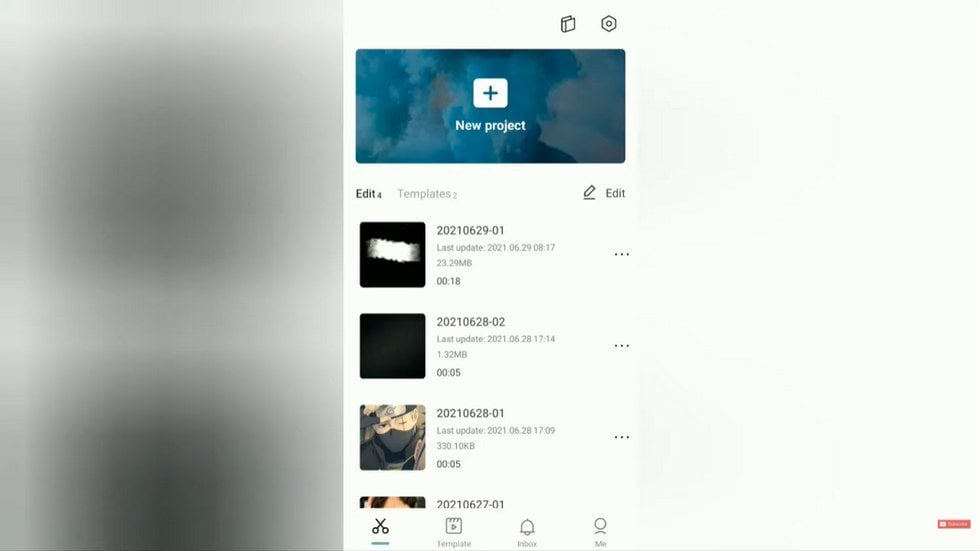
Step 2: Once editing is complete, scroll the timeline slider until the very end where a separate clip with CapCut's logo appears - this is automatically inserted.
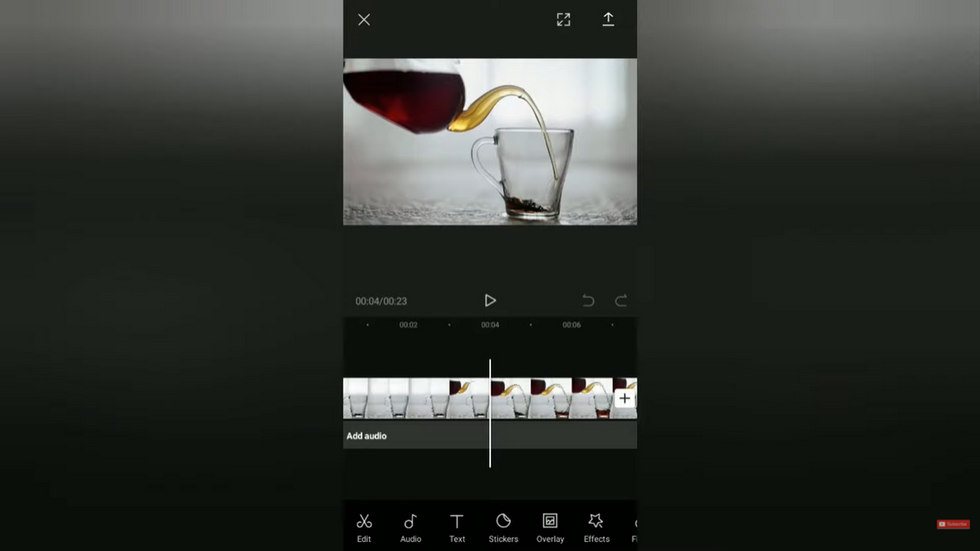
Step 3: Tap to select that ending clip on the timeline containing the logo then choose the trash icon below to delete it permanently.
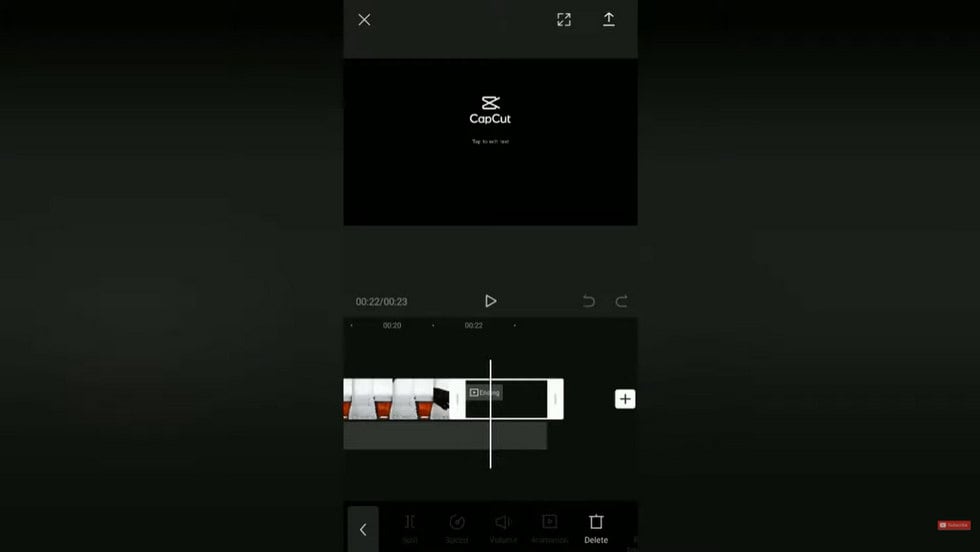
Step 4: Finish any final edits needed then tap the export arrow at the top right corner as usual. Choose to save the video directly to your camera roll or share it on social platforms.
The exported CapCut video will now skip the branded ending clip entirely and save with no watermarks applied for easy sharing everywhere! Just be aware a few final seconds of footage will be trimmed off to lift the watermark - a small sacrifice for all natural videos.
Method 2: Use the Export Without Watermark Option
CapCut also offers a dedicated export setting just for getting clean videos minus large logos. Here's how it works:
Step 1: Open the CapCut app on your phone and navigate to Templates. Choose the template that best fits your video vision.
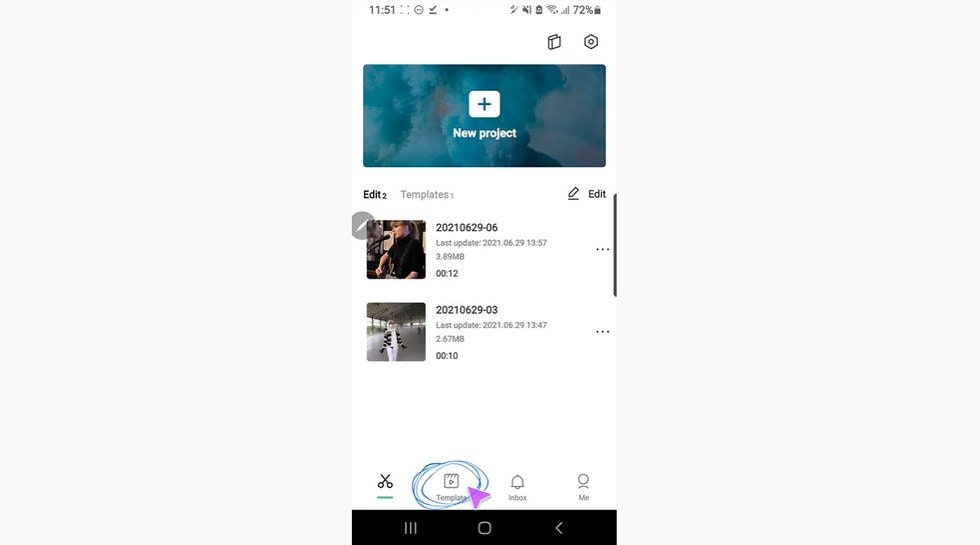
Step 2: After selecting a template, customize it to your preferences. Add media files, adjust cropping, insert music, or apply various video effects to tailor it to your liking.
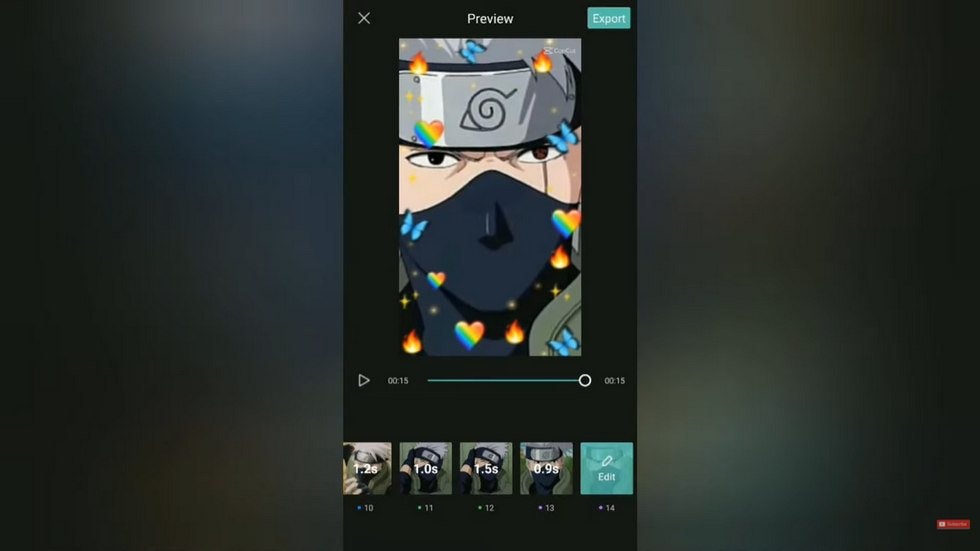
Step 3: Once your video edits are complete, locate the Export option in the upper right corner of the screen. A pop-up window will appear with two choices: Export video without watermark and Export. Opt for Export without a watermark to ensure the removal of the watermark from your CapCut video template.
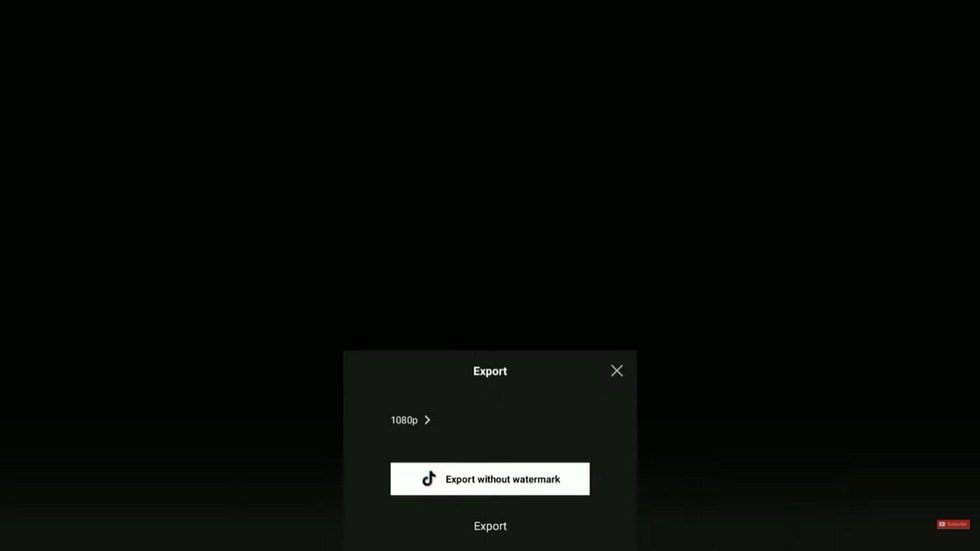
Method 3: Screen Recording
The foolproof way to capture CapCut videos without any watermarks is by screen recording the playback. Here's the process for CapCut video download no watermark:
Step 1: Open your CapCut project and play it through fully once while screen recording.
Step 2: Trim the start/end of the screen recording to only include the CapCut playback. The high-quality screen recording can now be saved directly to your camera roll without any watermark.
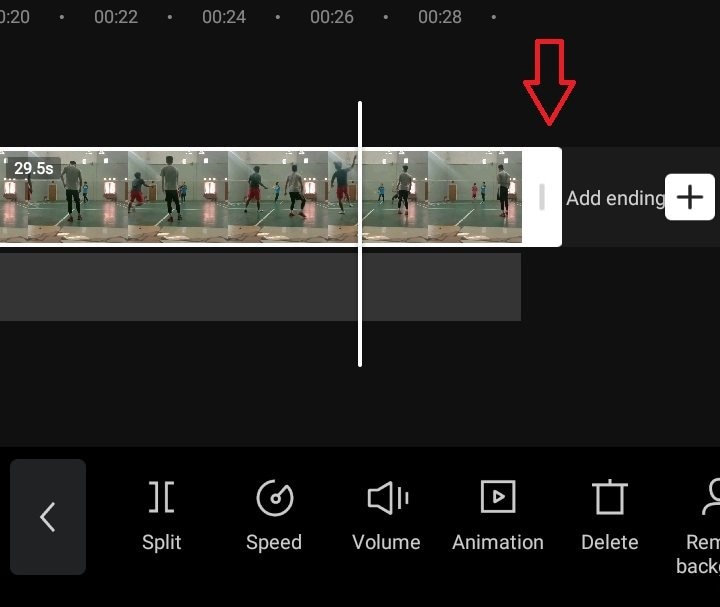
Method 4: Use a Capcut Online Video Downloader Tool
Can you download CapCut on PC? VidBurner stands out as an exceptional online video downloader, enabling high-quality CapCut video downloads effortlessly. Easily save videos to your PC, phone or tablet at the highest quality using our downloader, accessible directly through your browser. No software installation is required, as it seamlessly supports both Windows and Mac devices.
Follow these steps to get started:
Step 1: Open CapCut, find the video you want to download, and copy its URL from the address bar or the "Share" option within the app.
Step 2: Launch any web browser. Go to VidBurner online CapCut downloader website and paste the video URL. Then click the “Download” button to start the process.
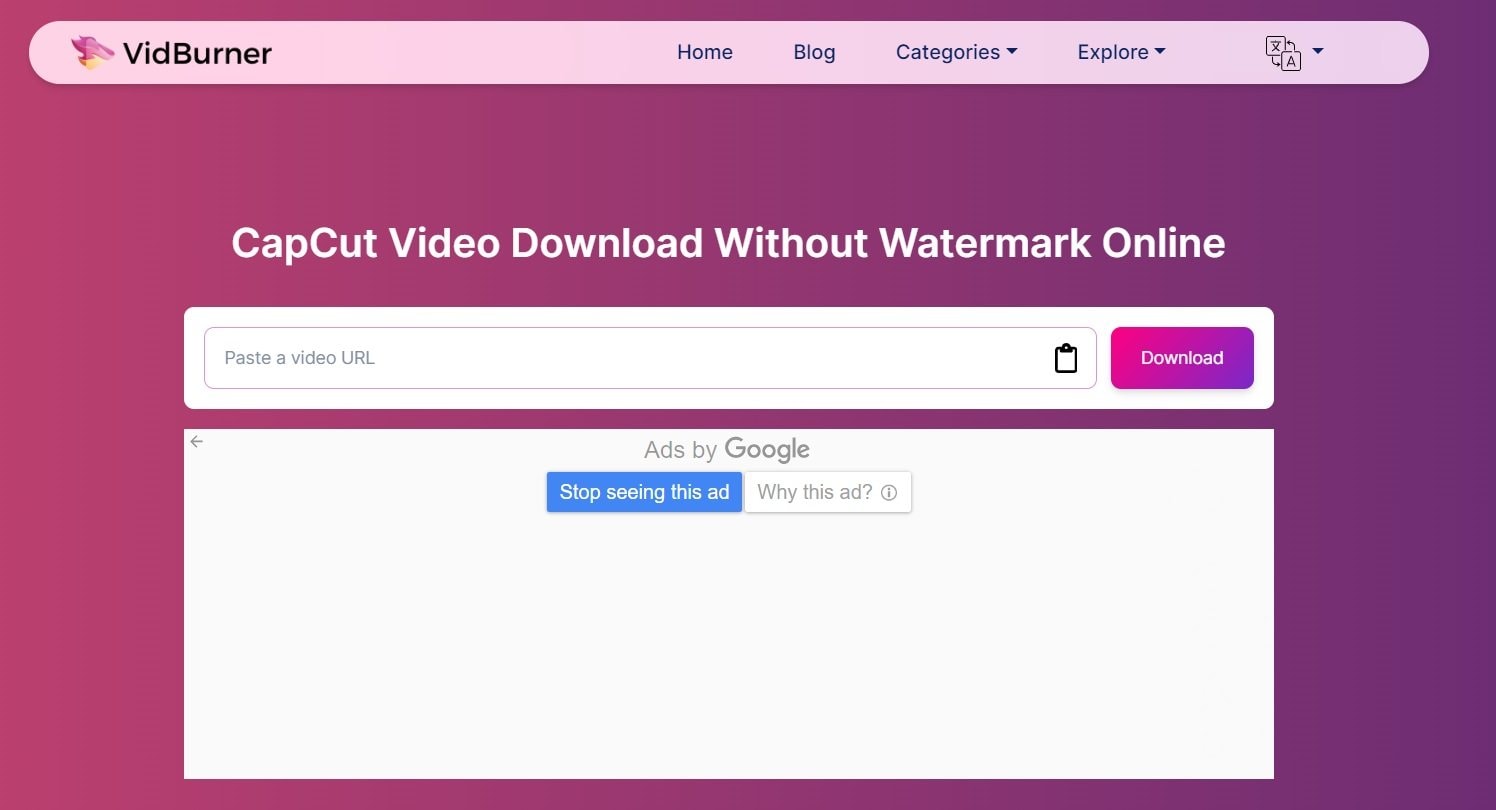
Step 3: Once the download is complete, ensure that the video has been saved to your device without any watermarks. Open the downloaded file to confirm.
Related Reading:
Your Guide to Powerful Video Editing Tools
How to Repair Corrupted Downloaded CapCut Video
After downloading your polished CapCut creations, you want them to look flawless for sharing everywhere. Isn’t it? But sometimes video exports can become corrupted or damaged - leaving them unviewable with issues like video no sound, black screens, lagging, and more.
Before you panic, the good news is that CapCut videos with problems are repairable thanks to powerful tools like Wondershare Repairit.
Wondershare Repairit offers an incredibly handy desktop and online video repair facility on its website that can automatically fix corrupted footage without quality loss or re-encoding. It securely sends your problematic file to Repairit's cloud servers, meticulously fixes any errors, and then returns a pristine playable download.
Use Repairit to Repair Your Corrupted Video Files Now

Here are the steps to Repair Damaged CapCut Videos with Wondershare Repairit Video Repair.
Step 1: Go to Repairit's video repair and tap the "Add" button to upload your corrupted CapCut video.

Step 2: Hit the "Repair" button. Wait a few seconds for Repairit to scan the footage and start fixing any detected issues automatically.

Step 3: Once complete, you'll see a preview confirming restoration success. Click "Preview" button to preview the repaired videos. video file.

Step 4: Download the repaired MP4 to your device - it will now play flawlessly. Within minutes, you can have any distorted CapCut export gracefully saved and back in working order no matter the damage or corruption level thanks to Repairit's hassle-free instant online repair tool.
Attention:
If your corrupted video files are less than 3GB and less than 150 videos monthly, you can try the Repairit Video Repair Online Free,try to rescue corrupted videos of up to 20 formats with high success rate in three simple steps.
Conclusion
And there you have it! A comprehensive guide to downloading your incredible CapCut video edits to your device or cloud storage quickly, easily, and without any pesky watermarks marring frames.
We covered the range of export options to download CapCut videos without watermark, from direct saving to strategic clip removal all the way up to foolproof screen recording. Each method assures crisp, shareable videos free from logos. Plenty of flexibility based on project needs.
We also made sure to highlight Wondershare Repairit that can conveniently fix even drastically damaged CapCut video exports by meticulously restoring corrupted footage. No creator ever has to lose a beloved project again thanks to their cutting-edge web-based restoration.
FAQ
-
Can I still use CapCut if TikTok is disabled?
All ByteDance apps, including CapCut, isn't available right now. In the meantime, you can still manage your account data. To avoid losing your content, it's a good idea to download and back up your important projects, ensuring you can still access them even if platform restrictions are enforced in the future. -
What steps should I follow to download CapCut videos without a watermark?
The exact steps can vary based on the method you're using, but generally, you'll need to use an online downloader or software that offers a 'no watermark' feature. You would copy the URL of the CapCut video, paste it into the downloader, and select the 'no watermark' option before you start the download. -
Is there a specific software or tool needed to download watermark-free CapCut videos?
Yes, there are various tools available online that allow you to download CapCut videos without watermarks. Some examples include 'Online Video Converter', 'DownloadHelper', and 'VideoProc'. Remember to always use tools that respect copyright laws. -
Are there any legal considerations when downloading CapCut videos without a watermark?
Yes, it's important to note that downloading videos may infringe on content creators' copyrights. Always make sure you have permission from the original creator or that the video is in the public domain before downloading and using it. If you're unsure, it's best to consult with a legal professional.
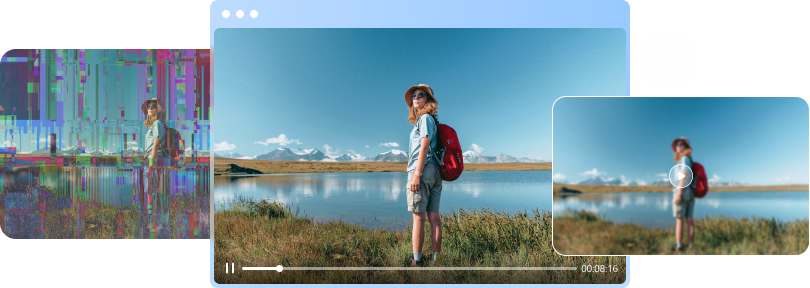


 ChatGPT
ChatGPT
 Perplexity
Perplexity
 Google AI Mode
Google AI Mode
 Grok
Grok

