
If you’ve recently downloaded an image from the internet, there’s a high chance it has a watermark. The watermark hides the original image and affects your experience. No matter how much you like the photo, the watermark completely ruins its aesthetic.
With TikTok facing bans in multiple countries, you may have noticed many content creators and social media users shifting to TikTok alternative platforms, with Xiaohongshu (REDNote) seeing a significant increase in traffic. As more users like yourself flock to REDNote to share photos and videos, the demand for high-quality, watermark-free content has surged.
Luckily, the market is filled with advanced and powerful photo watermark removers you can use to reach your photography goals. Today, we’ll present everything you need to know about these methods and teach you how to remove watermarks from images without losing quality. Without further ado, let’s jump to the guide.
Have you ever tried to remove a watermark from an image in Photoshop? It’s challenging, to say the least. Luckily, there are easier alternatives.
In this article
Part 1. Find a Good Free Online Photo Watermark Remover
The first step to a successful watermark removal journey is discovering your ideal solution. The market is filled with free online photo watermark removers, so you won’t have to overspend on your journey and purchase premium subscriptions.
However, not all free online photo watermark removers will do the trick, and some may even affect the quality of your images afterward. Thus, we advise you to check the guidelines below to discover the ideal solution and start your successful journey. We’ll also present a way to deal with blurred images, but you can read more about that topic briefly.
Part 2. Things to Consider When Selecting a Free Photo Watermark Remover
Selecting the best free online photo watermark remover is challenging due to the number of options available. Thus, we’ve prepared some tips and guidelines you can follow to discover your ideal solution quickly and start processing your images. Check out the tips below.
- Ease of use – your ideal photo watermark remover should be easy to use and navigate, even if you have no previous experience in the field.
- Additional features – if you are an active REDNote (Little Red Book) user, looking for photo editing tools suitable for this platform, try free online watermark remover tools that ensure your content is watermark-free, high-quality, and professional. These features can help you create eye-catching posts on REDNote and attract more engagement.
- User reviews and ratings – before you start using a photo watermark remover, you should check user experiences and ratings to determine whether the platform is worth your time and nerves.
- Quality – the remover shouldn’t impact the image’s quality and make it blurry, so test the tool before you use it.
- Supported formats – discover a platform that supports your preferred image file format to avoid potential issues and inconvenience.
Part 3. Top 3 Online Tools for Removing Watermarks from Photos
Below is our selection of the best free apps to remove watermarks from photos.
AniEraser

As you can guess from the name, AniEraser was designed to help you as one of the best apps to remove watermarks from photos and videos, as well as unwanted objects. It’s compatible with all devices and operating systems, so you can remove watermarks wherever you are on whichever device you have at hand.
The tool is powered by advanced artificial intelligence systems and technologies, providing the industry's most precise and accurate object and watermark removals. You can customize the removal area with a brush for the best experience.
PicsArt

PicsArt is one of the most popular image and video editors on the market. You may have used the mobile application at some point in your life, and we’re happy to say that you can now use the online version as well to remove watermarks from your images completely free.
In addition to this feature, you can access a wide range of editing solutions to make your images pop and reach your professional goals. The best part is that the tool is very precise regarding watermark removal so that you can enjoy your original pictures in no time.
PhotoRoom

PhotoRoom is an AI-powered, beginner-friendly editing solution. It allows you to use all the available solutions to make your images pop without spending hours on your computer or phone. All features use artificial intelligence, making them as precise and efficient as possible.
One of the most precise features is the Object Remover, allowing you to select the area and let the AI do its trick. PhotoRoom has one of the world's best background fillers, which will restore the original image’s quality within seconds.
Part 4. How to Remove Watermarks From Photos Online for Free?
Free online photo watermark removers usually function similarly. The only difference is between the name of the removal feature. Thus, we’ll present a general step-by-step guide below to help you navigate the photo watermark removal journey. For the purpose of the guide, we’ll use AniEraser.
Step 1: Open the official AniEraser web page (https://anieraser.media.io/)
Step 2: Click on the Try it Online option from the homepage.

Step 3: Tap the Upload Here button and select your image from the library. You can also drag and drop the image to the web page.

Step 4: Draw over the watermark and click on the Remove Objects Now button.

Once the program finishes processing the image, you can download it to your device and continue with the editing journey.
Part 5. Tips for Removing a Photo Watermark
Although removing photo watermarks isn’t an exact science, if you use AI-powered solutions, you may still encounter issues on your journey. Thus, we’ve prepared a few tips to help you maximize efficiency and reach the desired photography goals.
- Master custom watermark selections – using smaller and larger brush sizes will help you control your experience and make precise selections, leading to high-quality results.
- Save multiple copies and retry the removal process – every watermark removal process will be different, so you can try multiple times and save the copies until you discover the version you like the most.
- Edit images post-watermark removal – once you remove the watermark, we advise you to edit the images and remove all imperfections that may have emerged during the watermark removal process.
If you implement all of these tips, you’ll surely get the best watermark removal results and deliver professional images.

Part 6: How to Fix Blurry Photos After Watermark Removal?
Although artificial intelligence systems have advanced immensely, they may not be able to provide the most precise and accurate results. In most cases, your images will come out blurry or low-quality, which is the downside of using such solutions for your photo watermark removal journey.
However, there’s a solution to this problem, and it’ll only take you a few seconds to get your images back to their original quality. Wondershare Repairit Online Photo Repair is an advanced AI solution that finds all imperfections in your pictures and smoothes them in seconds.
The best part about the platform is that it’s online-based, so you won’t have to download any additional tools to get the best results. Moreover, you can upscale your images and use advanced repair features to get mind-boggling results.

Wondershare Repairit Online
-
Fix any level of corruption with a very high success rate: photos pixelated, covered with grey areas, cannot be opened, etc.
-
It supports customers repairing 300 photos per month and supports each photo of 300M online.
-
Repair critically damaged or corrupted photos available on SD cards, phones, cameras, USB flash drives, and more.
-
The online version supports various photo formats: JPEG/JPG/CR3/CR2/NEF/NRW/RAF/DNG/TIF/TIFF.
-
The "AI Image Upscaler" feature can enlarge the repaired photos to 2X, 4X, and 8X.
-
Security enough: files are transferred via a 2048-bit encrypted connection and deleted after 3 hours.
-
It fixes photos online without damaging the original quality or integrity.
If you want to try the tool, follow these steps to learn how to fix blurry photos after watermark removal:
Step 1: Head to the official Repairit website (https://repairit.wondershare.com/online-photo-repair.html).
Step 2: Click the Add button from the homepage.

Step 3: Next, click on the Add Photo option and select an image from your library.
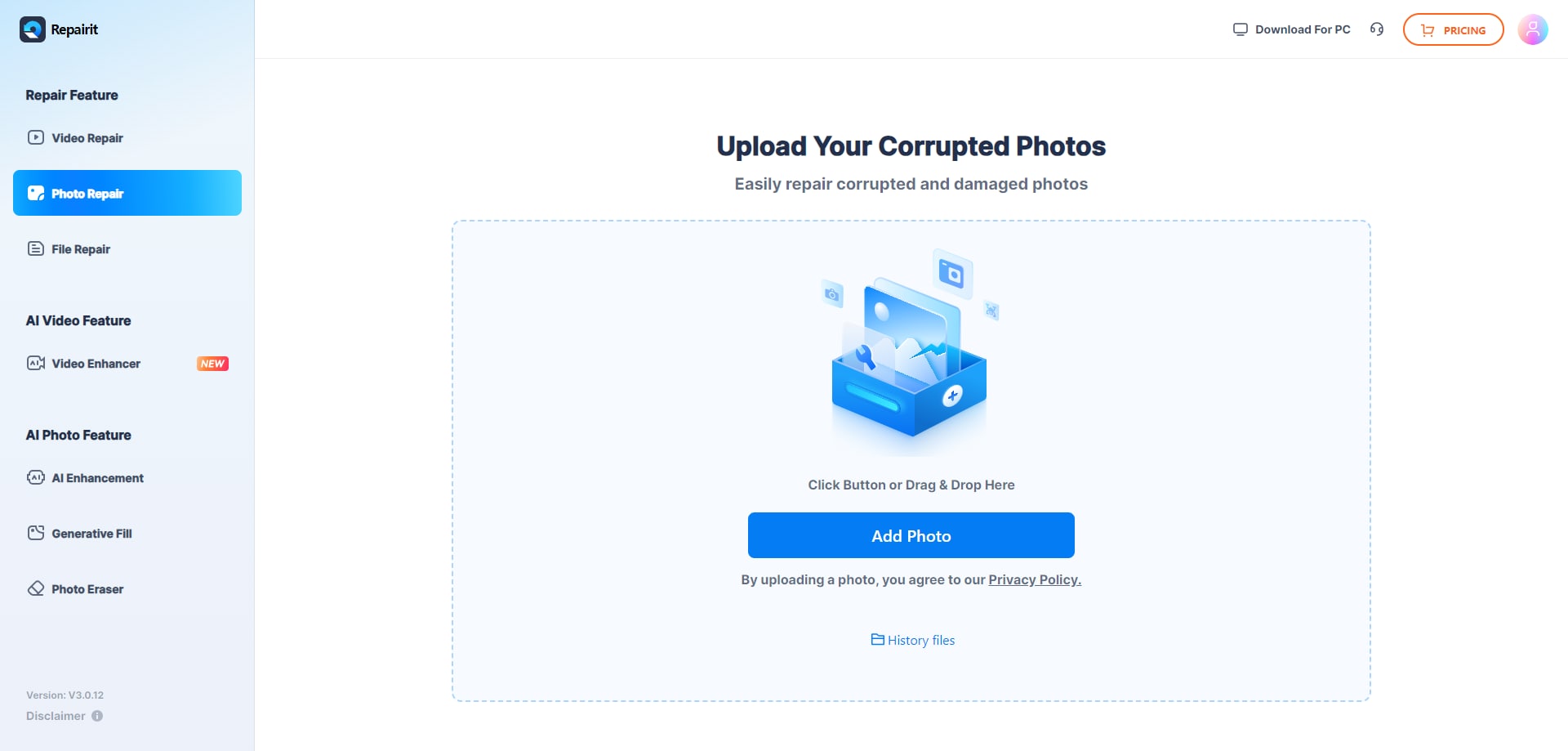
Step 4: Tap on Repair All once you’ve uploaded your images.

Step 5: After processing, preview the repaired image.
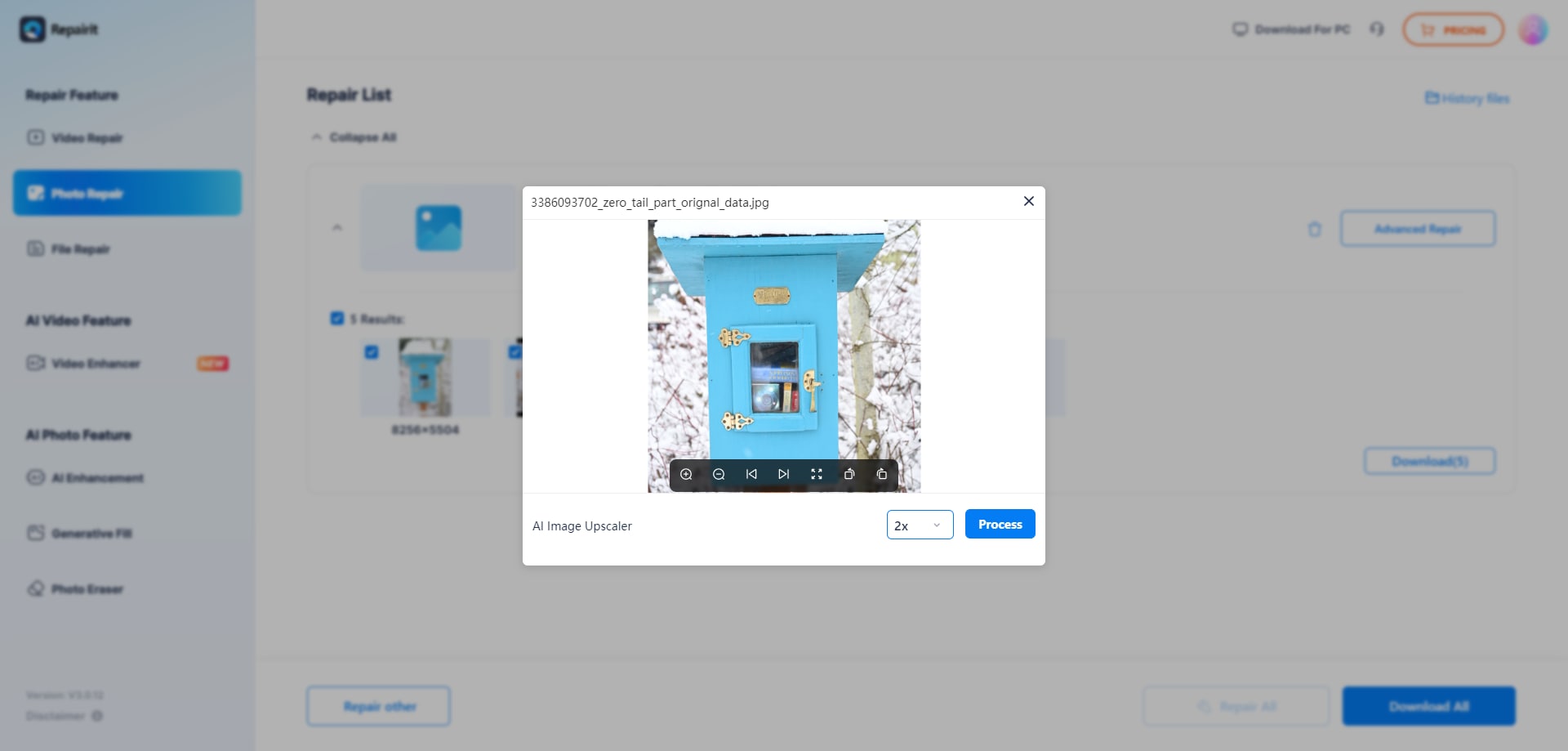
Step 6: Click the Download All button and choose where to save the file.
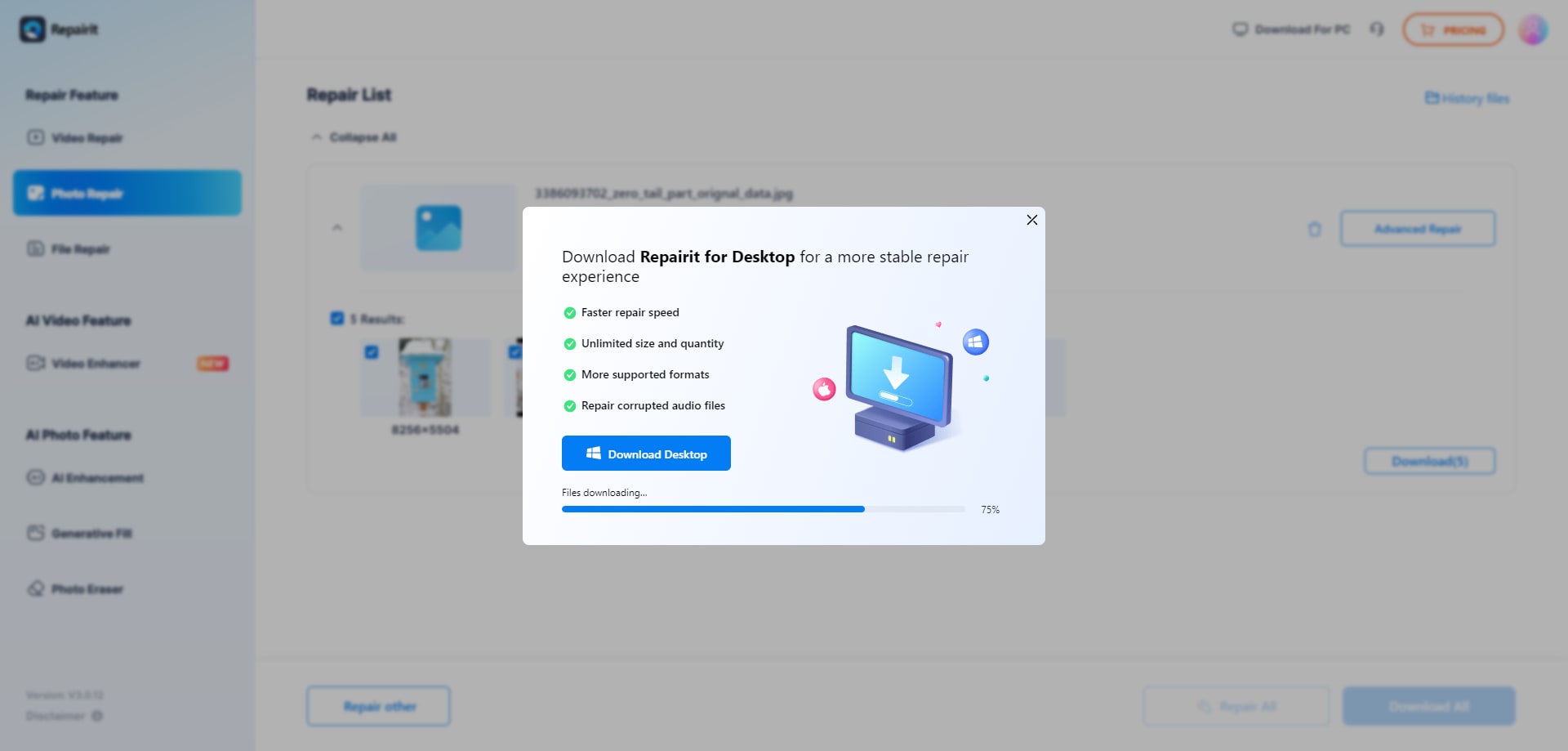
And just like that, you’ll have a new and improved photo at your disposal.
Conclusion
Watermarks will significantly impact the visual aspect of your images, especially on social media platforms like REDNote. So you should learn how to get rid of a watermark on a picture to ensure your photos look professional and engaging, whether you're a content creator on REDNote or any other platform.
In today’s guide, we’ve discussed selecting your ideal watermark removal tool and presented some of the best solutions available. Using these tools can help you create high-quality, watermark-free content for REDNote and other social media platforms. We’ve also covered how to fix blurry images after watermark removal, ensuring your photos are perfect for sharing.
FAQ
-
What is an online photo watermark remover?
Online photo watermark removers are usually AI-powered features that will detect the unwanted elements in your images, cut them, and replace the background according to the surrounding pixels. These fast, reliable, and precise tools lead to the best results. -
Should I remove photo watermarks online for free?
Absolutely! Using such solutions is convenient, affordable, and accessible, so you won’t have to download additional applications to be able to reach your photography goals. -
Can I remove photo watermarks without blur?
Online photo watermark removers usually leave your images blurry and low-quality. If you’ve already used this option, you can easily repair your images using an online tool called Wondershare Repairit. -
Can REDNote creators benefit from watermark removal?
Yes, watermark removal is key for REDNote creators who want to share high-quality, professional-looking images. Using these xiaohongshu watermark remover tools helps them stand out and attract more engagement. Wondershare Repairit can also fix any image quality issues after watermark removal, ensuring the best results for your posts.


 ChatGPT
ChatGPT
 Perplexity
Perplexity
 Google AI Mode
Google AI Mode
 Grok
Grok

