Video editing is an artful craft that necessitates consideration of detail, especially concerning the quality and resolution of your footage. Find yourself working with unrefined footage, hazy or pixelated visuals, or different resolutions and sizes with AI sharpen video.
You can use various filters and adjustments to refine and polish your videos for a more polished and polished finish. This article will demonstrate video sharpening with some common tools and practices that elevate video quality and resolution for video editing.
In this article
What Does It Mean to Sharpen A Video?
Sharpening videos involves various processes, such as increasing the contrast of edges in the video to create a greater perception of sharpness. It can make blurry videos appear more detailed, clearer, and crisper.
Adjusting the brightness, increasing the saturation, adding exposure, adding filters, and even enhancing the resolution are all techniques you can use to sharpen your videos. In the next part, we will introduce you to the best video sharpener with Artificial Intelligence capabilities, allowing you to sharpen your blurry videos to better visual quality automatically.
What Kind Of Videos Can Be Sharpened?
Nowadays, with the increasing plethora of video recording systems, some footage may appear blurry or smudged due to unsteady hands or an out-of-focus lens. Additionally, some cameras may have preconfigured softening settings, making videos hazy and soft.
To resolve this, AI sharpen video can improve the image quality and make viewers feel more comfortable watching it. Sharpening increases the definition of the edges in the video, and the extent of the interceding depends on the quality of the recording system. However, it should be remembered that sharpening cannot rectify major blurring.
Best 4 Video Sharpeners to Realize AI Video Sharpening
To simplify the AI video sharpen process, this part introduces some best software for Mac and Windows. With these software, you can easily sharpen and optimize your video and remove any motion or out-of-focus blurs, to deliver crystal clear and crisp videos.
1. Repairit AI Video Enhancer

Utilizing Repairit AI Video Enhancer to sharpen video and improve its quality stands as a pivotal choice for professionals aiming to achieve the pinnacle of visual clarity and excellence. This cutting-edge tool leverages artificial intelligence to meticulously refine video footage, ensuring each frame is optimized for the highest possible quality.
Whether it's for cinematic productions, marketing content, or personal projects, Repairit AI Video Enhancer addresses the common challenge of enhancing video sharpness and quality with precision, transforming any ordinary video into a professional masterpiece. Its user-friendly interface and advanced algorithms make it accessible to both novices and professionals, setting a new standard for video enhancement technology.
Features
- Sharpen, denoise, and unblur any videos with powerful AI algorithms.
- Bring the clarity to every frame, enhances every detail, and transforms ordinary footage into a visual spectacle.
- Banish visual noise and cleans up your footage, leaving your content crystal clear.
- Upscale video to 4K resolution to get a cinematic viewing experience.
Pricing: $69.99 monthly, $79.99 annually and $99.99 perpetually.
2. Topaz Video AI
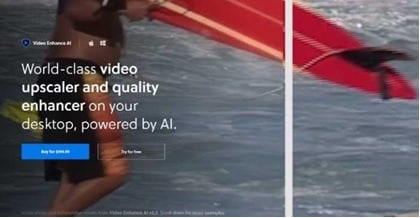
Topaz Video Enhance AI automatically uses AI to enhance your videos' quality and contains multiple features to sharpen AI video further. So, this software lets you make professional-looking videos without purchasing state-of-the-art camera equipment.
The ultimate output is often quite remarkable, with the program already having been used to sharpen low-quality footage sourced from mobile phones, surveillance cameras, and older home videos. It is the perfect solution for anyone seeking outstanding image clarity in their videos.
Features
- Enhances hues and shades.
- Improve videos without introducing visual distortions or artifacts.
- Effective in sharpening the edges of video footage, giving the clips a sharper and clearer appearance.
Pricing: $299.99.
3. Adobe Premiere Pro
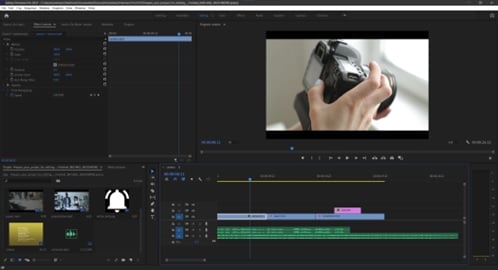
Adobe Premiere Pro has achieved well-deserved recognition as a go-to AI video sharpening thanks to its user-friendly nonlinear editing interface, extensive features, and exceptional potency.
It is known for its versatile editing tools and wide range of uses and has earned its spot as a popular choice among filmmakers, advertisers, social media influencers, and YouTubers. With its many features and integration with Audition and After Effects, Adobe's top-level VFX program offers a comprehensive and professional post-production suite.
Features:
- Importing and exporting experiences are simple
- The creative caption generation facility
- Seamless internal integration
Pricing: $20.99/month and $239.88 annually
4. Final Cut Pro X
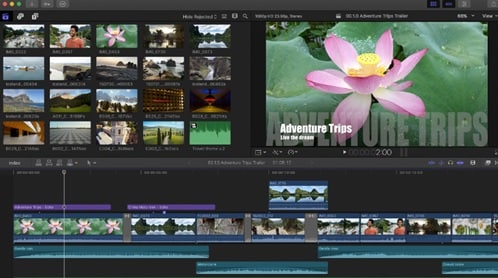
Apple's Final Cut Pro is a powerful video-editing software catering to consumers desiring greater capabilities than iMovie and trained professionals making content for film and television. It is an easy-to-learn and relatively affordable video editing platform with powerful graphics and text features.
With its user-friendly controls, customers can quickly and efficiently produce impressive 3D titles, adjusting the look, lighting, and animation to achieve a professional-level result. Paralleling the application's ease of use, its cost is much more agreeable than that of Avid or Premiere Pro, making it a preferred choice for beginner editors.
Features:
- Superb smart motion tracking feature.
- Capable of transcoding the media files internally for video sharpen AI.
- A smart and device-friendly technique that is compatible with all screen sizes.
Pricing: $299.99
How To Sharpen Videos Online For Free
If you want to enhance the sharpness of your videos, sharpening is an essential part of the process. It requires more attention than simply sharpening an image, which involves a few extra steps to get the desired results.
To enhance the quality of your video content, particularly when dealing with blurry footage, the Repairit Online Video Repair tool emerges as a practical solution. This online tool specializes in refining and sharpening video images, ensuring your video content maintains their integrity without the need for complex software installations. It's a user-friendly online platform that promises to breathe life into your videos with just a few clicks, making it an essential tool for both novices and professionals seeking clarity in their visual projects.
Step 1. Upload Your Blurry Video Online.
Visit the Repairit Online Video Repair website, click "+Add" button to upload your blurry video footage to the online tool.

Step 2. Start the video repair process.
Once the video has been uploaded, you can click the repair option to refine and sharpen the video.

Step 3. Save The Clear & Sharpened Video
When the video unblur process is finished, you can preview the improved video and click "Download" to save the sharpened video.

How To Sharpen Videos On Android?
You may be curious how to sharpen a video on an Android device. There are many great video enhancer apps for Android phones. The application is designed to clear blurred videos and includes options for trimming, slow/fast motion, and voiceover.
Another bonus is the inbuilt lip-sync tool, which will be a hit with users of TikTok and Instagram. It also has sound effects, such as animal noises, explosions, and laughter, which you can use for extra flair when editing videos. Finally, you can make inventive slideshow AI sharpen video with photos, music, and captions to share with others on social media. Below is the process:
- On your Android phone, open the app and select the Import clip option to upload video footage that is out of focus.
- Go to the Adjust Display setting to alter the luminosity, difference, intensity, etc.
- Press the tab when you are finished.
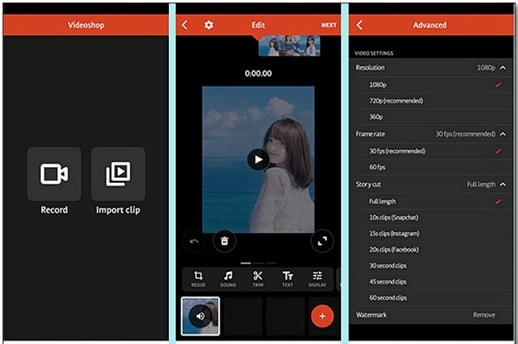
How To Sharpen Videos On iPhone?
Multiple application offers an amazing free video editing and AI video sharpening solution for iPhone users. It's an ideal option for social media lovers who want to improve the quality of their videos without paying for extra features.
The app has simple editing tools, such as trimming, cutting, adding music, applying filters, adding texts, and cropping videos. Additionally, it has frequent discounts and special offers for its users, making it a great budget-friendly option for anyone looking to level up their videos on their iPhone.
- To use a blurry video from your iPhone, open the app and follow the instructions for importing the video.
- Hit the Adjust button to explore all the available effects.
- Select the Sharpen feature to progress.
- Adjust the strength of the effect.
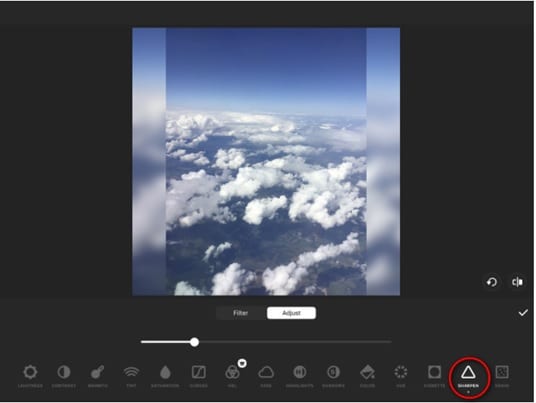
Wrap Up
AI-based video upscaling is still in its infancy, yet it has made enormous progress. In the past, it used to be an uphill task to enhance image quality with varied outcomes; however, current AI sharpen video technology can enhance video footage and breathe new life into old files.
If you want to create something special with your videos, these AI upscaling software tools can help. These free and paid options, from family videos to content marketing videos and short films, make it easy to take your vision up a notch. So get creative and unleash your inner filmmaker! Start brainstorming the next great idea and take your video to the next level.
FAQ
-
1. Can you fix a shaky video?
Select the clip you want to stabilize to apply the Warp Stabilizer to a shaky clip. Drag the effect onto the clip or double-click it to apply the effect to the clip in the timeline or the Effect Controls panel. Adjust the Smoothness slider and choose other settings that best suit the stabilization. After that, click Analyze and Smooth Motion if necessary. When you're done, click OK to apply the changes. -
2. How much should the video be sharpened?
You can improve the quality of your videos by adjusting brightness, contrast, saturation, and exposure, applying filters, and enhancing the resolution. Higher-resolution images provide viewers with a clearer view of the story being told and a more immersive experience due to the increased detail and quality of the image. -
3. Is there a difference between enhancing and sharpening a video?
Sharpening is only one aspect of enhancing an image. It focuses on improving the definition of object shapes by adjusting the boundaries between different tones. In contrast, enhancing the image also includes adjusting the image's dynamic range, luminosity, saturation, and other elements.


 ChatGPT
ChatGPT
 Perplexity
Perplexity
 Google AI Mode
Google AI Mode
 Grok
Grok

