If you are a content creator or a marketer, you may encounter plenty of videos that don’t match today's quality. This could be anything, like older recordings, footage, or clips shot in bad lighting. With a good video quality enhancer, you can easily improve them within seconds and in high-quality resolution. Moreover, such tools help ensure that your content looks professional and suitable for sharing.
This article will provide the best video enhancers that will offer some of the best and advanced video enhancing features. Along with a comparison table, users can learn which tool suits their needs and offers the best result.
In this article
Part 1. The Use of a Video Quality Enhancer? How It Matters in the Current Age
AI tools have become an essential part of today’s digital landscape, and the following points illustrate the various user cases of an AI video enhancer:
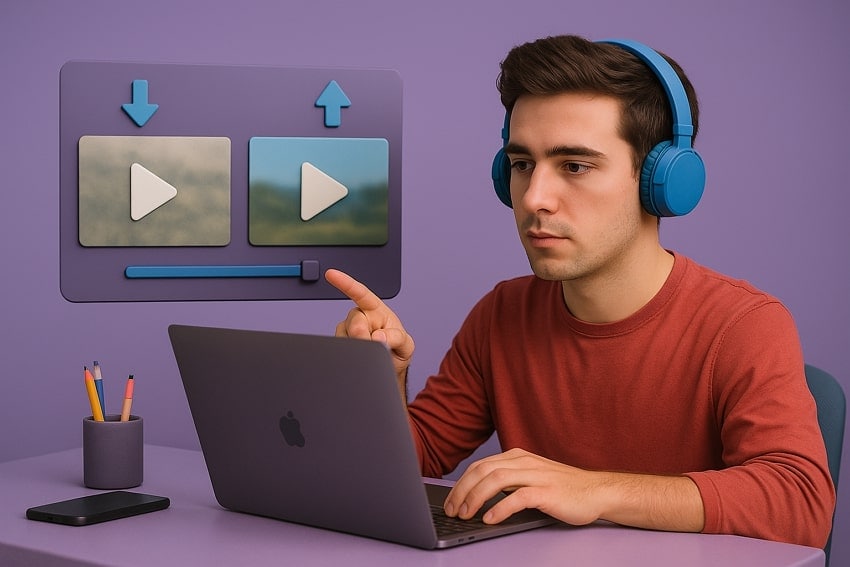
Media Creation: Creators can enhance their recorded video by improving the low-resolution video, sharpening the quality, and so on to achieve professional-level results.
Professional Production: Filmmakers can effectively polish their streaming clips by eliminating any video noise and enhancing them to 8K to create a cinematic masterpiece.
Educational Training: For engaging remote learning, teachers can create high-quality video lectures and study material using the AI-enhancer tools.
Preserving Memories: Individuals who want to preserve their decades of video memories can use these tools to restore old or damaged videos with ease.
Marketing Clips: You can create a stunning brand perspective by improving your video ads, product demos, and more to get more engagement and higher viewer retention.
Part 2. 8 Video Quality Enhancer Tools You Can Utilize in 2025
With various video quality enhancer tools online, some of the best tools are provided in the following, with their enhancing properties:
1. Repairit AI Video Enhancer
With Repairit AI Video Enhancer, users can sharpen, denoise, and unblur their videos, attaining the best visual quality in seconds. This tool can transform any low-resolution clip into highly detailed content, featuring upscaling and crystal-clear videos. Moreover, its AI algorithm sharpens every detail and frame of your videos, turning ordinary footage into a visual masterpiece. Its 4X video upscaling feature easily improves the quality to 4K, ensuring cinematic excellence.
The Repairit AI video enhancer can handle various video scenarios, including television clips, vlogs, family tapes, and more. This leading AI technology offers a 3-step procedure that beginners and experts can navigate. Furthermore, for busy schedules and large projects, you can seamlessly get high-quality video in seconds without any compromise. It supports any length of videos in low-resolution, blurry background, and more.
Key Features

-
Batch Enhancement: On the offline version, users can upload several videos to upscale and enhance, and achieve seamless, high-quality results.
-
Preview Video: Before downloading, you can play back the enhanced video to ensure the whole video is improved frame-by-frame.
-
Supported Video Formats: Repairit supports a wide range of video formats, like MP4, AVI, MOV, and more.
Guide on How to Enhance Videos Using Repairit
The following steps will help you understand how to upscale video using the best video enhancer tool:
Step 1. Import Blurred Video on Repairit Software
Head to the “AI Media Enhancer” tab and access the “Blurry Video Enhancer” option. Next, hit “+ Add” to import the desired low-resolution video to begin the enhancement process.

Step 2. Choose the Enhance Model and Download the Final Clip
Afterward, choose a “General Model” under the “AI Model” section, and select the desired “Output Resolution.” Next, click “Start Enhancing,” and when the process is completed, press the “Save All” button.

Try the Best Video Quality Enhancer

2. YouCam AI Video Enhancer
If you want to improve video quality for free, use the YouCam AI Video Enhancer, which offers one-tap video upscaling abilities. Users can fix all the blurred and low-resolution clips of 4K quality into fine details. Moreover, its automation process offers the ultimate face and portrait restoration strength. This tool even lets you download the full length of the video without any watermark, so you can upload it online.
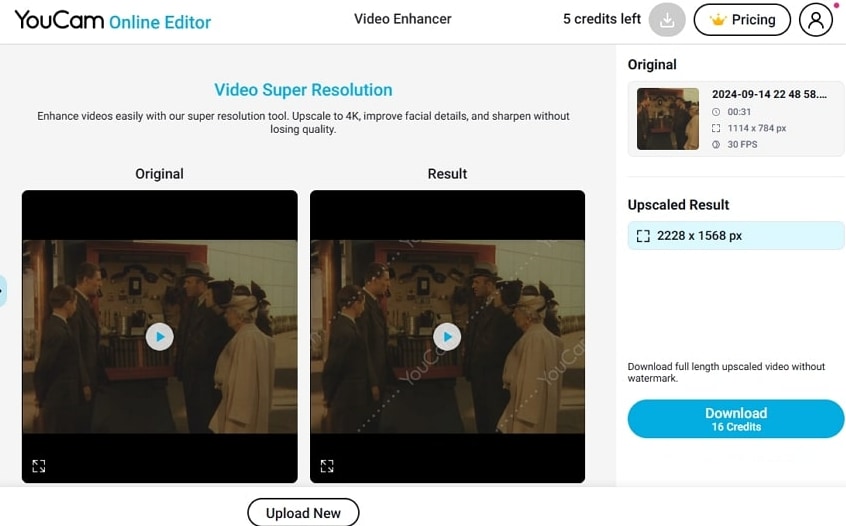
Key Features
- Turn low-light videos into improved clips with its auto-adjustment brightness features.
- Upscale unpixelated anime or movie clips into 4K with detailed facial and background visuals.
- You can preview the video, which is a smooth video placed back with improved interpolation.
Pros
Support various upscale resolutions, like 240p, 360p, up to 4K.
Access this tool on both Android and iOS mobile devices.
Cons
Its free version only allows 5 free credits for enhancing.
Video duration should be below 1 minute for enhancement.
3. Topaz AI Video Enhancer
Another video enhancer tool is Topaz, which can upscale videos with its cutting-edge AI technology and transform old and blurry videos into 4K quality. Furthermore, it can sharpen and restore your clips by using a deep learning engine and rebuilds detail and motion. You can change the frame rate to 40 or 60fps, and preview the enhanced footage before and after the rendering process.
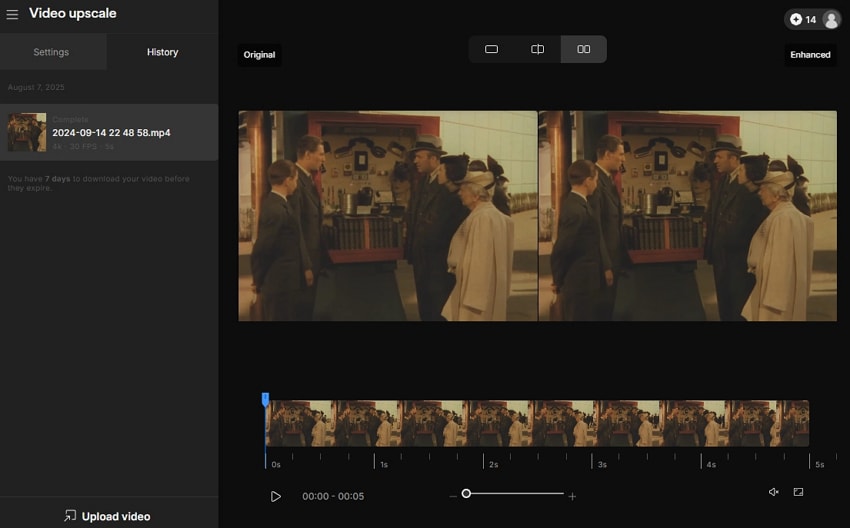
Key Features
- You can get AI-tailored models or presets, like standard, Art &CG, interview, and more.
- The relative sharpness feature allows you to adjust the sharpness to ensure crispier video.
- This tool provides optional frame smoothing, which is available with frame interpolation.
Pros
Choose multiple output options for your video, like 1080p to 4K.
Access the history of all the videos you've enhanced with ease.
Cons
Offer limited credits to render or enhance a large video.
Only store enhanced videos for 7 days in its history.
4. Filmora
It’s one of the professional video quality enhancer tools that serve beginners and experts with extensive video enhancement abilities. Filmora upscales your videos from low SD or HD to clean and detailed 4K, while also preserving fine details. Not only can you enhance the video, but you can also preview it, control the playback, and access other features, like stabilization, motion tracker, and more.
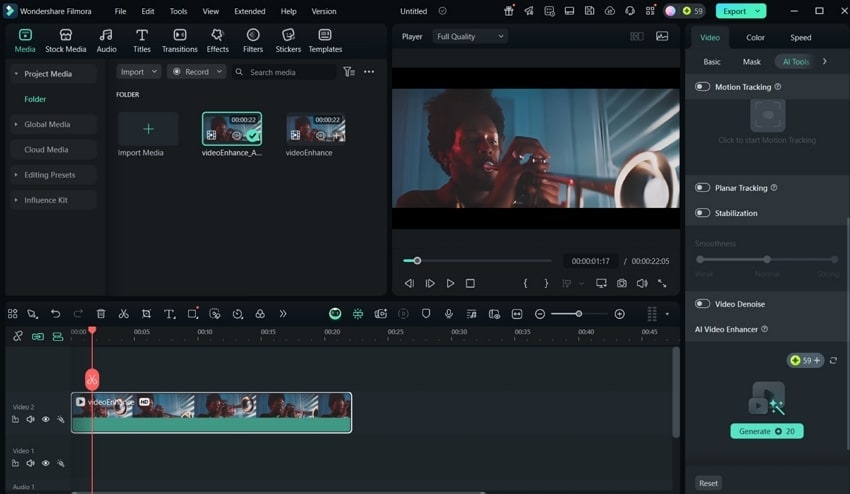
Key Features
- Its AI can identify and automatically correct imperfections like pixelation, noise, and more.
- Remove any remnants of blurring and add lost details, texture, and improve facial features.
- Filmora offers multiple AI features like AI object remover, text-to-video, and text-based editing.
Pros
Supports several video formats, like MP4, WebM, GoPro Cineform, and more.
Quality enhancement does not alter your video’s original format or aspect ratio.
Cons
You will need 20 credits to enhance your video once.
This AI feature is not available in the free version.
5. Media.io
If you are looking to upscale your cherished videos or professional film footage, try Media.io AI to improve video quality for free. It allows users to upload various formats of videos, which the algorithm analyzes and improves everything about the video. Moreover, it provides a strong balance of AI-driven automation, 4K upscaling, and other advanced features. You can even reduce the shakiness from the motion footage.
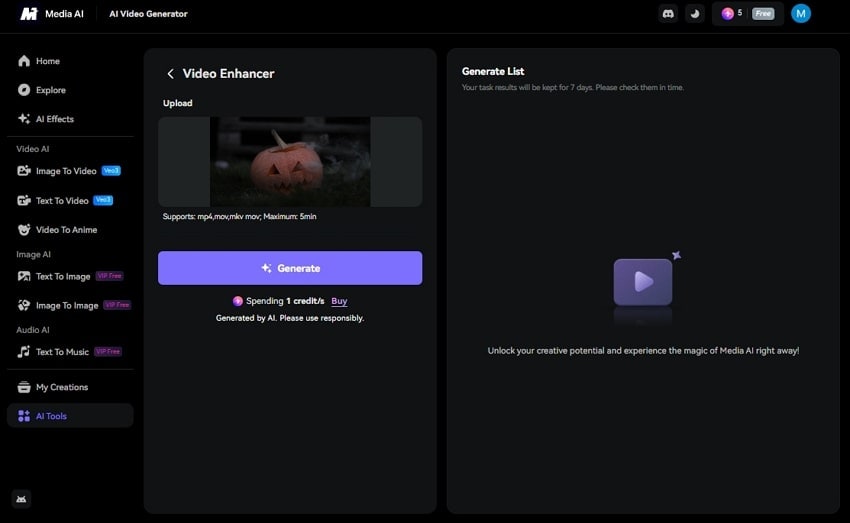
Key Features
- You can remove grains and visual distortions from your videos with noise reduction.
- With the color correction, fix any poor lighting and restore natural colors from videos.
- This AI-powered tool lets you preview the video clip after enhancing, frame by frame.
Pros
Offer various downloading options and sharing choices.
Upscale videos to 2X and 4K resolution with fast processing speeds.
Cons
Limited to a few video formats, like MP4, MKV, and MOV.
Let you upload only a 5-minute maximum video for enhancement.
6. HitPaw VikPea
It’s a creative AI video enhancer tool, designed to turn your blurry and faded videos into crystal-clear masterpieces in just a few clicks. The magic of HitPaw VikPea can upscale your videos from standard definition to dazzling 4K or even 8K quality. You can choose to preview the results with playback control options and export them in various formats, bit rates, and crop settings.
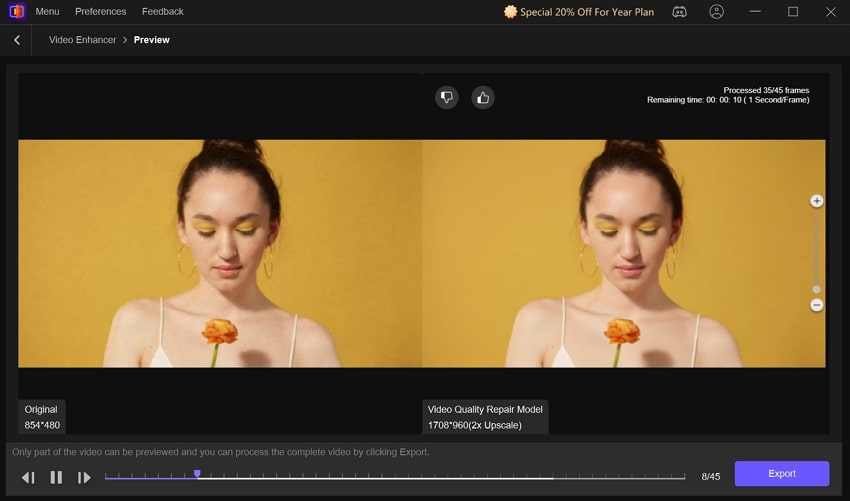
Key Features
- It offers cloud-powered features, like batch processing of complex videos and fast rendering.
- Intelligent frame interpolation stabilizes video and offers smooth and steady playback.
- Various AI models sharpen, restore, and improve unclear and blurry videos with ease.
Pros
Apply different models to videos during the batch enhancement process.
Choose the resolution of the video from 100% to 4K.
Cons
Allow only a 3 to 10-second preview of the enhanced video.
Only export video after subscribing to its monthly or premium plans.
7. Video2X
Users can turn to this open-source AI video enhancer, which is tailored to upscale low-resolution videos, especially anime, pixel art, and retro game footage. Video2X empowers users to choose from multiple AI upscaling engines and fine-tune output settings, like resolution. Moreover, you can choose from a wide range of options in the processing settings, like the models and encoder options.
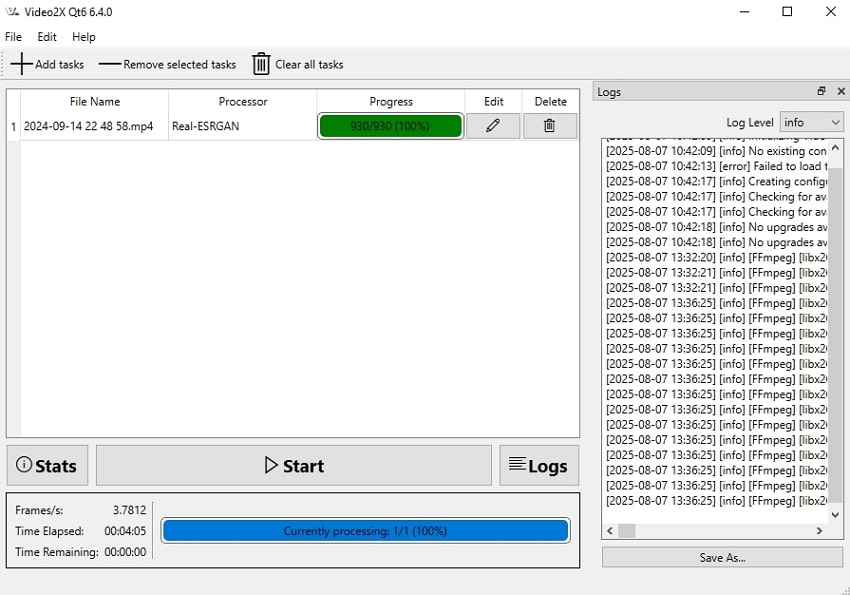
Key Features
- It provides 3 main filter selections, such as libplacebo, real-ESRGAN, and real-CUGAN.
- The GUI allows selecting the Frame Interpolation mode for the target frame multiplier.
- You can specify output formats and encoder options via extra parameters.
Pros
Perfect for processing multiple files at once for large-scale projects.
Available on Windows, Mac, and Linux, and offers 4K quality results in seconds.
Cons
Beginners may feel overwhelmed by its advanced options.
Final quality depends on input type and chosen model.
8. DaVinci Resolve
Finally, the DaVinci is a professional video quality enhancer that uses an AI Neural Engine, which seamlessly recognizes facial details, objects, and more. Its AI provides features, like smart reframing, speed warp retiming, color matching, and more. They’re most effective when paired with capable hardware and high-quality source footage, providing seamless results. You can export the video in different formats, codecs, qualities, frame rates, and more.
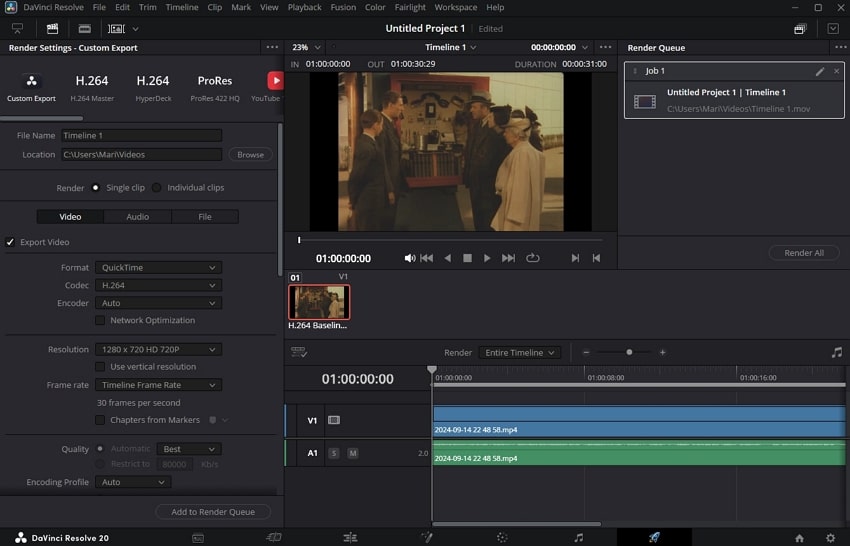
Key Features
- You can access BlackMagic Cloud, collaborate, and share folders with multiple users.
- Its UltraNR feature reduces noise from videos while preserving the texture.
- This AI tool provides intelligent color matching that differs with every shot or frame.
Pros
Offer features, like Super Scale, Magic Mask, and Smart Reframe.
Produces smoother, slow, or fast-motion effects using AI-based frame interpolation.
Cons
Need powerful hardware, especially for high-resolution and AI-heavy tasks.
Enhancement features require extensive technical knowledge for effective outputs.
Part 3. The Best AI Video Enhancer to Upscale Video Files: A Detailed Comparison
Here is a detailed comparison table of the top 8 video quality enhancer tools with their respective points. The following comparison will help you choose the best enhancer tool, which can improve your videos in any scenario, and in an affordable way:
| Tools | Easy to Use | Compatibility | Output Result | Enhancement Options | Max Resolution | Pricing Plans |
| Repairit Offline | Super easy | Windows and Mac | Highest quality | Video repair, denoise, sharpen, unblur, upscale, and color correction | Up to 4K and 8K | 1-Month License: $27.991 Year License: $48.99Perpetual License: $69.99 |
| Repairit Online | Super easy | All Devices | Highest quality | Video repair, denoise, sharpen, unblur, upscale, and color correction | Up to 4K | Monthly Plan: $9.99/monthYearly Plan: $4.08/month |
| YouCam Online AI Video Enhancer | Easy | All Devices | Good | Enhancer, color correction, blur remover, and noise reduction | Up to 4K | Plus: $9.99/monthPro: $19.99/month |
| Topaz AI Video Enhancer | Easy | All Devices | High | AI upscaling, noise reduction, increase frame rate, and enhance minor details | Up to 16K | Starts from $9.99/month |
| Wondershare Filmora | Medium | Windows, Mac, iOS, and Android | High | Unblur, upscale, enhance, noise reduction, color correction, and more | Up to 8K | Basic: $9.99/monthAdvanced: $34.99/yearPerpetual: $49.99 |
| Media.io | Easy | Web | High | Upscale, denoise, video clarity, color correction, and noise reduction | Up to 4K | Monthly: $17.99Yearly: $12.99/month |
| HitPaw VikPea | Easy | Windows, Mac, iOS, and Android | Good | Video enhancer, repair videos, cloud acceleration, sharpening, stabilization, and color clarity | Up to 4K | 1 Month License: $43.191 Year License: $99.99 Perpetual License: $350.39 |
| Video2X | Complex | Windows, Linux, and Mac | Good | Upscaling and frame interpolation | Up to 4K | Free |
| DaVinci Resolve | Medium | Mac, Linux, and Windows | Good | Color grading, noise reduction, and upscaling via plugins | Up to 8K | DaVinci Resolve Studio: $295 |
Among all AI video enhancement tools, Repairit excels in its ease of use, broad compatibility, and unmatched quality. It supports up to 8K resolution with powerful repair, upscale, and correction features at competitive pricing.
Conclusion
In the end, this article laid out the best video quality enhancers with their significant features. Moreover, after learning about the various user cases of how these tools help you improve the video quality, you can easily choose one. To make the decision simple, this article provided you with a detailed comparison table. Out of all the tools, Repairit comes on top because of its innovative AI technology.
FAQ
-
Can I batch-enhance multiple videos using these tools?
Yes, some offline video quality enhancer tools like Topaz Video Enhance AI, HitPaw VikPea, and the most recommended Repairit support batch processing. This lets you upload multiple videos at once and ensure a seamless enhancement result. -
Which tool is best for real-time enhancement during editing?
Repairit is one of the best real-time enhancement tools among other software and online tools. It can handle various enhancement options and let you preview the changes, like sharpening, stabilization, or color correction, before exporting the result. -
Is it possible to preview video enhancement before exporting?
It is advised to use only those tools that offer the preview option so that they can ensure every frame is enhanced before exporting. Tools, like Repairit, include preview functionality, allowing users to prevent unwanted results.



 ChatGPT
ChatGPT
 Perplexity
Perplexity
 Google AI Mode
Google AI Mode
 Grok
Grok

