Have you ever shot an hour’s worth of incredible 4K footage, only for your camera to die just moments before you are finished? It becomes an unfamiliar RSV file rather than MP4. This is exactly what happened to Bobbymakesfilms.
Many others, like Bobbymakesfilms, want to find ways to fix a Sony RSV file without spending a fortune. In this article, we'll share everything about RSV files, and most importantly, how you can open and repair them yourself.
In this article
Part 1: What is an RSV File?
An RSV file is a file created by Sony cameras and camcorders for temporary use. A typical reason behind the creation of an RSV file is a crash during recording which may happen abruptly when an actor can no longer proceed further but the tape is still running. RSV files act as a sort of back-up to store the video data before it is properly finalized. It is then saved as an mp4 or any other standard format as per the user’s preference of the device in hand.
Common Scenarios Where RSV Files Are Encountered
You might come across RSV files in various situations, especially when using Sony cameras. Common scenarios include:
- Your camera battery dies or the power is cut off before you can stop recording.
- The camera experiences a sudden malfunction or error during recording.
- You accidentally remove the memory card or disconnect the camera while recording.
In these cases, the camera doesn't have the chance to complete the file, leaving you with an RSV file instead of the fully processed video file you expected.
Video Recordings on Sony Cameras and Camcorders
Sony cameras and camcorders use different formats for video recording, which depends on the model and its target user group. The following is a list of typical formats.
1. For consumer cameras and camcorders:
- MP4 (MPEG-4): This is the most widely used format for consumer cameras and camcorders. It offers a good balance between video quality and file size, making it ideal for sharing videos online or storing them on a computer.
2. AVCHD (Advanced Video Codec High Definition):
This format is designed for recording high-definition (HD) videos. It offers better video quality than MP4, but the files are also larger.
XAVC S (XAVC Long GOP Small)
This is a high-bitrate format that offers excellent video quality. It is often used by professional videographers and consumers who want the best possible image quality.
For professional cameras:
- XAVC (XAVC Intra): This is a professional format that offers the highest quality video. It is used for broadcast, film production, and other high-end applications.
- RAW: This format captures all of the data from the camera's sensor, which gives you the most flexibility for editing. However, RAW files are very large and require powerful software to process.
The specific video recording format that is available on your Sony camera or camcorder will depend on the model that you have. You can find more information about the video recording formats that are supported by your camera or camcorder in the camera's manual.
Part 2: How to Open Sony RSV Files?
Opening Sony RSV files can be tricky, especially since many standard video players and editing software don’t recognize them. However, there are reliable RSV file viewers and converters that can help you access your footage. Here are two effective ways to open RSV files:
Way #1. Using Reliable RSV File Viewers
One of the easiest methods to open RSV files is by using specialized RSV file viewers. These programs are designed to recognize and play RSV files. They make it simple to view your footage. One example of a reliable RSV file viewer is VLC Media Player.
It is a versatile and popular media player that supports a wide range of video formats, including RSV files. One of the main features of VLC is its ability to play almost any video format without the need for additional codecs. It is an excellent choice for opening uncommon file types like RSV.
Here's how you can use VLC to open your RSV files:
Step 1. Visit the VLC Media Player website and download the media player for your operating system and launch it.
Step 2. Click on “Media” in the top menu, then select “Open File…” from the dropdown. Locate and select your RSV file.
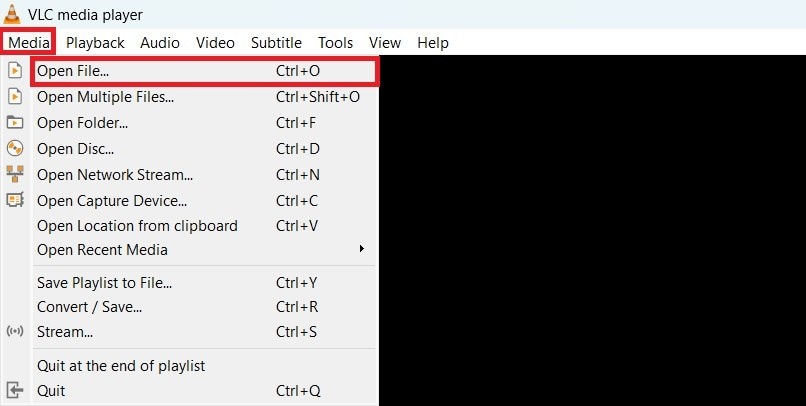
Step 3. VLC will play your RSV file instantly and you’ll be able to watch your footage directly.
Way #2. Using RSV to MP4 Converters to Open RSV File
If you need more flexibility or want to edit your footage, converting the RSV file to a more common format like MP4 can be very helpful. HandBrake is one of a trusted RSV to MP4 converters. It is a free and open-source video transcoder that can convert various video formats, including RSV, to MP4.
Here's how to use it:
Step 1. Open HandBrake. Drag and drop your RSV file into the window or click "Open Source" to choose the file from your computer. In the “Preset” section, select “Fast 1080p30” for a quick conversion.
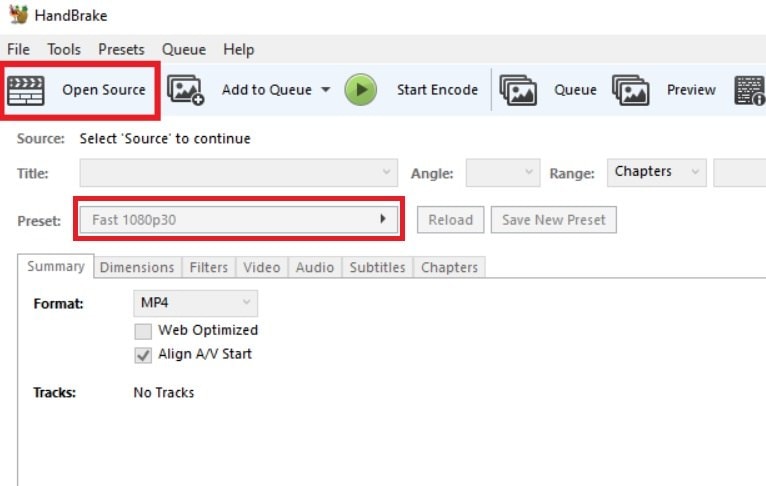
Step 2. Click "Browse" and choose where you want to save the converted MP4 file.
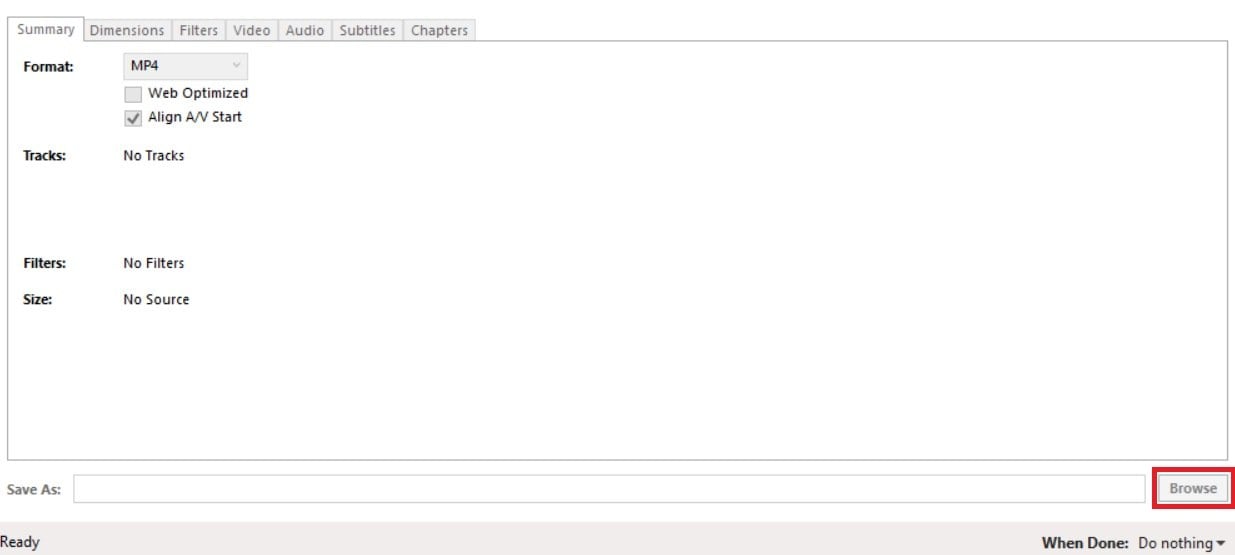
Step 3. Click the green "Start Encode" button at the top to begin converting your RSV file to MP4.
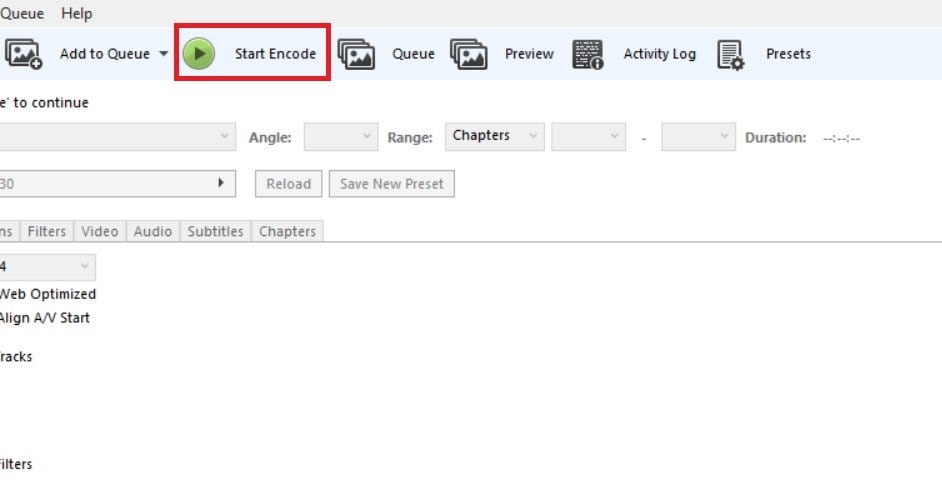
Part 3: Common Issues and Troubleshoots with RSV Files
RSV files can be a real headache because they often come with a host of issues that make them difficult to use. Here are some common problems you might face with RSV files:
- Corruption Due to Power Outages or Abrupt Shutdowns: T You might have an RSV file due to power interruptions or sudden shutdowns. If your camera dies while recording, it can create an unfinished and corrupted video file with no useful information.
- Incomplete Data: RSV files are created when the recording process is interrupted, so they often contain incomplete video data. This means that parts of your footage might be missing, leaving you with an unusable file.
- Unrecognizable Format: Many video players and editing software don't recognize RSV files, making them impossible to open or view directly. This can be particularly frustrating if you're in a hurry to review or edit your footage.
- Missing Metadata: This is missing important information about the video, such as time.
These problems make RSV files unusable in their raw form. Moreover, reconstructing of any data proves problematic due to corrupt or missing sections in a file. These concerns underscore the need of getting back your important video content through fixing RSV files.

Wondershare Repairit - Sony RSV File Repair
1,010,994 people have downloaded it.
-
Repair damaged RSV videos with all levels of corruption, such as video not playing, video no sound, out-of-sync video or audio, playback errors, header corruption, flickering video, missing video codec, etc.
-
Repair full HD, 4K, and 8K videos and support 18 popular formats, including RSV, MOV, MP4, M2TS, INSV, M4V, WMV, MPEG, ASF, etc.
-
Repair damaged or corrupted RSV videos caused by video compression, system crash, video format change, etc.
-
Repair critically damaged or corrupted RSV videos available on SD cards, mobile phones, cameras, USB flash drives, etc.
-
Repairit has a quick and advanced scanning mode. You can use either depending on the level of corruption the video file has undergone.
-
No limit to the number and size of the repairable videos.
-
Support Windows 11/10/8/7/Vista, Windows Server 2003/2008/2012/2016/2019/2022, and macOS 10.10~macOS 13.
One such software is Wondershare Repairit, which boasts the ability to fix damaged video files, including RSV files. Users have reported success stories, like Benjamin Jones: "I had a corrupted Sont A7iii file that hadn't properly written to the card before the SD card was ejected. The result was a .RSV file but Wondershare Repairit was able to save the file for me. It was a 60GB file and took about 2 hours but well worth it. The audio lost sync at one point but I can fix that.”
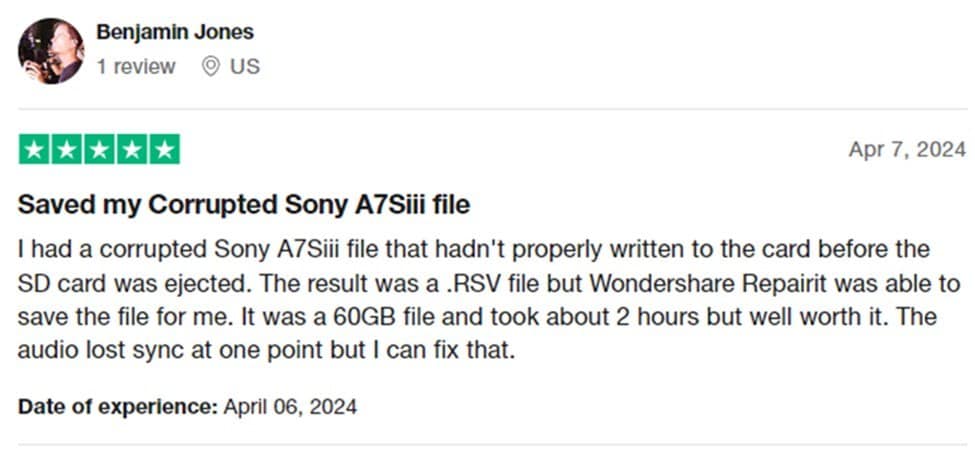
To repair a corrupted RSV file:
Step 1. Open Wondershare Repairit and click on the “+Add” button. Upload the unopenable RSV file.

Step 2. Click “Repair” to start the process.

Step 3. Click Advanced Repair to complete the repair process.

Step 4. Once satisfied with the process, Save it to your destined folder.

Fix File Conversion Encoding on Microsoft Word Now

More related articles
How to Open a BZ2 File on All Devices
A Comprehensive Review on VMX File
Best PDF to INDD Converter Free
Conclusion
Sony RSV files can be a source of frustration for videographers, but there is hope! This guide has explained what RSV files are, how they occur, and most importantly, how to recover your footage. Remember, taking precautions like using high-quality memory cards and formatting them regularly can help prevent RSV files from appearing in the first place.
FAQ
-
Does losing power always create RSV files?
Not always. If the camera has enough time to finalize the recording, a power loss might corrupt the file, but not necessarily turn it into an RSV. -
Are RSV files the same as MP4 files?
No. MP4 is a standard video format you can play on most devices. RSV files are temporary or incomplete and require conversion. -
Does losing power always create RSV files?
Not always. If the camera has enough time to finalize the recording, a power loss might corrupt the file, but not necessarily turn it into an RSV.


 ChatGPT
ChatGPT
 Perplexity
Perplexity
 Google AI Mode
Google AI Mode
 Grok
Grok

