A Reddit user complained about “Whenever I share videos using WhatsApp, the quality gets sooooo bad! It's worse than Instagram. I get they compress the video for space, but it just gets so bad. Anybody else have this issue? Is there some setting you can change to make the videos a little bit better?”
We've all been there—trying to share a video on WhatsApp, only to notice that the quality has taken a bad turn. Video compression is WhatsApp’s way of saving data, but sometimes the loss of quality is frustrating. Luckily, there are ways to compress a video for WhatsApp while keeping them clear and shareable. Let’s explore now!
In this article
Part 1. Why Compress Videos for WhatsApp?
WhatsApp has a video size limit of 16MB, which means longer or higher-quality videos often exceed this limit. Compressing videos becomes important not only to meet the size requirement but also to maintain good video quality. By reducing the file size, you can ensure faster sharing, save mobile data, and enhance the playback across different devices.
In WhatsApp, it's important to consider certain specs to reduce compression and get quality. Below is a table that shows the recommended video specifications for WhatsApp; let's check them out.
| Specification | Recommended Value | Reason |
| Maximum Video Size | 16 MB | WhatsApp limits video file sizes, so keeping under this helps. |
| Resolution | 64.480 pixels (standard) | Higher resolutions are compressed heavily by WhatsApp. |
| Video Length | 90 seconds to 3 minutes | Shorter videos have less compression and retain better quality. |
| Aspect Ratio | 4:3 or 16:9 | These aspect ratios are optimal for WhatsApp compatibility. |
| Video Codec | H.264 (most recommended) | This codec provides the best balance of quality and file size. |
| Bitrate | 500 kbps to 1000 kbps | Lower bitrates reduce file size without drastically affecting quality. |
| Frame Rate | 25 to 30 fps | Keeps motion smooth while managing file size. |
| Audio Codec | AAC | Offers good compression and clear audio quality. |
Part 2. How to Compress a Video for WhatsApp?
Compressing videos for WhatsApp can be done easily with a few handy tools. In this part, we will show software and online service to help you reduce the file size without sacrificing too much quality. Let's look at some of the better solutions available.
Method 1. Using VLC Media Player
VLC Media Player is more than just a media player; it also offers a built-in video compression feature. This free, open-source tool is perfect for those looking to reduce the file size of their videos without losing too much quality. You can compress a variety of video formats and quickly make them compatible with WhatsApp's 16MB limit.
Step 1. Open VLC Media Player, then go to the "Media" tab and select "Convert/Save."
Step 2. Click "Add" to upload the video you want to compress.
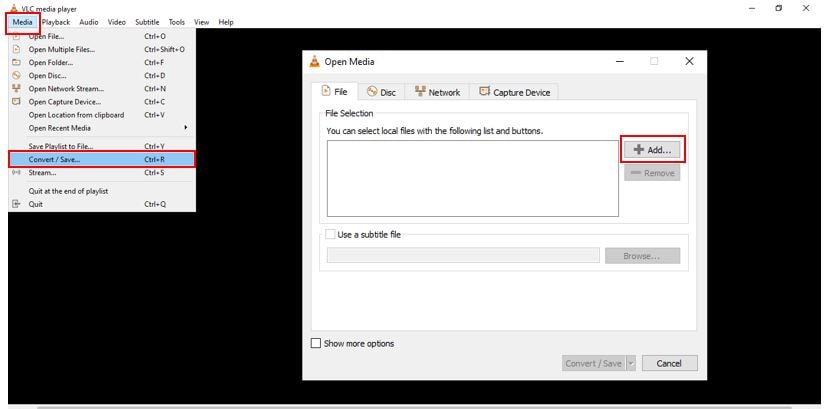
Step 3. Select "Convert" from the dropdown, choose a lower resolution under the "Profile" settings, and hit "Start" to compress your video.
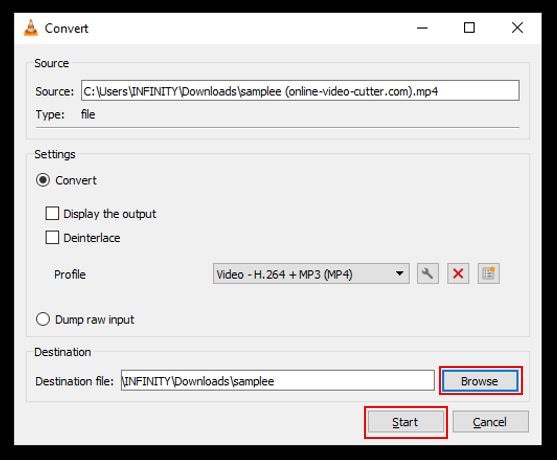
Method 2. Free Compress
Free Compress is an online tool designed to reduce video file sizes. It’s simple to use, allowing you to upload your video, choose compression settings, and download the result. It supports multiple file formats and is a quick way to get your video ready for WhatsApp sharing.
Step 1. Go to the Free Compress website.
Step 2. Upload your video. Click the "Choose File" button to select the video file to compress.
Step 3. Once uploaded, the videos will automatically compress. Once done, click the "Download" button to save your compressed video.
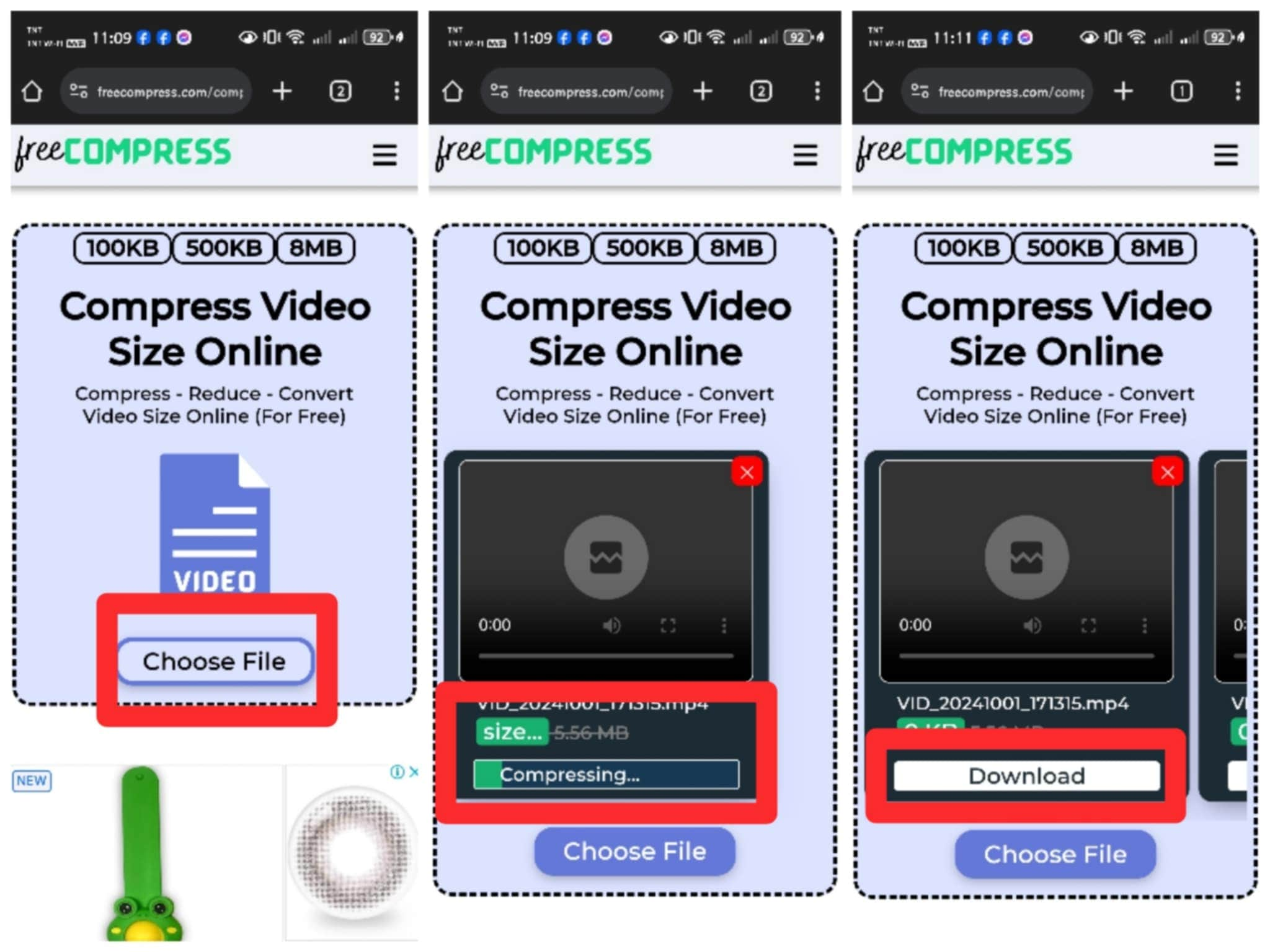
Method 3. FreeConvert
FreeConvert is another web-based option that provides easy video compression. With support for various file types, it allows you to compress your video by adjusting resolution, bitrate, and file size. It’s a user-friendly tool that works in your browser, so there’s no need to download any software.
Step 1. Open your browser and go to FreeConvert. Click "Choose Files" to upload the video you want to compress.
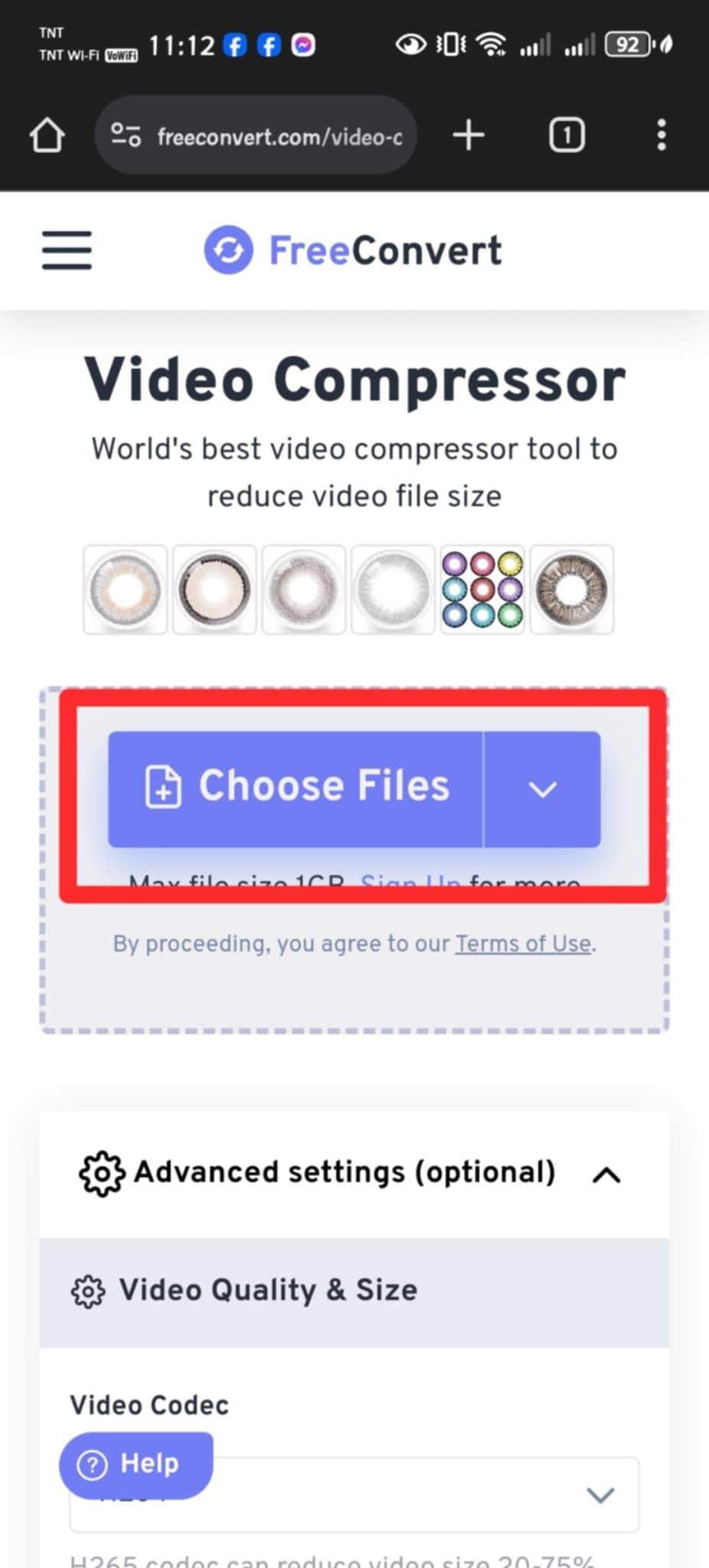
Step 2. Choose the compression percentage or adjust the video resolution to reduce the file size. After that, choose the output you want, then press "Compress Now!"
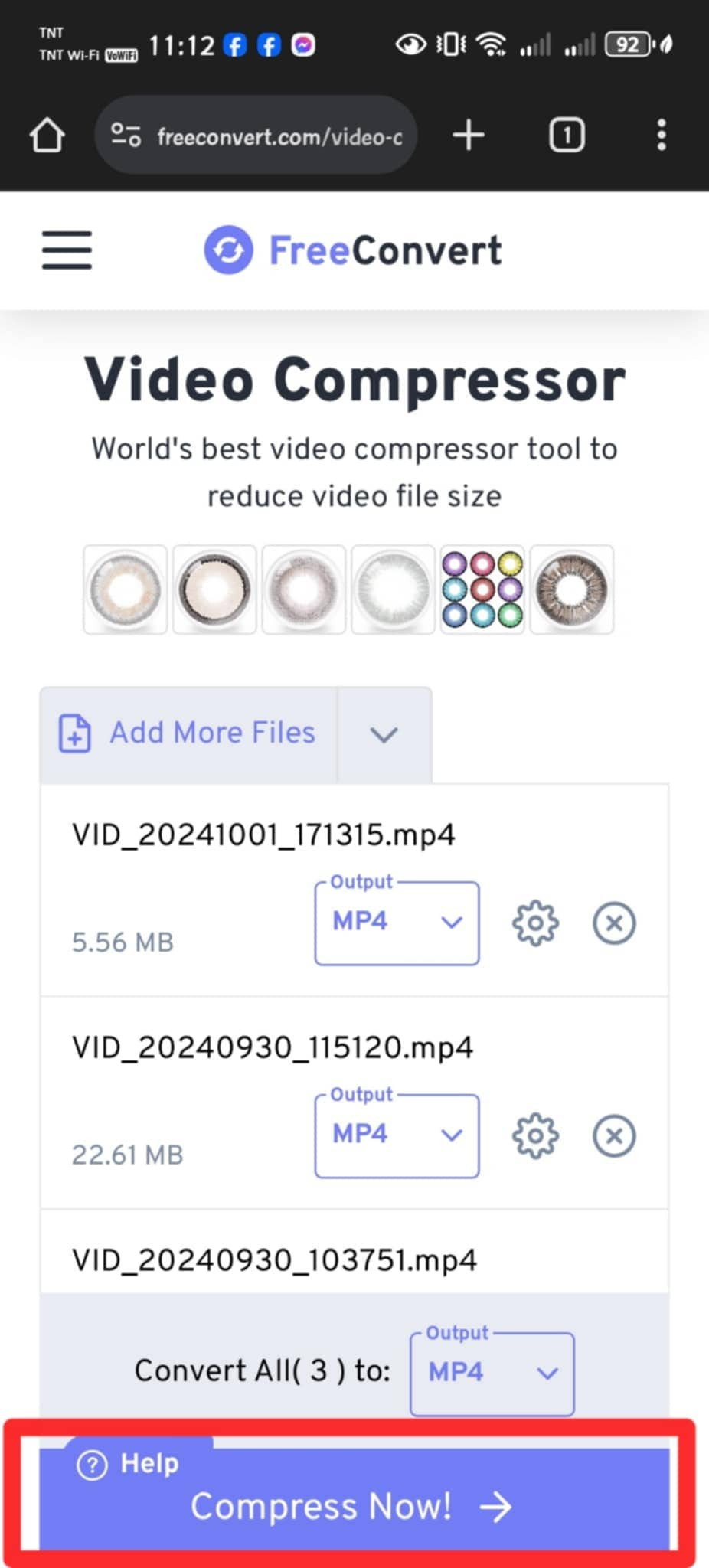
Step 3. You can see the video is uploading; once done, you can download the compressed videos.
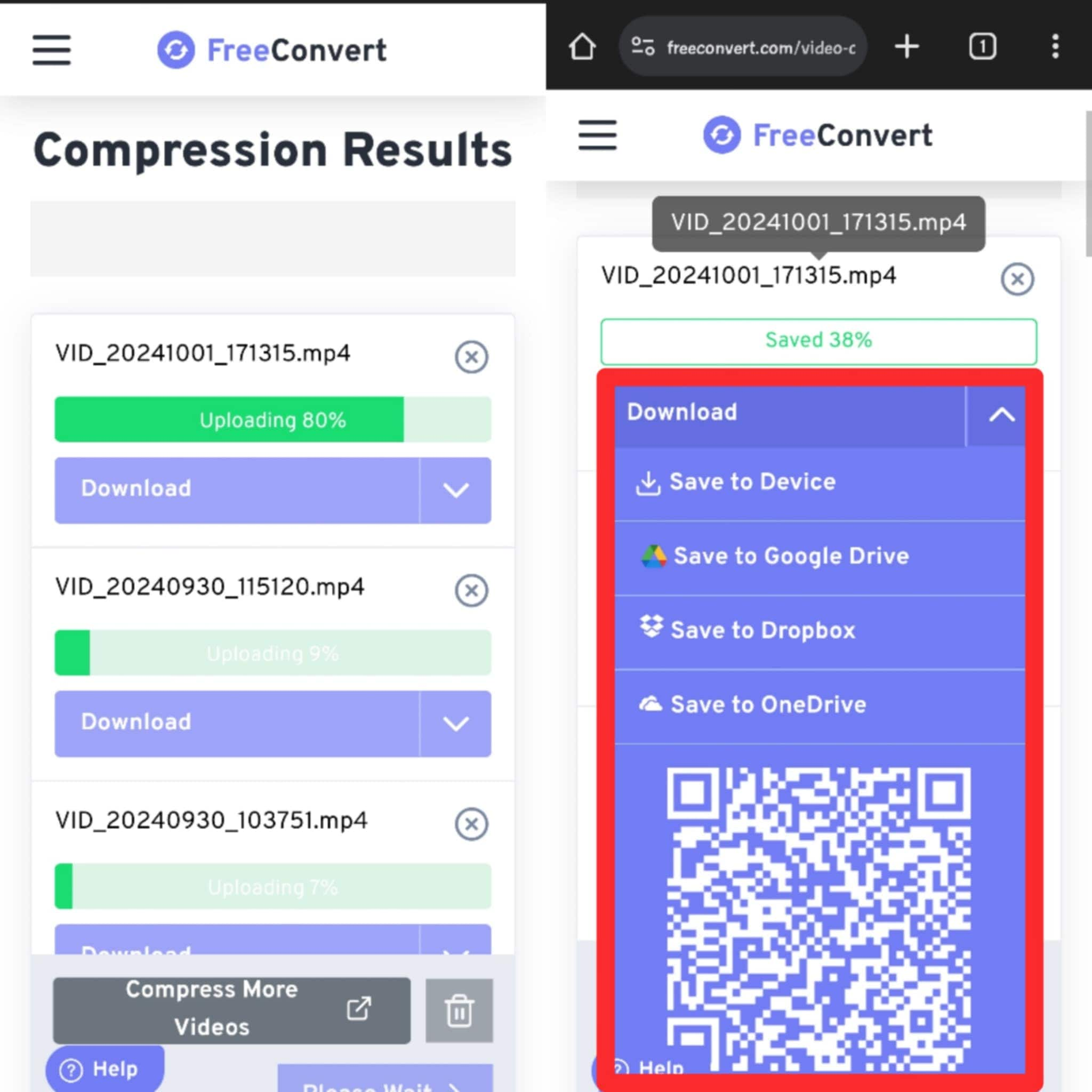
Method 4. Clideo
Clideo is an online platform that offers a variety of tools, including video compression. You can simply upload your video and let Clideo automatically compress it for you, making it ready to share on WhatsApp. It's ideal for people who prefer a fast and automated compression process.
Step 1. Go to Clideo's website. Click "Choose file" and upload the video from your device.
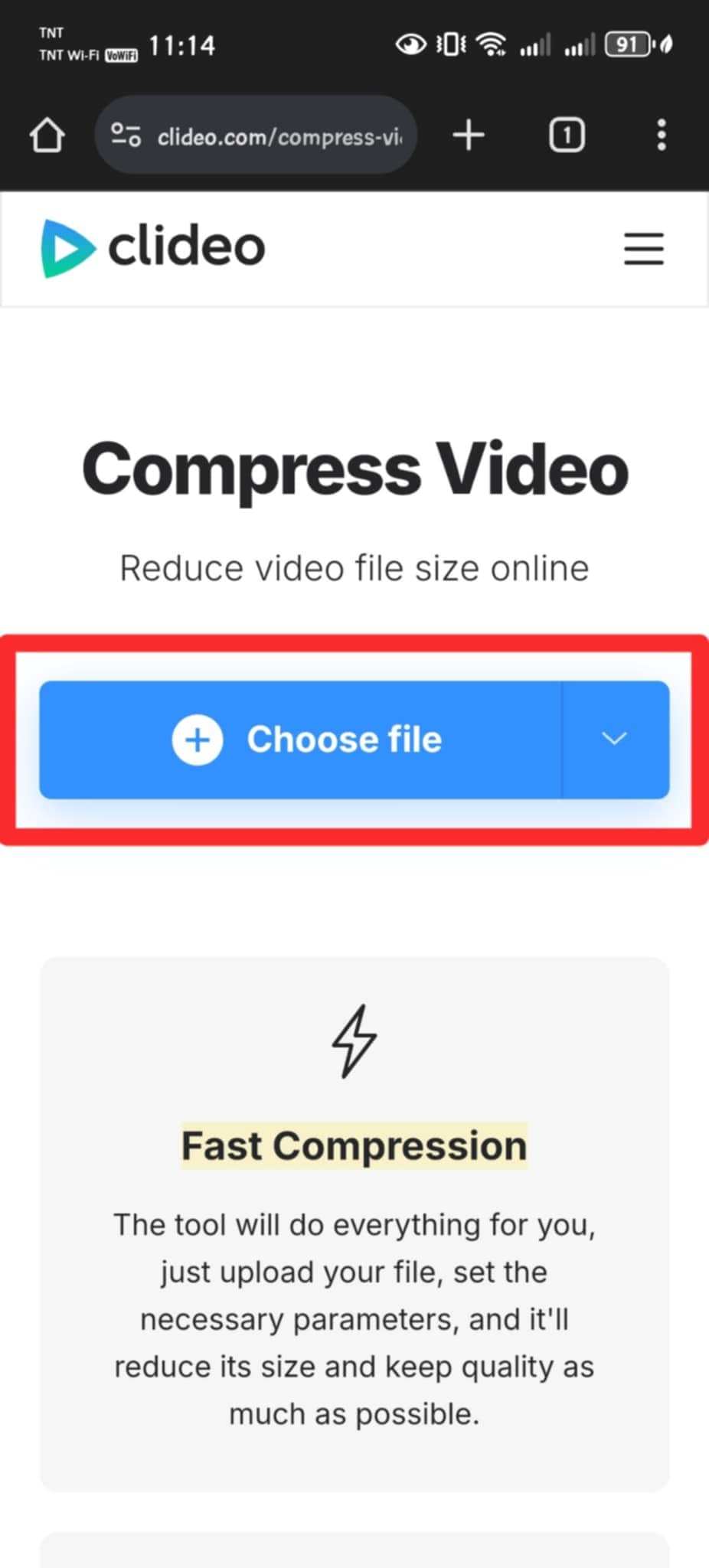
Step 2. Clideo will upload and process the videos you uploaded.
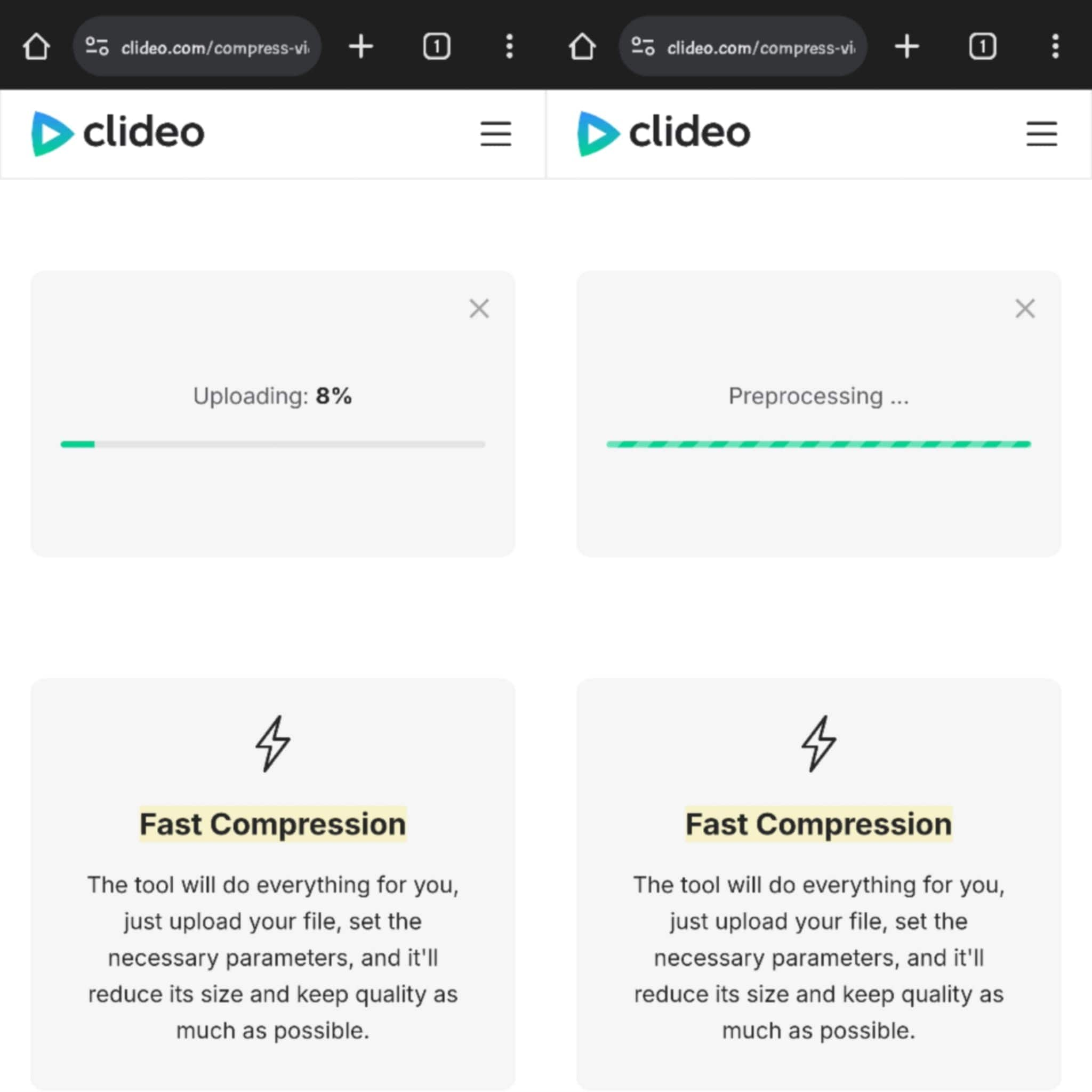
Step 3. Clideo will ask you which file size you want for the video before exporting. Once done, click “Download” to save the compressed video.
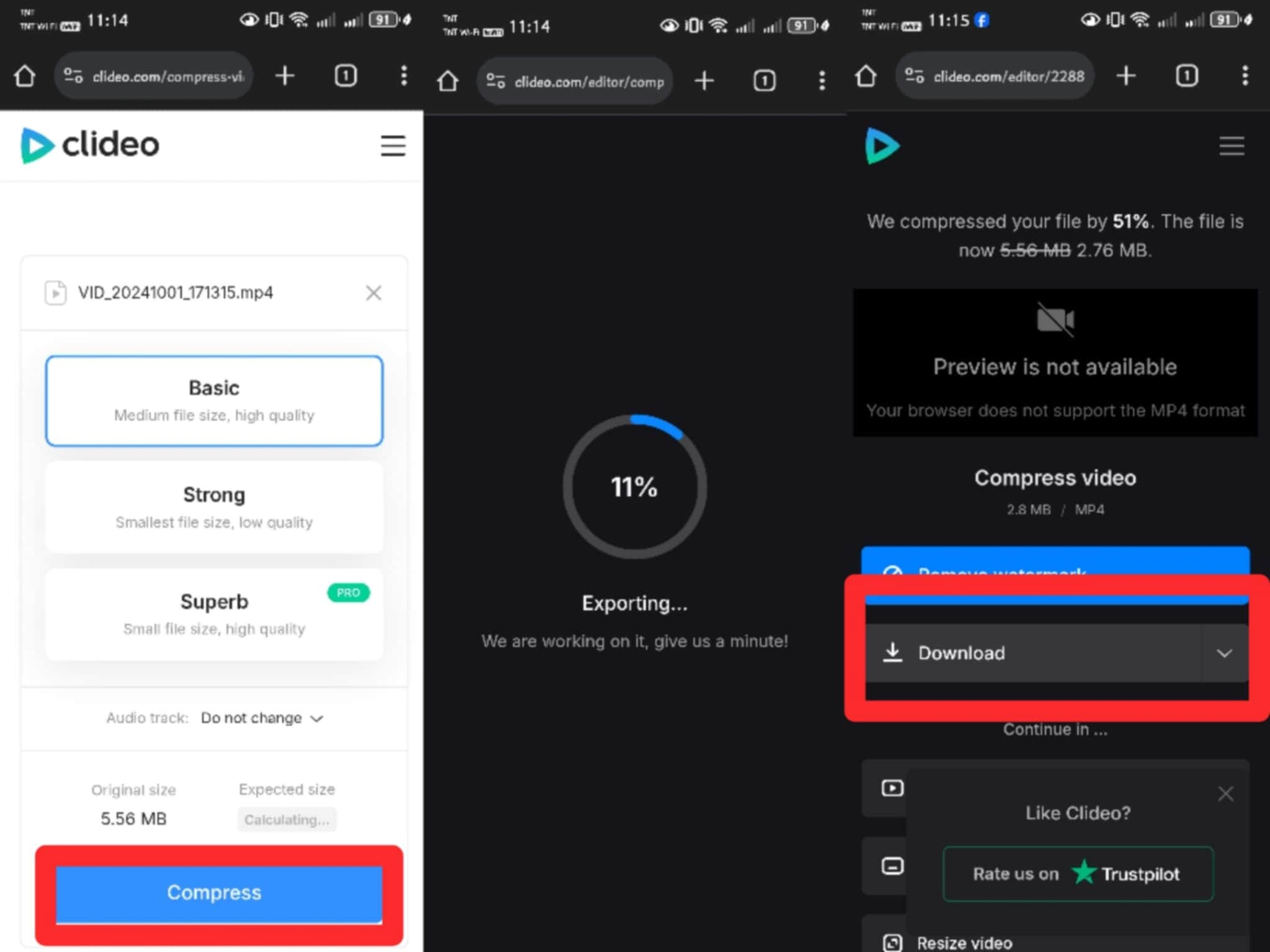
Method 5. VEED.io
VEED.io is an online video compressor that provides an easy and user-friendly platform for reducing video file sizes. VEED.io supports multiple formats and allows you to compress videos for WhatsApp.
Step 1. Open VEED.io in your web browser and go to the video compressor tool. Click on the “Compress a Video” button and upload the video you want to compress from your device.
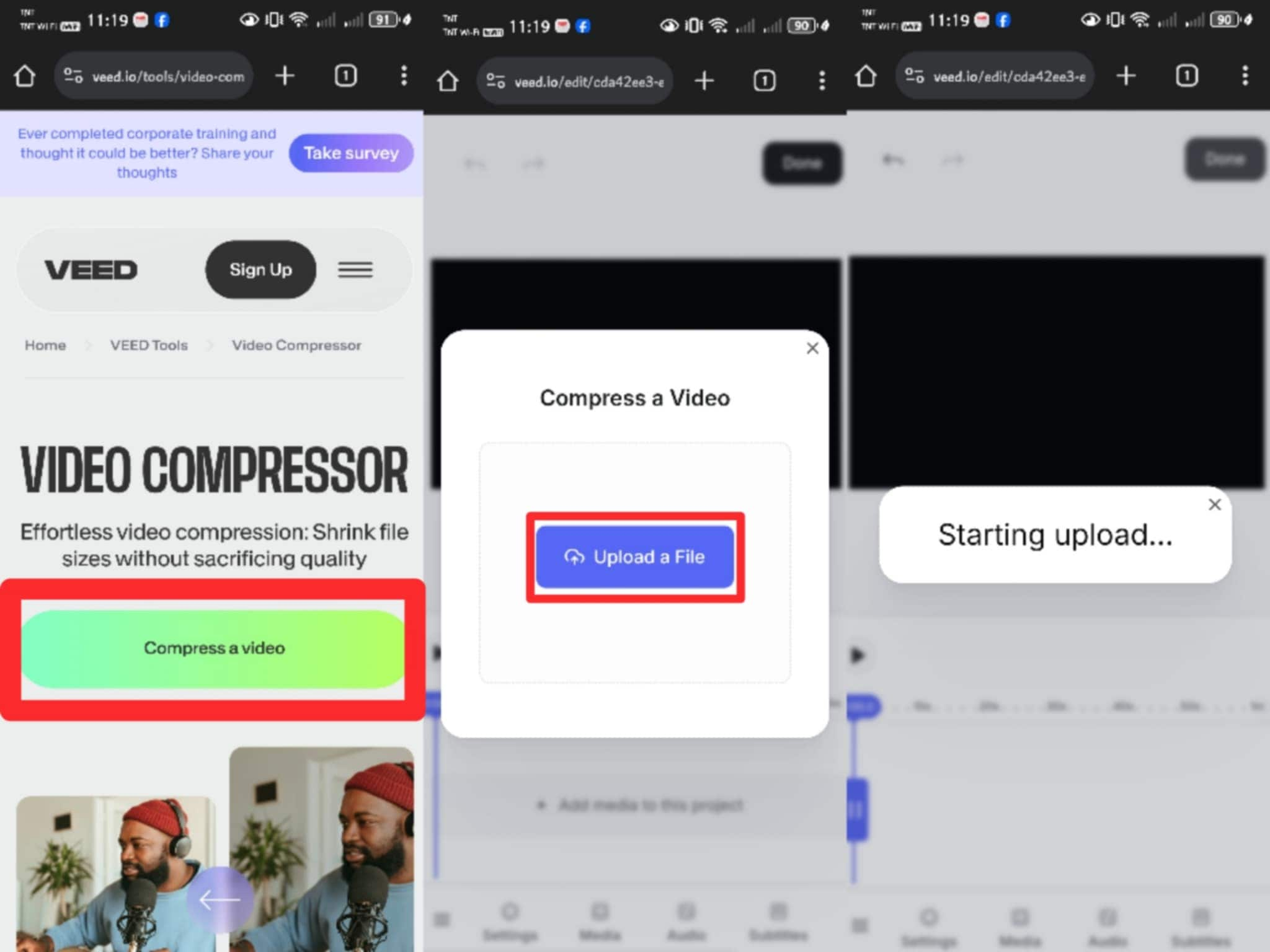
Step 2. VEED.io lets you choose the quality level or manually adjust the file size to fit WhatsApp's 16MB limit. Once you've finalized your options, click the "Compress Video" button.
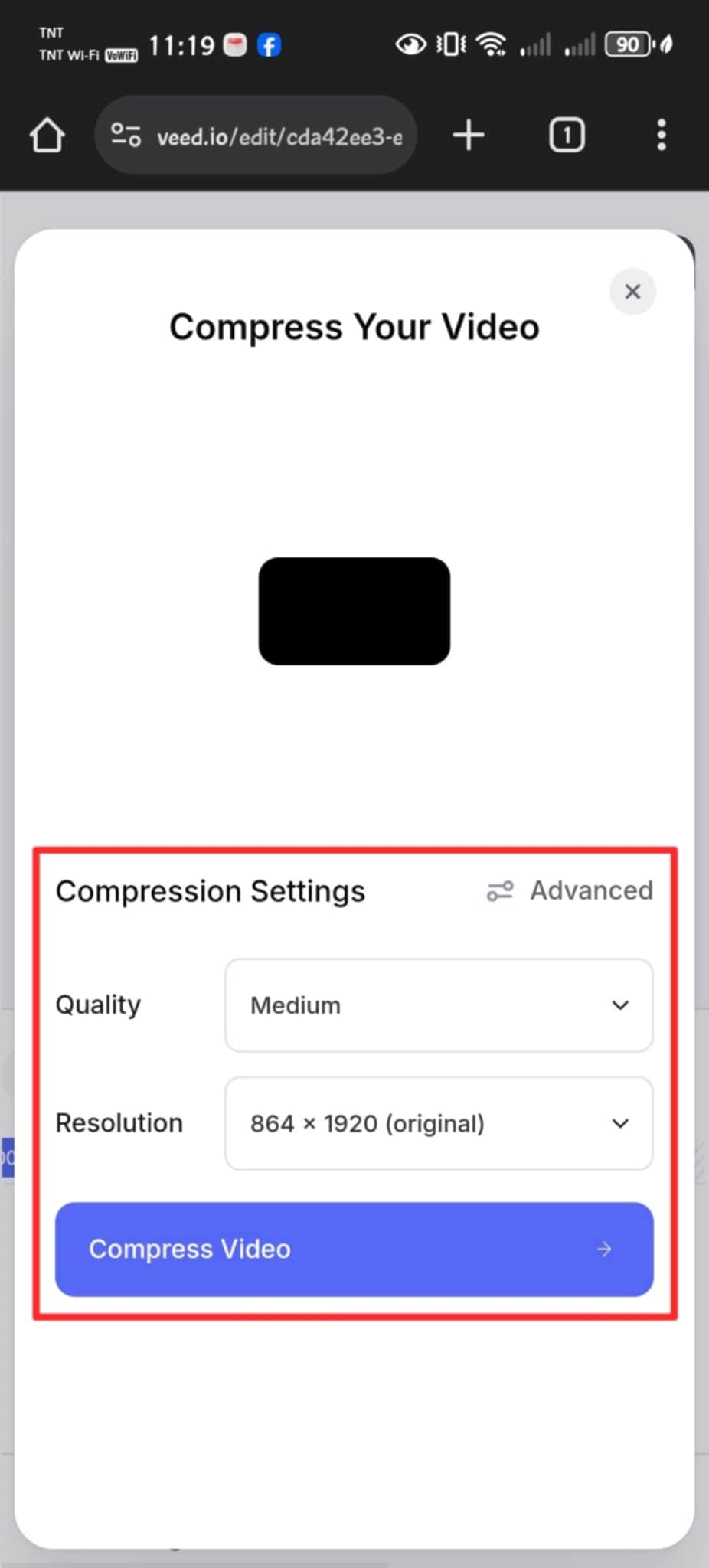
Step 3. Download the compressed video once the compression process is finished and it's ready to be shared on WhatsApp.
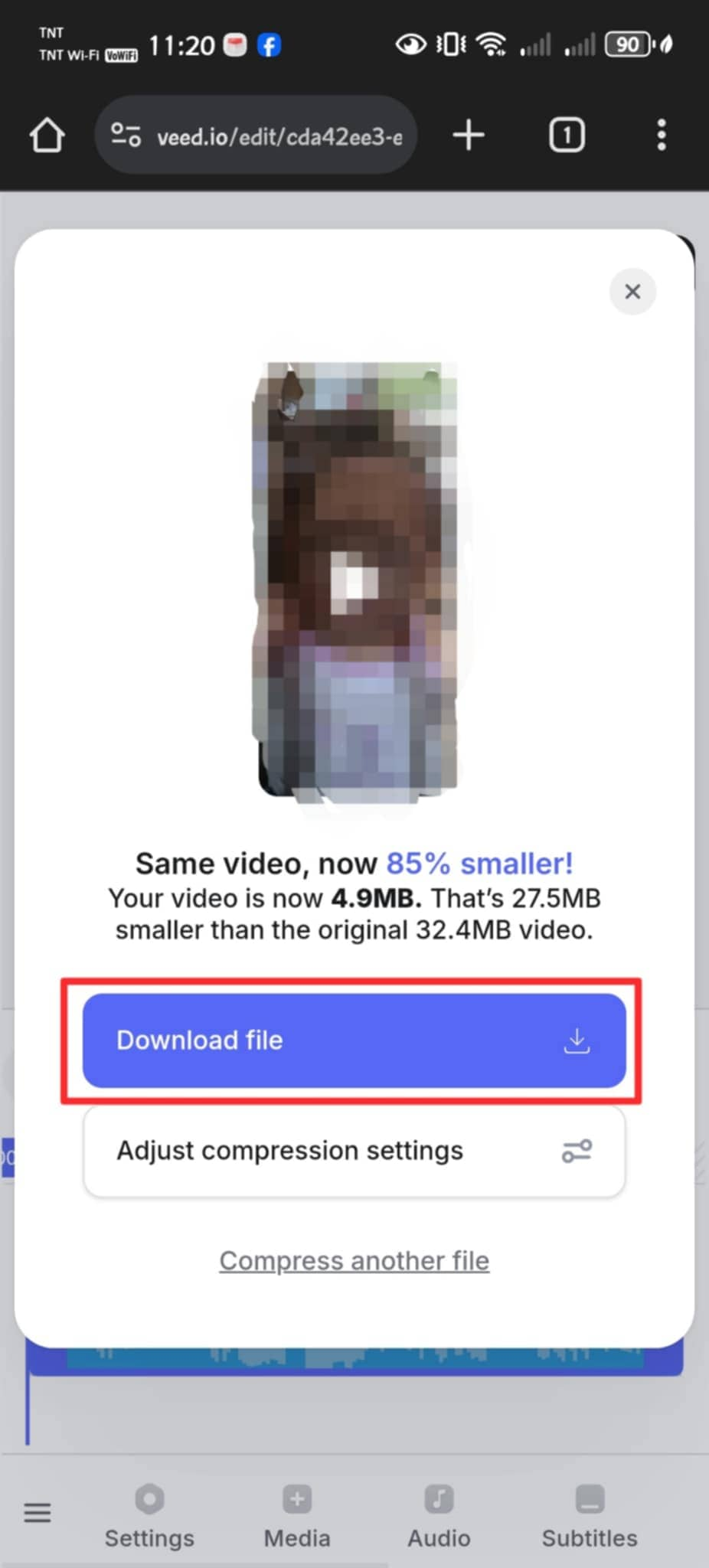
Part 3. How to Repair Blurry Compressed WhatsApp Video Files?
Have you ever sent a video on WhatsApp, only to find it looking blurry or pixelated after compression, or can you send a video because of corruption? Many users face this frustrating issue when sharing. In this case, Repairit Video Repair is here to fix these blurry videos and restore the clarity and quality of your compressed WhatsApp videos.
Why use Repairit Video Repair?
- Fixes blurry, pixelated videos after compression, bringing back sharp visuals.
- Easily handles corrupted WhatsApp video files, making them playable again.
- Compatible with popular video formats like MP4, MOV, and more.
- A user-friendly interface ensures that even beginners can repair videos without hassle.
- Fix multiple video files at once, saving you time and effort.
- Delivers fast repairs without compromising video quality.
Step 1. Get Wondershare Repairit. After that, press the +Add button within the Video Repair section to add the video you repair.

Step 2. After uploading the blurry compressed video, click the Repair button to start the video repair process.

Step 3. Hit the Preview button to see the repaired compressed video file. If the repaired compressed video files look good to you, click Save and specify a location to save them. However, don't save them from the location where they were initially hurt.

Repair Blurry Compressed WhatsApp Video Files

Part 4. Recommended WhatsApp Video Compression Settings
When sharing videos on WhatsApp, finding the right balance between quality and file size is crucial. Proper compression settings can help ensure your videos look great while staying within the platform's limitations. Here are some recommended WhatsApp video compression settings to achieve the best results:
- Resolution: Aim for a resolution of 720p (128.720) for a good balance between quality and file size. You can also use 480p (85.480) for smaller file sizes if high definition isn’t necessary.
- File Size: Keep the file size under 16 MB to ensure smooth uploading and sharing on WhatsApp. If the original file is larger, consider trimming unnecessary parts to reduce the size.
- Format: Use MP4 format, as it is widely compatible and offers good compression without significant quality loss. Other formats like MOV may work, but MP4 is the most reliable for WhatsApp.
- Bitrate: Set a bitrate of around 1,000 to 2,500 kbps for 720p videos. This range helps maintain video quality while reducing the file size. For 480p videos, a bitrate of 500 to 1,000 kbps is typically sufficient.
- Frame Rate: Keep the frame rate between 24 to 30 fps to ensure smooth playback without excessively increasing file size.
- Audio Settings: Use AAC codec for audio with a bitrate of about 128 kbps to ensure clear sound quality without taking up too much space.
Conclusion
Sharing high-quality videos on WhatsApp doesn’t have to be a struggle anymore. By using the right tools and adjusting a few settings, you can compress WhatsApp videos while keeping them visually sharp and clear. We hope with these tips, you can make video sharing on WhatsApp both seamless and satisfying!
FAQ
Can I compress a video for WhatsApp without losing quality?
Yes, using the right tools and settings, you can compress a video while maintaining decent quality. Adjusting the resolution, bitrate, and file format will help you reduce the size without sacrificing too much clarity.Why does WhatsApp compress videos?
WhatsApp compresses videos to save data and make sharing faster. However, this often leads to a reduction in quality, which is why using a video compressor before sharing can help maintain better clarity.What is the best format for WhatsApp video sharing?
MP4 is the best format for WhatsApp video sharing. It offers good compression, compatibility, and retains quality even after being compressed.


 ChatGPT
ChatGPT
 Perplexity
Perplexity
 Google AI Mode
Google AI Mode
 Grok
Grok

