ZIP files are one of the most convenient ways to compress and transfer data from one location to another. However, there are instances when these zip files can become corrupt or damaged, rendering them unusable and disrupting your workflow.
Fixing broken zip files can be annoying, especially if they have important stuff in them. Luckily, there are ways to repair them online or offline.
In this comprehensive guide, we will explore the potential causes of zip file corruption and provide you with effective solutions to repair ZIP files and restore your data using both online and offline methods.
Part 1: What Causes Zip File Corruption?
By identifying the root cause of zip file corruption, you can take preventive measures to minimize the likelihood. Here are some common reasons why zip files become corrupt:
- Interrupted Downloads: If the download of a zip file is interrupted due to network issues, power outages, or other factors, it can result in a corrupt or incomplete file.
- Virus or Malware Infections: Malicious software, such as viruses or malware, can corrupt files on your computer, including zip files.
- Hardware Failures: Faulty or failing hardware components, such as hard drives or memory modules, can lead to data corruption, which can affect zip files.
- Software Bugs or Glitches: Occasionally, software applications or operating systems may encounter bugs or glitches that can corrupt files during compression or decompression processes.
- Improper File Transfer: Incorrect file transfer protocols or faulty transfer processes can lead to data corruption, affecting the integrity of zip files.
- Disk Errors: Errors on the storage media, such as hard drives or removable devices, can cause data corruption, including zip file corruption.
Part 2: How to Repair Corrupt Zip Files in All Scenarios
Wondershare Repairit is a comprehensive file repair software that can effectively repair corrupt ZIP files and other types of damaged or corrupted files. It works offline and has lots of helpful features, making it great for people who need to fix files without internet access.
This desktop application offers advanced features and capabilities, making it an ideal solution for users who require a more robust and offline approach to file repair.
Wondershare Repairit offers several advanced features that make it a powerful tool to repair corrupt ZIP files:

Wondershare Repairit - ZIP Repair

-
Repair damaged Zip files with all levels of corruption, including Zip files not opening, Zip folder is invalid, CRC error, etc.
-
Repair damaged or corrupted Zip files caused by any reason, such as system crash, file format change, virus attack, etc.
-
Perfectly repair corrupted Zip files with a very high success rate, without modifying the original file.
-
Automatically decompress, extract, and restore repaired files to their original states
-
Enable batch repair for ZIP files and files larger than 1 GB.
-
Repairit supports repairing damaged or corrupted PDF, Word, Excel, Zip, and PowerPoint files, and supports all file formats and versions.
Here's how you can use Wondershare Repairit to repair corrupt zip files:
Step 1: Download the Repairit tool on your PC and then launch the application. To begin the repair process, select “File Repair”.
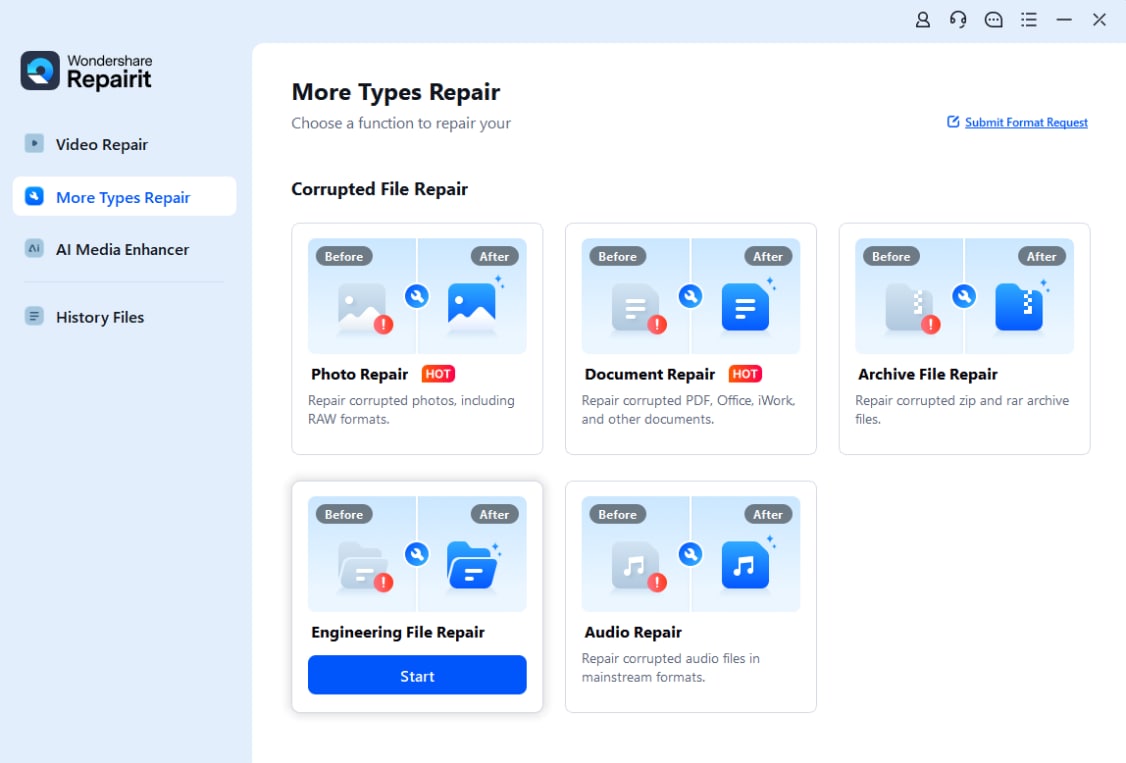
Step 2: You will now be redirected to the next screen. Now, click on the "+Add" button and browse to the location of the corrupt zip file you want to repair.

Step 3: Once the corrupt ZIP file is added, Wondershare Repairit will perform an analysis to assess the level of corruption and determine the appropriate repair method. After the analysis, click on the "Repair" button to initiate the repair process.

Step 4: Once the repair process is complete, hit the “Save” button to save the repaired zip file to a desired location on your computer.

This video can help you fix your corrupted zip files with a step-by-step guide.
Repair Corrupt Zip Files in All Scenarios Now

Part 3: How to Repair ZIP File Online
Wondershare Repairit is a desktop application, so you need to repair the zip files on your Windows PC or MacBook. If you want to repair ZIP files online or on your phone for free, try easy online tool - Zip Repair Online. The online tool allows you to repair corrupted zip files freely within seconds and provides a seamless online zip repair experience.
Zip Repair Online is a simple and cost-effective way to fix zip file errors and recover data from damaged files. For just $3.50, you can try a free scan to check your zip file’s health. It uses the powerful technology from the well-known RentASoft Zip Repair software to ensure top-notch repairs. Whether you're dealing with messages like "Cannot open file" or "Invalid zipped folder," this service can handle it easily. Get your files fixed online quickly and affordably with Zip Repair Online.
Here’s how to uncorrupt a zip file online:
Step 1: Hit Start your ZIP File Repair to enter the zip repair online workspace.

Step 2: Input your Email Address and click Choose File to upload your corrupted zip file. Hit the Send button to start fixing your corrupt zip files online.

More Related Articles
Part 4: Repair Corrupt Zip Files with 3 Manual Methods
Fortunately, there are several manual techniques you can use to repair zip file free. In this section, we'll walk you through various methods to identify and fix the issue.
Method 1: Re-download the ZIP File to Repair Corrupt ZIP Files
If the corrupt zip file was originally downloaded from the internet or obtained from an external source, one of the simplest solutions is to re-download the file. This approach can be particularly effective if the corruption occurred during the initial download process due to network issues or interruptions.
Here are the steps to re-download the zip file to initiate the damaged zip file repair process:
Step 1: Locate the source from which you originally obtained the zip file (e.g., website, cloud storage service, or shared folder). Delete the corrupt zip file from your computer or storage device.

Step 2: Navigate to the source location and initiate a fresh download of the zip file.
Step 3: Ensure that the download completes successfully without any interruptions. Once the download is complete, verify the integrity of the newly downloaded zip file by attempting to extract its contents.
By re-downloading the zip file, you essentially replace the corrupt version with a fresh and potentially uncorrupted copy. However, it's important to note that this method may not be feasible if the original source is no longer available or if the corruption occurred due to reasons other than a failed download.
Method 2: Run a Windows Security Scan to Repair ZIP File
In some cases, zip file corruption can be caused by malware or virus infections on your computer. Running a comprehensive security scan can help identify and remove any malicious software that may be corrupting your files.
Here's how you can run a security scan on your Windows computer:
Step 1: Tap on the search bar placed on the Taskbar, type “Windows Security” and hit Enter.

Step 2: In the Windows Security window, click on "Virus & threat protection."

Step 3: Under the "Current threats" section, click on the "Scan options" Image name. Select the "Full scan" option and click the "Scan now" button.

Once the scan is complete, review the results and follow any recommended actions to remove detected threats or malware.
After removing any detected threats, try opening the corrupt zip file again. If the corruption was caused by malware, the file should now be accessible and usable.
Method 3: Fix ZIP File Corruption with WinRAR
WinRAR is a popular file archiving utility that offers various features, including the ability to repair corrupted zip files. If you have WinRAR installed on your computer, you can use it to attempt to fix corrupt zip files.
Here's how you can use WinRAR to repair a corrupt zip file:
Step 1: Open the WinRAR app on your computer. Navigate to the location of the corrupt zip file you want to repair.

Step 2: Select the "Repair" option placed on the top menu bar. Follow the on-screen prompts to complete the repair process.
Step 3: WinRAR will attempt to repair the corrupt zip file by analyzing its structure and contents. The repair process may take some time, depending on the size of the zip file and the extent of the corruption.
If the repair process is successful, WinRAR will create a new ZIP file with the repaired contents in the same directory as the original corrupt file. You can then access and use the repaired zip file as needed.
Conclusion
Fixing broken zip files can be annoying, but there are ways to recover your important stuff. Whether your zip files got corrupted after downloading or you want to learn how to uncorrupt a zip file, this guide provides practical solutions, including reliable corrupt zip file repair software free download and online zip file repair tools. By following the methods outlined in this guide, you'll be well-equipped to handle corrupt zip files and protect your valuable data from potential loss or damage.
People Also Ask
-
Can I repair a partially downloaded zip file?
While it's possible to repair a partially downloaded zip file or corrupted zip file, the success rate may be lower compared to a fully downloaded file. It's generally recommended to re-download the file from the source to ensure data integrity. -
Will repairing a corrupt zip file affect the contents inside?
In most cases, the repair process aims to restore the zip file structure and contents without altering the original data. However, in cases of severe corruption, some data loss may be unavoidable. -
Can I repair multiple corrupt zip files at once?
Yes, some repair tools like Wondershare Repairit support batch repair, allowing you to repair multiple corrupt zip files simultaneously.This feature is useful when dealing with a large number of damaged archives.



 ChatGPT
ChatGPT
 Perplexity
Perplexity
 Google AI Mode
Google AI Mode
 Grok
Grok
