“I know how to save an SVG in Illustrator and other programs like Silhouette. The problem is that when it’s opened in Cricut Design Space, it is a black square. I’ve researched it for weeks. I don’t know how to do it. I’ve tried multiple things. Nothing is working. I’m not trying to take the easy way out. I’m just frustrated, and I need help. I have Googled it. I’m just asking for help.”
Dealing with SVG files might be stressful occasionally. Though the file won't function as you would have expected, everything seems right. You have tried every remedy you can find online, and still, nothing works. At that moment, it’s not about taking the easy way out. You merely need a solid solution to address the problem and move forward.
Here is a guide that is meant to assist with exactly that. We will go over why SVG files damage occurs and how to fix it. You will find the tools that can make SVG repair quick and easy.
In this article
Part 1: What is SVG Repair?
SVG repair is the process of discovering and repairing faults in corrupted SVG files. Since SVGs are XML-based, corruption can occur when there are flaws or inconsistencies in the file’s coding. These flaws can leave the SVG unreadable. They can also produce visual distortions when the file is opened.
Repairing SVG files often involves repairing the XML structure, recovering lost data, or cleaning up invalid elements. This is to check the file functions correctly again. In some factors, manual editing isn’t enough. Dedicated repair tools are necessary to recover the design accurately.
SVG repair tools are designed to solve many challenges. These errors include broken paths, missing elements, or wrong characteristics inside the file. Whether the damage happens during file transfer, software crashes, or version conflicts, SVG repair tools may usually restore the SVG to its original condition. They can do that without affecting the visual quality or flexibility of the design.
Part 2: Reasons Why SVG Files Get Corrupted and Damaged
SVG files can be prone to certain errors. Whether it is caused by software, network issues, or unintentional alterations. Understanding the reasons behind these difficulties might help you manage your files better and lessen the chance of corruption. Here are some common factors where SVG files can get damaged and how these can happen:
- A common explanation is incomplete saving or interrupted file exports due to software problems.
- In some circumstances, incompatibility between different software versions can generate issues, especially if the file was prepared in one program and opened in another with different support for SVG elements.
- Network difficulties during uploads or downloads can leave files partially saved and damaged.
- Manual changes to the XML code may cause complications, as changing the code without proper knowledge can interfere with the file’s structure.
- Malware can also impact SVGs, adding malicious code that makes them unreadable.
Part 3: How to Repair SVG Files?
SVG repair solutions make it easy to repair damaged files without needing serious technical knowledge. These are the three helpful programs that help you in repairing corrupted SVG graphics:
1. Repairit Photo Repair
Repairit Photo Repair Repairit Photo Repair is notable for repairing various media files, including images, videos, and graphics. It can handle SVG image files damaged by structural corruption. It works by examining the file to find broken code parts, missing attributes, and formatting errors.
This advanced tool automatically corrects these problems. It will help you to recover your graphics without manually coding it. Key features include compatibility for many formats. It also includes batch repair capabilities. Additionally, Repairit offers a user-friendly user interface. This makes it a good choice even for beginners.
Follow these procedures to repair SVG pictures using Repairit Photo Repair:
Step 1. Launch the tool on your device. Select More Types Repair, then click on Photo Repair.

Step 2. Click the +Add button to do this and select your file.

Step 3. Click Repair, so Repairit will begin to analyze your file and repair it.

Step 4. Once done, Preview your SVG image to see if the issue is resolved. Save the file if the result meets your expectations.

Fix Your Corrupted SVG Files Now

2. SVGVector
SVGVector is a dedicated tool focused on SVG recovery and optimization. This software identifies syntax errors and visual inconsistencies that prevent the file from rendering correctly. It lets advanced error detection. This program also highlights invalid XML tags and problematic attributes for repair.
SVGVector ensures the recovered file keeps the original design properties, such as colors, paths, and gradients. Additionally, it offers optimization features. It removes unnecessary code to reduce file size without affecting quality. This makes the SVG more efficient for web use.
To repair SVG graphics using SVGVector, take these simple steps:
Step 1. Go to SVGVector’s website online.
Step 2. Import your SVG image into SVGvector. You can do this by clicking Open SVG.
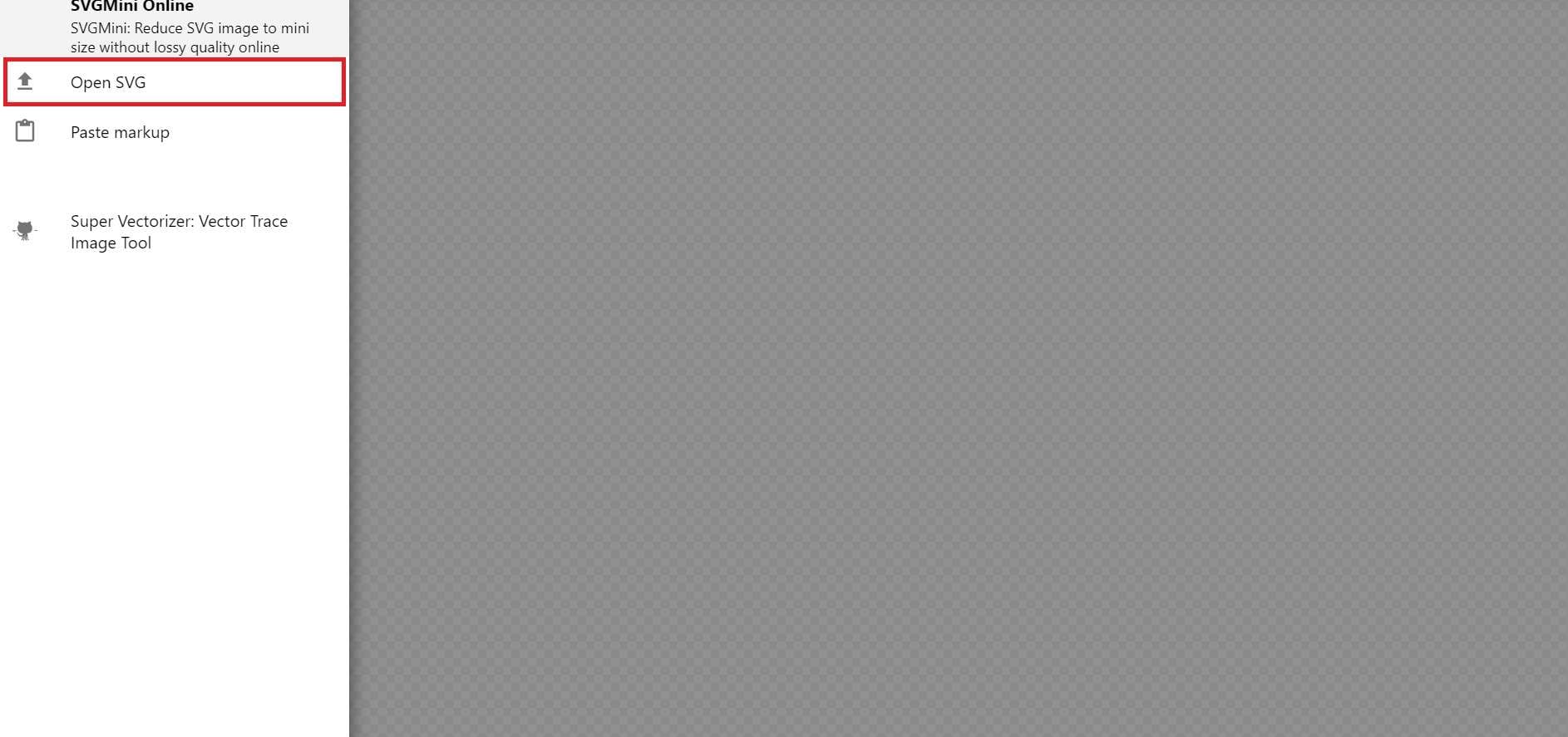
Step 3. Use the built-in tools to check for errors or corrupt elements in the file.
Step 4. Apply the recommended fixes provided by SVGVector, which may include merging paths or fixing broken elements. Save your file after the process.
3. Inkscape
Inkscape Inkscape is a popular open-source vector graphics editor that also functions as a trustworthy solution for restoring corrupted SVG files. With its built-in XML editor, you may detect and fix incorrect code elements manually. Inkscape supports advanced SVG features. This includes layers, gradients, and embedded metadata. It is to ensure that it can manage complicated files.
Apart from fixing, it allows you to re-export the file with the correct formatting. Its primary features include great format compatibility. Inkscape also includes correct path editing tools. Moreover, it has active community support. This is what makes it useful for both beginners and pros.
These steps should help you repair SVG images using Inkscape:
Step 1. Install Inkscape on your device. You can download it from their official website.
Step 2. Open the SVG file by going to File, then click Open.
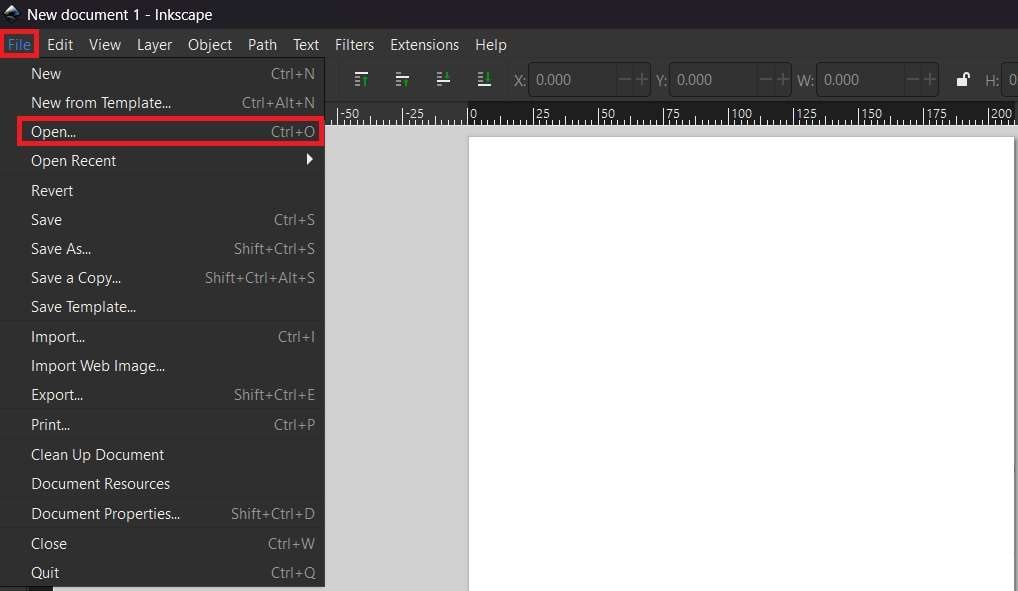
Step 3. If the file has multiple grouped objects, press Ctrl + A on your keyboard to select all to ungroup them. Press Shift + Ctrl + G to work on individual elements.
Step 4. Look for any paths that may not be filled correctly. If you notice issues, select the affected path.
Step 5. Use the Edit Paths by Nodes tool (F1) to manually adjust or close any open paths.
Step 6. If you have multiple overlapping paths, select them and go to Path. Choose Combine to merge them into a single object.
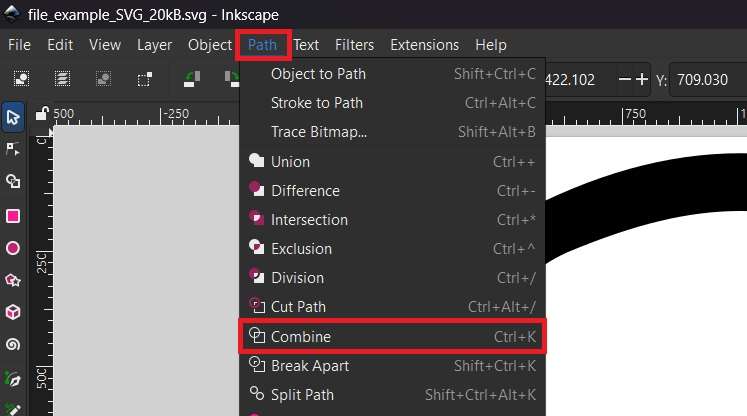
Step 6. To save the changes, go to File. Click Save As and select the SVG format.
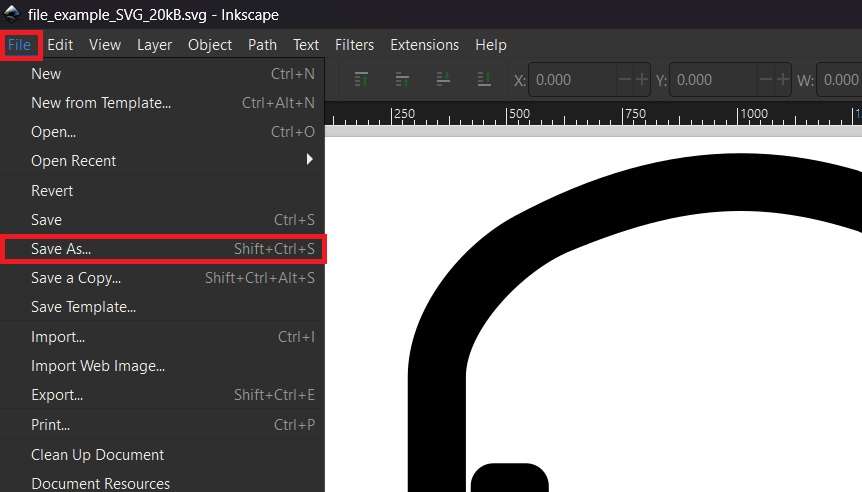
Conclusion
SVG repair is a significant skill for anyone dealing with digital graphics. It allows smooth processes and prevents data loss. With the correct tools, like Repairit Photo Repair, even corrupted files can be restored to their previous version without losing design features. Preventing future issues by maintaining effective file management techniques is also important.
However, having access to reliable repair options makes sure that problems may be repaired when they appear. SVG repair preserves the integrity of your graphics, saves time, and keeps projects on schedule. This is because it makes it a useful process for designers and developers alike.
FAQ
-
How can I tell if an SVG file is damaged?
A corrupted SVG file might not appear properly on websites or in design software. Sometimes, the image could load partially. There can be missing elements like lines, forms, or colors. You may also notice that the file takes longer to open than usual or crashes the software when opened.
Another indicator is if the design looks different than expected. It has misplaced or twisted parts. In some situations, browsers or design tools could generate particular error messages pointing to mistakes in the SVG’s XML code.
-
Can I fix SVG files without special tools?
Yes, but it requires some understanding of XML code. It is the language used in SVG files. You can open the file in a text editor and look for missing tags, broken syntax, or misplaced elements. If you detect any inconsistencies, handling them manually can restore the file.
However, this method can be time-consuming and challenging for large or complex designs. Specialized repair tools automate this operation. They limit the chance of human error and save time. Those repair programs can also detect issues that are hard to spot manually.
-
How can I prevent my SVG files from getting damaged?
Always save your files properly by waiting for the software to complete the procedure before closing it. When working with big or significant SVG files, use version control to track changes. It can also help avoid overwriting a working file with a bad one.
Avoid regularly jumping between several design programs to edit the same file. This can sometimes introduce compatibility concerns. Also, keep your files in trustworthy cloud storage or on safe disks. This will help avoid corruption from hardware failures or accidental deletions.


 ChatGPT
ChatGPT
 Perplexity
Perplexity
 Google AI Mode
Google AI Mode
 Grok
Grok

