“I switched to Mac about a year ago, and while I adore the sleek design and user-friendly interface, playing AVI files seems to be a bit of a challenge”
Switching to Mac can be a great experience with its sleek design and smooth interface. However, playing some video files like AVI files can be a bit tricky. Many users tried to find a solution that doesn’t involve complicated steps.
If you’re one of them looking for an easy way to play your AVI videos on Mac easily, you’re in the right place. In this article, we’ll introduce four of the best AVI players for Mac.
In this article
Part 1: Top 4 AVI Players for Mac
When playing AVI files on your Mac, it’s important to find a media player that is reliable and supports a wide range of video formats. Some players are better equipped for AVI files than others. The top 4 AVI players for Mac are below:
Mac AVI Player 1. VLC Media Player

Among the most often used media players available on Mac is VLC Media Player. It's well-known for supporting almost any video format, including AVI, without using extra codecs. VLC is open-source, free, and often updated to stay compatible with modern video formats.
Key Features
- Plays a wide variety of video formats, including AVI.
- Offers advanced playback controls like speed adjustment, frame-by-frame viewing, and looping.
- Supports subtitles, multiple audio tracks, and video filters for improved playback quality.
- Customizable interface with various skins and plugins.
Pros
✅Works on multiple platforms.
✅Doesn't need a powerful computer to run.
✅Free to use.
✅You can control it quickly with shortcut keys.
Cons
❌Audio might not match up with the video sometimes.
❌Doesn’t offer a modern media library feature.
❌The design feels old and could use a fresh look.
Ratings
4.5/5
Supported OS
✅macOS
✅Windows
✅Linux
✅iOS
✅Android
User Reviews

Mac AVI Player 2. Elmedia Player

Key Features
- Supports AVI and other common video formats.
- Offers subtitle support with the ability to adjust font, size, and color.
- Provides smooth playback controls, including fast-forward, rewind, and playback speed adjustments.
- Paid version includes extra features like streaming to Apple TV and video conversion tools.
Pros
✅Very customizable for a better watching experience.
✅Supports many video and audio formats.
✅Can share videos wirelessly to other devices.
✅Lets you stream from popular websites without ads.
✅Great for playing AVI files, even on Apple TV.
Cons
❌Only available for Mac, not for Windows users.
Ratings
4.5/5
Supported OS
✅macOS
User Reviews

Mac AVI Player 3. IINA

Key Features
- Fully supports AVI files and other video formats.
- User-friendly interface with a modern design.
- Integration with macOS features like Picture-in-Picture, Touch Bar, and trackpad gestures.
- Supports subtitles and audio track switching with ease.
- Open-source and free to use.
Pros
✅Supports a wide range of video and audio codecs.
✅In full-screen mode, you can choose which screens stay on or off.
Cons
❌Developed by volunteers, so it might have some small mistakes or glitches.
❌Not much information is available officially—most is on GitHub.
Ratings
4.5/5
Supported OS
✅macOS
User Reviews

Mac AVI Player 4. QuickTime Player with Perian Plugin

Key Features
- Plays AVI files when used with the Perian plugin.
- It features a straightforward, clean interface that's easy to navigate.
- Built-in features like basic playback controls, full-screen viewing, and simple audio adjustments.
- Lightweight and integrated into macOS, so it runs smoothly without additional setup.
Pros
✅Pre-installed on macOS.
✅Handles HD videos well.
Cons
❌You’ll need to install extra codecs for certain files.
❌Doesn’t natively support many common formats like AVI.
Ratings
3/5
Supported OS
✅macOS
✅Windows
User Reviews

Part 2: How to Troubleshoot AVI Video Playback Issues on Mac?
When your AVI video won’t play or has difficulties like no sound, poor quality, or corrupted files, the issue may be with the video itself. These problems can occur due to file corruption from incomplete downloads, faulty transfers, or other factors. A powerful solution for fixing such difficulties is Repairit Video Repair, a dependable utility developed to restore damaged AVI files on Mac.
Repairit Video Repair is a simple yet powerful tool that helps repair corrupted AVI files. It works by restoring both the video and audio without sacrificing quality. Whether the video won’t play at all, or there are difficulties like unclear visuals or synchronizing problems, Repairit Video Repair can handle it.
Step 1. Go to the Repairit website and download and install it on your Mac. Open the software and click on the +Add button to select the AVI video file that needs repair.
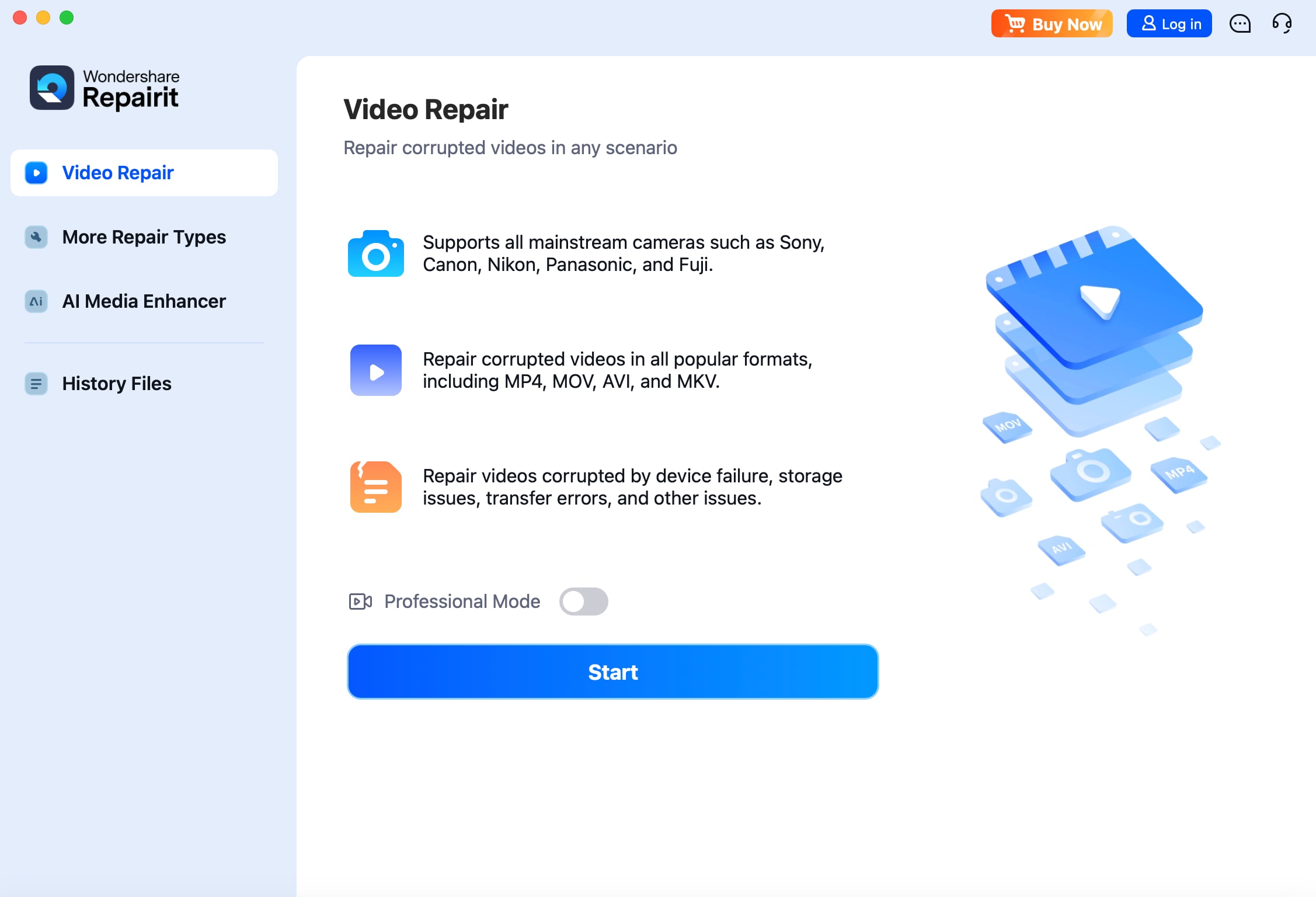
Step 2. Once the file is uploaded, press the Repair button.
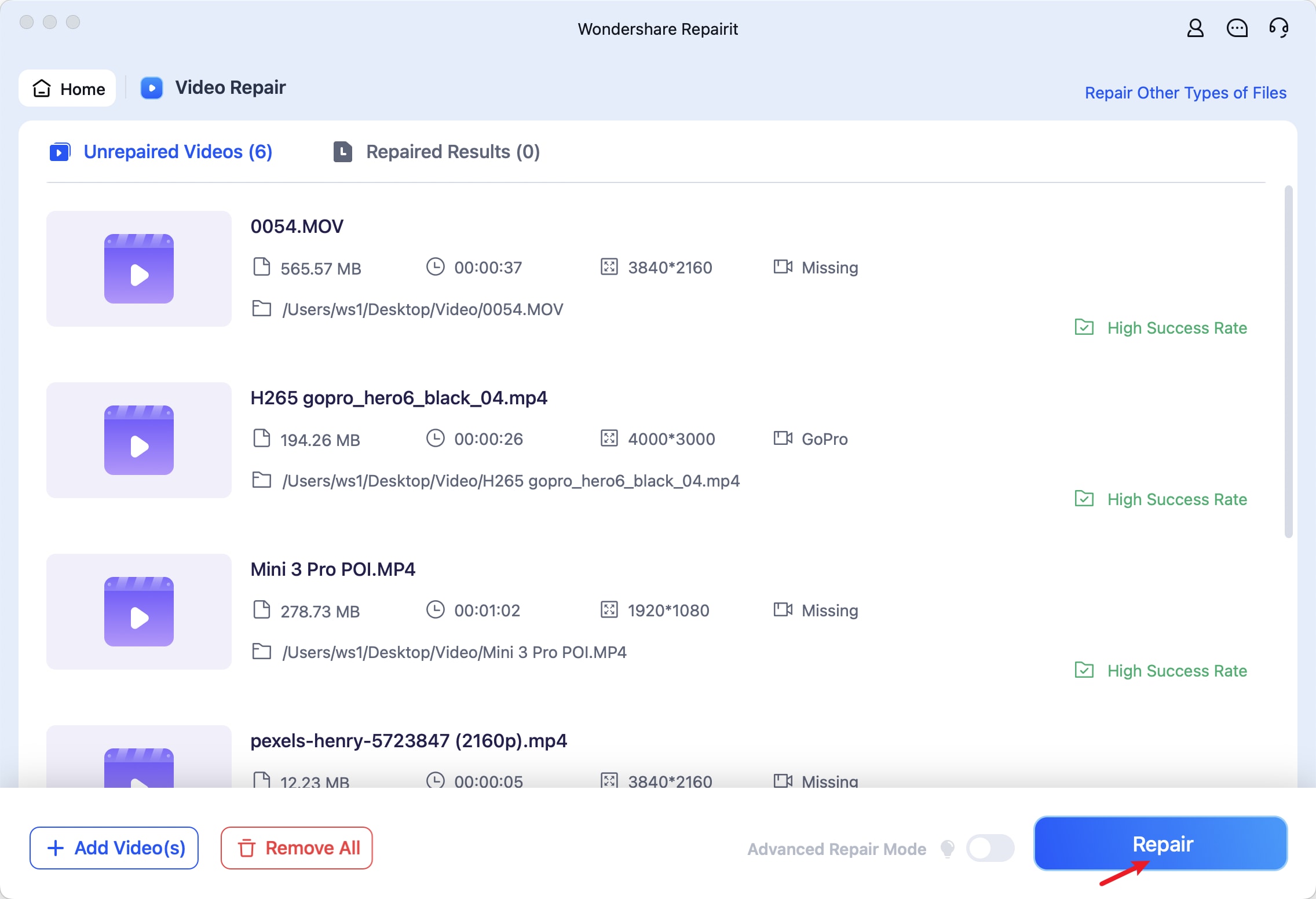
Step 3. Once the repair process is done, you can preview the video to make sure it plays correctly. If the video looks good, click Save to store the repaired AVI file on your Mac.
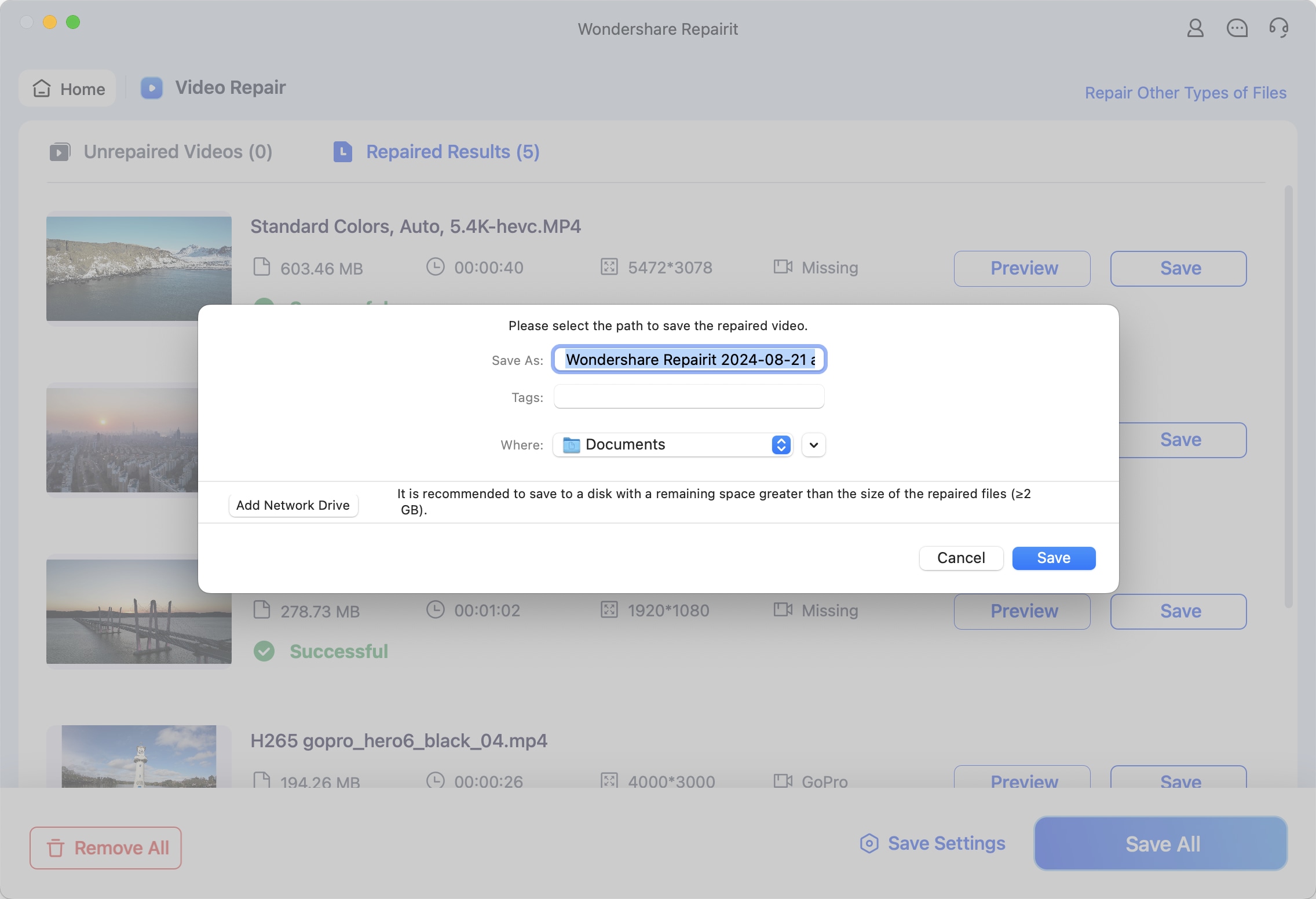
Troubleshoot AVI Video Playback Issues on Mac

Part 3: Features of AVI Player for Mac to Look For
When choosing the best AVI player for your Mac, there are a few essential things to look for. It’s important to find a player that not only accepts AVI files but also offers a smooth, user-friendly experience. This section discusses the most valuable features to look for.
1. Compatibility and Support for Various AVI Codecs
AVI files can utilize different codecs to compress and save video data. Not all AVI players support every type of codec. The best AVI player for Mac should be able to play a wide range of AVI files without difficulties, even if they use different codecs. A player like VLC or IINA is appropriate because they are designed to support practically all AVI formats, providing smooth playback.
2. User Interface and Ease of Use
A good AVI player should be straightforward to use. The controls should be easy and clear so that you don’t have to fight to play your films. The design should be sleek, allowing you to focus on watching your stuff without distractions. For example, Elmedia Player and IINA feature user-friendly interfaces that make it easy to discover the controls you need.
3. Additional Features
Extra features make your viewing experience better. A good AVI player for Mac should offer:
- Subtitle Support
✅ You can load external subtitle files, like .srt or .sub, and sync them with the video.
✅ Some players also let you customize the appearance of subtitles, such as changing the font, size, and color to make them easier to read.
✅ Automatic subtitle searching is available in some players, where the app finds and downloads subtitles for your movie or show.
- Playback Controls
✅ Besides fast-forward and rewind, some players let you jump to specific time points in the video, which is useful for skipping to certain scenes.
✅ Frame-by-frame playback lets you move through the video one frame at a time for detailed viewing.
✅ Looping sections of a video can help if you want to watch a specific part repeatedly.
- Audio Track Options
✅ If the video has multiple language tracks or audio versions, you can switch between them.
✅ Players often allow you to adjust audio settings, like volume boost or balance control, to improve the sound quality.
✅ You can also sync audio with the video if there's a delay or mismatch between the sound and picture.
Conclusion
Searching for an AVI player for Mac doesn’t have to be difficult. With VLC, Elmedia, IINA, or QuickTime, you can easily watch your favorite AVI videos without any hassle. Each of these players offers unique features that enhance your viewing experience and make playback simple. Whether you’re a beginner or looking for advanced features, one of these top picks will be perfect for you. Enjoy smooth, seamless video playback on your Mac today!
FAQ
Why can't I play AVI files on my Mac?
An AVI file (Audio Video Interleave) is a video format designed by Microsoft that stores both video and audio in one file. It uses multiple codecs for compression, which are techniques that encode and decode the video and audio data. QuickTime, the default media player on Mac, doesn’t support all of these codecs, thus AVI files may not play correctly.Do I need to install extra codecs to play AVI files on Mac?
No, you don’t need to install extra codecs if you use media players like VLC, Elmedia, or IINA. These players feature built-in support for numerous video and audio codecs. So, they can play AVI files directly without any further downloads. This makes it easy to watch your movies without having to worry about codec compatibility or installing extra software.What’s the easiest AVI player for Mac beginners?
VLC Media Player is frequently the best choice for novices. It’s free, quick to install, and can handle AVI files without needing extra configuration. The interface is straightforward and user-friendly, with easy settings for playing, volume, and subtitles. VLC is well-known for its dependability and comprehensive format compatibility. This makes it an ideal alternative for individuals who prefer a hassle-free experience.


 ChatGPT
ChatGPT
 Perplexity
Perplexity
 Google AI Mode
Google AI Mode
 Grok
Grok

