Outlook users rely heavily on Personal Storage Table files to store their emails and other precious data. However, these files are prone to corruption, which can result from improper system shutdowns or malware attacks. When a PST file becomes corrupted, it can disrupt access to important Outlook data and cause potential data loss.
A platform that can address this issue is ScanPST, which provides a built-in utility tool. Nevertheless, it has some limitations and may not fully repair files with extensive damage or complex errors. In such cases, additional methods or specialized third-party tools become necessary for complete recovery. Thus, this article will explore how to repair a PST file that helps you easily restore your important data.
In this article
Part 1. What are the Primary Reasons Behind Any Corrupted PST File?
Before moving forward, you should know the possible reasons behind any corrupted PST files. Therefore, this section enlists the root causes of this issue prior to navigating you to fix PST files.
- Problematic Drive Errors: Since Outlook constantly interacts with the PST file, data on a damaged drive may become inaccessible or unreadable. Regular drive maintenance, such as disk checks and defragmentation, can help reduce the risk of file corruption due to hardware issues.
- Spyware Attacks: Sometimes, viruses can corrupt PST files by directly damaging or altering the data within them. Such attacks can delete crucial segments or add harmful code, making it impossible for Outlook to read the file correctly.
- Sudden System Shutdowns: When Outlook is in use, it continuously reads and writes data, so an unexpected shutdown interrupts this process. This disruption can cause incomplete data entries or corrupted file structures, leading to inaccessibility or missing data within the file.
- Large PST Files: Large files require more processing power, slowing down Outlook and making the file vulnerable to errors. When the file reaches or surpasses its limit, it may experience data loss or prevent access to certain emails and folders.

-
Repair damaged PST & OST Files in Outlook in all Email corruption scenarios, such as hard disk crashes & bad sectors, virus attacks & tojan horse, outlook corruption & malfunctions, improper shutdown procedure, etc.
-
Restore Outlook Emails deleted for a long time and extract the Email messages, folders, calendars, etc. within seconds.
-
Repair corrupted Emails and restore deleted Emails with a 100% success rate.
-
Repair Emails in bathes without size limits and support to preview all of them before saving.
-
Compatible with Windows 7/8/8.1/10/11, Windows Server 2012/2016/2019, and MacOS X 10.11~ MacOS 12 (Monterey).
Part 2. How to Repair PST File with ScanPST Tool?
Since you know why this error occurs, explore how to repair the PST file in Outlook. The ScanPST tool, or the Inbox Repair Tool, is a built-in solution for repairing minor Program Storage Table file corruption. While this method may not fix extensive damage, it's an effective first step for handling and restoring common issues. Here's how to use this built-in tool to fix files and recover your precious data:
Step 1. To inaugurate the process, navigate the location provided in the table below according to your Outlook version and launch the “SCANPST.EXE” application.
| Microsoft Outlook Version | ScanPST Location for Win 11, 10, 8, 8.1, XP, 7, etc. |
| Outlook 9.Outlook 98 | C:\Program Files\Common Files\Windows Messaging\scanpst.exe |
| Outlook 2000 | C:\Program Files\Common Files\System\MAPI\< locale ID>\NT\scanpst.exe |
| Outlook 2002/XP | C:\Program Files\Common Files\System\MAPI\< locale ID>\scanpst.exe |
| Outlook 2003-32 Bit Windows | C:\Program Files\Common Files\System\MSMAPI\< locale ID> |
| Outlook 2003-64 Bit Windows | C:\Program Files (x86)\Common Files\System\MSMAPI\< locale ID> |
| Outlook 2007-32 Bit Windows | C:\Program Files\Microsoft Office\Office12 |
| Outlook 2007-64 Bit Windows | C:\Program Files (x86)\Microsoft Office\Office12 |
| Outlook 2013-32 Bit Windows | C:\Program Files\Microsoft Office\Office15 |
| Outlook 2013-64 Bit Windows | C:\Program Files (x86)\Microsoft Office\Office15 |
| Outlook 2016-32 Bit Windows (Click to Run) | C:\Program Files\Microsoft Office\root\Office16 |
| Outlook 2016-64 Bit Windows (Click to Run) | C:\Program Files (x86)\Microsoft Office\root\Office16 |
| Office 36.Outlook 201.Outlook 365 | C:\Program Files\Microsoft Office\root\office16\ |
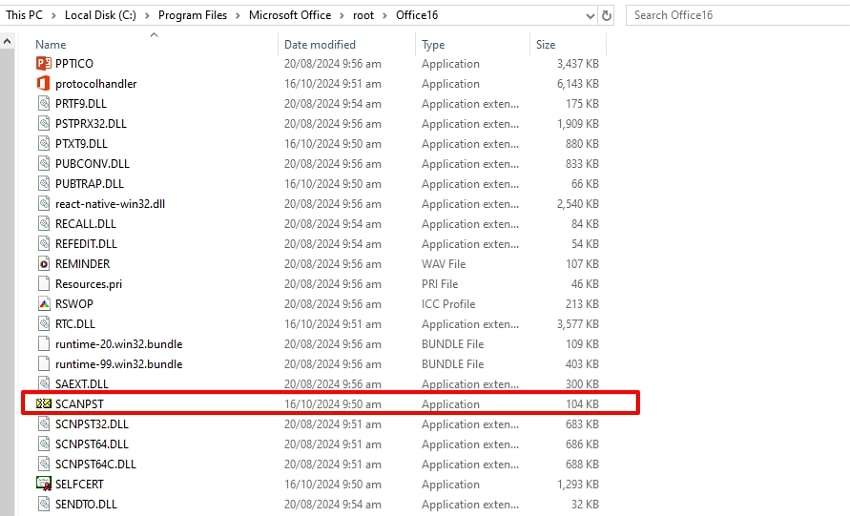
Step 2. Afterward, a new window will appear from where you need to click the “Browse” button. This will allow you to choose the Outlook file from your computer. Moving forward, tap "Start," and your file will be automatically scanned for errors.
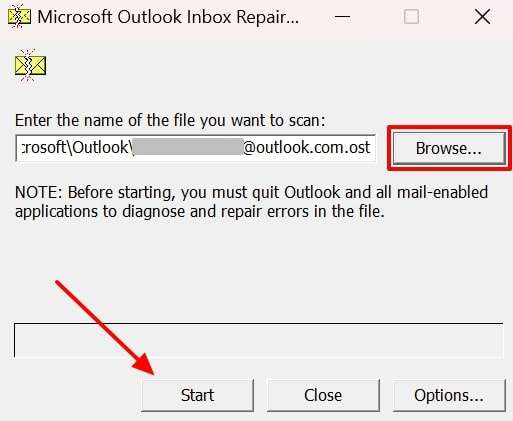
Step 3. When the scan finds any error, you only need to click the "Repair" button. The tool automatically repairs the file and fixes all Program Storage Table file issues.
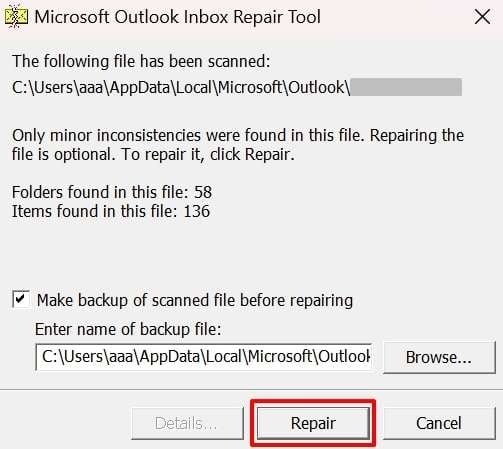
Part 3. What are the Drawbacks of Using ScanPST Tool to Fix PST Files?
The ScanPST tool is helpful for resolving minor PST file issues, but its limitations can reduce its effectiveness in handling more complex cases. Its restricted repair capabilities often leave files partially fixed or unable to be restored. Anyhow, here are some important drawbacks of using this inbuilt tool to repair Outlook files:
1. No Batch File Support
ScanPST can only process one PST file at a time, lacking batch file support for users with multiple corrupted files. This limitation makes it time-consuming to repair several files, especially for large-scale data recovery needs.
2. Limited Repair Capability
When PST files have significant damage, the tool may only partially repair them and leave some data unrecovered or inaccessible. Alongside that, it’s not equipped to handle deep-level corruption.
3. No Support for Large Files
The tool struggles with large PST files, often failing to scan or repair them. That’s where it can lead you to incomplete fixes and persistent issues.
4. Risk of Data Loss
During repairs, ScanPST can delete corrupted segments to restore the file’s structure. This approach may result in the loss of valuable data, particularly if the corrupted portions contain important emails or attachments.
Part 4. The Most Premium Solution to Repair PST Files Without ScanPST Tool - Repairit for Email
While the ScanPST tool provides a quick solution to fix PST file issues, it may not be sufficient for several severe cases of file corruption. Particularly for email files that have extensive damage, ScanPST may struggle to repair all elements. For these scenarios, a more advanced tool like Repairit for Email is needed to fully restore Outlook data.
It is a valuable resource, as it specializes in repairing deeply corrupted PST files. Additionally, it supports both PST and OST files, extending its utility beyond Outlook’s primary storage format. The tool thoroughly scans the corrupted PST file to identify all errors and reconstruct the file’s components accurately. Furthermore, it provides full compatibility with both Windows and Mac systems, making it an accessible option for every user.
Key Features:
- Those with large amounts of data to recover can repair multiple email files simultaneously to save time and effort.
- Before saving the fixed files, you have the option to preview them to ensure the data is intact and complete.
- The tool prioritizes data integrity during the repair process to maintain the original data structure and content.
Easiest Guide to Use Repairit for Email for Repairing Corrupted/Damaged PST Files
Follow the comprehensive instructions below to learn how to use this advanced email repair tool to repair PST files in Outlook:
Step 1. Launch the software on your device and click the “+ Select File” button to import the corrupted PST file from your device.

Step 2. You can add multiple email files for the recovery process. Once you select them, simply click on the "Repair" button to start the repair process.

Step 3. Once you are satisfied with the final results, you can press the "Save" button after choosing the path for your desired email file.

Conclusion
To sum up, repairing corrupted Program Storage Table files is crucial for maintaining seamless access to Outlook emails. While the built-in tool offers a convenient solution for minor corruption, it falls short with larger and numerous damaged files. In these cases, using a dedicated Outlook PST file repair tool is important. That’s where Repairit for Email is a premium choice for repairing PST files.
FAQ
-
Q1. How can I prevent PST file corruption?
You should regularly back up your PST files and close Outlook properly to avoid conflicting add-ins. Additionally, antivirus software and hard drive checks can reduce the risk of corruption. -
Q2. Can I preview the PST file before recovering it?
With advanced tools like Repairit for Email, you can preview emails and other items before completing the recovery. This feature helps you to ensure all essential data is recovered accurately. -
Q3. How long does it take to repair a PST file?
The repair time depends on the file size and corruption level. Small files with minor issues take minutes, while larger corrupted files may take longer to repair fully.


 ChatGPT
ChatGPT
 Perplexity
Perplexity
 Google AI Mode
Google AI Mode
 Grok
Grok

