Microsoft Outlook is a stable software application. However, sometimes it can display some error messages. For instance, "Outlook PST cannot be opened" is a common error message that MS Outlook produces when an attempt is made to open a PST file that has been corrupted. This message indicates that Outlook cannot open the PST file, as it is no longer stable and some of its elements have corrupted. If you see this message then you must try to repair the corrupt PST file as soon as possible or you will keep on getting the error message that Outlook data file cannot be opened.
Part 1: How to Repair Outlook Data File Cannot Be Opened (.pst)
If the Outlook data file cannot be opened then there are definitely some issues with it. SCANPST.EXE, which is also known as the Inbox Repair tool, can be used for diagnosing and repairing these data file issues. This tool is going to find out why Outlook cannot open the PST file and examine the Outlook data files stored on your system.
Step 1 Take one of the following steps after exiting Outlook:
- Go to C:\Program Files. or
- Go to C:\Program Files (x86).
Step 2 Key-in SCANPST.EXE in the Search box.
Note: Search for the SCANPST.EXE in both the folders that are mentioned in the first step. Depending on the Outlook version you are using, find your way to any one of the following folders.
- Outlook 2016: C:\Program Files (x86)\Microsoft Office\root\Office16
- Outlook 2013: C:\Program Files (x86)\Microsoft Office\Office15
- Outlook 2010: C:\Program Files (x86)\Microsoft Office\Office14
- Outlook 2007: C:\Program Files (x86)\Microsoft Office\Office12
Step 3 Launch SCANPST.EXE.
Step 4 You will see a box labeled "Enter the name of the file you want to scan". You can either select the Browse option for selecting the file or directly type the .pst file’s name that you wish to be examined by the tool.
Step 5 To start the scan, click on "Start".
Note: While the scan is going on, a new log file is generated by default. You can either choose to use the current log file for appending the results or stop the creation of the new log file by clicking on Options and choosing the "not create a log file" option.
Step 6 Select the Repair button to begin the repair of the errors if the scan reveals issues in the .pst file.
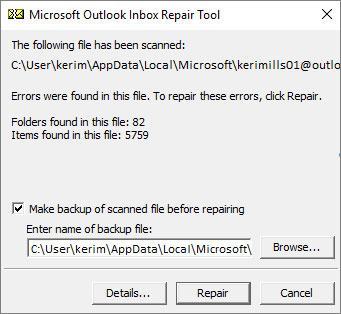
Note: While the repair process is going on, a backup file is generated by the scan. The location or default name of this backup file can be changed by entering an alternate name in the box labeled "Enter name of backup file". You can choose a different backup file by using the Browse option as well.
Step 7 Launch Outlook using the account that is associated with the repaired Outlook PST file after the completion of the repair process.
Part 2: How to Repair Corrupt Outlook PST File
If your attempts to repair Outlook PST that cannot be opened using the above-mentioned method do not succeed, then you will have to make use of a third-party PST repair tool. While there are several such tools available on the Internet, most of them are incapable of safely repairing Outlook PST files. The only software that can repair the error of "Outlook PST cannot be opened" in an effective manner is Wondershare Repairit for Email.

-
Repair damaged PST & OST Files in Outlook in all Email corruption scenarios, such as hard disk crashes & bad sectors, virus attacks & tojan horse, outlook corruption & malfunctions, improper shutdown procedure, etc.
-
Restore Outlook emails deleted for a long time and extract the email messages, folders, calendars, etc. within seconds.
-
Restore Outlook Emails deleted for a long time with a very high success rate.
-
Repair emails in bathes without size limits and support to preview all of them before saving.
-
Compatible with Windows 7/8/8.1/10/11, Windows Server 2012/2016/2019, and MacOS X 10.11~ MacOS 12 (Monterey).
Here is a step-by-step instruction that will show the users of Outlook PST Repair how to repair Outlook PST that cannot be opened.
Step 1 Launch Outlook PST file repair tool and click on the "+Select File" button to add the corrupt PST files from local drive.

Then click the "Find" button, choose the drive that contains the corrupted Outlook PST files, and then click the "Repair" button.

Step 2 Start to repair the corrupt files.
Repairit is now scanning and fixing the corrupted files, you can see the progress on the below screen.

Step 3 Preview and save the fixed files.
After the corrupt PST files are fixed by Repairit, you can check the results by previewing the contents of these fixed files, then click the "Save" button to download them locally.

To sum it up, if you are facing the error message "Outlook PST cannot be opened", then you have a few methods available for fixing it. You can make use of the ScanPST for repairing the Outlook PST file or go for a third-party PST file repair tool such as Wondershare Repairit for Email.

 ChatGPT
ChatGPT
 Perplexity
Perplexity
 Google AI Mode
Google AI Mode
 Grok
Grok
