Frustrated with the low quality of your JPG images, always blurry, pixelated, or uninteresting? If so, you're not alone. In today's digital world, where in high-quality visuals are paramount, knowing how to improve JPG quality and increase image resolution can come in handy.
All in all, we shall consider some of the top reasons to increase JPG quality while looking into the four finest methods for achieving a stunning high-resolution JPG image.
In this article
Part 1: Why Improve JPG Quality?
| Reason | Scenario |
| Increase Visual Impact | When you're creating marketing materials, social media posts, or website graphics, high-quality JPG images can make a huge difference in grabbing your audience's attention and conveying your message effectively. |
| Enhance Professionalism | If you're a photographer, designer, or content creator, improving the quality of your JPG images can significantly enhance the perceived professionalism of your work, leading to better client relationships and more opportunities. |
| Improve Digital Experiences | In today's digital world, where people consume content on various devices, high-quality JPG images can greatly improve the overall user experience, making your content more engaging and memorable. |
| Optimize for Print | If you're planning to print your JPG images, increasing the quality and resolution is essential to ensure crisp, clear, and vibrant prints that truly showcase your work. |
| Reduce File Size without Quality Loss | By optimizing your JPG images, you can reduce their file size without compromising quality, making them more efficient for web and email use, and faster to load on your website or in your digital products. |
Part 2: How to Improve JPG Quality: 4 Best Methods
In this section of our article on how to improve JPG quality we have listed a variety of methods that you can use at your convenience.
Method 1: Use Repairit Photo Enhancer To Increase JPG Resolution
The Repairit Photo Enhancer is a powerful tool that can significantly increase the resolution and quality of your JPG images. This user-friendly software utilizes advanced AI-powered algorithms to intelligently upscale and enhance your photos without compromising quality.
To use the Repairit Photo Enhancer to improve JPG quality, follow these steps:
Step 1: Install the Repairit Photo Enhancer on your computer. Launch the software and click on the "AI Photo Enhancer" button. Drag and drop your JPG image or browse to select it.

Step 2: Click “Start Enhancing” and wait for the process to complete.
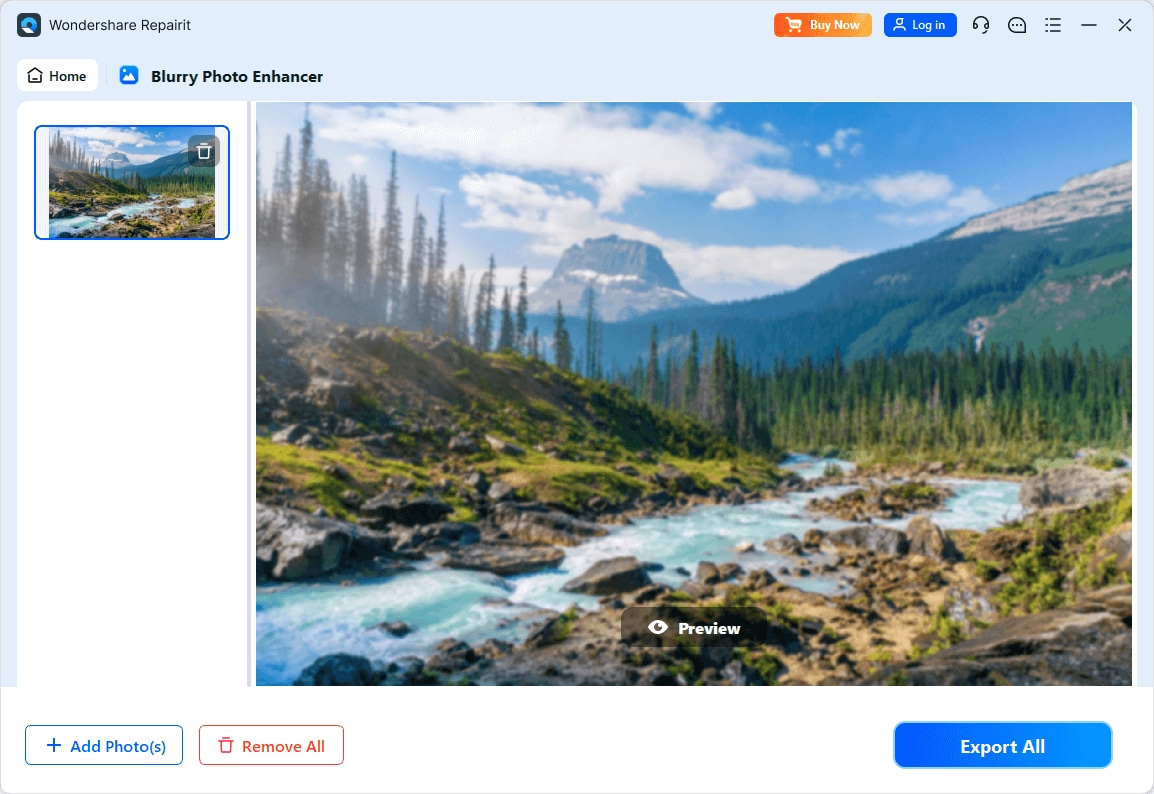
Step 3: Once done, you can save the enhanced JPG image to your desired location.
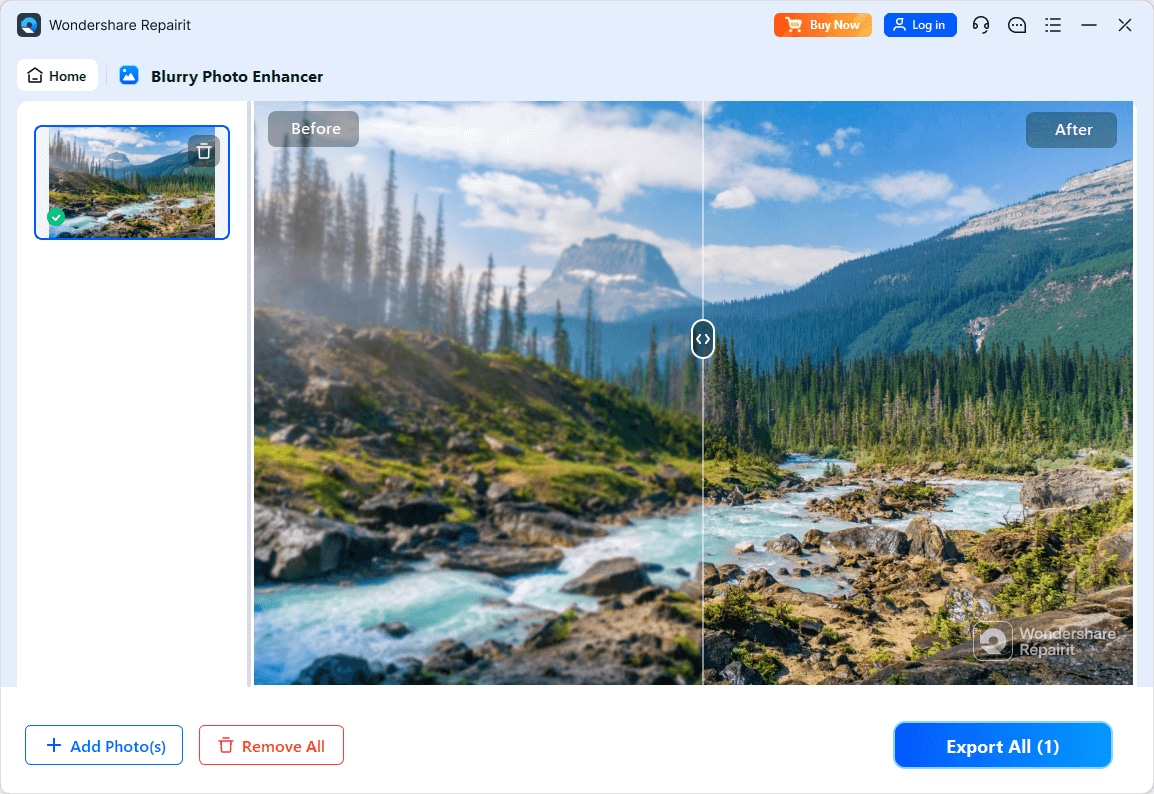
One of the key advantages of using the Repairit Photo Enhancer is its ability to increase the resolution of your JPG images without introducing any artifacts or distortions. The software's advanced algorithms ensure that your images retain their sharpness, clarity, and natural-looking details, making it the best method for improving JPG quality.
Improve Your JPG Quality Now

Method 2: Use Adobe Photoshop To Enhance JPG Quality
Adobe Photoshop is a widely-used and powerful image editing software that can also be leveraged to improve the quality of your JPG images. With its comprehensive set of tools and features, Photoshop offers several ways to enhance JPG quality.
Here's how you can use Photoshop to improve JPG quality:
Step 1: Open your JPG image in Photoshop. Go to the “menu”. From the available options select “Image Size”.

Step 2: In the “Image Size” dialogue box, adjust the pixel dimensions or resolution of your image to the desired settings.

Step 3: Ensure the “Resample” option is selected, and choose the appropriate resampling method (e.g., Bicubic Sharper, Billienar) to maintain image quality during the resize process. Click "OK" to apply the changes.

Step 4: Next, go to the “Filter” menu and explore options like “Sharpen” or “Unsharp Mask” to further enhance the sharpness and clarity of your JPG image. Save your enhanced JPG image using the “File” > “Save As” option.

While Photoshop offers excellent control over image quality and resolution, it's important to note that it may require more technical skills and a deeper understanding of image editing compared to some other methods.
Method 3: Use GIMP to Improve JPG Quality
GIMP (GNU Image Manipulation Program) is a free and open-source image editing software that can also be used to improve the quality of your JPG images. GIMP provides a range of tools and features that can help you enhance the resolution and quality of your JPG files.
Here's how you can use GIMP to improve JPG quality:
Step 1: Open your JPG image in GIMP. Go to the “Image” menu and select “Scale Image”.

Step 2: In the “Scale Image” dialogue box, adjust the pixel dimensions or resolution of your image to the desired settings.

Step 3: Ensure the “Interpolation” option is set to a high-quality setting, such as “Sinc (Lanczos3)” or “Bicubic (Smooth)”, to maintain image quality during the scaling process. Click “Scale” to apply the changes.

Step 4: Save your enhanced JPG image using the “File” > “Export As” option.

While GIMP may have a slightly steeper learning curve compared to some other image editing tools, it offers a robust set of features and is an excellent choice for those looking for a free and open-source solution to improve JPG quality.
Method 4: Use Vance AI to increase JPG resolution
Vance AI is an AI-powered JPG quality enhancer tool that can be used to increase the resolution and quality of your JPG images. The platform utilizes advanced machine learning algorithms to intelligently upscale and enhance your photos without introducing artifacts or distortions.
To use Vance AI to increase JPG resolution, follow these steps:
Step 1: Visit the Vance AI website and click on the “Upload Image”.

Step 2: Upload your low-resolution JPG image by dragging and dropping it or clicking the “Upload Image” button.

Step 3: Click the “Start to Process” button to initiate the image enhancement process. Once the processing is complete, you can download the enhanced JPG image.
One of the key advantages of using Vance AI JPG resolution increase tool is its ability to significantly increase the resolution of your JPG images while maintaining their visual quality. The platform's AI-powered algorithms can intelligently upscale your photos, preserving details, sharpness, and natural-looking textures.
Part 3: Increase JPG Resolution Online
In addition to the desktop-based methods, you can also use the online version of the Repairit Photo Enhancer to increase the resolution and quality of your JPG images. The online tool offers a convenient and accessible way to improve your JPG files, making it a great option for those who don't want to install additional software.
To use the online Repairit Photo Enhancer to increase JPG resolution:
Step 1: Visit the Repairit website and click on “Upload Image”.
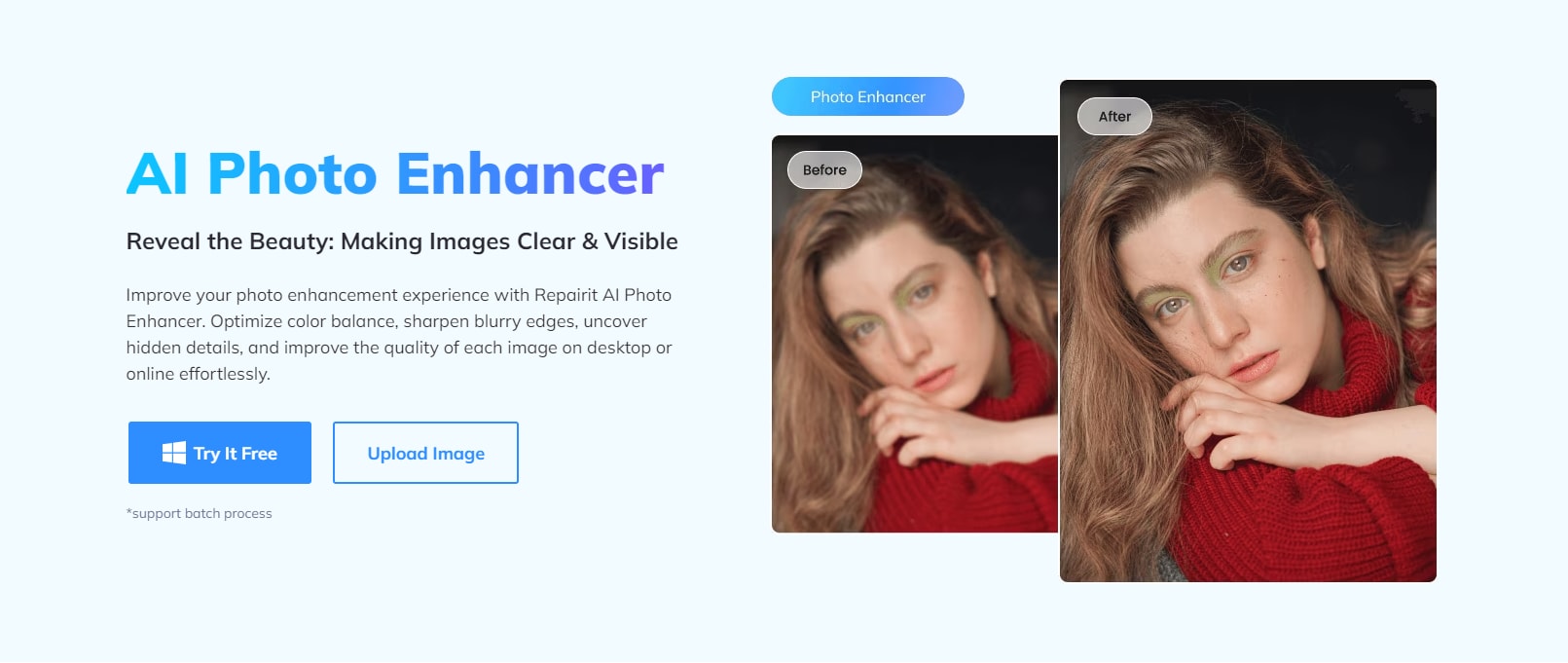
Step 2: Drag and drop your JPG image or click the "Add Photo" button to upload it.
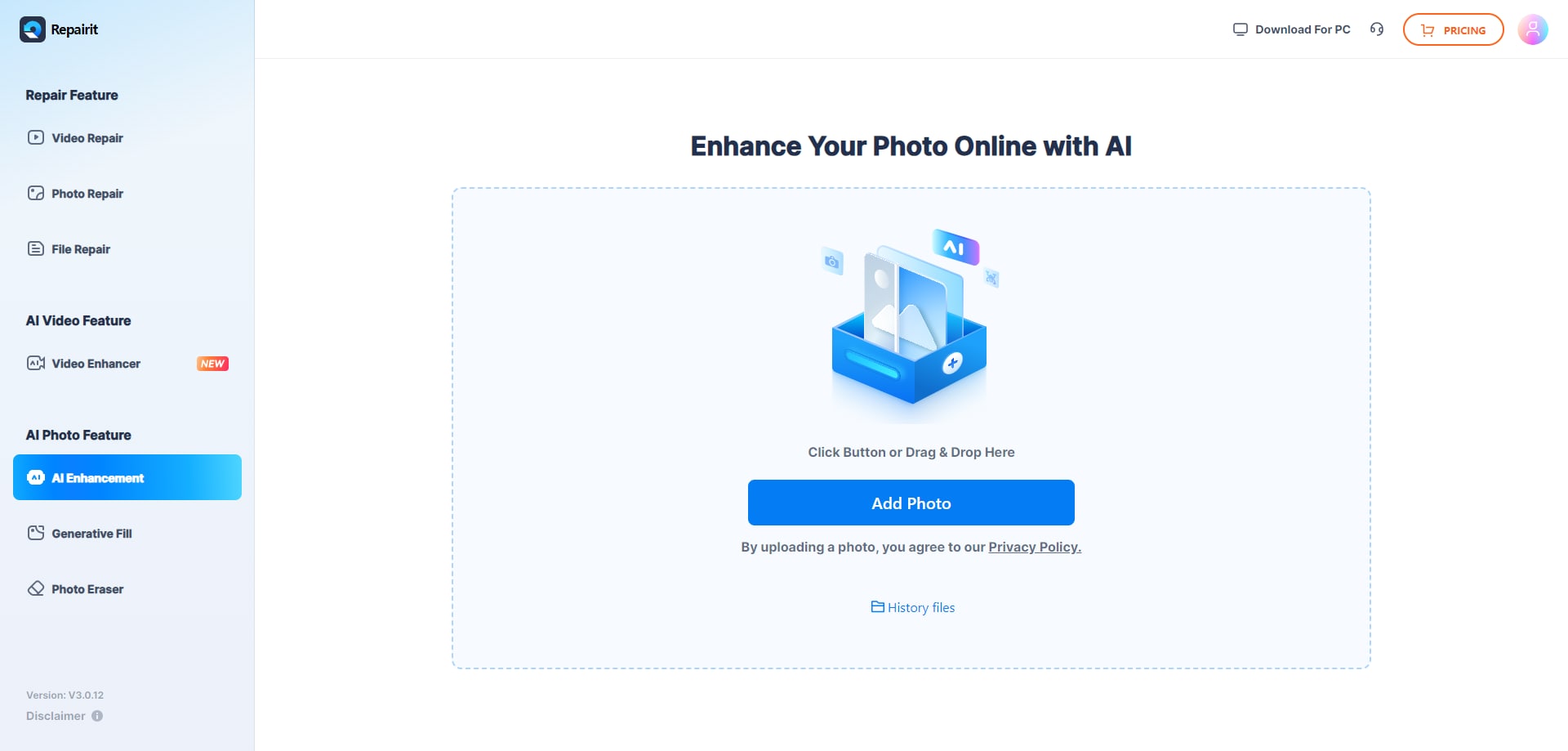
Step 3: Select the desired output resolution and quality settings. Click the "Start" button to start the image enhancement process.
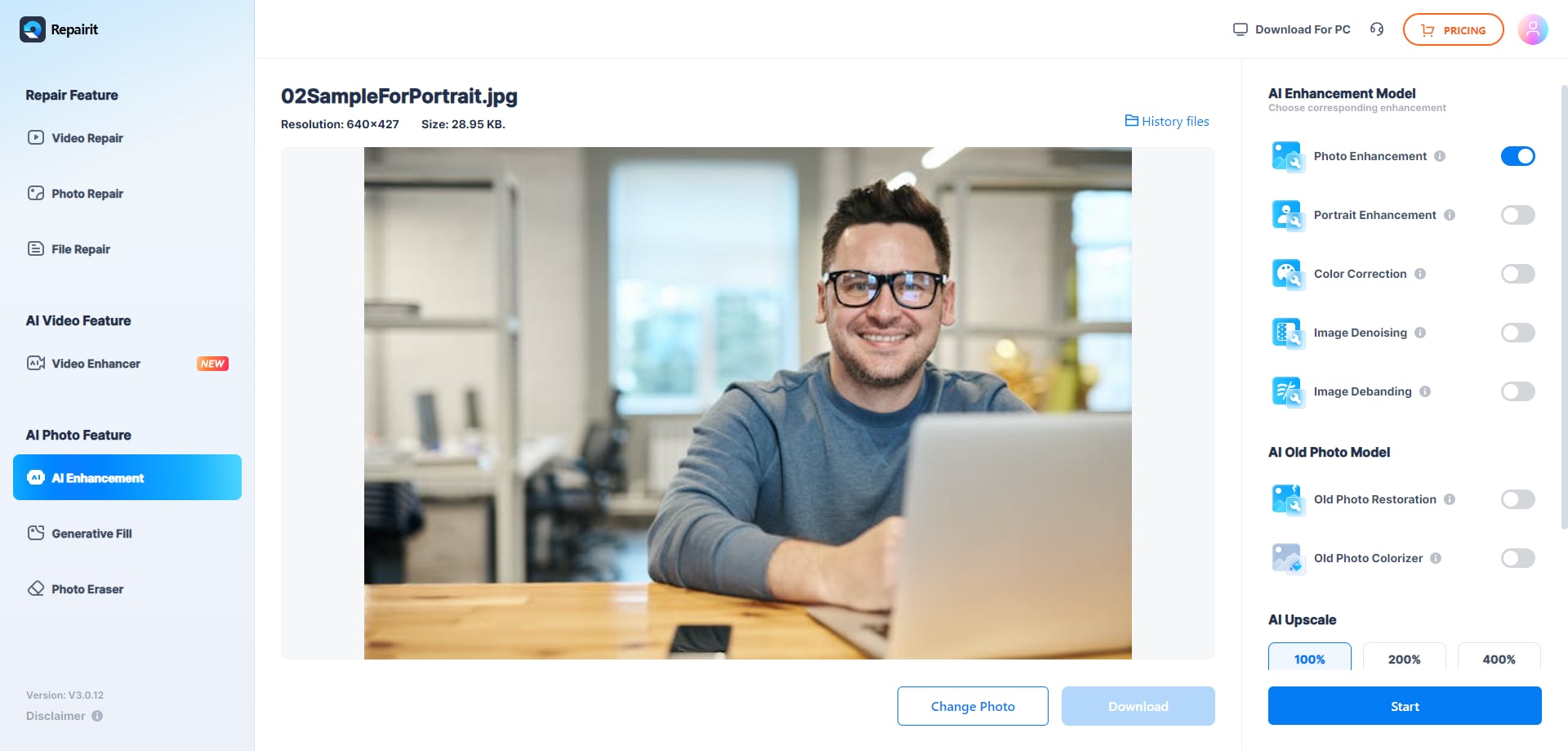
Step 4: Once the processing is complete, you can download the enhanced JPG image.
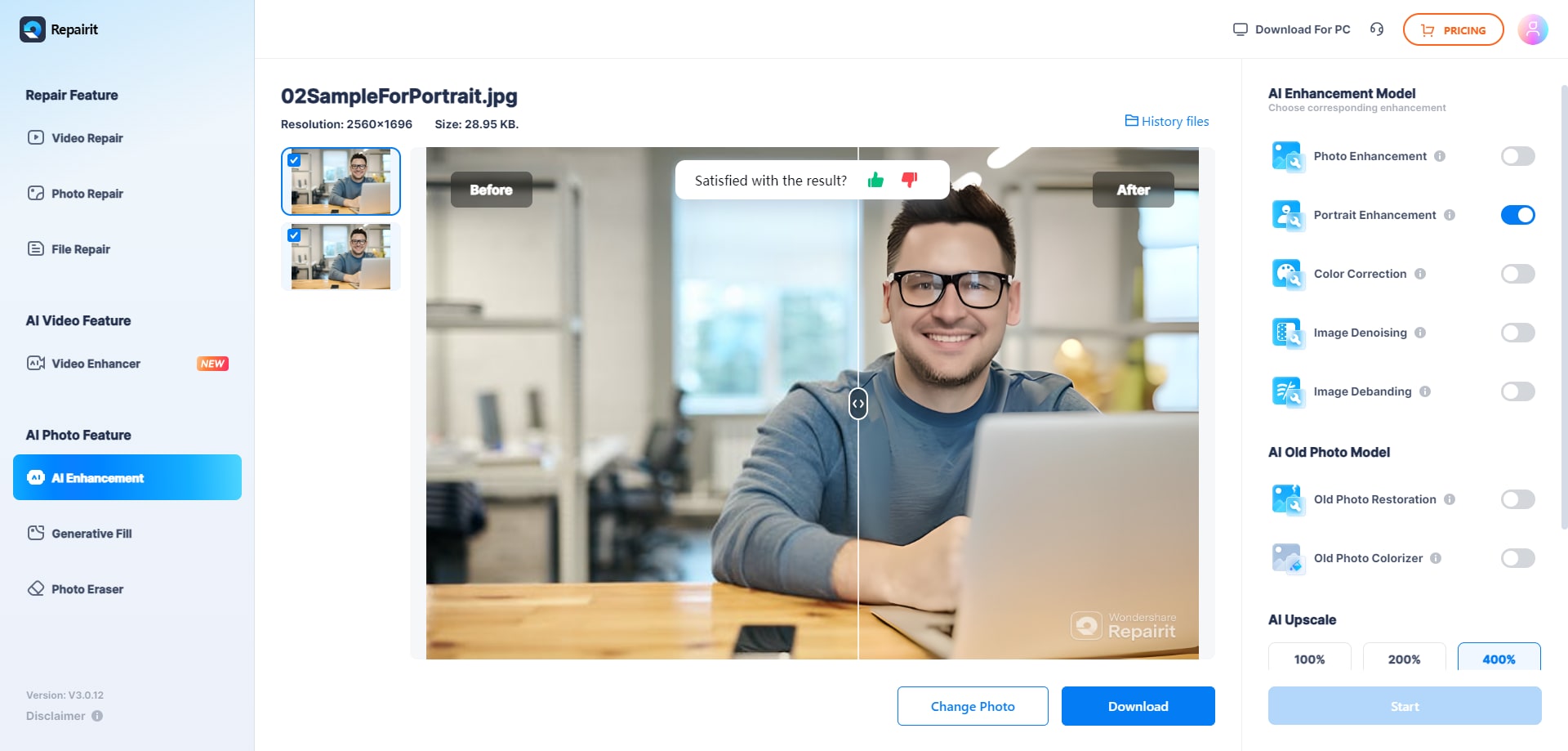
The online Repairit Photo Enhancer offers the same advanced AI-powered algorithms as the desktop version, ensuring that your JPG images are upscaled and enhanced with exceptional quality and clarity.
Part 4: Tips for Maintaining High-Quality JPG
Here are some additional tips to help you maintain high-quality JPG images:
- Optimize your JPG settings: When saving or exporting your images as JPG, adjust the quality settings to find the right balance between file size and image quality.
- Avoid repeated JPEG compression: Each time a JPG image is saved, it undergoes compression, which can lead to quality degradation. Try to avoid re-saving or re-exporting JPG images multiple times.
- Use lossless file formats for editing: When working on your images, consider using lossless file formats like TIFF or RAW, which preserve image quality during the editing process. Only export to JPG at the very end.
- Store your original high-quality files: Keep a backup of your original, high-quality image files, such as RAW or TIFF, to ensure you can always access the best source for your JPG exports.
- Consider JPG alternatives: Depending on your needs, you may want to explore other file formats like PNG or WebP, which can offer better quality and smaller file sizes in certain scenarios.
Improve Your JPG Quality Now

Conclusion
Improving the quality of your JPG images is essential for creating visually stunning and impactful content. With the methods and tips outlined in this guide to improve JPG quality, you'll be well on your way to creating stunning, high-resolution JPG images that captivate your audience and elevate your digital presence.
FAQ
-
What is the best method to improve JPG quality?
The Repairit Photo Enhancer is considered the best method to improve JPG quality, as it utilizes advanced AI-powered algorithms to intelligently upscale and enhance JPG images without compromising quality or introducing artifacts. -
Can I use Photoshop to increase the resolution of my JPG images?
Yes, Adobe Photoshop is a powerful tool that can be used to increase the resolution and quality of JPG images. By adjusting the image size and using resampling techniques, you can effectively enhance the resolution and clarity of your JPG files. -
Is there a free way to improve JPG quality?
Yes, the GIMP (GNU Image Manipulation Program) is a free and open-source software that can be used to improve the quality of JPG images. GIMP offers a range of tools and features for scaling, sharpening, and enhancing JPG files.


 ChatGPT
ChatGPT
 Perplexity
Perplexity
 Google AI Mode
Google AI Mode
 Grok
Grok

