
Capturing and keeping your favorite moments alive may be one of the most beautiful art forms. Whether you have recorded your proposal, your children growing up, or other memories on video, you probably want to cherish them forever.
However, like with every other art form, videos are prone to damage. Such scenarios can be very frustrating, whether it be a corrupted file or some other reason hiding behind a lousy video. You may be looking for tools and solutions to help you fix and restore your precious memories.
You may have heard about Stellar Video Repair and wondered whether it is worth your time and money. Check out our honest review of this repair tool and discover some alternatives.
In this article
What Are Video Repair Tools?
Video repair tools can fix any issues you may experience with your videos. For instance, you may be unable to play your videos, or they may be corrupted. You may also experience pixelation issues that video repair tools can solve successfully. These universal tools can help you return your videos to their former glory; some may even improve their quality.
Another reason people use video repair tools is because they can effectively remove watermarks and other objects ruining the aesthetic. Depending on your repair needs and preferences, you can find free and paid repair tools.
Advantages of Using Video Repair Tools

You can enjoy numerous benefits when using a video repair tool, such as:
- Seamless navigation – You don’t need prior experience to repair your videos successfully.
- Compatibility – Regardless of your device, you can restore your favorite memories. You only need an internet connection.
- Customization – You can choose what you want to do with the video and how you want it to turn out.
- Professional use – You may need to repair videos for professional purposes; these tools will have your back.
- Data preservation – The apparent advantage is preserving your favorite video memories instead of letting a problem ruin their quality or make them unplayable.
Who Needs Video Repair Tools?
Video repair tools are universal. Whether you want to repair one of your favorite memories or use a specific tool for professional purposes doesn’t matter. For instance, people managing surveillance cameras may use repair tools to enhance video quality and get a clearer image.
Generally, anyone who has damaged videos needs repair tools. Whether your video is corrupted, damaged, pixelated, or unresponsive, these solutions are perfect.
How Videos Get Corrupted
Many issues can cause video corruption. Here are the most prevalent:
- Damage to the physical storage – If you have stored your videos on an SSD card or any external hard drive, mishandling the device may lead to video and file damage.
- Transfers – You may accidentally cause corruption when transferring files from one location to another. The transfer may be incomplete, and your videos may suffer transfer damage.
- Viruses and malware – The most common reasons for video corruption are malware attacks and viruses. A virus entering your system can “eat away” parts of your video files.
- Format conversion – You may have caused corruption if you have tried to reformat your video. Converting video files should only be done with reliable tools and compatible file formats.
- Downloads – Incomplete video downloads from online sources can cause file damage and corruption.
- Camera issues – An older camera could malfunction mid-recording, leading to glitches and other recording issues.
Although these scenarios can be frustrating, you can use video repair tools like Stellar Video Repair to fix the problem.
Stellar Video Repair Tool Review

Let’s jump to our honest review of the Stellar Video Repair tool.
About Stellar Video Repair
Stellar Video Repair is a tool with one of the longest work histories. It has successfully repaired millions of videos for over 30 years. It is suitable for Windows and Mac devices with over 4 GB of memory. You can also find three different plans according to your needs and preferences. It is easy to use and navigate due to the simple user interface, making it one of the most-used video repair tools on the market.
Core Features
Stellar Video Repair offers a couple of core features, including:
- Bundle video repair – repairing multiple videos simultaneously
- Multiple formats – Stellar Video Repair covers WMV, DIVX, MPEG, M4V, 3G2, 3GP, and F4V formats
- Supports videos from all camera models.
- Advanced repair option suitable for severely damaged files.
Pros & Cons
How to Use Stellar Video Repair
To use Stellar Video Repair to fix your files, follow these steps:
Step 1: Open Stellar and click Add Files.
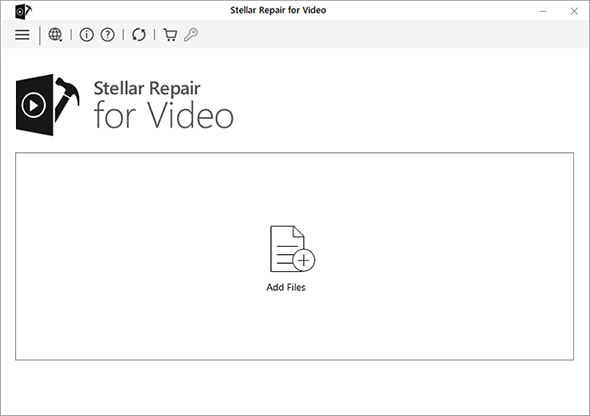
Step 2: Choose the videos you want to recover and click Repair.
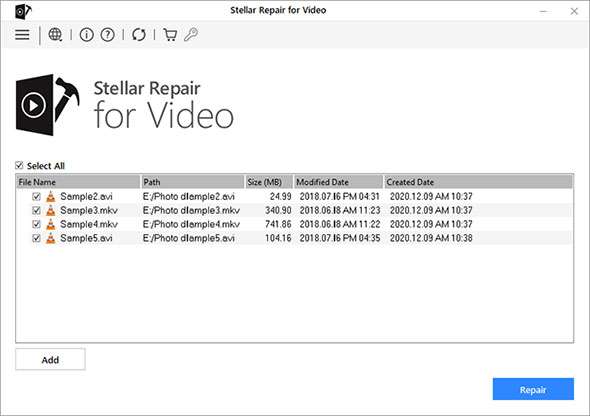
Step 3: After repairing videos, you can preview them and choose where to save them.
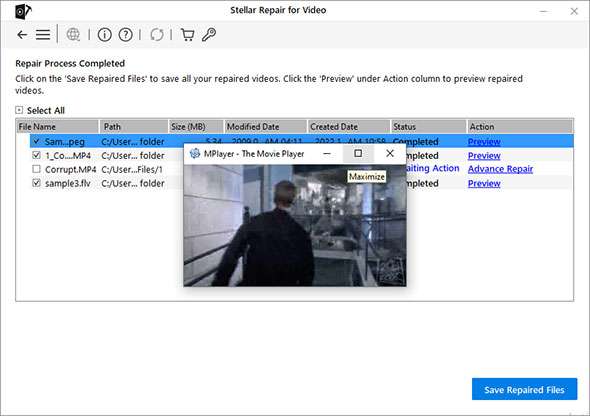
Pricing
Stellar Video Repair is one of the most expensive video repair tools. Here’s a table of the available packages:
| The packet | The price |
| Standard | $50 |
| Professional | $70 |
| Premium | $80 |
Alternatives to the Stellar Video Repair Tool
If you think the price tag on the Stellar repair tool is a bit too hefty and are looking for video repair solutions with more features, check out some of the best alternatives below.
Wondershare Repairit
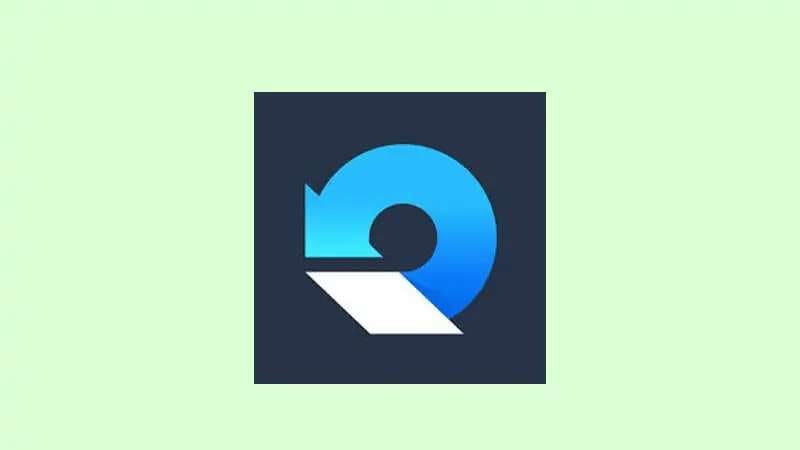
About Wondershare Repairit
Wondershare Repairit is one of the leading software solutions regarding video repair. It is a universal, all-in-one tool containing everything you need to make your videos as good as new. It is compatible with most devices, and there aren’t any special requirements you need to meet to use it.
This software can also help you repair photos, files and audio successfully and give them back their old glory. It has desktop version and online version. No matter the type of video or corruption scenario, Wondershare Repairit will resolve your issues.
Core Features
Wondershare Repairit is one of the most feature-packed solutions available, as you will see below:
- Video Repair – fix MOV, MP4, M2TS, MKV, MTS, 3GP, AVI, FLV, MXF, KLV, INSV, M4V, WMV, MPEG, MPG, ASF, TS, and RSV video fomats..
- Quick and advanced repair – Repairit is highly versatile and enables you to fix minor and major issues.
- 8K support – you can rarely find a tool that supports 8K quality videos.
Pros & Cons
How to Use Wondershare Repairit
Using Wondershare Repairit is surprisingly easy; all you have to do is follow the guide below to complete the repair process:
Step 1: Download Wondershare Repairit and run the program.
Step 2: Click Add to select the video files you want to repair.

Step 3: Click Repair.

Step 4: Once the program restores the files, you can preview and save them to a desired location.

VLC Media Player

About VLC Media Player
VLC Media Player is an old-school, most popular video player worldwide. You have probably seen the famous traffic cone icon at some point, even if you haven’t used the app. Although this tool’s primary purpose isn’t to recover damaged videos, it can still fix minor issues.
VLC is truly an all-in-one tool, but you shouldn’t expect too much from it repair-wise. If you are experiencing minor lags and glitches, you can use what you already have on your PC, which is probably VLC.
Core Features
The main features VLC Media Player offers rely on boosting the streaming experience. For instance, you can convert your videos to another format and add subtitles or other elements to make the video more comprehensive. The platform is entirely free to use, and you can download it on any device, including your smartphones and tablets.
Pros & Cons
How to Use VLC Media Player
Although VLC primarily plays videos, you can follow the guide below to try to fix your corrupted files:
Step 1: Open your VLC Player.
Step 2: Head to Media and select Convert/Save from the drop-down menu.
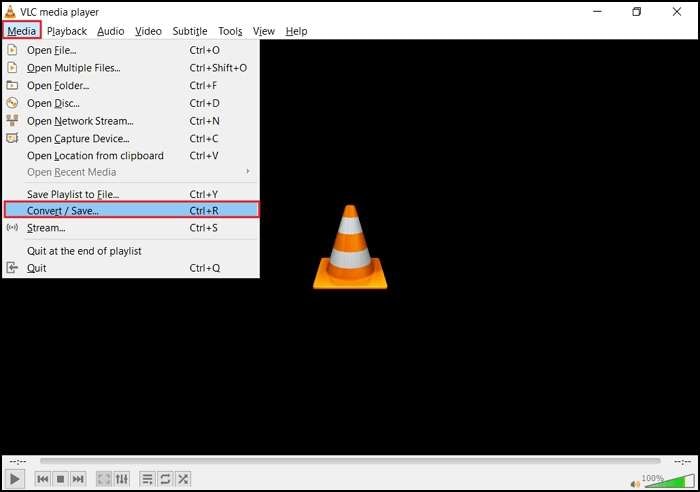
Step 3: Click Add to choose a video and hit Convert/Save.
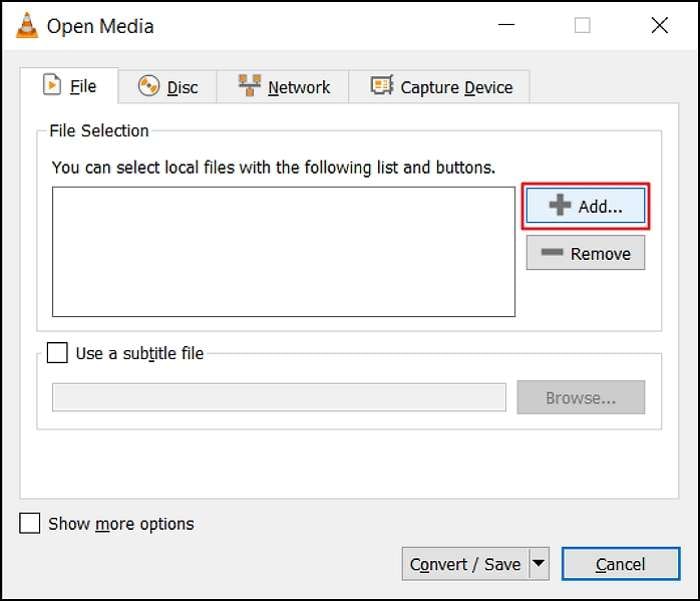
Step 4: Pick a file name under Destination in the dialog box.
Step 5: Select an input codec under Profile.
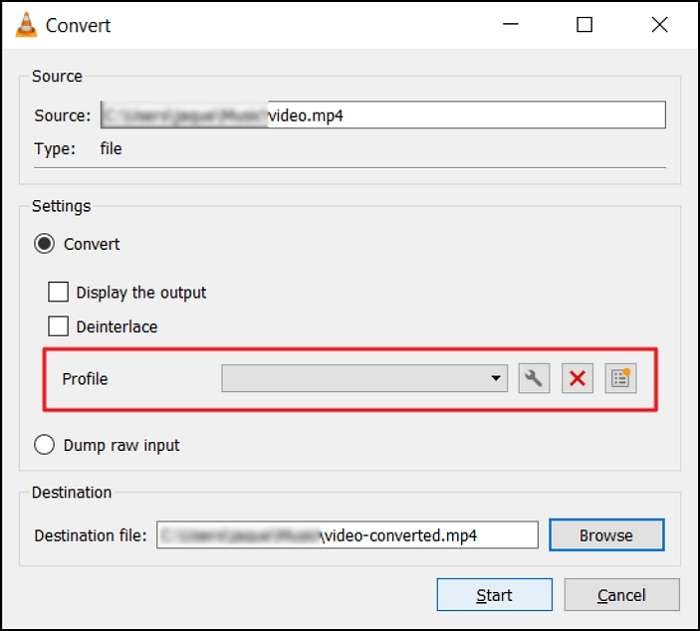
Step 6: Click Start.
This conversion process can fix some minor issues, but you shouldn’t rely on VLC if experiencing major corruption problems.
DivXRepair
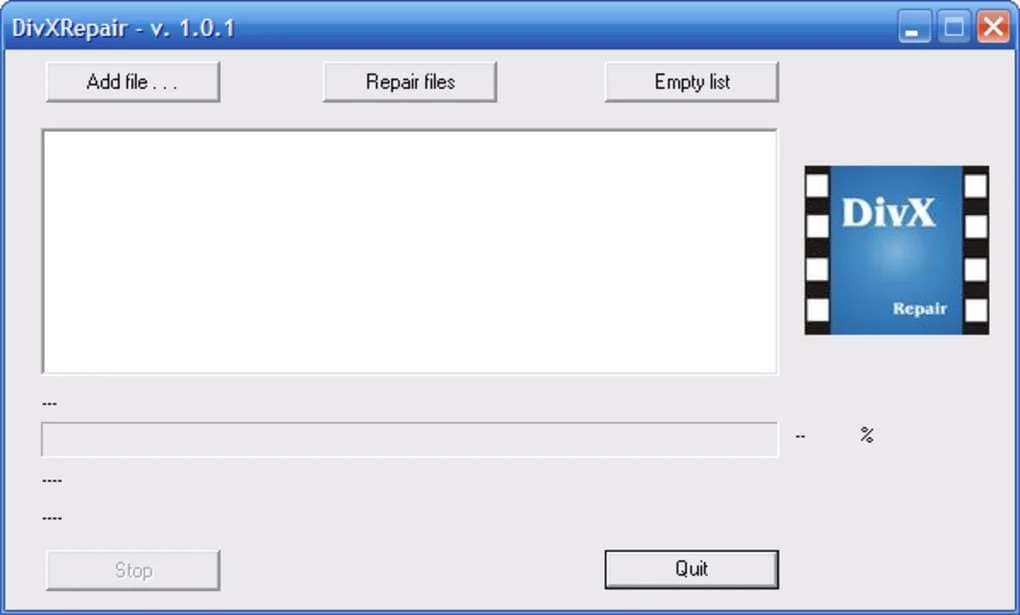
About DivXRepair
DivXRepair is a simple yet highly efficient repair tool. Don’t let its interface fool you since this tool can successfully repair any issue you may experience with your video files. Many professionals use it for their blogging and videography journeys, making it one of the best tools on the market.
It covers numerous issues and file types, saving videos no matter the corruption scenario. The best part is that DivXRepair is entirely free to download and use.
Core Features
This repair tool isn’t very feature-packed, and you won’t find numerous options for fixing videos. You can only use one repair method that will do all the work. The program can resolve minor and complex issues, so you can run it if you encounter video corruption symptoms.
Pros & Cons
How to Use DivXRepair
Using the DivXRepair tool is straightforward. Follow the steps below to repair your video files using this tool:
Step 1: Open the DivXRepair tool after downloading and installing it.
Step 2: Drag and drop your video or add it using the Add feature.
Step 3: Click Start to fix your videos.
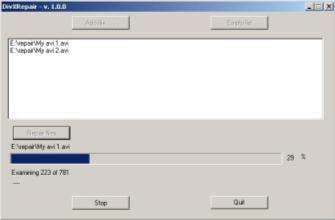
The program may be slower than the options above, so be patient for the best results.
Comparison Table
Below is a table comparing all of the repair solutions above. Choose one that perfectly fits your repair needs according to their most notable specifications.
| Video repair tool | Key specifications |
| Stellar Video Repair | Advanced repair, bundle repair, and support for most file options |
| Wondershare Repairit | Enhancing audio and video quality, advanced repair, and repairing multiple videos |
| VLC Media Player | Repairing through conversion and adding subtitles to videos |
| DivXRepair | Repairing minor and significant issues and reassembling files |
Conclusion
Everyone preserves their favorite memories in video recordings. You can constantly relive the best moments of your life just by hitting the play button. However, you might encounter issues with your videos, primarily older files. They could become corrupted or damaged, leading to frustrating scenarios.
You are in the right place if you can’t rewind your memories. You can try Stellar Video Repair, one of the best, most popular repair tools on the market. However, although it is among the best tools, it may be too expensive. Therefore, check out alternative solutions to get your videos back in shape. Try all the options above to see which one suits your needs best.


 ChatGPT
ChatGPT
 Perplexity
Perplexity
 Google AI Mode
Google AI Mode
 Grok
Grok

