Ever had that feeling when a video you love won’t play because the file is corrupted? It’s incredibly frustrating. WMV files are great because they offer high-quality video in a compact size, making them perfect for sharing and streaming. But, like all things digital, they sometimes run into problems. This is where knowing how to repair WMV files comes in handy.
Thankfully, fixing WMV files doesn’t have to be a nightmare. There are plenty of simple methods you can try, even if you’re not super tech-savvy. These methods are straightforward and don’t require much time or effort.
In this guide, we're going to look at five easy ways to repair WMV files. Whether you’re dealing with a minor glitch or a more serious issue, these tips will help you get your videos playing smoothly again.
In this article
Part 1: What is a WMV File?
WMV stands for Windows Media Video. This file format was developed by Microsoft. WMV files are commonly used to store video content. Many people use WMV files for video sharing and streaming.
Many media players support WMV files. This makes them convenient for users. However, sometimes you may encounter issues with WMV files. When this happens, you may need to repair the file. Knowing how to fix WMV files can be very helpful in these situations.
Part 2: WMV File Corrupted? Here's Why!
There are several reasons why a WMV file might become corrupted. Here are some common causes:
- Improper shutdown of the system can corrupt WMV files.
- Malware or virus infections can harm WMV files.
- Corrupted files can result from bad sectors on the hard drive.
- Incomplete file transfers can lead to corrupt files.
- Software crashes during playback can corrupt the file.
- File compression issues can damage WMV files.
- An outdated media player may not handle the file properly.
- Incorrect editing of the file can cause corruption.
Part 3: Best Method to Easily Repair WMV Files: Try Repairit Video Repair
Repairit Video Repair is an excellent tool for repairing WMV files. It has an easy-to-use interface, making it accessible to all users, even those with limited technical skills. The tool is effective at addressing a wide range of issues that can occur with WMV files, such as corruption, playback errors, and other common problems.
Additionally, Repairit Video Repair supports multiple video formats, which adds to its versatility and usefulness. The efficiency of the tool is well-regarded, as it can quickly and reliably fix video files, restoring them to a playable state.
This makes it a valuable resource for anyone dealing with problematic WMV files.
Key features of Repairit Video Repair:
- Repairs various video formats.
- Easy to use interface.
- Supports batch processing.
- Fixes videos from any storage media.
- Offers both quick and advanced repair modes.
- Provides a preview of repaired files.

-
Repair damaged videos with all levels of corruption, such as video not playing, video no sound, out-of-sync video or audio, playback errors, header corruption, flickering video, missing video codec, etc.
-
Repair full HD, 4K, and 8K videos and support 18 popular formats, including MOV, MP4, M2TS, INSV, M4V, WMV, MPEG, ASF, etc.
-
Repair damaged or corrupted videos caused by video compression, system crashes, video format changes, etc.
-
Repair critically damaged or corrupted videos available on SD cards, mobile phones, cameras, USB flash drives, etc.
-
Repairit has a quick and advanced scanning mode. You can use either depending on the level of corruption the video file has undergone.
-
No limit to the number and size of the repairable videos.
-
Support Windows 11/10/8/7/Vista, Windows Server 2003/2008/2012/2016/2019/2022, and macOS 10.10~macOS 13.
Step 1. Download and install Repairit Video Repair. Launch Repairit on PC. Add the corrupted WMV file.

Step 2. Click on the Repair button.

Step 3. Wait for the process to complete. Save the repaired WMV file to your desired location.

Repair Corrupted RAR Files

Part 4: Other Methods to Repair WMV File
If Repairit Video Repair does not solve your problem, there are other methods you can try. These methods include using online tools, converting the file format, and utilizing media players with built-in repair features.
Each method offers a unique approach to fixing WMV files, providing various options to suit different needs. Let's explore these methods.
Method 1: Use Fix. Video to Repair WMV File
Fix. Video is an online tool specifically designed to repair video files, including WMV files. This tool is very user-friendly and can help you fix WMV files with just a few clicks. It does not require any installation, as everything is done online. This makes it a convenient option for users who want a quick solution.
Using Fix. Video is simple. You just need to upload your corrupted WMV file to the website. The tool will then analyze the file and start the repair process. This method is useful when you need a fast and straightforward solution without installing any software on your computer.
Step 1. Visit the Fix. Video website. Upload your corrupted WMV file.
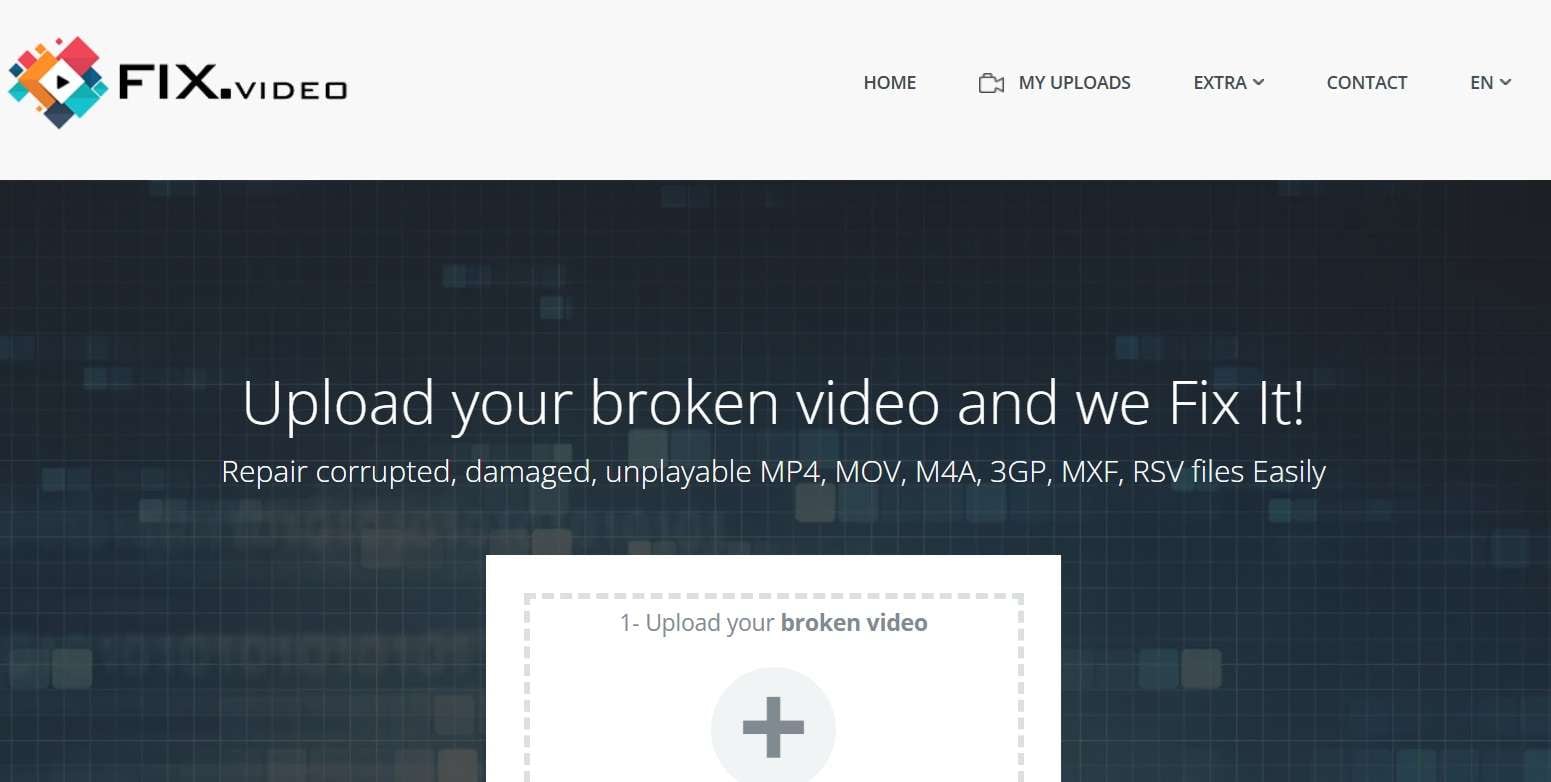
Step 2. Start the repair by following the instructions. Wait while the tool fixes your WMV file. Download the repaired file on your PC.
Method 2: Use Repair Video Online
Repair Video Online supports various video formats, making it versatile for repairing different types of video files. Repair Video Online is ideal for users who need a quick fix for their corrupted WMV files.
Similar to Fix. Video, you just need to upload your corrupted WMV file to the website. The tool will handle the repair process. This method is convenient and efficient for users who prefer online solutions. It saves time and provides a straightforward way to repair WMV files.
Step 1. Go to the Repair Video Online website. Upload your corrupted WMV file.
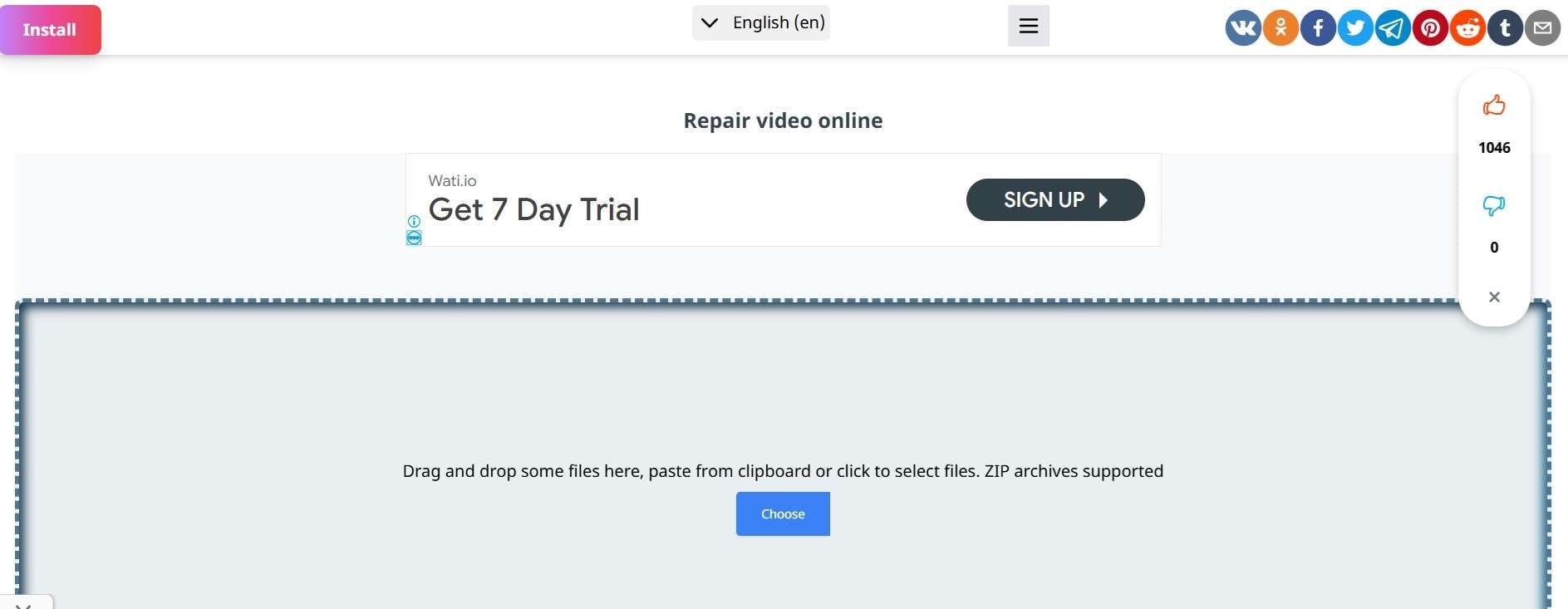
Step 2. Download the repaired WMV file on your PC.
Method 3: Convert WMV File to MP4 Format
Converting a WMV file to MP4 format can sometimes fix corruption issues. This method works because the conversion process can rebuild the file structure, which may resolve the problem. MP4 is a widely supported format and converting to MP4 can make the file playable again. This method is useful if the corruption is not severe.
To convert a WMV file to MP4, you need a video converter tool. Many free and paid video converters are available online. Choose a reliable converter that supports WMV to MP4 conversion. This method is straightforward and can be done in a few steps.
Step 1. Download and install a video converter tool like Uniconverter. Launch the converter and add your corrupted WMV file. Select MP4 as the output format. Hit the Start All button.
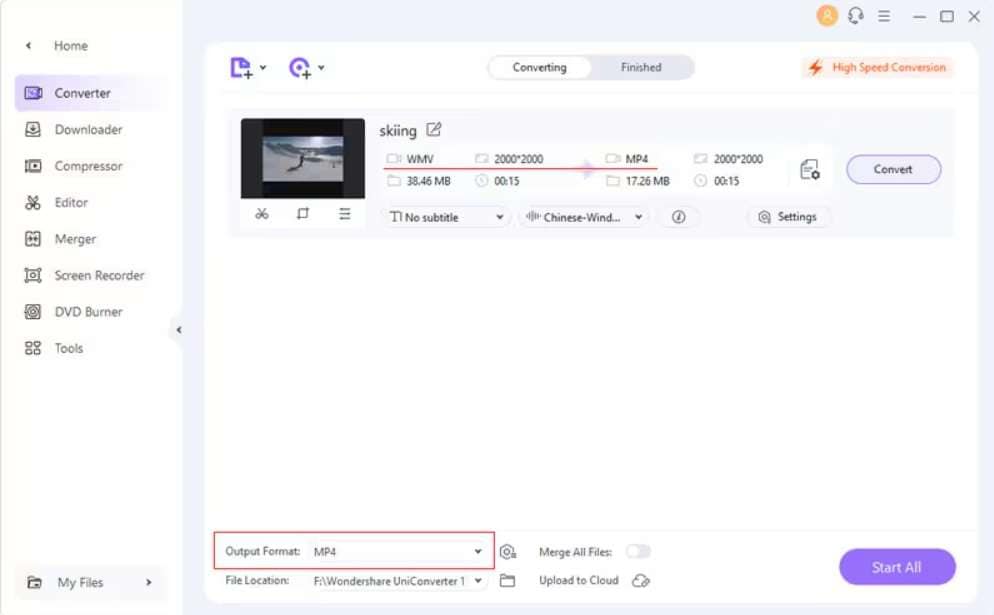
Step 2. Start the conversion process. Wait for the tool to convert your file to MP4. Check the converted file to see if it is playable.
Method 4: Use VLC to Open the WMV File
VLC media player is a versatile tool that can also be used to repair WMV files. VLC has a built-in feature that attempts to fix corrupted video files during playback. This method is useful because VLC is free and widely used. If you already have VLC installed, it is worth trying this method first.
To use VLC to repair a WMV file, you need to open the corrupted file in VLC. The media player will attempt to repair the file automatically. This method is convenient and does not require additional software. It is a quick solution for minor corruption issues.
Step 1. Open the VLC media player on your computer. Go to "Media" and select "Open File." Choose the corrupted WMV file you want to repair.
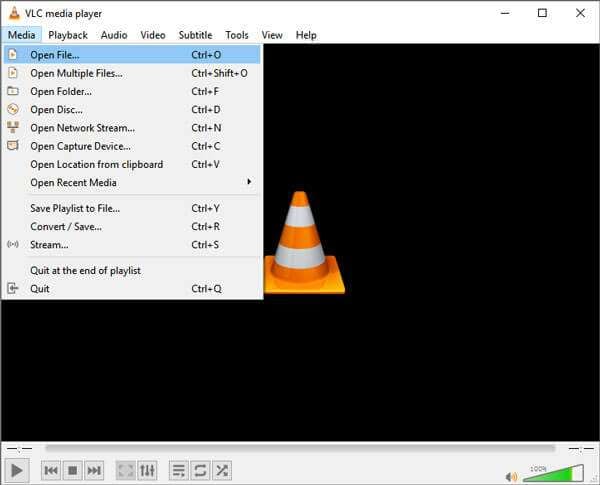
Step 2. VLC will attempt to repair the file during playback. If prompted, follow any additional instructions from VLC.
Part 5: Preventive Measures to Avoid WMV from Corruption
Preventing WMV file corruption is crucial to ensure that your video files remain safe and playable. By following some simple preventive measures, you can reduce the risk of corruption and keep your files intact.
These steps will help you maintain the integrity of your WMV files and avoid the frustration of dealing with corrupted videos.
| Measures | Description |
| Always shut down your system properly | Improper shutdowns can lead to file corruption. Make sure to shut down your computer correctly to avoid damaging your files. |
| Keep your antivirus software updated | Regularly updating your antivirus software helps protect your computer from malware and viruses that can corrupt your files. |
| Regularly check for bad sectors on your hard drive | Bad sectors can cause file corruption. Use disk-checking tools to scan your hard drive and fix any issues. |
| Ensure complete file transfers | Incomplete file transfers can lead to corrupted files. Always make sure your files are fully transferred before disconnecting storage devices. |
| Avoid compressing files too much | Excessive file compression can damage files. Use compression tools carefully and avoid compressing files more than necessary. |
| Update your media player frequently | Outdated media players may not handle files properly, leading to corruption. Keep your media player software updated to the latest version. |
| Handle video files with care during editing | Incorrect editing can cause file corruption. Use reliable video editing software and handle your files carefully to avoid issues. |
By following these preventive measures, you can keep your WMV files safe and avoid the hassle of repairing corrupted videos. Taking a few simple steps can go a long way in protecting your valuable video files.
Conclusion
Repairing WMV files does not have to be complicated. Using tools like Repairit Video Repair can make the process simple. Other methods like using Fix. Video and VLC can also be effective. Understanding why WMV files get corrupted can help in preventing future issues.
Follow the preventive measures to keep your WMV files safe. Fix WMV files quickly and keep your videos intact.
Remember, there are multiple ways to repair WMV files. Choose the method that suits you best. Keep your WMV files safe and enjoy your videos without worries.
FAQ
-
Why do WMV files get corrupted?
WMV files can become corrupted for various reasons. These include improper shutdowns of your computer, malware or virus attacks, and bad sectors on your hard drive. Incomplete file transfers can also lead to corruption. Additionally, if a software crash occurs while the file is being used, it can become corrupted. Issues can also arise from excessive file compression or outdated media players that do not handle the files properly. -
Can VLC repair WMV files?
Yes, the VLC media player has a built-in feature that can attempt to repair corrupted WMV files. When you try to play a damaged WMV file in VLC, the media player may prompt you to repair it. The process is automatic and requires minimal user intervention. This feature makes VLC a convenient option for fixing minor corruption issues without needing additional software. -
Is Repairit Video Repair free?
Repairit Video Repair offers a trial version that allows you to use some features for free. However, to access all the advanced features and capabilities, you will need to purchase a full version. The trial version is helpful for testing the software and seeing if it meets your needs before deciding to make a purchase.


 ChatGPT
ChatGPT
 Perplexity
Perplexity
 Google AI Mode
Google AI Mode
 Grok
Grok

