"I've got some BRAW files from my Blackmagic camera, but I need to convert them to MP4 for easier sharing. Does anybody know about a good BRAW to mp4 converter?"
Stuck with something familiar? Don’t worry! We have got you covered. BRAW and MP4 are two common and reliable video file formats. Be it a professional filmmaker or just a hobby videographer, knowing how to convert BRAW to mp4 can make all the difference in one's workflow.
This step-by-step comprehensive guide will provide users with the best ways for converting BRAW to MP4 file using software solutions and online tools.
In this article
Part 1: Why Do You Need to Convert BRAW Files?
Before diving into the conversion process, it's essential to understand why you might need to convert BRAW files to MP4.
Here are some common reasons:
- Compatibility: MP4 is supported on many different devices and systems, which makes it simple to share and watch your videos.
- File size: BRAW files usually take up more space than MP4 files, so converting them can free up storage.
- Editing requirements: Some editing tools might not work with BRAW files directly.
- Online sharing: Many websites for sharing videos prefer or need the MP4 format.
- Client deliverables: Clients might ask for MP4 files for their projects.
- Playback on consumer devices: Most phones, tablets, and smart TVs can easily play MP4 files.
To better understand the conversion process, let's look at the key differences between BRAW and MP4:
- Compression: BRAW uses a compressed raw format, while MP4 uses more aggressive compression.
- Quality: BRAW retains more image data and quality, while MP4 sacrifices some quality for smaller file sizes.
- Editability: BRAW offers more flexibility in post-production, especially for color grading.
- Compatibility: MP4 is more universally compatible, while BRAW requires specific software support.
- File size: BRAW files are generally larger than MP4 files of the same duration.
- Metadata: BRAW preserves more detailed metadata about the recording settings.
The best video repair software for any levels of video corruption
Rescue corrupted videos of up to more than 18 formats (DAT/RSV/MP4/MOV/3GP/MTS/AVI/M2TS/MKV/FLV/MXF/M4V), even severely damaged, in three simple steps. Bring back precious memories!
Part 2: Best 2 BRAW to MP4 Converters to Try
Now that we understand the need for blackmagic raw to mp4 conversion, let's explore two popular methods for converting BRAW to mp4: using DaVinci Resolve and an online converter.
Method 1: Convert BRAW to MP4 with DaVinci Resolve
DaVinci Resolve is a powerful video editing software that also serves as an excellent BRAW to mp4 converter. It's particularly useful for this task because it's made by Blackmagic Design, the same company that created the BRAW format. This means it has native support for BRAW files, ensuring high-quality conversions.
Hence, this makes it a powerful all-in-one tool for both conversion and editing, giving you more control over your final MP4 output than most dedicated converter software.
Here's a step-by-step guide to converting your BRAW files using this tool:
Step 1: Launch DaVinci Resolve on your PC. Go to the Media page and drag your BRAW files into the Media Pool.
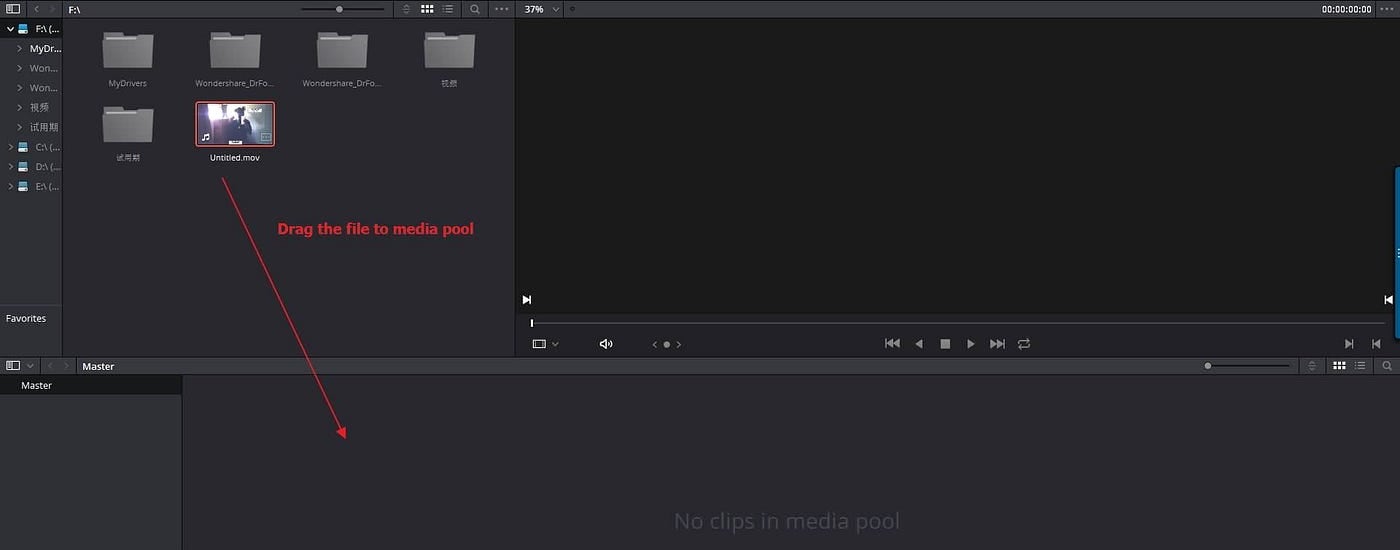
Step 2: Switch to the Edit page and drag your BRAW clips onto the timeline. Go to the Deliver page. Configure export settings:
- Choose MP4 as the output format
- Select H.264 as the codec
- Set your desired resolution and frame rate
- Adjust quality settings as needed
Step 3: Select where you want to save your converted MP4 files. Tap the "Add to Render Queue" button. Now lick "Start Render."
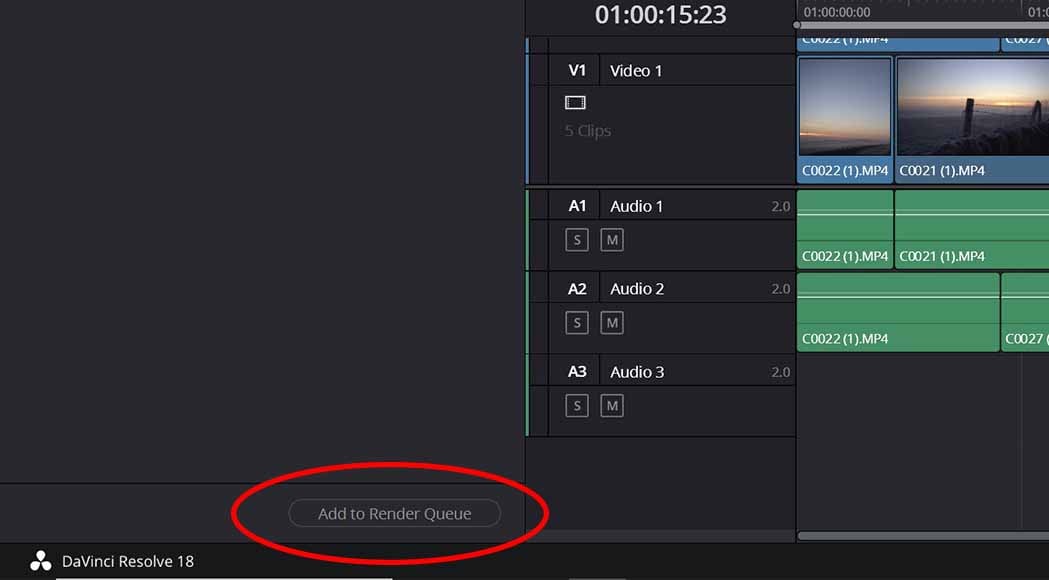
DaVinci Resolve will now process your BRAW files and convert them to MP4. The time this takes will depend on your computer's specifications and the length and complexity of your videos.
Method 2: Convert BRAW to MP4 via Acrok Video Converter Ultimate
For those seeking a dedicated software solution that's more user-friendly than DaVinci Resolve, Acrok Video Converter Ultimate offers a powerful and intuitive braw to mp4 converter. This versatile tool can handle a wide range of video formats, including BRAW files.
Here's how to use it for converting BRAW to mp4:
Step 1: Launch Acrok Video Converter Ultimate. Click the "Add Files" button in the top-left corner. Browse and select the BRAW files you want to convert. Alternatively, you can drag and drop BRAW files directly into the program
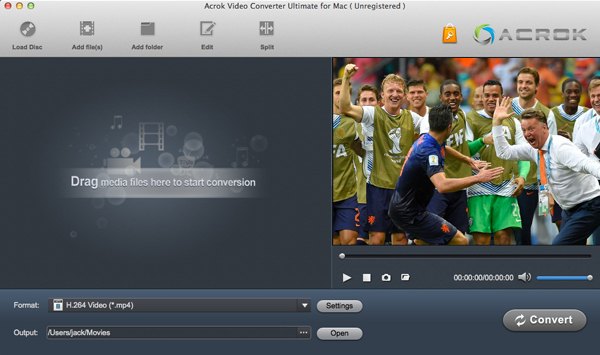
Step 2: Click on the "Format" dropdown menu Select "MP4" under the "Video" category. You can choose different MP4 presets based on your needs (e.g., high-quality, web-optimized)
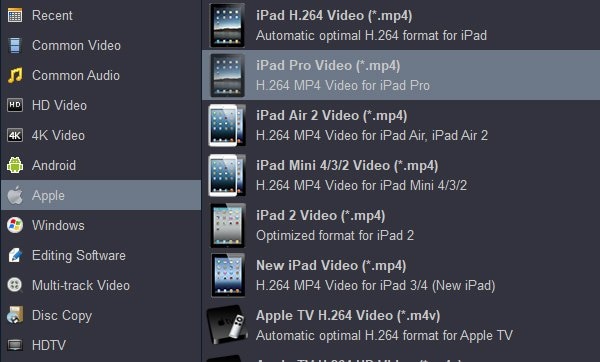
Step 3: Click the "Convert" button to begin the braw to mp4 conversion process. Once finished, you can access your converted MP4 files in the designated output folder.
Part 3: How to Fix Corrupted BRAW and MP4 Video Files?
Sometimes, during the process of converting BRAW to mp4 or due to other factors, video files can become corrupted. When this happens, it can be frustrating and potentially devastating, especially if you're working with important footage. This is where specialized video repair software comes in handy.
One highly recommended tool for fixing corrupted video files is Repairit Video Repair. This powerful software can help recover both corrupted BRAW and MP4 files, making it an essential tool for videographers and editors.
Why use Wondershare Repairit Video Repair?
- Flexibility: Repairit can correct problems with videos in both BRAW and MP4 formats.
- Easy-to-use design: The software is made to be simple, even for people who aren't tech-savvy.
- Effective repairs: Repairit uses sophisticated methods to fix video files successfully.
- Fix many videos at once: You can repair several corrupted videos together, which saves time and work.
- Support for various formats: Besides converting BRAW to MP4, Repairit also works with many other video types.
- Continuous updates: The software gets regular updates to deal with new video issues and stay compatible with the newest video formats.
Here are the simple steps to fix corrupt BRAW or MP4 video files using Repairit:
Step 1: Click "+Add" in "Video Repair", upload corrupted videos, or drag and drop them on the software interface.

Step 2: After adding corrupted videos, the information of each corrupted video will be shown to you such as Image name, File Size, Video Watching Time, Video Resolution, Filming Equipment, and File Path. Click the "Repair" button, and Repairit will start a quick video repair process.

Step 3: After the quick video repair is finished, please click the "Preview" button to preview the repaired videos. If the repaired video meets your expectations, then click the "Save" button to choose a path to save the repaired videos. But please do not save videos to the path where you lost them.

Fix Corrupted BRAW and MP4 Video Files

How to Repair Corrupted MP4 File? You can fix the problem quite easily by following this video.
Part 4: Tips to Keep in Mind When Converting BRAW to MP4
To ensure the best results when converting BRAW to mp4, keep these tips in mind:
- Preserve original files: Always keep your original BRAW files intact. Never delete them after conversion, as you may need to return to the raw footage for future edits or higher-quality exports.
- Choose the right settings: When converting BRAW to mp4, select the appropriate settings for your intended use. Higher bitrates and resolutions will give better quality but larger file sizes.
- Consider your end-use: Think about where and how your converted MP4 will be used. This can help you decide on the best export settings.
- Test before bulk conversion: If you have many files to convert, test one or two files first to ensure you're happy with the results before proceeding with the entire batch.
- Mind your storage: MP4 files are generally smaller than BRAW, but they can still take up significant space. Ensure you have enough storage for both your original files and the converted versions.
Conclusion
Converting BRAW to mp4 is a common task for many videographers and filmmakers. Whether you choose to use professional software like DaVinci Resolve or Acrok, understanding the process and its implications is crucial for maintaining the quality of your work.
FAQ
-
Can I convert BRAW to MP4 without losing quality?
While some quality loss is inevitable when converting from a raw format like BRAW to a compressed format like MP4, using high-quality settings in professional software like DaVinci Resolve can minimize this loss. -
Are there any free BRAW to MP4 converters?
Yes, the free version of DaVinci Resolve is an excellent BRAW to mp4 converter. There are also free online converters, although they may have limitations in terms of file size or features. -
Why won't my MP4 file play after converting from BRAW?
If your converted MP4 file won't play, it may be corrupted. Try using a video repair tool like Wondershare Repairit to fix the issue. If that doesn't work, you may need to try converting the original BRAW file again with different settings.


 ChatGPT
ChatGPT
 Perplexity
Perplexity
 Google AI Mode
Google AI Mode
 Grok
Grok

