“Are there any mobile apps you guys recommend for coloring iPhone log footage?”
Poor focus or lens quality can compromise image colors and tones. Color grading apps can fix these issues. If you're an iPhone user looking to enhance your photos and videos, consider using color grading apps for a more visually appealing and consistent look.
Not sure which app to choose? This article highlights a top-notch iPhone video color grading app that addresses various photo problems – from correcting poor lighting to adding aesthetic touches.
In this article
Part 1. Benefits of Video Color Grading
Ever wondered how filmmakers achieve that cinematic look? Or how a simple video can evoke strong emotions? The secret lies in video color grading. This essential post-production process enhances the visual appeal and storytelling of your footage. Curious about its advantages? Here are the key benefits of video color grading:
- Video color grading enhances the visual appeal of your videos by adjusting colors, contrast, and overall look. Thus resulting in a polished and cohesive appearance that captivates your audience from the first frame.
- By manipulating colors, contrasts, and tones, color grading sets the emotional tone of your video content. Hence, it helps to evoke specific feelings and enhance the overall mood of your footage.
- Color grading infuses visuals with nuanced emotions and depth. It highlights the key elements and sets the mood to match the narrative.
- Consistent color grading ties different scenes together for a seamless flow and viewer immersion, even if filmed under varying conditions.
- Video color grading guarantees color accuracy enhances contrast, optimizes sharpness, and reduces noise. These are all contributing to a polished and high-quality production that stands out.
- Achieving a cinematic look involves enhancing contrasts, adjusting color temperatures, and creating specific moods. This gives your video a big-screen feel with vibrant colors and balanced contrasts.
Part 2. 5 Best Video Color Grading App for iPhone [Free Options]
Discover the top 5 free video color grading apps for iPhone. These apps offer to transform your video with professional-quality adjustments. Perfect for aspiring filmmakers and content creators. See the list below.
1. Darkroom Video Color Grading App

Optimize your creative workflow with Darkroom Video Color Grading App. Designed to elevate your video projects, Darkroom offers a comprehensive suite of professional-grade editing tools.
With AI-powered precision editing, advanced depth editing, and object recognition, you can color grade your videos with unmatched accuracy. Darkroom’s versatile toolkit rivals industry giants like Adobe Lightroom and Canva, providing everything you need to create stunning videos.
Key Features
- The professional-grade 4K video color grading achieves cinematic quality with precise color adjustments.
- The tool’s real-time playback feature lets you view your edits instantly as you work.
- It has AI-powered precision editing that sculpts visuals with advanced depth editing and object recognition.
- Darkroom’s touch-responsive curves and selective color adjustments provide intuitive tools for fine-tuning your videos.
- It allows you to save and apply custom presets to maintain a consistent look across projects simultaneously.
Pricing
Free
Ratings
Darkroom Video Color Grading App received a 4.8/5 rating at Producthunt.

2. Movavi Video Color Grading App

Movavi is one of Android and iPhone best video color-grading apps. It allows you to make high-quality videos for free with a user-friendly interface. Perfect for beginner and amateur videographers.
This powerful video color-grading app allows you to edit your videos quickly. You can apply pre-made (and social media-friendly) filters to adjust your video clips' color settings and appearance or go deeper with custom tools to tweak saturation, gamma levels, contrast, brightness, and more.
Key Features
- This has an easy-to-use timeline for video color grading. It supports video splitting, merging, and trimming.
- Movavi Clips includes some interesting special video effects and features. This tool offers themed stickers, transitions, in-app audio editing, slow motion (or fast forward), and shareable on social media sites.
- It’s free to use. But to gain access to premium support and remove watermarks from your videos, you must first purchase a paid app upgrade.
Pricing
Free (can purchase at $79.95)
Ratings
Movavi Video Color Grading App received a 4.8/5 rating with 909 reviews at Capterra.

3. YouCam Video Color Grading App

YouCam Video is a versatile iPhone color-grading app with many powerful features. These include creative filters, special video effects, automatic subtitle generation with AI, and an extensive music library. With YouCam Video, you can easily color your videos and see your creative vision to life.
Key Features
- YouCam Video has AI video color correction tools for precise adjustments on video color grading.
- This tool has a built-in video quality enhancer for improved visuals.
- YouCam Video Color Grading App has over 750 video filters for creative effects. It also has AI face retouching and reshaped filters for enhanced appearance.
Pricing
Free (can purchase starting at $3.33/month)
Ratings
YouCam Video Color Grading App received a 4.8/5 rating with 256 reviews at App Store Preview.

4. VSCO Video Color Grading App

VSCO Video Color Grading App is a community-driven platform that equips photographers to expand creatively and professionally. With a suite of mobile and desktop photo and video editing tools and a network for connecting with other creatives and businesses, VSCO empowers photographers to develop their unique style and be discovered by the world.
Key Features
- Color grade your videos with premium VSCO presets and advanced editing tools, including white balance adjustments and HSL for color control.
- Access the complete preset video color grade library with over 200+ presets, recreate vintage film looks, and use advanced tools like HSL and Split Tone.
- Refine your signature style with customizable Pro presets, adjusting contrast, color, tone, and more.
- Control highlights and shadows to correct common problems and guide the viewer's eye to the image's focal point.
Pricing
Free (can purchase starting at $29.99/ per year)
Ratings
VSCO Video Color Grading App received a 4.7/5 rating with 256.2k reviews at App Store Preview.

5. Prequel Video Color Grading App

Prequel Video Color Grading App allows you to create aesthetic edits with iconic effects such as DISCO, BLING, MIAMI, PRISM, VHS, and D3D. There’s a Prequel effect for every story – start telling yours now. This app has a pro version which unlocks all its attributes. The free version has limited video color grading adjustments.
Key Features
- This video color-grading app has 800+ effects and filters that match any style.
- Prequel creates high-quality aesthetic videos in one tap. You can video color grade easily as it has an advanced AI algorithm.
- This app lets you use various tools to fine-tune your content and achieve the desired result.
- It offers many video color grading presets for your videos.
Pricing
Free (can purchase starting at $47.99 per year)
Ratings
Prequel Video Color Grading App received a 4.7/5 rating with 662 reviews at App Store Preview.

Part 3: Bonus: Best Video Color Grading Tool
Are your iPhone videos looking a little lackluster? Color grading can make a significant difference. But finding the right tool for the job can be challenging, especially when you're looking for something easy to use and accessible.
For Mac users seeking a top-notch video color grading tool, Repairit Video Enhancer is an excellent choice. This tool offers robust features designed to elevate your video quality within seconds. Repairit Video Enhancer provides the perfect blend of simplicity and power – ensuring your iPhone videos look their best.
Here are some of its worthy features:
- Color grade your videos with AI-powered tools that improve clarity and detail.
- Eliminate visual color noise from your videos, leaving your content visually appealing.
- Improve your video quality to 4K with the 4X video upscaling feature. e.
- Suitable for various scenarios, including television, film, cartoons, family tapes, concerts, vlogs, design, e-commerce, promotion, surveillance, and driving records.
Here’s how to enhance videos using Repairit’s AI Video Enhancer.
Step 1: Select AI Video Enhancer from the More Types Repair interface. Click +Add or drag and drop the videos to enhance. It supports MOV, MP4, MKV, 3GP, AVI, FLV, MPG, WEBM video formats.
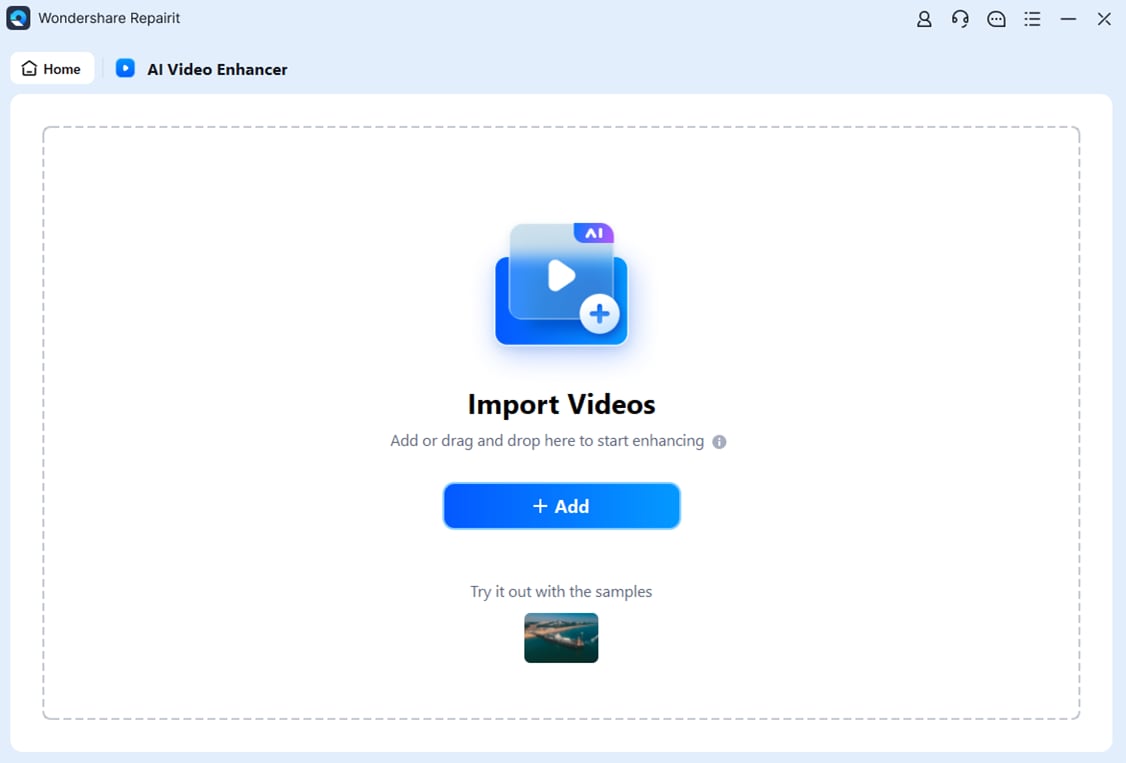
Step 2: Click Start Enhancing to begin the process. Choose the output resolution: 100%, 200%, or 400%.

Step 3: Preview the enhanced videos. Click Save All and choose a target path to save them.

Try the Best Video Color Grading Tool Now

Conclusion
Poor focus or lens quality can distort your images' colors and tones, but color grading apps can easily fix these issues. For iPhone users, several top-notch apps like Darkroom, Movavi, and YouCam offer features to color grade your videos. These color-grading apps provide advanced editing tools, AI-powered precision, and a variety of filters and effects to help you achieve a cinematic look.
FAQ
-
How is color grading different from color correction?
Color correction is fixing any color issues in a video or image to make it look natural and accurate. It involves balancing the whites, blacks, and mid-tones. Color grading, on the other hand, is the creative step that follows color correction, where the colorist adds style and mood to the video. -
What are some common color grading techniques?
Different techniques help in achieving the desired visual effect. Common techniques include:1. Adjusting exposure and contrast.
2. Balancing colors.
3. Enhancing specific colors.
4. Creating a film look.
5. Applying LUTs.
6. Using color wheels and curves.
-
What are some best practices for color grading?
Best practices include:1. Starting with proper color correction.
2. Working in a color-calibrated environment.
3. Using high-quality reference monitors.
4. Understanding the project's intended mood and tone.
5. Consistently reviewing the work on different screens to ensure it looks good across various devices.


 ChatGPT
ChatGPT
 Perplexity
Perplexity
 Google AI Mode
Google AI Mode
 Grok
Grok

