MIGhunter, a Reddit user, said: "I have a fire cube that I bought a few months ago. I installed Kodi (using the xanax skin). However, every movie link I go-to says I need to install the Xvid Codec. I tried with VLC and I get the same error on both. Any suggestions?"
If you're experiencing a similar issue, there's no need to stress, as many others have been in your shoes lately. In this article, gaining an understanding of Xvid video codec for MX players and its role in playing specific videos can help you with your problem. Let's take a closer look at what Xvid video codec for MX player is.
In this article
Part 1. Overview of Xvid Video Codec and MX Player
When you're trying to enjoy your favorite movies or shows on MX Player, you might stumble upon a message asking you to install the Xvid video codec. If you're unsure what that means, you're not alone. Understanding the basics of the Xvid Codec and how it works with MX Player can save you a lot of frustration.
What is Xvid Video Codec?
The Xvid Video Codec is a popular video compression tool that allows large video files to be compressed. This codec converts video files into a more compact form, making it easier to store and stream content. Xvid is widely used in various media players and devices, ensuring that videos are compatible and can be played without taking up more storage space.
What is an MX Player?
MX Player is one of the most popular media players and is known for its ability to handle a wide range of video formats. It offers a user-friendly interface, customizable playback options, and powerful decoding capabilities. MX Player stands out for its support of multiple codecs, which allows it to play almost any video file you throw at it, making it a go-to choice for many users.
Features of MX Player
🚀Hardware Acceleration: Enjoy smoother video playback and better performance with MX Player's HW+ and SW decoders.
💬Subtitle Gestures: Easily adjust your subtitles by swiping on the screen.
🔒Kids Lock: Keep the screen locked to prevent accidental touches while kids are watching.
🧠Multi-Core Decoding: Boosts video performance, especially on devices with multiple cores.
What is the Xvid Video Codec for MX Player?
The Xvid Video Codec for MX Player is essential when you encounter videos encoded in the Xvid format. While MX Player supports many formats (like AVI, MKV, MP4, FLV, MPEG, and more), it may require additional codecs, like Xvid, to play certain files correctly. Installing the Xvid Codec ensures that your videos are decoded properly and played without issues.
Part 2. How to Install and Use Xvid Codec for MX Player?
The Xvid Codec is essential for playing certain video formats, and once you have it set up, you'll be able to enjoy your videos. Let's walk through the steps to install and use the Xvid Codec for MX Player here.
Step 1. First, play the video that's asking for the Xvid Codec in MX Player. If the video doesn't play, you'll likely see a message prompting you to install the required codec. Take note of the codec version that MX Player is asking for.

Step 2. To download the Xvid Codec, open your browser and search for the specific codec version that MX Player requested. Make sure you download the code from a trusted source to avoid any security risks. You can also visit the official Xvid website or other reputable sites to find the correct codec.
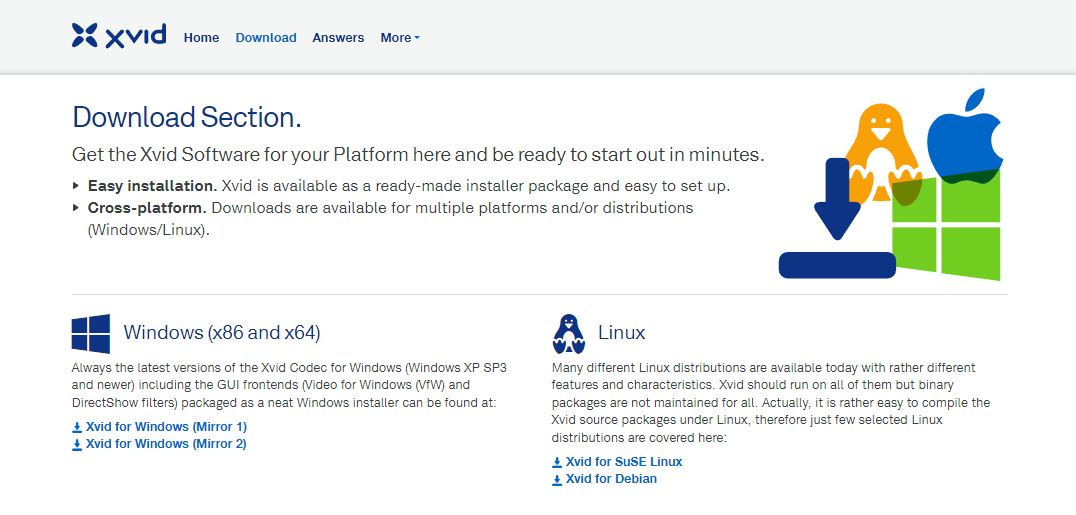
Step 3. Once the codec file is downloaded, open it to begin the installation process. Follow the on-screen instructions to install the codec on your device. After installation, restart MX Player to ensure the codec is properly installed.
Step 4. After restarting the MX Player, try playing the video again. If the installation was successful, the video should now play without any issues. If the video still doesn鈥檛 play, double-check that you installed the correct codec version and repeat the process if necessary.

Part 3. How to Fix Xvid Video Codec Issues on MX Player?
If you're running into problems with the Xvid Video Codec on MX Player, it can be frustrating. Codec issues might cause playback problems, leading to errors or video corruption. Moreover, converting video can result in unsuccessful conversion, which can damage video files. In case you encounter this kind of issue, there's a tool that can help you.
Repairit Video Repair is made to fix corrupted video files that may not play correctly due to codec problems. If your Xvid-encoded videos aren't working as they should, Repairit can help repair and restore them. Let's explore how you can use Repairit to resolve these issues and get your videos back in action.
Step 1. Download Wondershare Repairit. Press the +Add button within the Video Repair section.

Step 2. Add your damaged Xvid video files. Repairit offers batch processing. Thus, you can add multiple at once. Please click the Repair button to start the video repair process.

Step 3. Click the Preview button to view the repaired Xvid video file. Click Save if you believe the repaired file is good.

Fix Xvid Video Codec Issues on MX Player

Part 4. Alternatives to Xvid Codec for MX Player
If you're looking for other options besides the Xvid Codec to play your videos on MX Player, there are several alternatives that you can consider:
1. MX Player Codec Packs

A codec is essential in MX Player for streaming videos to prevent compatibility problems. Recently, MX Player removed some custom codecs from its video engine, which has caused issues with DTS audio compatibility. Because of this, the EAC3 audio format isn't supported anymore.
As a solution, MX Player offers its codec packs, which are designed to enhance compatibility with various video formats. You can easily get the MX Player AIO ZIP codec, which will be helpful to have a good watching experience.
2. VLC Media Player

VLC is a media player that comes with built-in support for a wide range of video codecs, including Xvid. If you encounter compatibility issues with MX Player, VLC can be a reliable alternative for playing videos without needing additional codecs.
3. K-Lite Codec Pack

The K-Lite Codec Pack is a good collection of codecs that works with various media players, including MX Player. Installing this pack can enable playback of almost any video format, making it a good alternative to the Xvid Codec. Some of the formats supported by K-Lite are AVI, MKV, MP4, FLV, MPEG, MOV, TS, M2TS, and more.
3. Use a Different Player
If MX Player continues to have trouble with certain video formats, you might consider using a different media player. Some alternatives, like KMPlayer or PotPlayer, support codecs and can handle a wide variety of video formats.
Part 5. Tips for Optimal Video Playback with MX Player
To get the most out of MX Player and ensure your videos play correctly, there are a few key practices you can follow. These tips will surely help you achieve optimal performance. Let's see them.
- Update MX Player Regularly. Ensure you're using the latest version of MX Player to benefit from new features and bug fixes. Regular updates can improve performance and compatibility with various video formats.
- Install Necessary Codecs. Check if you need any additional codecs for smooth playback. MX Player supports many formats, but installing specific codec packs can help with compatibility issues.
- Adjust Playback Settings. Customize playback settings to suit your preferences. MX Player allows you to adjust video resolution, playback speed, and subtitles.
- Use Hardware Acceleration. Enable hardware acceleration in MX Player settings to improve performance and reduce video playback lag. This feature uses your device's hardware to process videos more efficiently.
- Clear Cache Regularly. Clear the app's cache to free up storage space and improve performance. This can help resolve issues related to video playback and app responsiveness.
- Check Device Storage. Ensure your device has enough storage space to handle video files and playback smoothly. Low storage can affect performance and cause playback issues.
Conclusion
Finding Xvid Video Codec for MX Player can seem tricky but with the right steps, you can resolve codec issues. Whether you're installing the codec, exploring alternatives, or fixing video files, these tips will help you get the most out of MX Player. Enjoy your videos!
FAQ
-
What is the Xvid Video Codec, and why do I need it for MX Player?
The Xvid Video Codec compresses video files to make them smaller while maintaining quality. MX Player may require this codec to properly decode and play videos encoded in the Xvid format. -
Can I use MX Player without installing the Xvid Codec?
Yes, you can use MX Player without the Xvid Codec for most video formats. However, if you encounter a video encoded in the Xvid format, you'll need to install the codec to play the video smoothly. -
Are there any risks in downloading and installing codecs from the internet?
Yes, downloading codecs from untrusted sources can pose security risks, including malware or viruses. Always download codecs from reputable sites or the official Xvid website to ensure your device's safety.

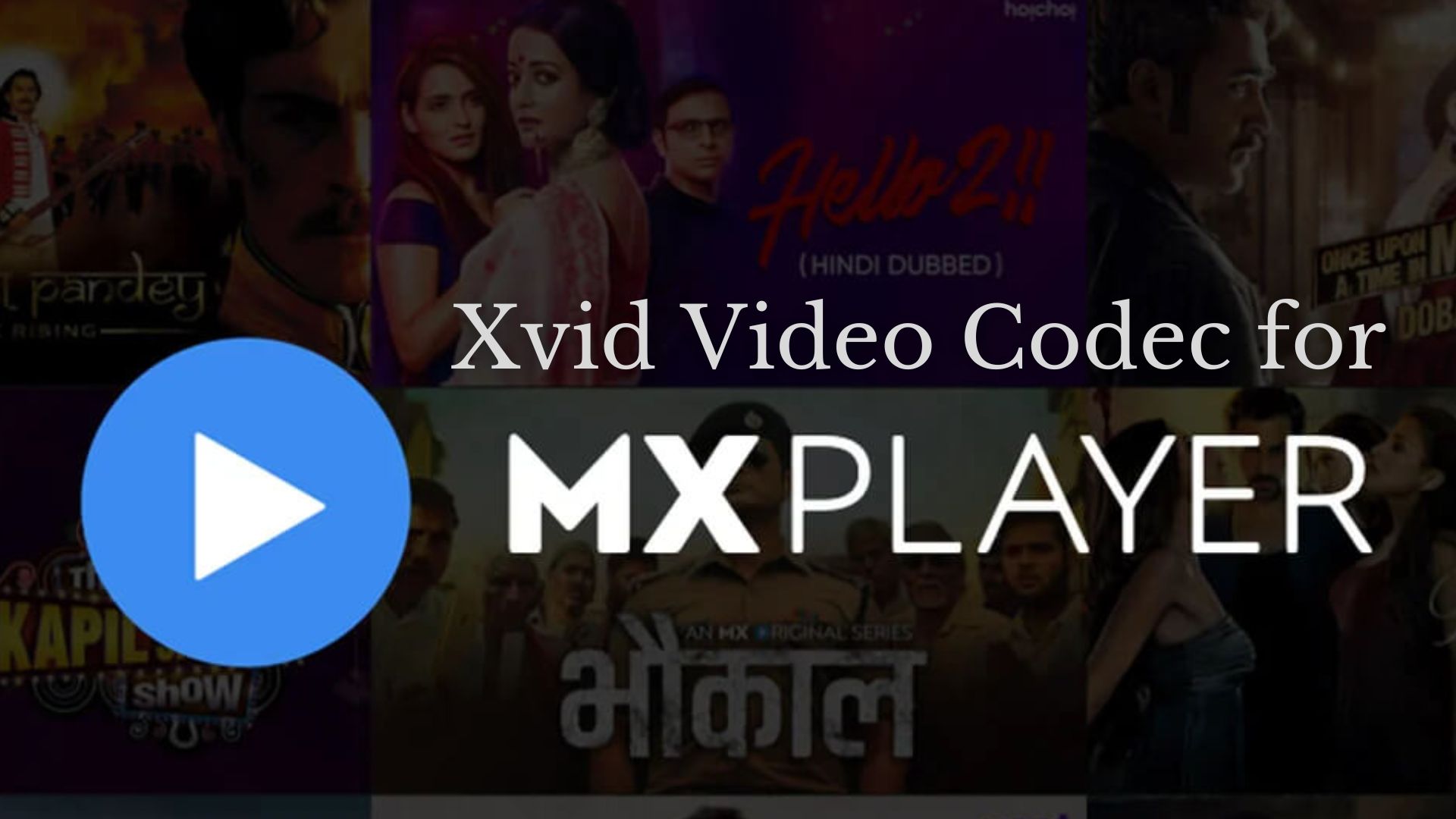
 ChatGPT
ChatGPT
 Perplexity
Perplexity
 Google AI Mode
Google AI Mode
 Grok
Grok

