XVID is a widely-used video file format supported by the popular XVID codec, enhancing your computer's ability to play high-quality movies. Recognized for its excellent quality and compact size, XVID has become a go-to video format on the internet.
However, frequent use of XVID files can lead to common errors, causing corruption and rendering videos unplayable. Wondering how to fix them? Worry no more! This tutorial has all you need to know about XVID video codec for Windows 10 and simple XVID video codec repair solutions with just a few clicks. Let’s now explore its quick and easy fix.
In this article
What is XVID Codec and How Can it Get Corrupted?
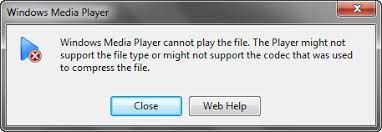
XViD codec is a popular open-source video compression format based on MPEG-4. Widely used for video streaming and sharing, it compresses videos while maintaining high visual quality. Various devices like computers, smartphones, and tablets allow playing XViD-encoded videos with a compatible player or the XViD codec pack.
Despite its popularity, the XVID codec can face corruption issues. Here's how it can get corrupted:
- Bad Installations: Incorrect or incomplete installations of the XVID codec on your system can lead to corruption.
- Codec Version Incompatibility: Using an outdated or incompatible version of the XVID codec with your media player or system may cause corruption.
- Malware or Virus Attacks: XVID codec files can be targeted by malware or viruses, resulting in corruption.
- File Transfer Issues: Problems during downloading or transferring XVID codec files can lead to corruption.
- Unexpected System Shutdowns: Abrupt system shutdowns, power failures, or crashes during codec operations can cause corruption.
Now you understand the different factors affecting the XVID video codec error, let’s see its corresponding solutions below.
Preparing for XVID Codec Repair
Before starting the XVID video codec repair, make sure you follow these essential preparations:
- Backup Your Video Files: Safeguard your video files by creating a backup. This ensures you won't lose any important content during the repair process.
- Have a Stable Internet Connection: A steady and secure internet connection is important for downloading the latest XVID codec version. This ensures a smooth and uninterrupted repair process.
- Identify the XVID Codec Version: Knowing your system's current version of the XVID codec is essential. This helps you download the correct and compatible version, avoiding any potential issues during the repair.
Adhering to these preparations sets the foundation for a successful and hassle-free XVID video codec repair.
Quick and Easy Repair of XVID Video Codec for Windows 10
Let’s see what you should do to repair XVID video codecs. These methods cover different aspects, from codec integrity to player compatibility, providing a comprehensive approach to troubleshooting and repairing XVID video codec issues.
1. Employ the XVID File Repair Tool
If your XVID codec video is not playing, it might be due to video file corruption. In such cases, you can rely on Wondershare Repairit, a trustworthy video repair tool.
If you're in a hurry and prefer an easy solution, try using Wondershare Repairit to fix XVID codec video file issues. This video repair tool is known for effectively resolving corruption problems, from minor to severe, across various popular video formats, including XVID. It supports many file formats like MP4, MOV, MPEG, MJPEG, MTS, M4V, MKV, AVI, and many more.
Here’s why you should choose Repairit:
- Efficient repair of corrupted, damaged, broken, or unplayable XVID videos.
- Preview option available before saving the repaired file to your preferred folder.
- Ensures 100% safety and security during use.
- User-friendly interface compatible with various versions of Windows and Mac OS X.
- This application offers a reliable and effective solution for repairing corrupted video files, guaranteeing their fix to a functional format.
Step-by-Step Guide
Step 1: Install Repairit on your device. Afterward, use the +Add button to upload your damaged XVID video codecs.

Step 2: Once you've included the XVID video codecs, the interface shows comprehensive details for each file. Proceed by clicking the Repair button to start the repair process for the XVID video codecs.

Once the repair is finished, a pop-up window will appear on your screen. Click OK to keep the fixed XVID video codecs.

Step 3: Click the Preview button to see the repaired XVID video codec content.

If it’s good, click Save and select a location path to save the fixed XVID video codecs.

Wait for a few moments to save the repaired XVID video codecs.

2. Use VLC Media Player
VLC Media Player is known for its extensive codec support and can often play videos without relying on external codecs installed on your system. VLC has its own set of built-in codecs, allowing it to decode and play various video formats, including XVID. This method is effective when the problem lies with the compatibility or functionality of the installed codec.
Step 1: Download and run VLC Media Player if not already installed.
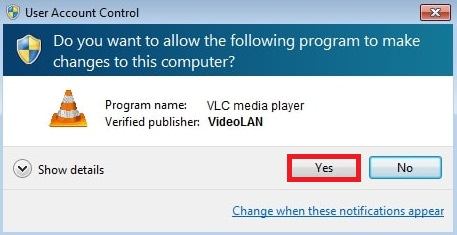
Step 2: Open VLC and navigate to Media in the menu.
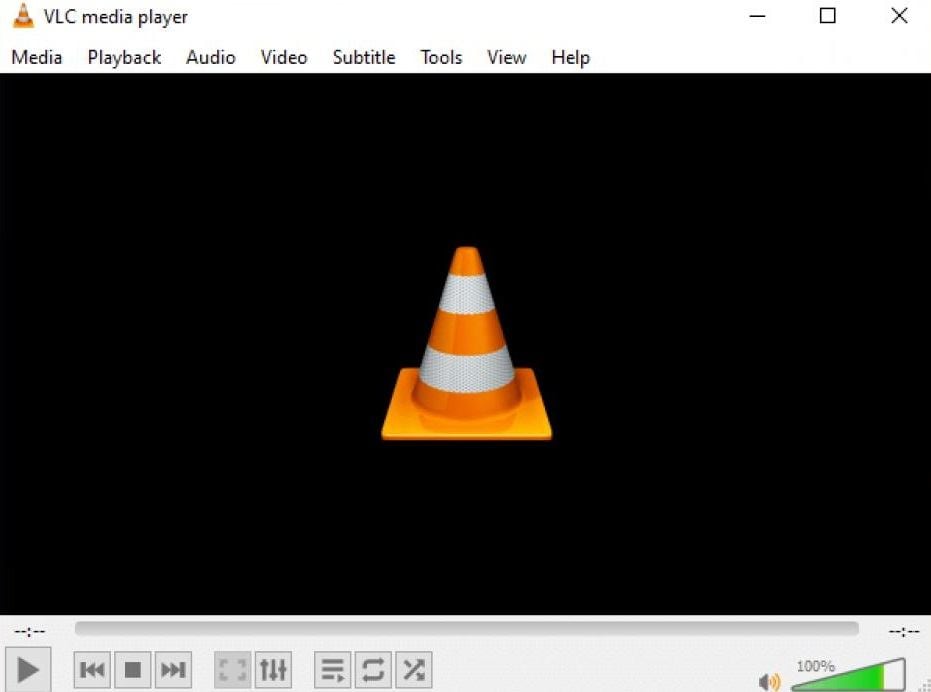
Step 3: Choose Open File and browse to the location of the XVID video codec file.
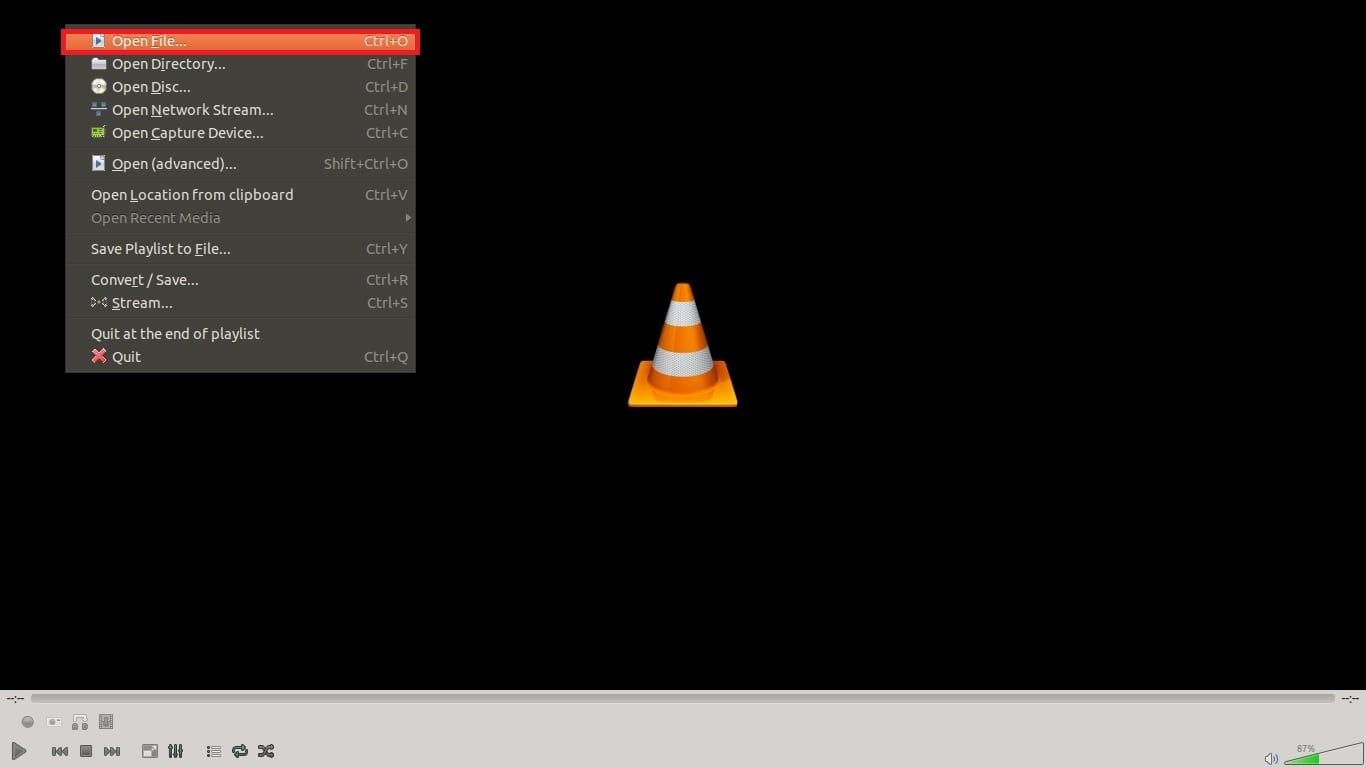
Step 4: Access the file and click Open to play it using VLC.
Related article: Quick Review About Xvid Video Codec for MX Player
3. Redownload XVID Video Codec File
Corruption in the XVID codec file can lead to playback issues. By redownloading the XVID codec from a reliable source, you ensure you have a clean and complete version.
Step 1: Uninstall the existing XVID codec from your system (if installed).
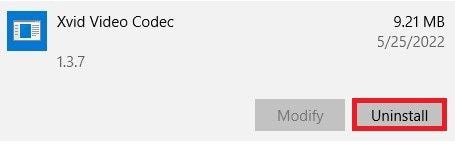
Step 2: Visit the official XVID website or a reputable source like Softonic and download the latest version of the XVID codec.
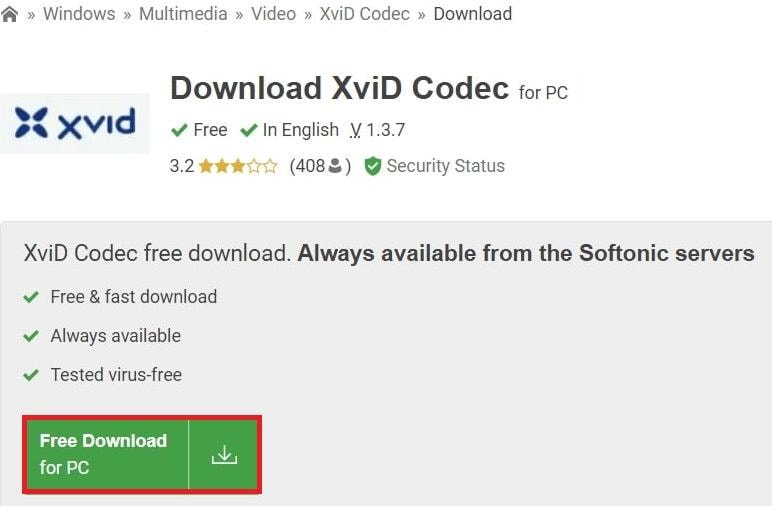
Step 3: Install the newly downloaded codec.
Step 4: Restart your computer.
Step 5: Try playing the XVID video again.
4. Convert Unplayable XVID Files to Another Video Format
If you're having trouble with the XVID codec, consider converting the video to another format using a video converter. This process changes the file into a format compatible with your media player, offering an alternative way to play the video. This method is handy when the issue is specific to the XVID codec, allowing you to enjoy the video without depending on XVID.
To repair XVID files, convert them to other video formats like MP4, FLV, AVI, WMV, or MKV for playback. Always use a safe online converter tool like Freemake Video Converter. Here are the steps:
Step 1: Launch VLC Media Player.
Step 2: Click the Media button and then select Convert/Save.
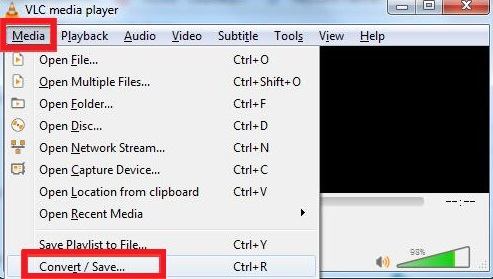
Step 3: Use the Add button to add the XVID file you want to convert.
Step 4: Select the output format (e.g., MP4) from the Profile options.
Step 5: Click Browse to pick the destination file and provide a name.
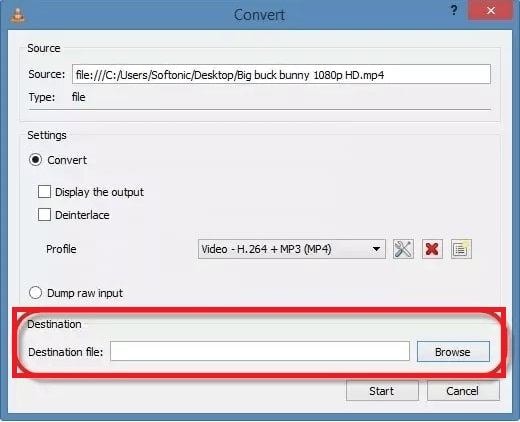
Step 6: Click Start to convert your XVID file to MP4.
5. Update Windows Media Player
For smooth video playback on Windows Media Player, it depends on system codecs. If you're facing compatibility problems or bugs, updating the media player can fix these issues and make it work better.
Updating Windows Media Player means you get the latest version with bug fixes, making it more stable. This resolves problems with the player and enhances its performance, providing a better environment for playing XVID videos. Moreover, updates might bring improvements to codec compatibility.
Step 1: Explore the Settings menu on your Windows system.
Step 2: Go to Update & Security and then click Windows Update.
Step 3: Click Check for updates for your system. Then, install if there’s an available update.
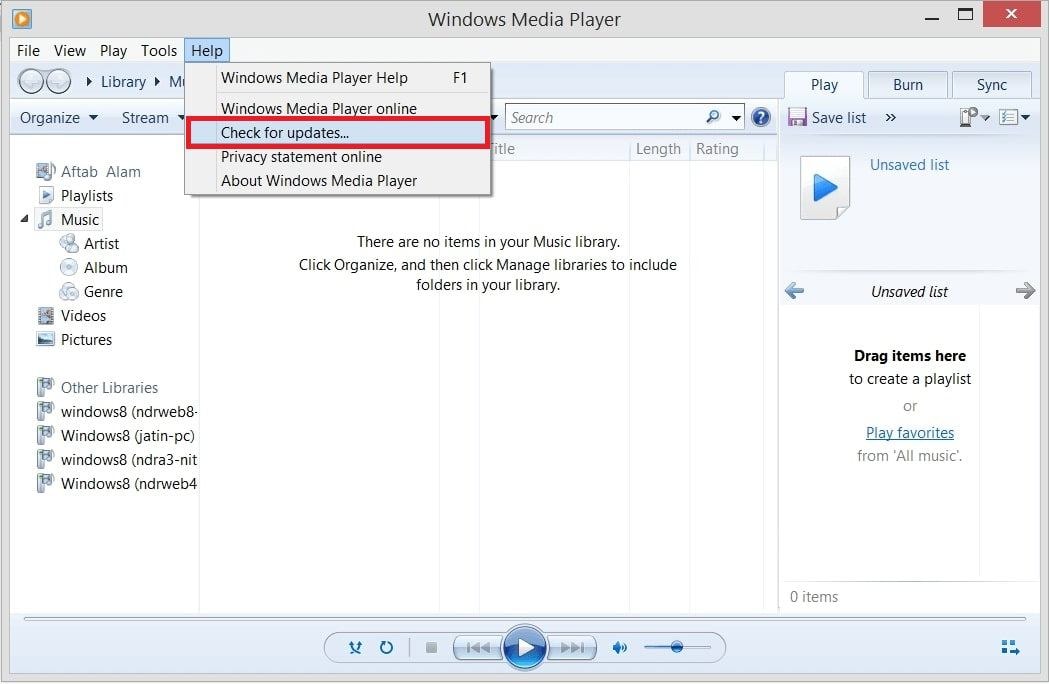
Step 4: Additionally, update Windows Media Player if an update is available.
Step 5: Restart your computer.
Step 6: Try playing the XVID video again using Windows Media Player.
Related article: Top 5 Must-Try XVID Video Codec Player for Mac
Simple Tips to Avoid XVID Video Codec File Corruption
- Use a Trusted Codec Source: Download the XVID Video Codec only from reputable and official sources like the official XVID website, SourceForge and Softonic. Avoid downloading codec files from unknown or suspicious websites to reduce the risk of corruption.
- Keep Codec Software Updated: Regularly update your XVID Video Codec software to the latest version. Updates often include bug fixes and improvements, reducing the chances of encountering corruption issues.
- Verify Video Source Quality: Ensure the quality of the video source before encoding with the XVID Codec. Low-quality source material may result in corrupted files. Aim for higher-quality videos for better outcomes.
- Maintain System Stability: Avoid abrupt system shutdowns during video encoding. Sudden power outages or crashes can lead to file corruption. Consider using a reliable, Uninterruptible Power Supply (UPS) to prevent unexpected shutdowns.
- Use Quality Storage Devices: Save your XVID-encoded videos on reliable, high-quality storage devices. Using trustworthy external hard drives or memory cards can minimize the risk of file corruption.
- Avoid Interruptions During Encoding: Ensure a stable environment when encoding videos with the XVID Codec. Avoid interruptions or disturbances during the encoding process to prevent potential corruption.
- Regularly Check for Malware: Use a reputable antivirus program to protect your system from malware. Malware infections can lead to file corruption, so regular scans and updates are essential.
- Create Backup Copies: Implement a regular backup routine for your XVID-encoded video files. Having backup copies on a separate storage device ensures you can recover your videos in case of unexpected corruption or data loss.
Conclusion
This article provides different easy solutions when you face the "XVID video codec repair" problem on your PC. If basic fixes like updating your media player and codecs haven't resolved the issue, consider using a professional video repair tool. Wondershare Repairit is a reliable choice, capable of fixing or converting various video formats in just simple steps.
Download Repairit now to quickly resolve the XVID video codec problem and enjoy hassle-free playback of your XVID video codec for Windows 10.
FAQ
-
My XVID videos have audio sync issues. How can I fix this?
Audio sync issues may arise from various factors. Ensure you have the latest XVID Codec version, update your media player, or try using another player. If problems persist, consider converting the video to a different format or repairing it using dedicated software. -
Why do I see artifacts or pixelation in XVID videos, and how can I fix it?
Artifacts or pixelation can result from low-quality source material or a corrupted file. To improve video quality, try obtaining a higher-quality version. If issues persist, consider converting the file to a different format or using video editing software to enhance the visual quality. -
Why does my antivirus flag XVID-related tools as potentially harmful?
Some antivirus programs may flag certain video repair tools due to their behavior, which may resemble malicious software. Ensure you download tools from reputable sources, and if you trust the source, you can often ignore these warnings. Always use caution and verify the legitimacy of the software you're downloading.


 ChatGPT
ChatGPT
 Perplexity
Perplexity
 Google AI Mode
Google AI Mode
 Grok
Grok

